How to download the OS X El Capitan public beta<div class="field field-name-body field-type-text-with-summary field-label-hidden"><div class="field-items"><div class="field-item even" property="content:encoded"><p><a href='
http://www.imore.com/how-download-os-x-el-capitan-public-beta' title="How to download the OS X El Capitan public beta"><img src='
http://www.imore.com/sites/imore.com/files/styles/large_wm_brw/public/field/image/2015/07/os-x-el-capitan-install-hero.jpg?itok=dohkx7nI' />[/url]</p> <p class="intro">OS X El Capitan, the next generation of Mac software, is now available as a public beta.</p> <p>Apple has been offering public betas for OS X for a couple of years now as a way for those interested in testing out the upcoming software on their Macs, and providing feedback. If that's you, you'll need to sign up, enroll your Mac, download El Capitan, and install it. It's not an overly complicated process, but we're here to walk you through it and, if you need it, a place to get extra help. <!--break--></p> <p><strong>Warning</strong>: Beta means beta. This isn't an early access program. It's pre-release software. That means put it on a secondary Mac if you have one and, if you don't, think
really hard before installing it on your primary Mac. If you rely on your computer for critical communications or to run your life or business, you may want to stay clear until the official release this fall.</p> <ul><li><a href="#backup">How to make a back up your Mac[/url]</li> <li><a href="#register">How to register your account for the OS X El Capitan public beta[/url]</li> <li><a href="#enroll">How to enroll your Mac in the OS X El Capitan public beta[/url]</li> <li><a href="#install">How to install the OS X El Capitan public beta[/url]</li> <li><a href="#start">How to get started with OS X El Capitan public beta[/url]</li> </ul><h2><a name="backup" id="backup">[/url]How to make a back up of your Mac</h2> <p>Before joining the public beta, you need to make a backup of your Mac. That way, if something goes wrong, of if you're simply not happy and want to revert to OS X Yosemite, you can go right back to where you started.</p> <p>Even if you back up every night, you'll want to make double, triple sure you're covered. So make a manual backup now. Here's how to do it with
Time Machine. Even if you use something different or additional, like SuperDuper!, make sure you manually start a backup now.</p> <ol><li>Click on the <strong>Time Machine</strong> icon in your Mac Menubar.</li> <li>Click on <strong>Backup now</strong>.
<a href='
http://www.imore.com/how-download-os-x-el-capitan-public-beta' title="How to download the OS X El Capitan public beta"><img src='
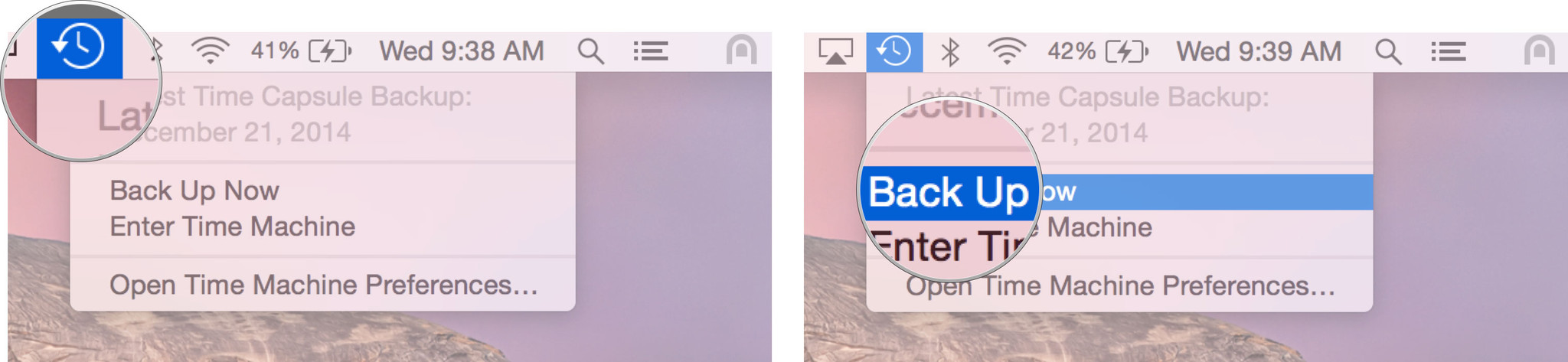
?itok=N4-c0nPM' />[/url]
</li> </ol><p>Let the backup finish before proceeding.</p> <p>Note: If you're not adverse to the Terminal, you can also make a
bootable OS X Yosemite installer drive as way to jumpstart reversion, if needed.</p> <h2><a name="register" id="register">[/url]How to register your account for the OS X El Capitan public beta</h2> <p>If you've already joined a public beta for OS X in the past, you don't need to register again for OS X El Capitan, simply sign in with the same Apple ID. If you've never joined a public beta before, you'll need to start by signing up with your Apple ID.</p> <ol><li>Go to
beta.apple.com in Safari on your Mac.</li> <li>Click on <strong>Sign up</strong> to get started. (If you've already signed up for a previous public beta, Click on <strong>Sign in</strong> and skip to "How to enroll your Mac", below.)</li> <li>Enter you <strong>Apple ID</strong> email address and password.</li> <li>Click <strong>Sign in</strong>.
<a href='
http://www.imore.com/how-download-os-x-el-capitan-public-beta' title="How to download the OS X El Capitan public beta"><img src='
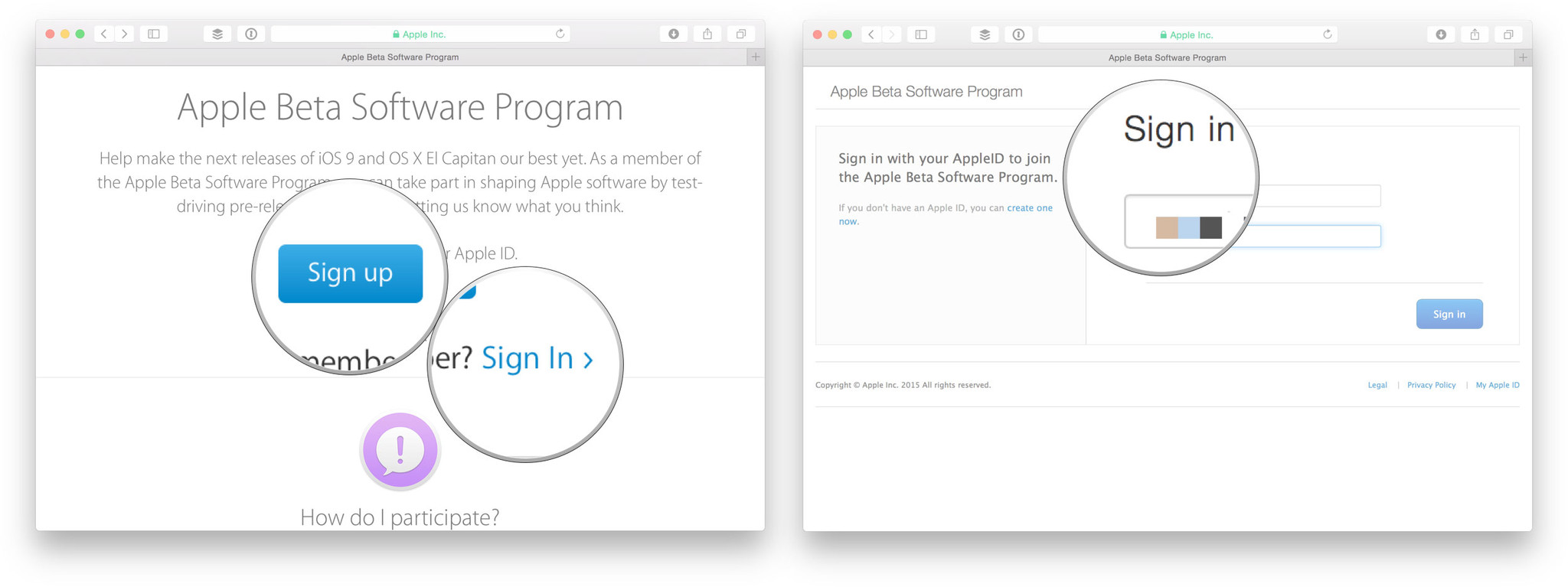
?itok=9HVIQmFM' />[/url]
</li> </ol><p>Once you're signed up and signed in, it's time to start downloading.</p> <h2><a name="enroll" id="enroll">[/url]How to enroll your Mac in the OS X El Capitan public beta</h2> <p>Downloading the OS X El Capitan public beta is done through the Mac App Store but requires a special code (like a promo or gift code). The code is provided for you on the website, but is also automatically entered for you when you click to begin the process.</p> <ol><li>Go to
beta.apple.com, if you're not there already.</li> <li>Click on the <strong>OS X</strong> tab, if it's not highlighted already. </li> <li>Copy and paste your <strong>redeem code</strong> somewhere safe, just in case!</li> <li>Click on <strong>Download the OS X El Capitan Public Beta</strong>.</li> <li>The Mac App Store will open, <strong>log in</strong> if required.
<a href='
http://www.imore.com/how-download-os-x-el-capitan-public-beta' title="How to download the OS X El Capitan public beta"><img src='
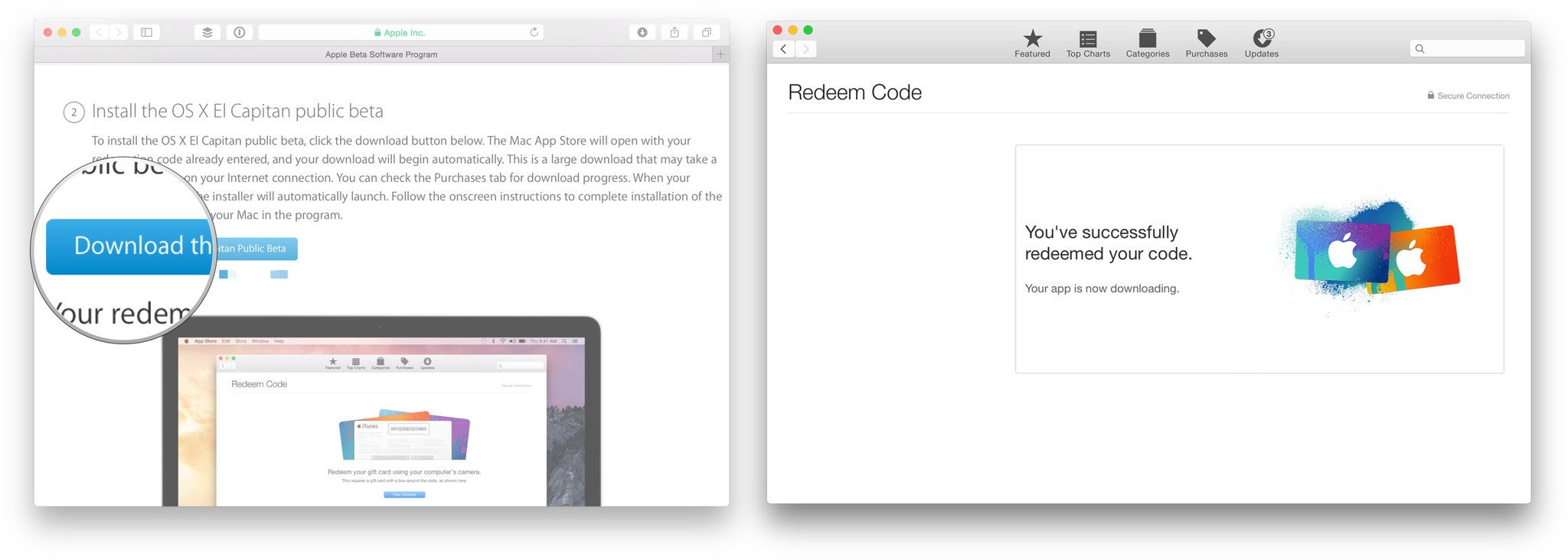
?itok=8oAY_qXu' />[/url]
</li> </ol><p>Your OS X El Capitan download should begin <strong>automatically</strong>. If it doesn't:</p> <ol><li>Launch the <strong>Mac App Store</strong>.</li> <li>Click on the <strong>Featured</strong> tab if you're not there already.</li> <li>Click on <strong>Redeem</strong> in the right sidebar.</li> <li>Enter your <strong>OS X El Capitan code</strong>.
<a href='
http://www.imore.com/how-download-os-x-el-capitan-public-beta' title="How to download the OS X El Capitan public beta"><img src='
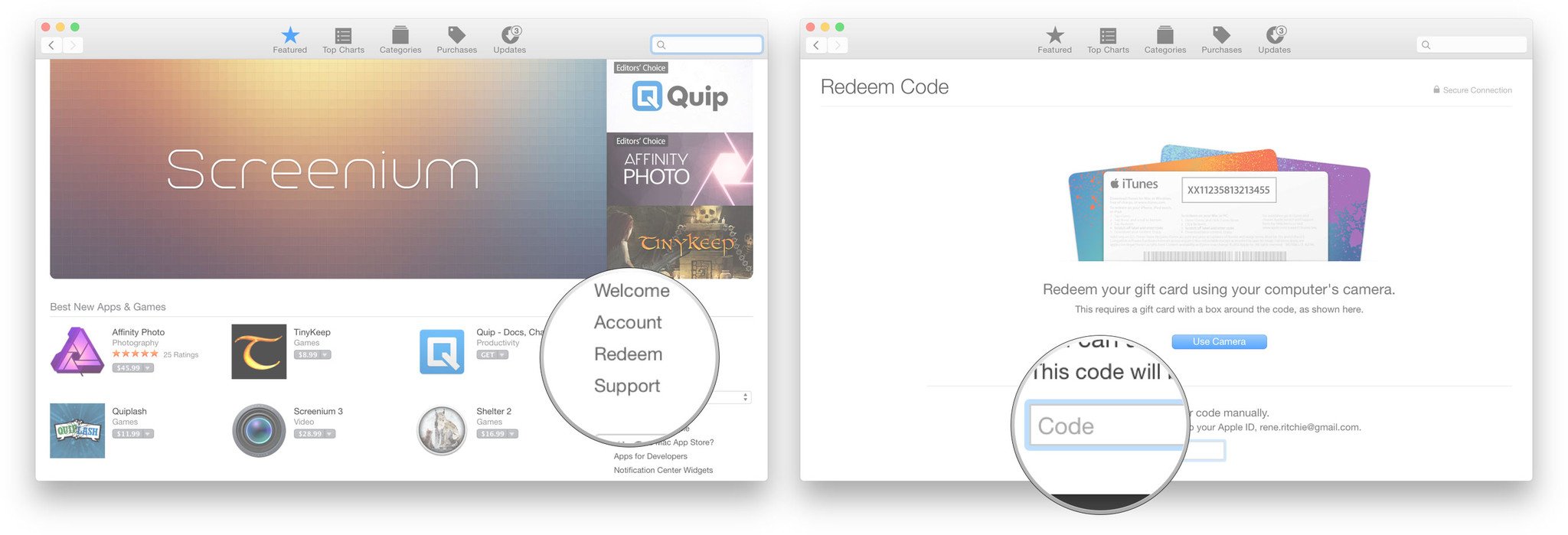
?itok=oJMY_qmB' />[/url]
</li> </ol><p>The OS X El Capitan public beta weighs in at 6GB, so the download can take a while depending on the speed of your connection. To track the progress of your download:</p> <ol><li>Open <strong>Launchpad</strong> from the Dock (or by using Sportlight, or with a <strong>four-finger pinch</strong> gesture.)</li> <li>Look for the big X icon.
<a href='
http://www.imore.com/how-download-os-x-el-capitan-public-beta' title="How to download the OS X El Capitan public beta"><img src='
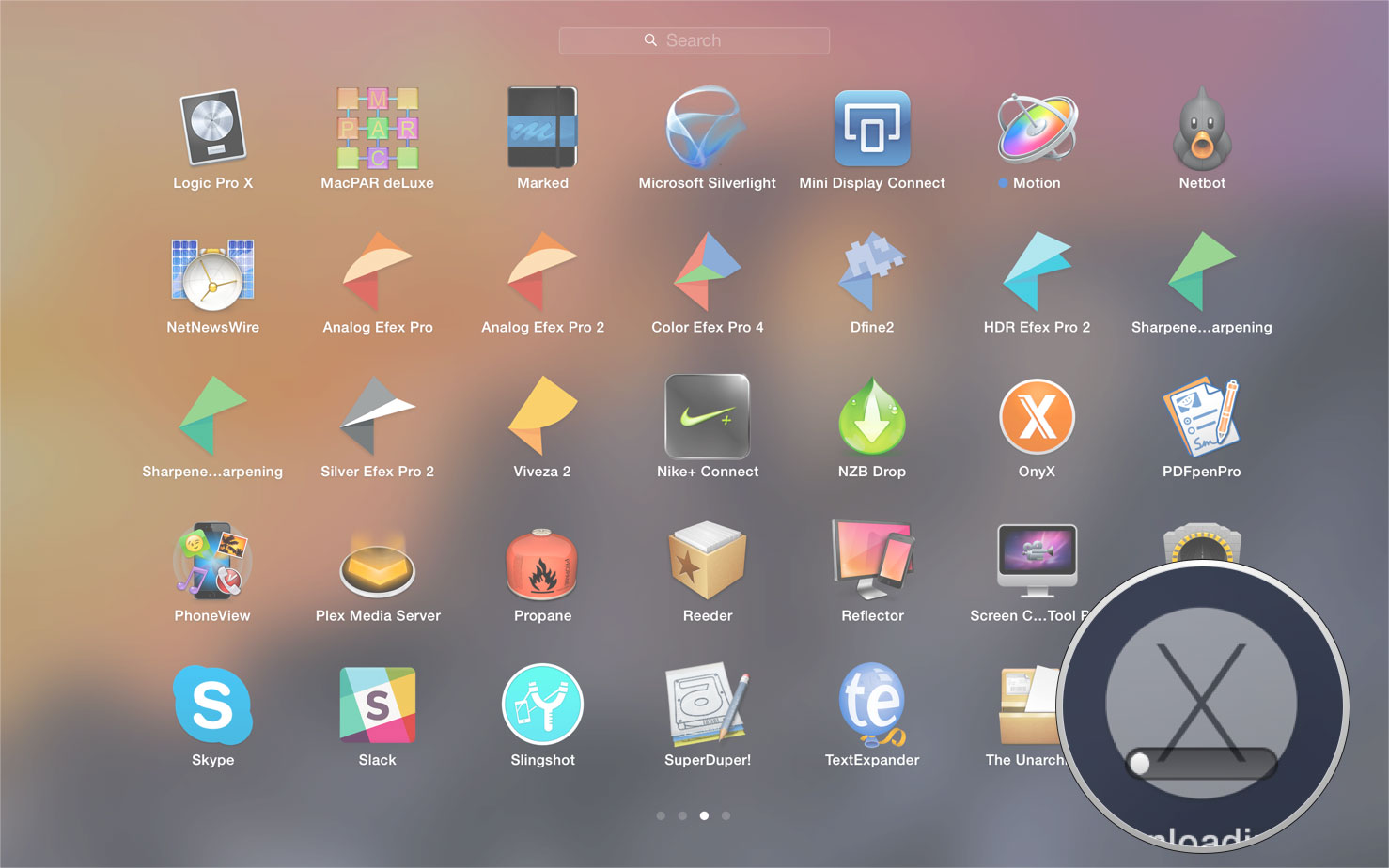
?itok=jLut2kux' />[/url]
</li> </ol><p>You can pause and un-pause the download, if you need to, by clicking the icon.</p> <h2><a name="install" id="install">[/url]How to install the OS X El Capitan public beta</h2> <p>The OS X El Capitan installer will automatically open when it's downloaded. If it doesn't, or if you prefer to do it later, you open <strong>Install OS X 10.9 Developer Preview</strong> at any time via Spotlight or Launchpad, or from the Application folder in the Finder.</p> <ol><li>Launch <strong>Install OS X 10.9 Developer Preview</strong> app, if it's not launched already.</li> <li>Click <strong>Continue</strong> at the bottom.</li> <li>If prompted to make a backup, and you didn't before, click <strong>Continue</strong> in the dropdown. If you just made a backup, click <strong>Cancel</strong>.</li> <li>Click <strong>Continue</strong> at the bottom once your backup completes, or if you skipped it.
<a href='
http://www.imore.com/how-download-os-x-el-capitan-public-beta' title="How to download the OS X El Capitan public beta"><img src='
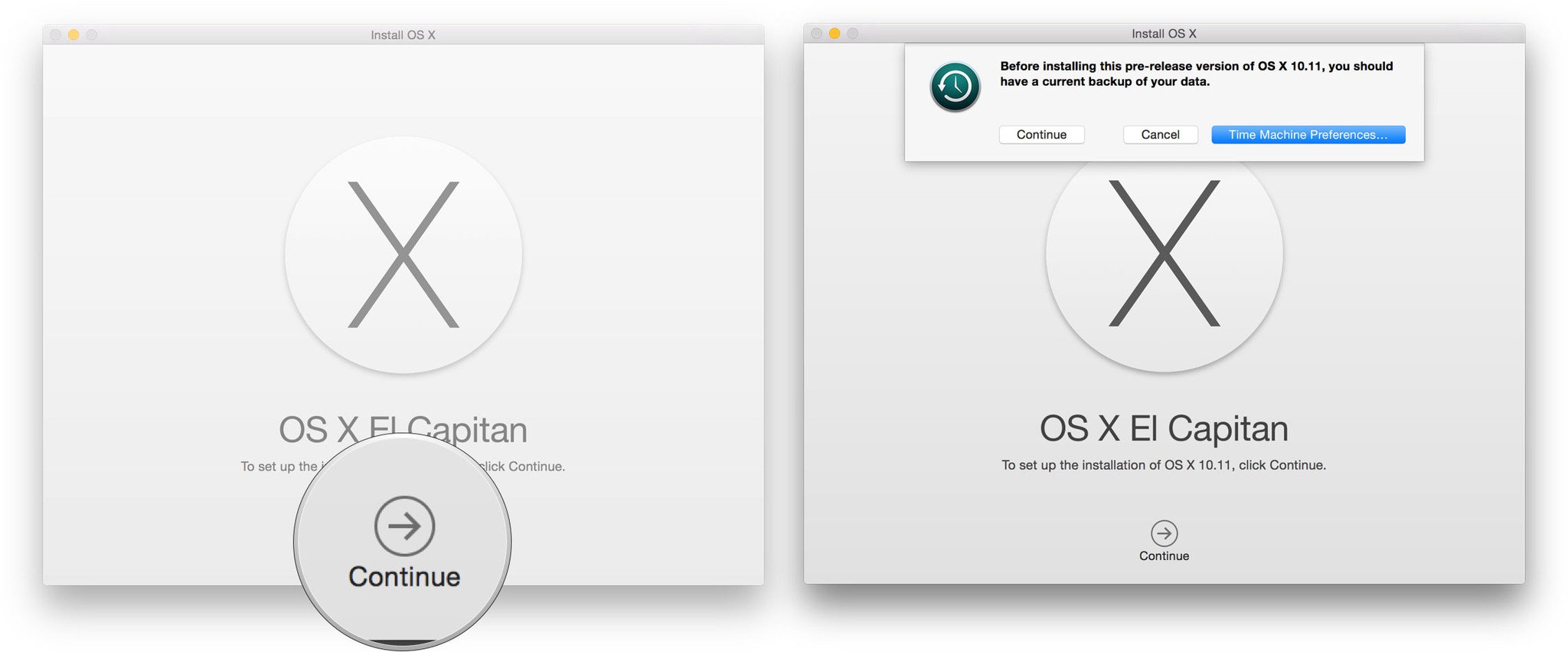
?itok=SVT3knZq' />[/url]
</li> <li>Click <strong>Agree</strong> to accept the licensing terms.</li> <li>Click <strong>Agree</strong> again to confirm.
<a href='
http://www.imore.com/how-download-os-x-el-capitan-public-beta' title="How to download the OS X El Capitan public beta"><img src='
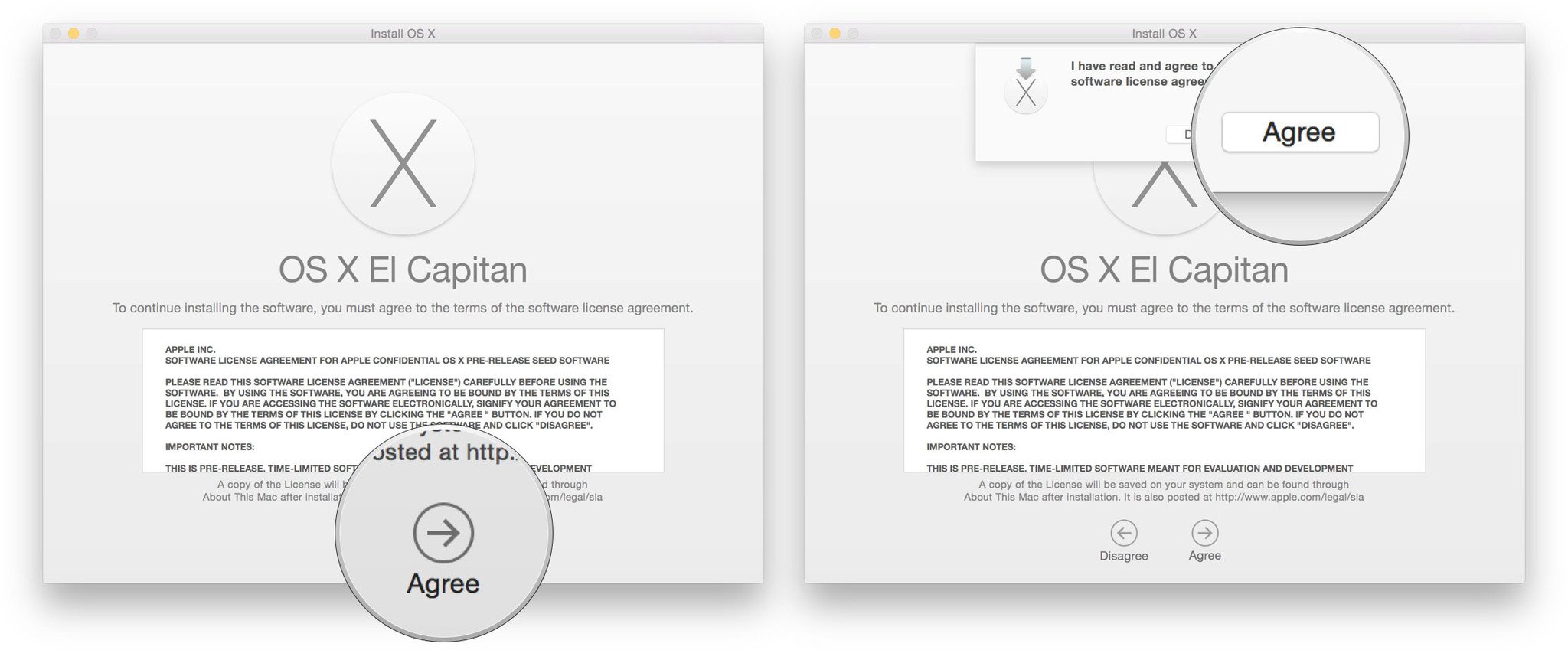
?itok=MBVz-qAj' />[/url]
</li> <li>Click on the <strong>drive</strong> you want to install onto (if you have multiple options; most people won't.)</li> <li>Click <strong>Install</strong>.</li> <li>Enter you <strong>administrator password</strong> and click <strong>OK</strong>.</li> <li>Click <strong>Restart</strong> (if your Mac doesn't restart automatically, or you don't want to wait).
<a href='
http://www.imore.com/how-download-os-x-el-capitan-public-beta' title="How to download the OS X El Capitan public beta"><img src='
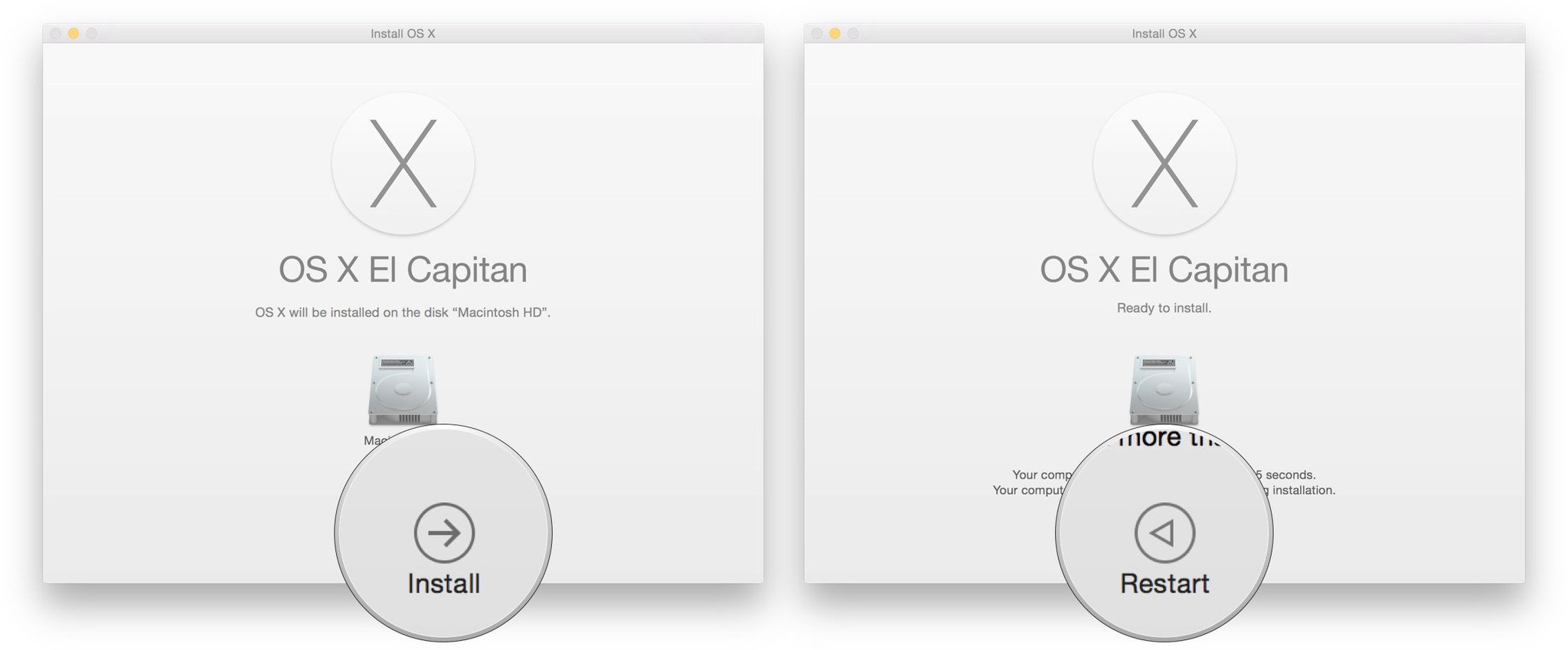
?itok=-1kF0S7O' />[/url]
</li> </ol><p>Once your Mac reboots, it'll be running OS X El Capitan. There's a brief bit of setup you'll need to go through, however, as the system will have changed enough that it'll need your login to complete the update.</p> <p>Once that's done, you'll be ready to rock OS X El Capitan.</p> <h2><a name="started" id="started">[/url]What's new, and what if you don't like it?</h2> <p>To help ease your way into everything, make sure you check out our
OS X El Capitan first look and our comprehensive
OS X El Capitan FAQ for all the details!</p> <p>And, if you ultimately decide OS X El Capitan isn't for you, you can still revert back to OS X Yosemite (Step-by-step instructions coming soon!).</p> <div class="devicebox"> <h3>
OS X El Capitan</h3> <div class="video"><div class="video_iframe"><iframe src="
http://www.youtube.com/embed/SYFDgJGfsZU?rel=0&autoplay=0&wmode=opaque&controls=2&autohide=1&showinfo=0" width="627" height="353" class="video-filter video-youtube vf-syfdgjgfszu" frameborder="0" allowfullscreen="allowfullscreen"></iframe></div></div> <!--/video--> <ul><li>
OS X El Capitan first look</li> <li>
OS X El Capitan FAQ</li> <li>
OS X El Capitan hub</li> <li>
OS X El Capitan discussion</li> </ul></div> <div> <style> <!--/*--><![CDATA[/* ><!--*/ <!--/*--><![CDATA[/* ><!--*/ <!--/*--><![CDATA[/* ><!--*/ .devicebox { background-color: #5CB8DB; border: 1px solid #E2E9EB; float: right; display: block; margin: 0 0px 10px 10px; max-width: 350px; overflow: hidden; width: 50%; } .devicebox h3 { background: #8D98BD; font-family: "camptonmedium",sans-serif; font-size: 20px; margin-bottom: 0; margin-top: 0; padding: 0; text-align: center; } .devicebox h3 a { display: block; line-height: 30px; padding: 0 10px; } .devicebox h3 a:hover { background: #7e88aa; text-decoration: none; } .devicebox .video { margin: auto; } .devicebox p, .entry-content .devicebox p > img, .devicebox img { margin: 0px; max-width: 100%; padding: 0px; } div .devicebox *, div .devicebox li, div .devicebox a:active, div .devicebox a:hover, div .devicebox a:link, div .devicebox a:visited { color: #fff; } .devicebox a:hover { text-decoration: underline; } .devicebox p, .devicebox ul li, .devicebox ol li { font-size: 16px; padding: initial; } .devicebox ul { margin: 0; padding: 0.5em 1em 1em 30px; } .devicebox ul li { display: list-item; line-height: 24px; list-style: disc outside none; } .devicebox ul li:before { display: none; } .devicebox p ~ p { padding: 0px 15px 15px; line-height: 1.25; } .devicebox p:first-of-type + p { padding: 15px; } div *:last-of-type + .devicebox, div *:last-of-type + div ~ .devicebox { float: none; margin: 0 auto 30px; max-width: 700px; min-height: 225px; position: relative; width: 100%; } div *:last-of-type + .devicebox .video, div *:last-of-type + div ~ .devicebox .video { bottom: 0px; left: 50%; position: absolute; right: 0px; top: 30px; } div *:last-of-type + .devicebox .video_iframe, div *:last-of-type + div ~ .devicebox .video_iframe { height: 100%; padding: 0px; } div *:last-of-type + .devicebox h3 + p, div *:last-of-type + div ~ .devicebox h3 + p { bottom: 0; left: 50%; overflow: hidden; position: absolute; right: 0; top: 30px; width: 50% } div *:last-of-type + .devicebox h3 + p img, div *:last-of-type + div ~ .devicebox h3 + p img { float: right; height: 100%; width: auto; } div *:last-of-type + .devicebox ul, div *:last-of-type + div ~ .devicebox ul, div *:last-of-type + .devicebox p, div *:last-of-type + div ~ .devicebox p { width: 43%; } @media all and (max-width: 500px) { .devicebox { float: none; margin: 0 0 30px; max-width: 100%; width: 100%; } div *:last-of-type + .devicebox .video, div *:last-of-type + div ~ .devicebox .video { left: 0; position: relative; top: 0; } div *:last-of-type + .devicebox .video_iframe, div *:last-of-type + div ~ .devicebox .video_iframe { padding-bottom: 56.25%; } div *:last-of-type + .devicebox h3 + p, div *:last-of-type + div ~ .devicebox h3 + p { left: 0; position: relative; top: 0; } div *:last-of-type + .devicebox ul, div *:last-of-type + div ~ .devicebox ul { width: auto; } } /*--><!]]]]]]><![CDATA[><![CDATA[>*/ /*--><!]]]]><![CDATA[>*/ /*--><!]]>*/ </style></div> </div></div></div><br clear='all'/>
<a href="
http://rc.feedsportal.com/r/234565537290/u/49/f/616881/c/33998/s/4824b99b/sc/15/rc/1/rc.htm" rel="nofollow"><img src="
http://rc.feedsportal.com/r/234565537290/u/49/f/616881/c/33998/s/4824b99b/sc/15/rc/1/rc.img" border="0"/>[/url]
<a href="
http://rc.feedsportal.com/r/234565537290/u/49/f/616881/c/33998/s/4824b99b/sc/15/rc/2/rc.htm" rel="nofollow"><img src="
http://rc.feedsportal.com/r/234565537290/u/49/f/616881/c/33998/s/4824b99b/sc/15/rc/2/rc.img" border="0"/>[/url]
<a href="
http://rc.feedsportal.com/r/234565537290/u/49/f/616881/c/33998/s/4824b99b/sc/15/rc/3/rc.htm" rel="nofollow"><img src="
http://rc.feedsportal.com/r/234565537290/u/49/f/616881/c/33998/s/4824b99b/sc/15/rc/3/rc.img" border="0"/>[/url]
<img src="[url]http://da.feedsportal.com/r/234565537290/u/49/f/616881/c/33998/s/4824b99b/sc/15/a2.img" border="0"/>[/url]<img width="1" height="1" src="
http://pi.feedsportal.com/r/234565537290/u/49/f/616881/c/33998/s/4824b99b/sc/15/a2t.img" border="0"/><img width='1' height='1' src='

' border='0'/><img src="
http://feeds.feedburner.com/~r/TheIphoneBlog/~4/kXjjxoOBl2I" height="1" width="1" alt=""/>
Source:
How to download the OS X El Capitan public beta