What to do when iTunes won't recognize your iPhone or iPad<div class="field field-name-body field-type-text-with-summary field-label-hidden"><div class="field-items"><div class="field-item even" property="content:encoded"><p><a href='
http://www.imore.com/what-do-when-itunes-wont-recognize-your-iphone-or-ipad' title="What to do when iTunes won't recognize your iPhone or iPad"><img src='
http://www.imore.com/sites/imore.com/files/styles/large/public/field/image/2013/12/everdock_duo_iphone_ipad_hero_5.jpg?itok=JvRt3ANC' />[/url]</p> <p class="intro">Having trouble getting iTunes to recognize your iPhone or iPad?</p> <p>While there are are fewer reasons than ever to plug your iPhone or iPad into iTunes on your computer as time goes on, when you do — to transfer large media files, to make an encrypted backup, to restore your device, etc. — you need it to work. So what happens when it doesn't? What happens when it won't connect to iTunes? That's the issue we tackle in this edition of
iOS Help!</p> <!--break--> <div class="devicebox"> <h3>
iOS Help</h3> <p>
<img src="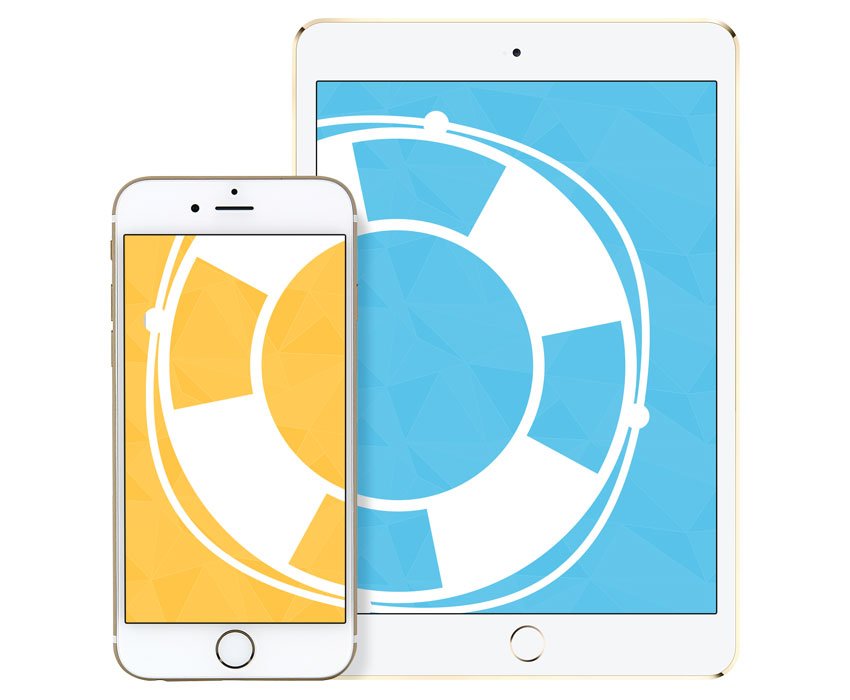 " />
" /></p> <p>Every Thursday our
Ally Kazmucha brings you
iOS Help — a column where you can get your iPhone and iPad questions answered and problems solved!</p> <ul><li>
Submit your question</li> <li>
Email iOS Help</li> </ul></div> <div> <style> <!--/*--><![CDATA[/* ><!--*/ <!--/*--><![CDATA[/* ><!--*/ <!--/*--><![CDATA[/* ><!--*/ .devicebox { background-color: #5CB8DB; border: 1px solid #E2E9EB; float: right; display: block; margin: 0 0px 10px 10px; max-width: 350px; overflow: hidden; width: 50%; } .devicebox h3 { background: #8D98BD; font-family: "camptonmedium",sans-serif; font-size: 20px; margin-bottom: 0; margin-top: 0; padding: 0; text-align: center; } .devicebox h3 a { display: block; line-height: 30px; padding: 0 10px; } .devicebox h3 a:hover { background: #7e88aa; text-decoration: none; } .devicebox .video { margin: auto; } .devicebox p, .entry-content .devicebox p > img, .devicebox img { margin: 0px; max-width: 100%; padding: 0px; } div .devicebox *, div .devicebox li, div .devicebox a:active, div .devicebox a:hover, div .devicebox a:link, div .devicebox a:visited { color: #fff; } .devicebox a:hover { text-decoration: underline; } .devicebox p, .devicebox ul li, .devicebox ol li { font-size: 16px; padding: initial; } .devicebox ul { margin: 0; padding: 0.5em 1em 1em 30px; } .devicebox ul li { display: list-item; line-height: 24px; list-style: disc outside none; } .devicebox ul li:before { display: none; } .devicebox p ~ p { padding: 0px 15px 15px; line-height: 1.25; } .devicebox p:first-of-type + p { padding: 15px; } div *:last-of-type + .devicebox, div *:last-of-type + div ~ .devicebox { float: none; margin: 0 auto 30px; max-width: 700px; min-height: 225px; position: relative; width: 100%; } div *:last-of-type + .devicebox .video, div *:last-of-type + div ~ .devicebox .video { bottom: 0px; left: 50%; position: absolute; right: 0px; top: 30px; } div *:last-of-type + .devicebox .video_iframe, div *:last-of-type + div ~ .devicebox .video_iframe { height: 100%; padding: 0px; } div *:last-of-type + .devicebox h3 + p, div *:last-of-type + div ~ .devicebox h3 + p { bottom: 0; left: 50%; overflow: hidden; position: absolute; right: 0; top: 30px; width: 50% } div *:last-of-type + .devicebox h3 + p img, div *:last-of-type + div ~ .devicebox h3 + p img { float: right; height: 100%; width: auto; } div *:last-of-type + .devicebox ul, div *:last-of-type + div ~ .devicebox ul, div *:last-of-type + .devicebox p, div *:last-of-type + div ~ .devicebox p { width: 43%; } @media all and (max-width: 500px) { .devicebox { float: none; margin: 0 0 30px; max-width: 100%; width: 100%; } div *:last-of-type + .devicebox .video, div *:last-of-type + div ~ .devicebox .video { left: 0; position: relative; top: 0; } div *:last-of-type + .devicebox .video_iframe, div *:last-of-type + div ~ .devicebox .video_iframe { padding-bottom: 56.25%; } div *:last-of-type + .devicebox h3 + p, div *:last-of-type + div ~ .devicebox h3 + p { left: 0; position: relative; top: 0; } div *:last-of-type + .devicebox ul, div *:last-of-type + div ~ .devicebox ul { width: auto; } } /*--><!]]]]]]><![CDATA[><![CDATA[>*/ /*--><!]]]]><![CDATA[>*/ /*--><!]]>*/ </style></div> <p>There are many reasons why iTunes may not recognize your iPhone or iPad, whether it's dust or dirt blocking your dock connector or a system setting gone wrong. No matter what model iPhone or iPad you have, here are a few suggestions for getting your connection back online.</p> <p>I highly recommend performing the steps below in this order, as they go from least to most severe troubleshooting.</p> <h2>1. Hard reboot your iPhone and computer</h2> <p>Press and hold the <strong>Home button</strong> and <strong>Power button</strong> on your iPhone and don't let go until you see the Apple logo. Once your iPhone has rebooted, go ahead and reboot your computer, too.</p> <p>Retry the connection and see if it works again. If it doesn't, check the next step.</p> <h2>2. Update iTunes and iOS</h2> <p>The next thing you want to do is make sure that both your iPhone/iPad and Mac are running the most up-to-date software. You can do this in iTunes on your Mac by going to <strong>iTunes</strong> in the top navigation and then clicking on <strong>Check for Updates...</strong>. If you're on a PC, the check for updates option is found in the <strong>Help menu</strong>. On your iOS device, you can find this setting in <strong>Settings > General > Software Update</strong>.</p> <p><a href='
http://www.imore.com/what-do-when-itunes-wont-recognize-your-iphone-or-ipad' title="What to do when iTunes won't recognize your iPhone or iPad"><img src='

?itok=ta43viN7' />[/url]</p> <h2>3. Use a different USB port</h2> <p>If your iPhone or iPad isn't showing up in iTunes
and not charging when plugged into your computer, you may have an issue with that USB port. Try taking the USB end of the cable and plugging it into another USB port; likewise, if you're using some kind of USB hub, unplug it and plug your charging cable
directly into your computer.</p> <h2>4. Use a different USB cable</h2> <p>Just like a USB port could be the problem, so can a bad cable. If you can, try using a different cable to plug your iPhone or iPad into your computer. If it works, the cable was the problem. If it doesn't, continue on.</p> <h2>5. Check the charge port for debris</h2> <p>Unplug your iPhone or iPad and check its charging port for any kind of debris. Sometimes your iPhone or iPad may charge but not show up in iTunes if the pin that is responsible for that connection isn't making contact. If you think you see dust, lint, or debris, gently use compressed air to remove any debris.</p> <p>Try the connection again. If it still doesn't work, continue on.</p> <h2>6. Reset location and privacy data</h2> <p><a href='
http://www.imore.com/what-do-when-itunes-wont-recognize-your-iphone-or-ipad' title="What to do when iTunes won't recognize your iPhone or iPad"><img src='

?itok=Rfb1h38q' />[/url]</p> <p>When you connect your iPhone and iPad to a new computer, you have to agree to the Trusted Device popup for it to connect. That's to protect against malware. If you accidentally hit Don't Trust previously, or dismissed the popup without reading it, this can cause iTunes not to see your devices.</p> <p>While iTunes
should ask you each time you connect if you have previously selected not to trust the computer, it doesn't always work that way. Luckily, there's a way to reset the trust permission so it will ask you again. Just keep in mind this will also reset
all location and privacy settings.</p> <ol><li>Launch the <strong>Settings app</strong> on your iPhone or iPad. </li> <li>Tap on <strong>General</strong>. </li> <li>Tap on <strong>Reset</strong>.
<a href='
http://www.imore.com/what-do-when-itunes-wont-recognize-your-iphone-or-ipad' title="What to do when iTunes won't recognize your iPhone or iPad"><img src='

?itok=j1bBLkvC' />[/url]</li> <li>Tap on <strong>Reset Location & Privacy</strong>. </li> <li>Type in your <strong>password</strong>. </li> <li>Tap on <strong>Reset Settings</strong> in the popup.
<a href='
http://www.imore.com/what-do-when-itunes-wont-recognize-your-iphone-or-ipad' title="What to do when iTunes won't recognize your iPhone or iPad"><img src='

?itok=gk8Cy83T' />[/url]</li> </ol><p>Once settings have been reset, try re-connecting your iPhone or iPad to your computer. You should now see the trust prompt shown above on both iTunes and on your iPhone or iPad.</p> <h2>6. Contact Apple</h2> <p>If none of the steps above have restored your device's connection with iTunes, the problem could be hardware-related. If your device is covered under Apple's one-year warranty, or you've opted for AppleCare+, we recommend calling 1-800-APL-CARE or visiting your local Apple Store to evaluate your options.</p> <h2>7. DIY repair</h2> <p><a href='
http://www.imore.com/what-do-when-itunes-wont-recognize-your-iphone-or-ipad' title="What to do when iTunes won't recognize your iPhone or iPad"><img src='
http://www.imore.com/sites/imore.com/files/styles/large_wm_brw/public/field/image/2014/12/iphone_5s_lightning_dock_closeup_hero_fixed.jpg?itok=m2dDAocT' />[/url]</p> <p>If you're no longer under warranty and don't fancy paying Apple's out-of-warranty device replacement fee, there's always the option of fixing the charging port on your own. We currently have guides for most iPhone models. If your issue is with an iPhone, you can check out our guides to see if a dock replacement is something you're up to performing on your own.</p> <ul><li>
How to replace a broken or defective iPhone dock connector: The ultimate guide</li> </ul><p>If you've been having trouble connecting your iPhone or iPad to iTunes on your computer, let me know if any of these steps helped you. And if you've come across other solutions, let me know about those too!</p> </div></div></div><img width='1' height='1' src='

' border='0'/><br clear='all'/>
<a href="
http://da.feedsportal.com/r/228858115617/u/49/f/616881/c/33998/s/46a68395/sc/28/rc/1/rc.htm" rel="nofollow"><img src="
http://da.feedsportal.com/r/228858115617/u/49/f/616881/c/33998/s/46a68395/sc/28/rc/1/rc.img" border="0"/>[/url]
<a href="
http://da.feedsportal.com/r/228858115617/u/49/f/616881/c/33998/s/46a68395/sc/28/rc/2/rc.htm" rel="nofollow"><img src="
http://da.feedsportal.com/r/228858115617/u/49/f/616881/c/33998/s/46a68395/sc/28/rc/2/rc.img" border="0"/>[/url]
<a href="
http://da.feedsportal.com/r/228858115617/u/49/f/616881/c/33998/s/46a68395/sc/28/rc/3/rc.htm" rel="nofollow"><img src="
http://da.feedsportal.com/r/228858115617/u/49/f/616881/c/33998/s/46a68395/sc/28/rc/3/rc.img" border="0"/>[/url]
<img src="[url]http://da.feedsportal.com/r/228858115617/u/49/f/616881/c/33998/s/46a68395/sc/28/a2.img" border="0"/>[/url]<img width="1" height="1" src="
http://pi.feedsportal.com/r/228858115617/u/49/f/616881/c/33998/s/46a68395/sc/28/a2t.img" border="0"/><img src="
http://feeds.feedburner.com/~r/TheIphoneBlog/~4/RhVszZYaQfQ" height="1" width="1" alt=""/>
Source:
What to do when iTunes won't recognize your iPhone or iPad