How to find and cancel your unused subscriptions<p>Many companies — from VR game makers to sock brands — have embraced the subscription model, which means things you used to pay for just once may now be sucking money out of your accounts regularly. And video streaming services have raised their prices so much we had to ask whether <a data-i13n="cpos:1;pos:1" href="
https://www.engadget.com/is-streaming-video-even-still-worth-it-192651141.html">it's still worth it[/url].
There’s no magical way to find and cancel unwanted subscriptions all at once, despite what some apps may say. But just a few steps and an hour or so of your time should be enough to purge what you’re not using and save money in the process. We’ve come up with a few tricks that will help you find what you pay for and included instructions on how to cancel some of the most (un)popular subscriptions. We even tried an app that claims to help find and ax stuff for you on your behalf.</p>
<h2>First things first: Find out what subscriptions you have</h2>
<p>Before putting this post together, I had no idea how many subscriptions I was paying for. Surprises included a coding game for my kid (that he no longer plays) and a British streaming app I’d gotten for one show (that I finished nearly a year ago). You, too, may not know what subscriptions are quietly subtracting dollars from your accounts. One of the most comprehensive ways to see what you’re paying for is to look at your bank and credit card transactions, performing a search for every transaction in the previous full month. It may be a lot to scroll through, but each monthly subscription will appear at least once in that time frame.</p>
<span id="end-legacy-contents"></span><p>Another approach is to search for welcome and thank you emails, since most services send out an initial message confirming your new subscription. Using the advanced search function in your email, enter the words “welcome” or “thank you” in the subject field, and variations on the words “annual” “subscribing” and “membership” in the general or keyword search fields. You should get a decent idea of the things you’ve signed up for, but may have to wade through lots of promotional emails before you find the services you actually subscribed to. This method isn’t as comprehensive as going through your banking statements, but it could help you find annual subscriptions that won’t show up in a month’s worth of transactions.</p>
<p>Sometimes it’s helpful to simply see a list of common subscriptions people pay for (and often forget about). Here are a few:</p>
<p><strong>Entertainment</strong>
• <a data-i13n="cpos:2;pos:1" href="
https://www.youtube.com/premium">YouTube Premium[/url]
• <a data-i13n="elm:affiliate_link;sellerN:Amazon;elmt:;cpos:3;pos:1" href="
https://shopping.yahoo.com/rdlw?merchantId=66ea567a-c987-4c2e-a2ff-02904efde6ea&siteId=us-engadget&pageId=1p-autolink&featureId=text-link&merchantName=Amazon&custData=eyJzb3VyY2VOYW1lIjoiV2ViLURlc2t0b3AtVmVyaXpvbiIsImxhbmRpbmdVcmwiOiJodHRwczovL3d3dy5hbWF6b24uY29tL1ByaW1lLVZpZGVvL2I_dGFnPWdkZ3QwYy1wLW8tcGotMjAiLCJjb250ZW50VXVpZCI6IjhjNTM5NWY3LTcxY2QtNDI4NS04NTlkLTY4ODEzNTA5ODUzZiJ9&signature=AQAAAatJVq0v1yv7ZIGo6KrGh22I0asVd0pLDlgxxnyhT8L2&gcReferrer=https%3A%2F%2Fwww.amazon.com%2FPrime-Video%2Fb" class="rapid-with-clickid" data-original-link="
https://www.amazon.com/Prime-Video/b?node=2676882011">Amazon Prime Video[/url] (or <a data-i13n="elm:affiliate_link;sellerN:Amazon;elmt:;cpos:4;pos:1" href="
https://shopping.yahoo.com/rdlw?merchantId=66ea567a-c987-4c2e-a2ff-02904efde6ea&siteId=us-engadget&pageId=1p-autolink&featureId=text-link&merchantName=Amazon&custData=eyJzb3VyY2VOYW1lIjoiV2ViLURlc2t0b3AtVmVyaXpvbiIsImxhbmRpbmdVcmwiOiJodHRwczovL3d3dy5hbWF6b24uY29tL2FtYXpvbnByaW1lP3RhZz1nZGd0MGMtcC1vLXBqLTIwIiwiY29udGVudFV1aWQiOiI4YzUzOTVmNy03MWNkLTQyODUtODU5ZC02ODgxMzUwOTg1M2YifQ&signature=AQAAAcOGv_YACqkxJlKMurkY4AqFlD-YympbhtgPp_4A6Tlo&gcReferrer=https%3A%2F%2Fwww.amazon.com%2Famazonprime" class="rapid-with-clickid" data-original-link="
https://www.amazon.com/amazonprime">Prime[/url] in general)
• <a data-i13n="elm:affiliate_link;sellerN:Netflix;elmt:;cpos:5;pos:1" href="
https://shopping.yahoo.com/rdlw?merchantId=2a170a1e-7e5c-4edd-b5dd-ea6d3bd9416a&siteId=us-engadget&pageId=1p-autolink&featureId=text-link&merchantName=Netflix&custData=eyJzb3VyY2VOYW1lIjoiV2ViLURlc2t0b3AtVmVyaXpvbiIsImxhbmRpbmdVcmwiOiJodHRwczovL3d3dy5uZXRmbGl4LmNvbS8iLCJjb250ZW50VXVpZCI6IjhjNTM5NWY3LTcxY2QtNDI4NS04NTlkLTY4ODEzNTA5ODUzZiJ9&signature=AQAAAViVgiu9hkuWDFyzYOubWdLjo4Ieu2FwbHXcbg85I6dH&gcReferrer=https%3A%2F%2Fwww.netflix.com%2F" class="rapid-with-clickid" data-original-link="
https://www.netflix.com/">Netflix[/url]
• <a data-i13n="elm:affiliate_link;sellerN:Disney+;elmt:;cpos:6;pos:1" href="
https://shopping.yahoo.com/rdlw?merchantId=85d85ef3-fac9-418f-9573-418cf162cd0c&siteId=us-engadget&pageId=1p-autolink&featureId=text-link&merchantName=Disney%2B&custData=eyJzb3VyY2VOYW1lIjoiV2ViLURlc2t0b3AtVmVyaXpvbiIsImxhbmRpbmdVcmwiOiJodHRwczovL3d3dy5kaXNuZXlwbHVzLmNvbS8iLCJjb250ZW50VXVpZCI6IjhjNTM5NWY3LTcxY2QtNDI4NS04NTlkLTY4ODEzNTA5ODUzZiJ9&signature=AQAAATT1UwIrUIFFcLewVrneUctvZFk-0LEStWq0oSlzKMSu&gcReferrer=https%3A%2F%2Fwww.disneyplus.com%2F" class="rapid-with-clickid" data-original-link="
https://www.disneyplus.com/">Disney+[/url]
• <a data-i13n="elm:affiliate_link;sellerN:Pandora;elmt:;cpos:7;pos:1" href="
https://shopping.yahoo.com/rdlw?merchantId=2d96286d-2569-4f1b-a165-448422589249&siteId=us-engadget&pageId=1p-autolink&featureId=text-link&merchantName=Pandora&custData=eyJzb3VyY2VOYW1lIjoiV2ViLURlc2t0b3AtVmVyaXpvbiIsImxhbmRpbmdVcmwiOiJodHRwczovL3d3dy5wYW5kb3JhLmNvbS91cGdyYWRlL3ByZW1pdW0iLCJjb250ZW50VXVpZCI6IjhjNTM5NWY3LTcxY2QtNDI4NS04NTlkLTY4ODEzNTA5ODUzZiJ9&signature=AQAAAVESN1I21HXTAdxPxY5h-ZlymI9kkiT9LKgsFlXFt1uK&gcReferrer=https%3A%2F%2Fwww.pandora.com%2Fupgrade%2Fpremium" class="rapid-with-clickid" data-original-link="
https://www.pandora.com/upgrade/premium">Pandora Premium[/url]
• <a data-i13n="cpos:8;pos:1" href="
https://www.twitch.tv/subs">Twitch Subscriber[/url]
• <a data-i13n="elm:affiliate_link;sellerN:Crunchyroll;elmt:;cpos:9;pos:1" href="
https://shopping.yahoo.com/rdlw?merchantId=b79b93c2-acb6-4dce-94f0-adb51960a04a&siteId=us-engadget&pageId=1p-autolink&featureId=text-link&merchantName=Crunchyroll&custData=eyJzb3VyY2VOYW1lIjoiV2ViLURlc2t0b3AtVmVyaXpvbiIsImxhbmRpbmdVcmwiOiJodHRwczovL3d3dy5jcnVuY2h5cm9sbC5jb20vd2VsY29tZSIsImNvbnRlbnRVdWlkIjoiOGM1Mzk1ZjctNzFjZC00Mjg1LTg1OWQtNjg4MTM1MDk4NTNmIn0&signature=AQAAAWn1ikSE9bX4kRBL-S2x7qAcKbdfodA57qrx29FZxwjZ&gcReferrer=https%3A%2F%2Fwww.crunchyroll.com%2Fwelcome" class="rapid-with-clickid" data-original-link="
https://www.crunchyroll.com/welcome">Crunchyroll[/url]</p>
<p><strong>Gaming</strong>
• <a data-i13n="cpos:10;pos:1" href="
https://www.playstation.com/en-us/ps-plus/">PlayStation Plus[/url]
• <a data-i13n="elm:affiliate_link;sellerN:Xbox;elmt:;cpos:11;pos:1" href="
https://shopping.yahoo.com/rdlw?merchantId=5f41950e-8ca3-4481-8466-a22b28b80e32&siteId=us-engadget&pageId=1p-autolink&featureId=text-link&merchantName=Xbox&custData=eyJzb3VyY2VOYW1lIjoiV2ViLURlc2t0b3AtVmVyaXpvbiIsImxhbmRpbmdVcmwiOiJodHRwczovL3d3dy54Ym94LmNvbS9lbi1VUy94Ym94LWdhbWUtcGFzcyIsImNvbnRlbnRVdWlkIjoiOGM1Mzk1ZjctNzFjZC00Mjg1LTg1OWQtNjg4MTM1MDk4NTNmIn0&signature=AQAAAZs_HrWISELGyx6tyBeSzzxiDK3RUR4xV4VXzX6DW6I3&gcReferrer=https%3A%2F%2Fwww.xbox.com%2Fen-US%2Fxbox-game-pass" class="rapid-with-clickid" data-original-link="
https://www.xbox.com/en-US/xbox-game-pass">Xbox Game Pass[/url]
• <a data-i13n="cpos:12;pos:1" href="
https://www.nintendo.com/switch/online/">Nintendo Switch Online[/url]</p>
<p><strong>Work/Productivity</strong>
• <a data-i13n="elm:affiliate_link;sellerN:;elmt:;cpos:13;pos:1" href="
https://shopping.yahoo.com/rdlw?siteId=us-engadget&pageId=1p-autolink&featureId=text-link&custData=eyJzb3VyY2VOYW1lIjoiV2ViLURlc2t0b3AtVmVyaXpvbiIsImxhbmRpbmdVcmwiOiJodHRwczovL3ByZW1pdW0ubGlua2VkaW4uY29tLyIsImNvbnRlbnRVdWlkIjoiOGM1Mzk1ZjctNzFjZC00Mjg1LTg1OWQtNjg4MTM1MDk4NTNmIn0&signature=AQAAAWNr13sN8cbzZL23JrGGdoFjdk581kbEMX_oxaVEMZKe&gcReferrer=https%3A%2F%2Fpremium.linkedin.com%2F" class="rapid-with-clickid" data-original-link="
https://premium.linkedin.com/">LinkedIn Premium[/url]
• <a data-i13n="cpos:14;pos:1" href="
https://creativecloud.adobe.com/">Adobe Creative Cloud[/url]
• <a data-i13n="elm:affiliate_link;sellerN:Microsoft;elmt:;cpos:15;pos:1" href="
https://shopping.yahoo.com/rdlw?merchantId=67071605-d4df-494e-8d9c-c9c236b8bb38&siteId=us-engadget&pageId=1p-autolink&featureId=text-link&merchantName=Microsoft&custData=eyJzb3VyY2VOYW1lIjoiV2ViLURlc2t0b3AtVmVyaXpvbiIsImxhbmRpbmdVcmwiOiJodHRwczovL3d3dy5taWNyb3NvZnQuY29tL2VuLXVzL21pY3Jvc29mdC0zNjUvcC9taWNyb3NvZnQtMzY1LWZhbWlseS9jZnE3dHRjMGs1ZG0_YWN0aXZldGFiPXBpdm90Om92ZXJ2aWV3dGFiIiwiY29udGVudFV1aWQiOiI4YzUzOTVmNy03MWNkLTQyODUtODU5ZC02ODgxMzUwOTg1M2YifQ&signature=AQAAAa3neiCZoCUp9u9UFYhSq9tW3i9fDnrC2x5Hdm57TY6-&gcReferrer=https%3A%2F%2Fwww.microsoft.com%2Fen-us%2Fmicrosoft-365%2Fp%2Fmicrosoft-365-family%2Fcfq7ttc0k5dm%3Factivetab%3Dpivot%3Aoverviewtab" class="rapid-with-clickid" data-original-link="
https://www.microsoft.com/en-us/microsoft-365/p/microsoft-365-family/cfq7ttc0k5dm?activetab=pivot:overviewtab">Microsoft 365[/url]
• <a data-i13n="elm:affiliate_link;sellerN:Todoist;elmt:;cpos:16;pos:1" href="
https://shopping.yahoo.com/rdlw?merchantId=c994543b-1b52-4fd2-8241-672e9deecf43&siteId=us-engadget&pageId=1p-autolink&featureId=text-link&merchantName=Todoist&custData=eyJzb3VyY2VOYW1lIjoiV2ViLURlc2t0b3AtVmVyaXpvbiIsImxhbmRpbmdVcmwiOiJodHRwczovL3RvZG9pc3QuY29tL3ByaWNpbmciLCJjb250ZW50VXVpZCI6IjhjNTM5NWY3LTcxY2QtNDI4NS04NTlkLTY4ODEzNTA5ODUzZiJ9&signature=AQAAAWqycSZ2vEtCTn5IE7GNstS2qUZEKAZ-EIHvPyPwZu_a&gcReferrer=https%3A%2F%2Ftodoist.com%2Fpricing" class="rapid-with-clickid" data-original-link="
https://todoist.com/pricing">ToDo[/url]
• <a data-i13n="cpos:17;pos:1" href="
https://evernote.com/compare-plans">Evernote[/url]</p>
<p><strong>Dating</strong>
• <a data-i13n="cpos:18;pos:1" href="
https://www.help.tinder.com/hc/en-us/articles/115004487406-Tinder-Subscriptions">Tinder[/url]
• <a data-i13n="cpos:19;pos:1" href="
https://www.grindr.com/unlimited/">Grindr[/url]
• <a data-i13n="cpos:20;pos:1" href="
https://bumble.com/en-us/help/what-is-bumble-premium">Bumble[/url]
• <a data-i13n="cpos:21;pos:1" href="
https://hinge.co/">Hinge[/url]
• <a data-i13n="cpos:22;pos:1" href="
https://www.rayatheapp.com/">Raya[/url]</p>
<p><strong>Food</strong>
• <a data-i13n="elm:affiliate_link;sellerN:HelloFresh;elmt:;cpos:23;pos:1" href="
https://shopping.yahoo.com/rdlw?merchantId=cc245515-0077-4475-a968-d62457e4fe74&siteId=us-engadget&pageId=1p-autolink&featureId=text-link&merchantName=HelloFresh&custData=eyJzb3VyY2VOYW1lIjoiV2ViLURlc2t0b3AtVmVyaXpvbiIsImxhbmRpbmdVcmwiOiJodHRwczovL3d3dy5oZWxsb2ZyZXNoLmNvbS8iLCJjb250ZW50VXVpZCI6IjhjNTM5NWY3LTcxY2QtNDI4NS04NTlkLTY4ODEzNTA5ODUzZiJ9&signature=AQAAAeaO91iTDB-8K3KkhKxxl11QAIPxrw47fjGBNDsv-MaM&gcReferrer=https%3A%2F%2Fwww.hellofresh.com%2F" class="rapid-with-clickid" data-original-link="
https://www.hellofresh.com/">Hello Fresh[/url]
• <a data-i13n="elm:affiliate_link;sellerN:Green Chef;elmt:;cpos:24;pos:1" href="
https://shopping.yahoo.com/rdlw?merchantId=305e14a9-98a5-4379-9c8f-1addf3a67b40&siteId=us-engadget&pageId=1p-autolink&featureId=text-link&merchantName=Green+Chef&custData=eyJzb3VyY2VOYW1lIjoiV2ViLURlc2t0b3AtVmVyaXpvbiIsImxhbmRpbmdVcmwiOiJodHRwczovL3d3dy5ncmVlbmNoZWYuY29tLyIsImNvbnRlbnRVdWlkIjoiOGM1Mzk1ZjctNzFjZC00Mjg1LTg1OWQtNjg4MTM1MDk4NTNmIn0&signature=AQAAAZQez9TShOsar-E5s61R7kV2fkp_bNjZwkEOqDgVR1eC&gcReferrer=https%3A%2F%2Fwww.greenchef.com%2F" class="rapid-with-clickid" data-original-link="
https://www.greenchef.com/">Green Chef[/url]
• <a data-i13n="elm:affiliate_link;sellerN:Blue Apron;elmt:;cpos:25;pos:1" href="
https://shopping.yahoo.com/rdlw?merchantId=c6b4fb76-2312-4ae3-8db0-d41129cbed83&siteId=us-engadget&pageId=1p-autolink&featureId=text-link&merchantName=Blue+Apron&custData=eyJzb3VyY2VOYW1lIjoiV2ViLURlc2t0b3AtVmVyaXpvbiIsImxhbmRpbmdVcmwiOiJodHRwczovL3d3dy5ibHVlYXByb24uY29tLyIsImNvbnRlbnRVdWlkIjoiOGM1Mzk1ZjctNzFjZC00Mjg1LTg1OWQtNjg4MTM1MDk4NTNmIn0&signature=AQAAAQFP2d2I3wPkF5kYS3YtdUrHkx__X0fIIYUhFnQCQu9x&gcReferrer=https%3A%2F%2Fwww.blueapron.com%2F" class="rapid-with-clickid" data-original-link="
https://www.blueapron.com/">Blue Apron[/url]
• <a data-i13n="elm:affiliate_link;sellerN:DoorDash;elmt:;cpos:26;pos:1" href="
https://shopping.yahoo.com/rdlw?merchantId=79ee2d05-0ae3-4556-9e3b-6164a1db15e4&siteId=us-engadget&pageId=1p-autolink&featureId=text-link&merchantName=DoorDash&custData=eyJzb3VyY2VOYW1lIjoiV2ViLURlc2t0b3AtVmVyaXpvbiIsImxhbmRpbmdVcmwiOiJodHRwczovL3d3dy5kb29yZGFzaC5jb20vZGFzaHBhc3MiLCJjb250ZW50VXVpZCI6IjhjNTM5NWY3LTcxY2QtNDI4NS04NTlkLTY4ODEzNTA5ODUzZiJ9&signature=AQAAAQNeel7QR4Of2oYQyTACb5d1t3LHY9rw9XXO1DoF8sb_&gcReferrer=https%3A%2F%2Fwww.doordash.com%2Fdashpass" class="rapid-with-clickid" data-original-link="
https://www.doordash.com/dashpass">Doordash DashPass[/url]
• <a data-i13n="cpos:27;pos:1" href="
https://www.uber.com/us/en/u/uber-one/">Uber Eats Uber One[/url]
• Monthly coffee, hot sauce and jerky boxes</p>
<h2>How to cancel subscriptions</h2>
<p>For the most part, if you sign up and pay for a service through an app, you can cancel through the same app. Some app developers will <a data-i13n="cpos:28;pos:1" href="
https://www.engadget.com/apple-netflix-spotify-reader-apps-link-sites-payment-044147213.html">instead direct you[/url] to their website to pay for a subscription. A cancellation process will nearly always involve logging in to your account and navigating to your profile or account details to view and cancel your subscription.</p>
<p>Here are steps to cancel a few of the most popular subs.</p>
<h3><strong>From the Apple App Store or Google Play Store</strong></h3>
<p>When you pay for a subscription through an app store, the transaction will likely be listed as a payment to either Apple or Google, so it’s harder to see what you’re paying for using the banking suggestion above. Here’s how to see what you’ve subscribed to using the two major app marketplaces, plus how to cancel.</p>
<p><strong>How to cancel subscriptions through Apple’s App Store</strong>
1. Open the Settings app from your iPhone or iPad’s home page.
2. Tap your profile box at the top.
3. Tap on Media & Purchases.
4. A pop up window will appear; tap on View Account
5. Scroll down and tap on Subscriptions.
6. You’ll see your active and inactive subscriptions listed.
7. Tap the one you want to cancel and follow the prompts.</p>
<p><strong>How to cancel subscriptions through Google’s Play Store</strong>
1. Open the Google Play app.
2. Tap your profile circle in the upper right.
3. Tap on Payments & Subscriptions.
4. Tap on Subscriptions.
4. You’ll see your active subscriptions and can decide which ones you no longer want.</p>
<h3><strong>How to cancel Amazon Prime</strong></h3>
<figure>
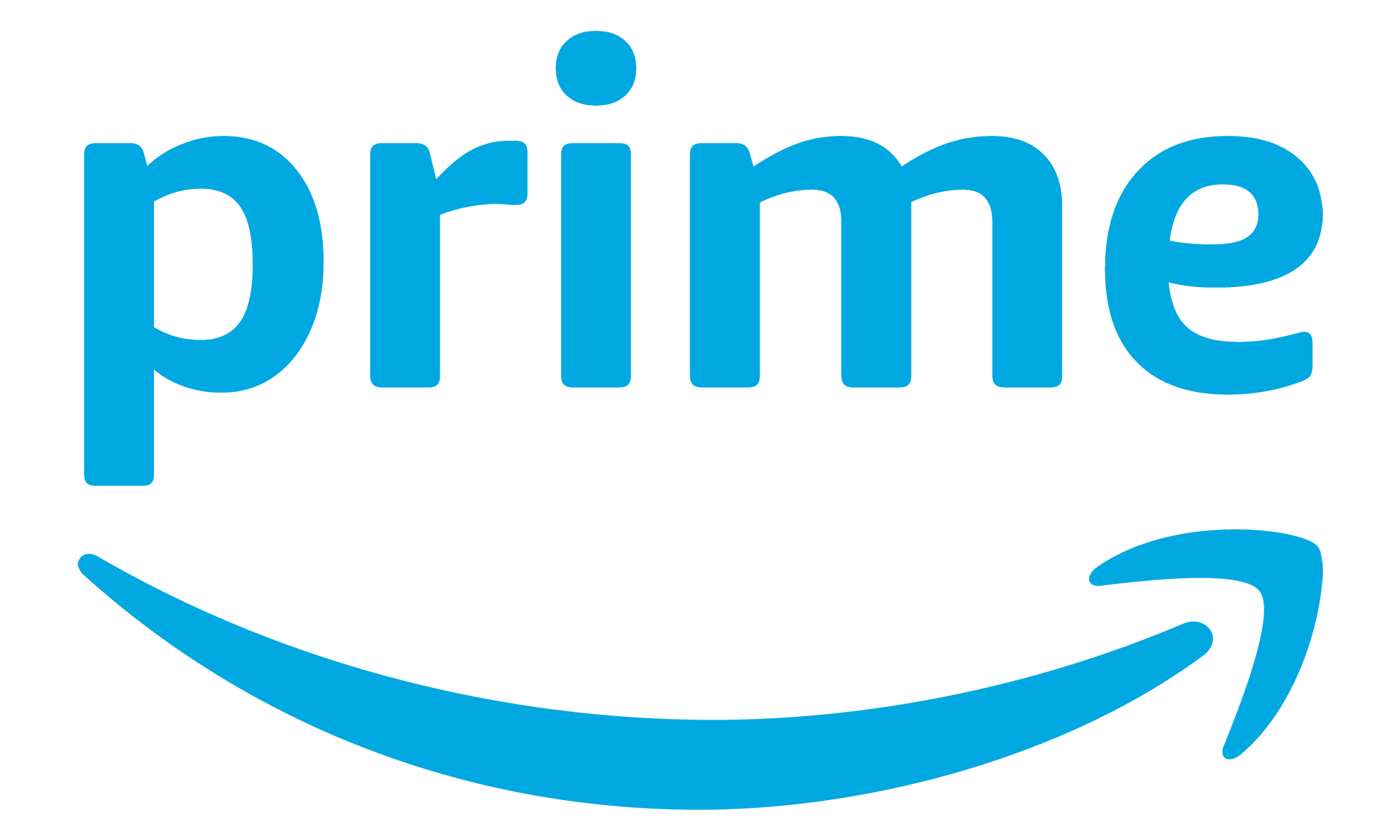
<figcaption></figcaption><div class="photo-credit">Amazon</div></figure>
<p>Amazon raised the price of a Prime membership <a data-i13n="cpos:29;pos:1" href="
https://www.engadget.com/amazon-prime-price-hike-222742421.html">in 2022[/url], bringing it to $15 per month or $139 per year. While a membership gets you things like free shipping and access to Prime Video, if you aren’t shopping online as much as you used to and don't feel like waiting around for the <a data-i13n="cpos:30;pos:1" href="
https://www.engadget.com/amazons-fallout-series-finally-has-a-release-date-163430938.html">
Fallout show[/url]
, here’s how to cancel.</p>
<p><strong>Through the Amazon app:</strong>
1. Tap the person icon at the bottom of the screen.
2. Tap on the Your Account button at the top of the screen.
3. Scroll down to and tap Manage Prime Membership under the Account Settings section.
4. You’ll be taken to a Prime page; tap Manage Membership.
5. Select the Manage Membership option and tap End Membership. Here, you can also opt for a reminder to be sent three days before your next renewal if you don’t want to cancel right away.</p>
<p><strong>Via a web browser:</strong>
1. <a data-i13n="elm:affiliate_link;sellerN:Amazon;elmt:;cpos:31;pos:1" href="
https://shopping.yahoo.com/rdlw?merchantId=66ea567a-c987-4c2e-a2ff-02904efde6ea&siteId=us-engadget&pageId=1p-autolink&featureId=text-link&merchantName=Amazon&custData=eyJzb3VyY2VOYW1lIjoiV2ViLURlc2t0b3AtVmVyaXpvbiIsImxhbmRpbmdVcmwiOiJodHRwczovL3d3dy5hbWF6b24uY29tL3NpZ24vcz90YWc9Z2RndDBjLXAtby1wai0yMCIsImNvbnRlbnRVdWlkIjoiOGM1Mzk1ZjctNzFjZC00Mjg1LTg1OWQtNjg4MTM1MDk4NTNmIn0&signature=AQAAAfgl94YgjYFdnc5woqmEcPZ4t_uFqhVWkdDmONxcRYXQ&gcReferrer=https%3A%2F%2Fwww.amazon.com%2Fsign%2Fs" class="rapid-with-clickid" data-original-link="
https://www.amazon.com/sign/s?k=sign+in">Sign in to Amazon[/url].
2. Hover over Accounts & Lists to the right of the search bar up top.
3. Click on Memberships & Subscriptions under Your Account.
4. You’ll see your Prime membership listed; click on the Prime Membership Settings button.
5. Click on Update, Cancel & More under Manage Memberships.
6. In the pop-up menu, click the End Membership button.</p>
<h3><strong>How to cancel Paramount Plus</strong></h3>
<p>Paramount Plus is one of the cheaper subscriptions out there, going for $5 per month for the ad-supported version, or $10 if you don’t want to see commercials. But if you've already finished <a data-i13n="cpos:32;pos:1" href="
https://www.engadget.com/nine-thoughts-about-star-trek-strange-new-worlds-blockbuster-finale-130046409.html">
Strange New Worlds[/url], here's how to stop your sub.</p>
<p>1. Log in to your <a data-i13n="elm:affiliate_link;sellerN:Paramount Plus;elmt:;cpos:33;pos:1" href="
https://shopping.yahoo.com/rdlw?merchantId=b0d3a482-802c-4eb1-9616-94f7490562f7&siteId=us-engadget&pageId=1p-autolink&featureId=text-link&merchantName=Paramount+Plus&custData=eyJzb3VyY2VOYW1lIjoiV2ViLURlc2t0b3AtVmVyaXpvbiIsImxhbmRpbmdVcmwiOiJodHRwczovL3d3dy5wYXJhbW91bnRwbHVzLmNvbS9hY2NvdW50L3NpZ25pbi8iLCJjb250ZW50VXVpZCI6IjhjNTM5NWY3LTcxY2QtNDI4NS04NTlkLTY4ODEzNTA5ODUzZiJ9&signature=AQAAAfID5v1Bx5M7dXhTIy8K07CTPFQ6vTaOWJqtI4zYQSsD&gcReferrer=https%3A%2F%2Fwww.paramountplus.com%2Faccount%2Fsignin%2F" class="rapid-with-clickid" data-original-link="
https://www.paramountplus.com/account/signin/">Paramount Plus[/url] account on a web browser.
2. Select the primary profile for the account.
3. Hover over your profile name in the upper right and select Account from the drop down menu.
4. Click on Cancel Subscription in the Subscription and Billing section.</p>
<h3><strong>How to cancel Apple TV+</strong></h3>
<figure>

<figcaption></figcaption><div class="photo-credit">Apple</div></figure>
<p>Apple raised the price of <a data-i13n="cpos:34;pos:1" href="
https://www.engadget.com/apple-tv-prices-have-doubled-in-just-over-a-year-150156333.html">many of its services[/url] recently, and now Apple TV+ is up to $10 per month. The service has some <a data-i13n="cpos:35;pos:1" href="
https://www.engadget.com/slow-horses-apple-tv-plus-160047710.html">quality[/url] <a data-i13n="cpos:36;pos:1" href="
https://www.engadget.com/ted-lasso-season-3-release-date-trailer-152724136.html">shows[/url]. But if you’re just waiting for <a data-i13n="cpos:37;pos:1" href="
https://www.engadget.com/apple-tv-plus-severance-trailer-213716350.html">
Severance[/url] to come back, there’s no penalty for canceling the service until the denizens of Lumon Industries return. Since Apple TV+ requires an Apple ID, it’s easiest to cancel through the settings app on your Apple device. If you didn’t sign up through a Mac, iPad or iPhone or don’t have an <a data-i13n="cpos:38;pos:1" href="
https://www.engadget.com/apple-tv-4k-review-2022-faster-cheaper-best-streaming-box-150013627.html">Apple TV box[/url], follow the PC instructions.</p>
<p><strong>On an iPhone or iPad</strong>:
1. Open the Settings app.
2. Tap your profile box at the top.
3. Tap on Media & Purchases.
4. A pop-up window will appear; tap View Account.
5. Scroll down to and tap on Subscriptions.
6. Tap either Apple TV+ or Apple One membership, depending on how you first signed up.
7. Select which subscriptions you want to cancel and follow the prompts.</p>
<p><strong>On a Mac</strong>:
1. Open the App Store app.
2. Click on your name and profile image at the bottom left.
3. Click on Account Settings at the top of the screen.
4. In the pop-up window, scroll down to the Manage section and click the Manage link to the right of the word Subscriptions.
5. Select the Edit link next to the subscription you want to cancel, then click the Cancel Subscription button.</p>
<p><strong>On an Apple TV box:</strong>
Open the Settings app from the home page.
Click on Users & Accounts.
Click on Subscriptions.
Find the subscription you want to cancel and follow the prompts.</p>
<p><strong>On a PC</strong>:
1. Open the <a data-i13n="elm:affiliate_link;sellerN:;elmt:;cpos:39;pos:1" href="
https://shopping.yahoo.com/rdlw?siteId=us-engadget&pageId=1p-autolink&featureId=text-link&custData=eyJzb3VyY2VOYW1lIjoiV2ViLURlc2t0b3AtVmVyaXpvbiIsImxhbmRpbmdVcmwiOiJodHRwczovL3N1cHBvcnQuYXBwbGUuY29tL2VuLXVzL0hUMjEwMzg0IiwiY29udGVudFV1aWQiOiI4YzUzOTVmNy03MWNkLTQyODUtODU5ZC02ODgxMzUwOTg1M2YifQ&signature=AQAAAauEXUyqYHuZSFTgW6Ql7paJzZRkDiBa3GDa6PO2s8JX&gcReferrer=https%3A%2F%2Fsupport.apple.com%2Fen-us%2FHT210384" class="rapid-with-clickid" data-original-link="
https://support.apple.com/en-us/HT210384">iTunes[/url] app.
2. Click the Account tab at the top of the iTunes window and select View My Account.
3. Scroll down to the Settings section and click the Manage link to the right of the word Subscriptions.
4. Select the Edit link next to the subscription you want to cancel, then click the Cancel Subscription button.</p>
<h3><strong>How to cancel an Audible membership</strong></h3>
<p>If you downloaded Audible as part of a free trial or grabbed it for a 12-hour road trip but haven’t used it much since, here’s how to stop paying $8 per month. If you didn’t sign up via Amazon or Audible and instead went through Apple’s App Store or Google Play, follow the “From an app store” instructions above.</p>
<p><strong>Through Amazon</strong>:
1. <a data-i13n="elm:affiliate_link;sellerN:Amazon;elmt:;cpos:40;pos:1" href="
https://shopping.yahoo.com/rdlw?merchantId=66ea567a-c987-4c2e-a2ff-02904efde6ea&siteId=us-engadget&pageId=1p-autolink&featureId=text-link&merchantName=Amazon&custData=eyJzb3VyY2VOYW1lIjoiV2ViLURlc2t0b3AtVmVyaXpvbiIsImxhbmRpbmdVcmwiOiJodHRwczovL3d3dy5hbWF6b24uY29tL3NpZ24vcz90YWc9Z2RndDBjLXAtby1wai0yMCIsImNvbnRlbnRVdWlkIjoiOGM1Mzk1ZjctNzFjZC00Mjg1LTg1OWQtNjg4MTM1MDk4NTNmIn0&signature=AQAAAfgl94YgjYFdnc5woqmEcPZ4t_uFqhVWkdDmONxcRYXQ&gcReferrer=https%3A%2F%2Fwww.amazon.com%2Fsign%2Fs" class="rapid-with-clickid" data-original-link="
https://www.amazon.com/sign/s?k=sign+in">Sign in to your Amazon[/url] account.
2. Hover over Accounts & Lists to the right of the search bar.
3. Click on Memberships & Subscriptions under YourAccount.
4. You’ll see your Audible membership listed; click the Audible Settings button.
5. Scroll down to Membership Options & Help and click on Cancel Membership.</p>
<p><strong>Through Audible</strong>:
1. Sign in to your <a data-i13n="elm:affiliate_link;sellerN:Audible;elmt:;cpos:41;pos:1" href="
https://shopping.yahoo.com/rdlw?merchantId=48d7033d-90c5-411b-a91f-91b092b1b53c&siteId=us-engadget&pageId=1p-autolink&featureId=text-link&merchantName=Audible&custData=eyJzb3VyY2VOYW1lIjoiV2ViLURlc2t0b3AtVmVyaXpvbiIsImxhbmRpbmdVcmwiOiJodHRwczovL3d3dy5hdWRpYmxlLmNvbS9zaWduaW4_dXNlclR5cGU9YWRibCIsImNvbnRlbnRVdWlkIjoiOGM1Mzk1ZjctNzFjZC00Mjg1LTg1OWQtNjg4MTM1MDk4NTNmIn0&signature=AQAAAeaaJwESigJ9ZrZZPszuRcDefie-Jt7T1nCtBAm6HsiT&gcReferrer=https%3A%2F%2Fwww.audible.com%2Fsignin%3FuserType%3Dadbl" class="rapid-with-clickid" data-original-link="
https://www.audible.com/signin?userType=adbl">Audible[/url] account.
2. Hover over the link that says Hi [your name] and select Account Details from the menu.
3. You’ll see a box with your membership details; click on Cancel Membership.
4. Answer the “reason for canceling” question and follow the prompts.</p>
<h3><strong>How to cancel Spotify Premium</strong></h3>
<figure>
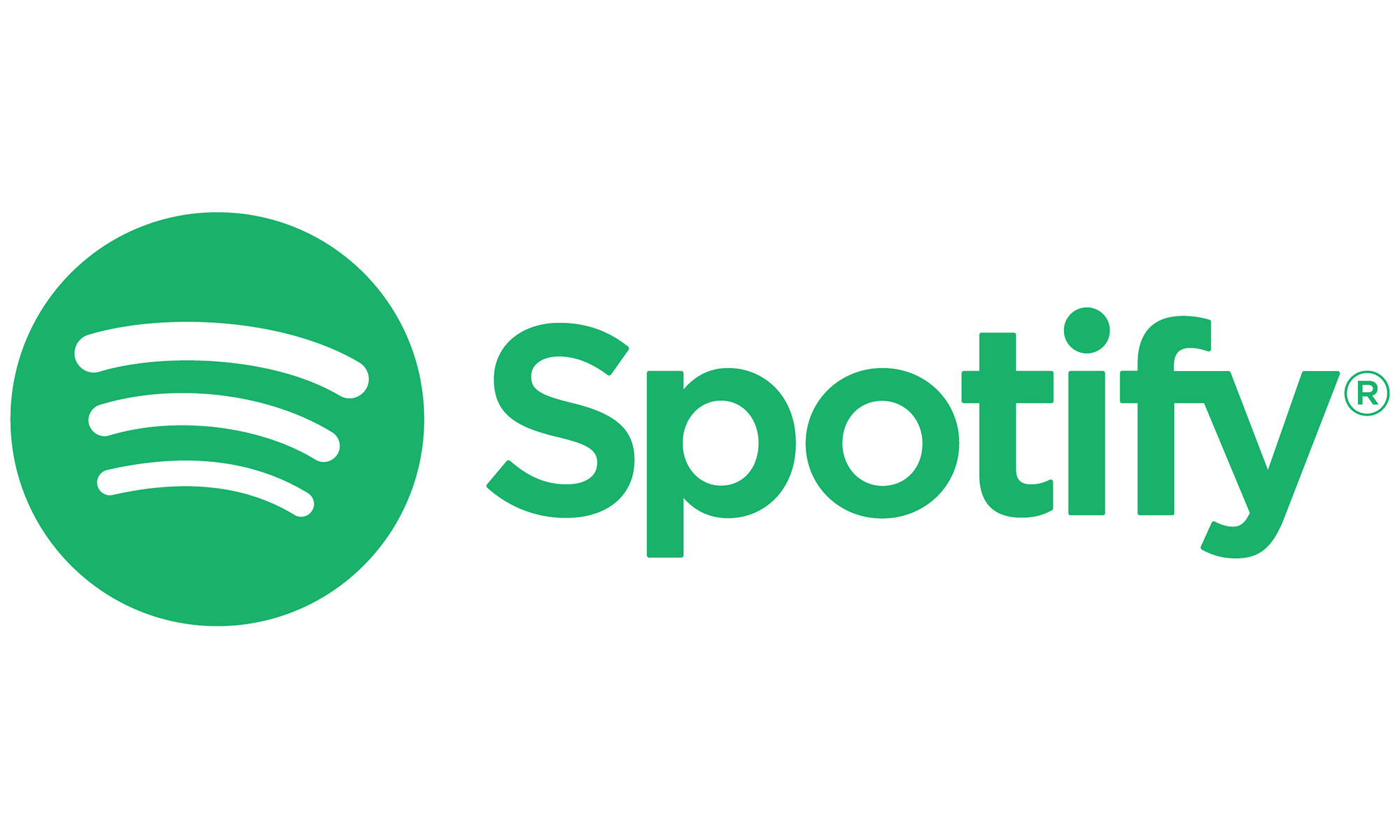
<figcaption></figcaption><div class="photo-credit">Spotify</div></figure>
<p>Spotify may soon come out with a "<a data-i13n="cpos:42;pos:1" href="
https://www.engadget.com/spotifys-priciest-lossless-audio-plan-could-sort-playlists-by-danceability-131958408.html">Supremium[/url]" tier for $20 a month, but if you just want to go back to the free version of Spotify, here's how. Note that you’ll need to go through a web browser, as you can’t cancel through the app. Luckily, you can use either a mobile browser or a desktop version.</p>
<p>1. Head to <a data-i13n="cpos:43;pos:1" href="
https://accounts.spotify.com/en/login">Spotify[/url] on a web browser and log in.
2. If you haven’t logged in via the web before, you’ll see a button for Web Player or Account Overview; select Account Overview.
3. If you’re already in the Web Player, click either the gear icon (mobile browser) or your profile image (desktop browser) in the upper right corner.
4. Select Your Account.
5. Your subscription will appear under the Your Plan section; click the Change Plan button.
6. A list of subscription plans will appear; scroll to the bottom and select Cancel Premium under the Spotify Free plan.</p>
<h3><strong>How to cancel YouTube TV</strong></h3>
<p>YouTube TV recently hiked its price to $73. If you also call that <a data-i13n="cpos:44;pos:1" href="
https://www.engadget.com/youtube-tv-raises-prices-to-an-outrageous-73-per-month-182517379.html">outrageous[/url] here's how to stop paying. YouTube TV happens to be one of the few subscription services that allows you to cancel through the app itself, as long as you’re on an Android device. Non-Android users can cancel through a web browser. </p>
<p><strong>On an Android device:</strong>
1. Open the YouTube TV app.
2. Tap your profile circle at the top right.
3. Tap on Settings, then tap on Membership.
4. Under your membership details, tap Manage.
5. Click on Cancel Membership and follow the prompts.</p>
<p><strong>Via a web browser:</strong>
1. Head to <a data-i13n="cpos:45;pos:1" href="
https://tv.youtube.com/welcome/">YouTubeTV[/url].
2. Log in and click your profile circle in the top right.
3. Tap on Settings, then tap on Membership.
4. Under your membership details, tap on Manage next to Base Plan.
5. Click on Cancel Membership and follow the prompts.</p>
<h2>Apps that can help</h2>
<p>Some finance apps will track and manage your subscriptions for you. We researched many and tried out a few to see how they can help. One of our previous recommendations, Mint, is closing down, which leaves Rocket Money. Just note that it costs money to handle subscription cancellation on your behalf, and adding another subscription to your life can feel counterproductive when you’re trying to do the opposite.</p>
<h3><strong>Rocket Money</strong></h3>
<p>Owned by the same company as Rocket Mortgages, <a data-i13n="cpos:46;pos:1" href="
https://www.rocketmoney.com/">Rocket Money[/url] is a finance app that connects with your bank account and offers to help you budget and track your overall spending, in addition to managing your subscriptions. You’ll pay for the app using a sliding scale from $3 to $12 per month for the premium version, which includes automated cancellation and other features. To access the free version at sign-up, move the slider to the left until you reach $0.</p>
<p>Once you’ve linked your account, navigating to the Recurring tab gives you an overview of your subscriptions. I liked that you can access this using either the mobile or desktop app. After linking my accounts, it reminded me of an upcoming renewal for a magazine I don’t read and hosting fees for a website I no longer need. Canceling both of those would save me nearly $200 in a year. Unfortunately, my monthly Apple One payment and the Max access that I pay for through my Samsung TV didn’t show up as recurring subscriptions. That could be due to how my bank lists the transaction, but I’d like to have seen those on the list, too.</p>
<p>Next to each transaction is a three dot menu, which includes an option to “cancel this for me” for Premium subscribers. Click and you’ll see contact methods to handle it yourself or a button to have Rocket Money do it. After you provide your username and password for the service, you’ll get an email confirmation that tells you the process could take up to ten days to complete. When I had Rocket Money cancel Paramount Plus for me, I got an email later that night saying the cancellation was complete.</p>
<p>While it’s not a magic program that zaps your subscriptions away, Rocket Money could save you a few steps. Seeing (most of) your recurring charges together is also helpful for staying on top of things. It’s up to you whether the Premium charge (and taking on another subscription) is worth the cancellation service.</p>
<h3><strong>Reminder apps</strong></h3>
<p>There are other apps, like <a data-i13n="cpos:47;pos:1" href="
https://bobbyapp.co/">Bobby[/url] (iOS) and <a data-i13n="elm:affiliate_link;sellerN:;elmt:;cpos:48;pos:1" href="
https://shopping.yahoo.com/rdlw?siteId=us-engadget&pageId=1p-autolink&featureId=text-link&custData=eyJzb3VyY2VOYW1lIjoiV2ViLURlc2t0b3AtVmVyaXpvbiIsImxhbmRpbmdVcmwiOiJodHRwczovL3BsYXkuZ29vZ2xlLmNvbS9zdG9yZS9hcHBzL2RldGFpbHM_aWQ9Y29tLnBhdmVscmVrdW4udGlsbGEmaGw9ZW5fVVMmZ2w9VVMiLCJjb250ZW50VXVpZCI6IjhjNTM5NWY3LTcxY2QtNDI4NS04NTlkLTY4ODEzNTA5ODUzZiJ9&signature=AQAAAQUlVROzCGaEq2I_6jfRaEXm_5MZUV8mt2Mz7YoLYaJp&gcReferrer=https%3A%2F%2Fplay.google.com%2Fstore%2Fapps%2Fdetails%3Fid%3Dcom.pavelrekun.tilla%26hl%3Den_US%26gl%3DUS" class="rapid-with-clickid" data-original-link="
https://play.google.com/store/apps/details?id=com.pavelrekun.tilla&hl=en_US&gl=US">Tilla[/url] (Android), that don’t connect with your bank account. Instead, you enter the details of the subscriptions you already have and add new ones as you go. The apps will remind you about upcoming renewals and let you quickly see what you’re paying for, all in one place. Both are free to use but limit the number of subscriptions you can track until you upgrade, which costs a flat $4 for Bobby and $2 for Tilla. I feel like if you possess the diligence to keep apps like these up to date, you could just as easily use a spreadsheet or native apps like Apple or Google’s Reminders, though these are more colorful.</p>This article originally appeared on Engadget at
https://www.engadget.com/how-to-find-and-cancel-your-unused-subscriptions-130036314.html?src=rssSource:
How to find and cancel your unused subscriptions