Streaming iTunes videos eating up storage on your iPhone or iPad? Here's the fix!<div class="field field-name-body field-type-text-with-summary field-label-hidden"><div class="field-items"><div class="field-item even" property="content:encoded"><p><a href='
http://www.imore.com/streaming-itunes-videos-eating-storage-your-iphone-or-ipad-heres-fix' title="Streaming iTunes videos eating up storage on your iPhone or iPad? Here's the fix!"><img src='
http://www.imore.com/sites/imore.com/files/styles/large_wm_blw/public/field/image/2015/04/videos-app-iphone-6-plus-hero.jpg?itok=nJwlWmV_' />[/url]</p> <p class="intro">Streaming your iTunes video purchases on iPhone and iPad should let you save lots of precious storage space on your iPhone or iPad.</p> <p>However, for a small number of people, iTunes file caching seems to be eating up
more space on their devices. This happens when iTunes doesn't properly delete the cached files once you're done streaming a video. This can result in your "Other" storage growing to a tremendous size, and the dreaded "out of storage" message popping up on your iPhone or iPad. This is exactly the issue our reader John is having:</p>
<p>If I stream a movie, it seems to buffer the whole movie, and it never lets it go. I will find that "Videos" is using many, many gigs of storage, even if I have nothing downloaded. How can I fix this?</p>
<p>If you're having the same issue John is, follow along for some tips on how to free up your storage and get Videos working properly again!</p> <!--break--> <div class="devicebox"> <h3>
iOS Help</h3> <p>
<img src="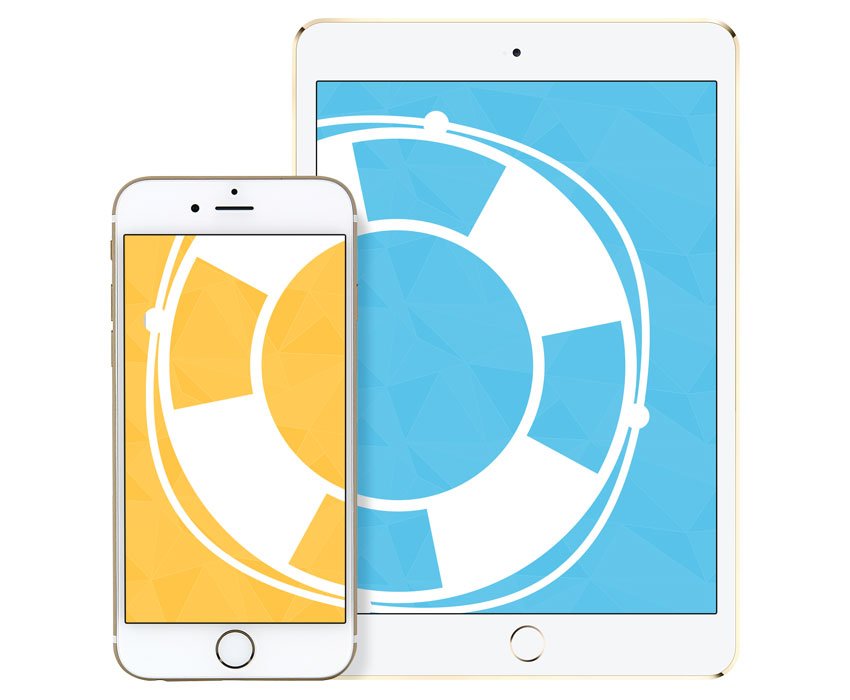 " />
" /></p> <p>Every Thursday our
Ally Kazmucha brings you
iOS Help — a column where you can get your iPhone and iPad questions answered and problems solved!</p> <ul><li>
Submit your question</li> <li>
Email iOS Help</li> </ul></div> <div> <style> <!--/*--><![CDATA[/* ><!--*/ <!--/*--><![CDATA[/* ><!--*/ <!--/*--><![CDATA[/* ><!--*/ .devicebox { background-color: #5CB8DB; border: 1px solid #E2E9EB; float: right; display: block; margin: 0 0px 10px 10px; max-width: 350px; overflow: hidden; width: 50%; } .devicebox h3 { background: #8D98BD; font-family: "camptonmedium",sans-serif; font-size: 20px; margin-bottom: 0; margin-top: 0; padding: 0; text-align: center; } .devicebox h3 a { display: block; line-height: 30px; padding: 0 10px; } .devicebox h3 a:hover { background: #7e88aa; text-decoration: none; } .devicebox .video { margin: auto; } .devicebox p, .entry-content .devicebox p > img, .devicebox img { margin: 0px; max-width: 100%; padding: 0px; } div .devicebox *, div .devicebox li, div .devicebox a:active, div .devicebox a:hover, div .devicebox a:link, div .devicebox a:visited { color: #fff; } .devicebox a:hover { text-decoration: underline; } .devicebox p, .devicebox ul li, .devicebox ol li { font-size: 16px; padding: initial; } .devicebox ul { margin: 0; padding: 0.5em 1em 1em 30px; } .devicebox ul li { display: list-item; line-height: 24px; list-style: disc outside none; } .devicebox ul li:before { display: none; } .devicebox p ~ p { padding: 0px 15px 15px; line-height: 1.25; } .devicebox p:first-of-type + p { padding: 15px; } div *:last-of-type + .devicebox, div *:last-of-type + div ~ .devicebox { float: none; margin: 0 auto 30px; max-width: 700px; min-height: 225px; position: relative; width: 100%; } div *:last-of-type + .devicebox .video, div *:last-of-type + div ~ .devicebox .video { bottom: 0px; left: 50%; position: absolute; right: 0px; top: 30px; } div *:last-of-type + .devicebox .video_iframe, div *:last-of-type + div ~ .devicebox .video_iframe { height: 100%; padding: 0px; } div *:last-of-type + .devicebox h3 + p, div *:last-of-type + div ~ .devicebox h3 + p { bottom: 0; left: 50%; overflow: hidden; position: absolute; right: 0; top: 30px; width: 50% } div *:last-of-type + .devicebox h3 + p img, div *:last-of-type + div ~ .devicebox h3 + p img { float: right; height: 100%; width: auto; } div *:last-of-type + .devicebox ul, div *:last-of-type + div ~ .devicebox ul, div *:last-of-type + .devicebox p, div *:last-of-type + div ~ .devicebox p { width: 43%; } @media all and (max-width: 500px) { .devicebox { float: none; margin: 0 0 30px; max-width: 100%; width: 100%; } div *:last-of-type + .devicebox .video, div *:last-of-type + div ~ .devicebox .video { left: 0; position: relative; top: 0; } div *:last-of-type + .devicebox .video_iframe, div *:last-of-type + div ~ .devicebox .video_iframe { padding-bottom: 56.25%; } div *:last-of-type + .devicebox h3 + p, div *:last-of-type + div ~ .devicebox h3 + p { left: 0; position: relative; top: 0; } div *:last-of-type + .devicebox ul, div *:last-of-type + div ~ .devicebox ul { width: auto; } } /*--><!]]]]]]><![CDATA[><![CDATA[>*/ /*--><!]]]]><![CDATA[>*/ /*--><!]]>*/ </style></div> <h2>Make sure you're using the latest version of iOS</h2> <p>Apple has provided fixes for this issue at least twice in the recent past, once with iOS 7.1 and again with iOS 8.1.3. Both those fixes helped some people, and if you haven't updated yet, they could help you as well. If you aren't sure how to check for and install iOS updates on your iPhone or iPad, you can follow our guide:</p> <ul><li>
How to upgrade iOS on your iPhone, iPod touch, or iPad using Software update</li> <li>
How to upgrade iOS on your iPhone, iPod touch, or iPad using iTunes</li> </ul><h2>Sign out of and back into iTunes</h2> <p>If you're already on the most current version of iOS and are still having the issue, signing out of iTunes and then signing back in can fix the problem.</p> <ol><li>Launch the <strong>Settings app</strong> on your iPhone or iPad. </li> <li>Tap on <strong>iTunes & App Store</strong>. </li> <li>Tap on your <strong>Apple ID</strong> at the very top. </li> <li>Tap on <strong>Sign Out</strong> in the popup menu. </li> <li>Reboot your iPhone or iPad and sign back in. </li> </ol><p><a href='
http://www.imore.com/streaming-itunes-videos-eating-storage-your-iphone-or-ipad-heres-fix' title="Streaming iTunes videos eating up storage on your iPhone or iPad? Here's the fix!"><img src='
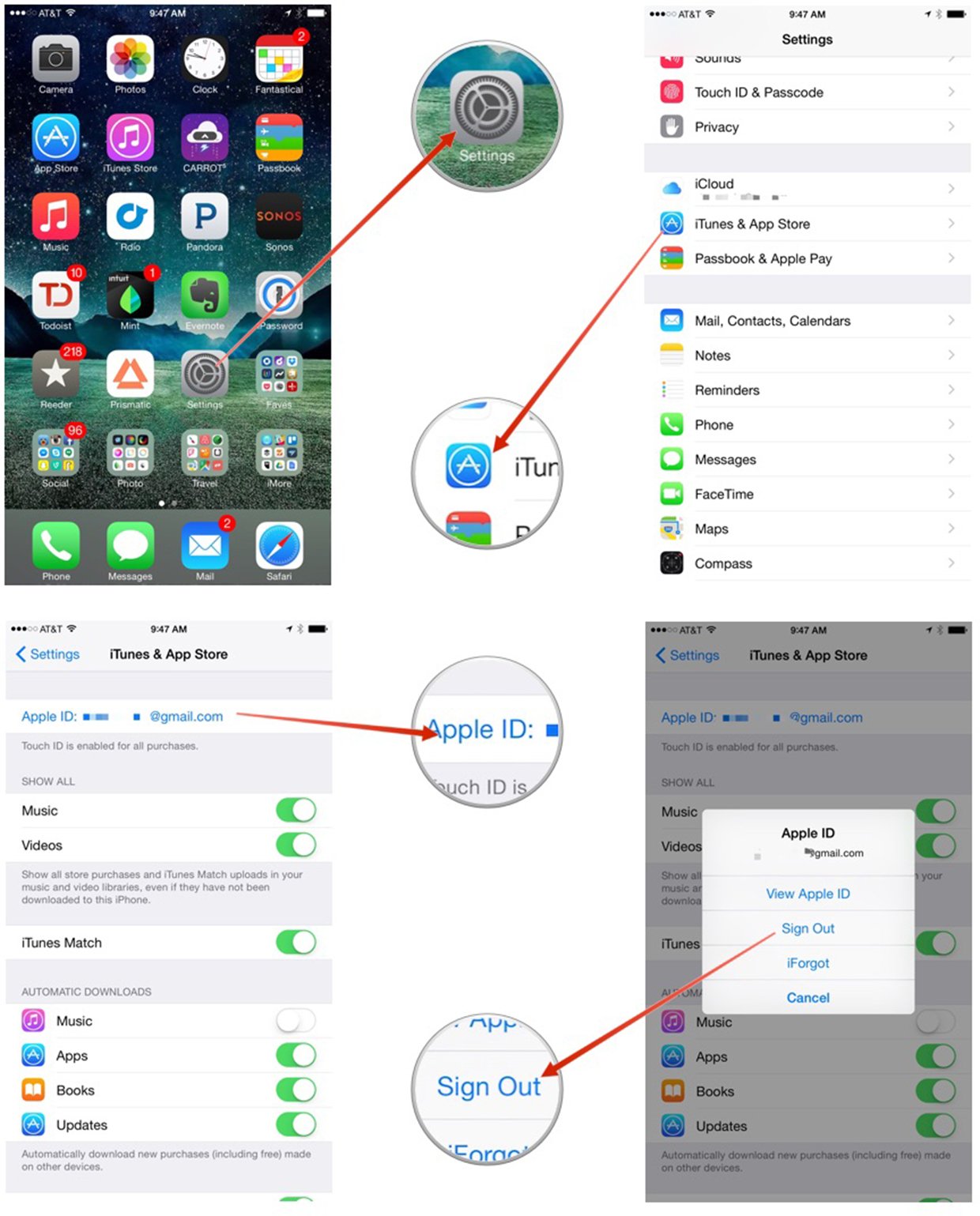
?itok=CA_shWSw' />[/url]</p> <p>Since cached files are associated with your iTunes account, this
should flush them. You can verify by going into <strong>Settings > General > Usage > About</strong> and seeing if your storage has freed up some. If it hasn't, continue on.</p> <h2>Restore your iPhone or iPad</h2> <p>Restoring is always a last result but if none of the steps above have resulted in your video cache being cleared, it may be time to completely restore your device. You can do this with iTunes or iCloud. Just backup and restore, and the cached video files should be gone.</p> <ul><li>
How tor restore your iPhone or iPad without iTunes</li> <li>
How to restore your iPhone or iPad with iTunes</li> </ul><h2>What worked for you?</h2> <p>If you were having the same issue John was, what solution worked for you, if any? Be sure to let me know in the comments. And as always, if you found another solution to this problem that we missed, let me know that too!</p> </div></div></div><img width='1' height='1' src='

' border='0'/><br clear='all'/>
<a href="
http://da.feedsportal.com/r/224851650036/u/49/f/616881/c/33998/s/4572d789/sc/15/rc/1/rc.htm" rel="nofollow"><img src="
http://da.feedsportal.com/r/224851650036/u/49/f/616881/c/33998/s/4572d789/sc/15/rc/1/rc.img" border="0"/>[/url]
<a href="
http://da.feedsportal.com/r/224851650036/u/49/f/616881/c/33998/s/4572d789/sc/15/rc/2/rc.htm" rel="nofollow"><img src="
http://da.feedsportal.com/r/224851650036/u/49/f/616881/c/33998/s/4572d789/sc/15/rc/2/rc.img" border="0"/>[/url]
<a href="
http://da.feedsportal.com/r/224851650036/u/49/f/616881/c/33998/s/4572d789/sc/15/rc/3/rc.htm" rel="nofollow"><img src="
http://da.feedsportal.com/r/224851650036/u/49/f/616881/c/33998/s/4572d789/sc/15/rc/3/rc.img" border="0"/>[/url]
<img src="[url]http://da.feedsportal.com/r/224851650036/u/49/f/616881/c/33998/s/4572d789/sc/15/a2.img" border="0"/>[/url]<img width="1" height="1" src="
http://pi.feedsportal.com/r/224851650036/u/49/f/616881/c/33998/s/4572d789/sc/15/a2t.img" border="0"/><img src="
http://feeds.feedburner.com/~r/TheIphoneBlog/~4/p9Ep8LyerYs" height="1" width="1" alt=""/>
Source:
Streaming iTunes videos eating up storage on your iPhone or iPad? Here's the fix!