How to get gigabytes back from Steam<div class="field field-name-body field-type-text-with-summary field-label-hidden"><div class="field-items"><div class="field-item even" property="content:encoded"><p><a href='
http://www.imore.com/how-get-gigabytes-back-steam' title="How to get gigabytes back from Steam"><img src='
http://www.imore.com/sites/imore.com/files/styles/large_wm_brw/public/field/image/2013/07/steam_mavericks%20copy.jpg?itok=KzMgl7Je' />[/url]</p> <p class="intro">Have you used Valve's popular Steam service to install and play games on your Mac?</p> <p>If so, you may be wasting
a lot of hard drive space. Steam makes it easy to download and play great Mac games. Steam hides your downloaded games, though, which makes it easy to waste dozens or hundreds of GB of hard drive space. Here's how to reclaim it.</p> <p>J.R. writes:</p>
<p>I just ran DaisyDisk on my Mac and discovered that I have more than 100 GB of files dedicated to Steam. I don't play most of those games. Can I just delete them?</p>
<!--break--> <div class="devicebox"> <h3>
Mac Help</h3> <p>
<img src="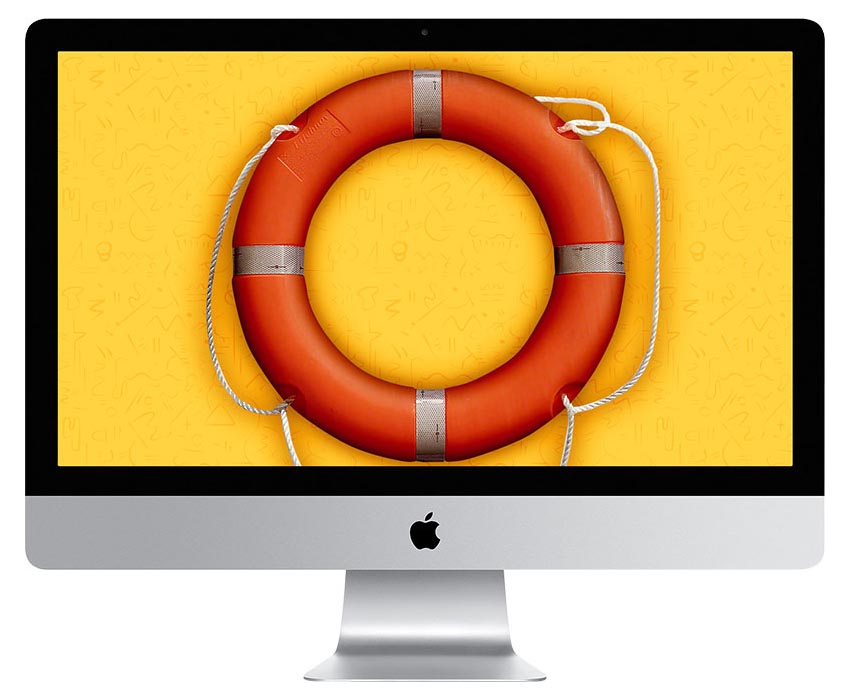 " />
" /></p> <p>Every Tuesday our
Peter Cohen brings you
Mac Help — a column where you can get your OS X questions answered and problems solved!</p> <ul><li>
Submit your question</li> <li>
Email Mac Help</li> </ul></div> <div> <style> <!--/*--><![CDATA[/* ><!--*/ <!--/*--><![CDATA[/* ><!--*/ <!--/*--><![CDATA[/* ><!--*/ .devicebox { background-color: #5CB8DB; border: 1px solid #E2E9EB; float: right; display: block; margin: 0 0px 10px 10px; max-width: 350px; overflow: hidden; width: 50%; } .devicebox h3 { background: #8D98BD; font-family: "camptonmedium",sans-serif; font-size: 20px; margin-bottom: 0; margin-top: 0; padding: 0; text-align: center; } .devicebox h3 a { display: block; line-height: 30px; padding: 0 10px; } .devicebox h3 a:hover { background: #7e88aa; text-decoration: none; } .devicebox .video { margin: auto; } .devicebox p, .entry-content .devicebox p > img, .devicebox img { margin: 0px; max-width: 100%; padding: 0px; } div .devicebox *, div .devicebox li, div .devicebox a:active, div .devicebox a:hover, div .devicebox a:link, div .devicebox a:visited { color: #fff; } .devicebox a:hover { text-decoration: underline; } .devicebox p, .devicebox ul li, .devicebox ol li { font-size: 16px; padding: initial; } .devicebox ul { margin: 0; padding: 0.5em 1em 1em 30px; } .devicebox ul li { display: list-item; line-height: 24px; list-style: disc outside none; } .devicebox ul li:before { display: none; } .devicebox p ~ p { padding: 0px 15px 15px; line-height: 1.25; } .devicebox p:first-of-type + p { padding: 15px; } div *:last-of-type + .devicebox, div *:last-of-type + div ~ .devicebox { float: none; margin: 0 auto 30px; max-width: 700px; min-height: 225px; position: relative; width: 100%; } div *:last-of-type + .devicebox .video, div *:last-of-type + div ~ .devicebox .video { bottom: 0px; left: 50%; position: absolute; right: 0px; top: 30px; } div *:last-of-type + .devicebox .video_iframe, div *:last-of-type + div ~ .devicebox .video_iframe { height: 100%; padding: 0px; } div *:last-of-type + .devicebox h3 + p, div *:last-of-type + div ~ .devicebox h3 + p { bottom: 0; left: 50%; overflow: hidden; position: absolute; right: 0; top: 30px; width: 50% } div *:last-of-type + .devicebox h3 + p img, div *:last-of-type + div ~ .devicebox h3 + p img { float: right; height: 100%; width: auto; } div *:last-of-type + .devicebox ul, div *:last-of-type + div ~ .devicebox ul, div *:last-of-type + .devicebox p, div *:last-of-type + div ~ .devicebox p { width: 43%; } @media all and (max-width: 500px) { .devicebox { float: none; margin: 0 0 30px; max-width: 100%; width: 100%; } div *:last-of-type + .devicebox .video, div *:last-of-type + div ~ .devicebox .video { left: 0; position: relative; top: 0; } div *:last-of-type + .devicebox .video_iframe, div *:last-of-type + div ~ .devicebox .video_iframe { padding-bottom: 56.25%; } div *:last-of-type + .devicebox h3 + p, div *:last-of-type + div ~ .devicebox h3 + p { left: 0; position: relative; top: 0; } div *:last-of-type + .devicebox ul, div *:last-of-type + div ~ .devicebox ul { width: auto; } } /*--><!]]]]]]><![CDATA[><![CDATA[>*/ /*--><!]]]]><![CDATA[>*/ /*--><!]]>*/ </style></div> <p>Valve's popular
Steam is a great way to download and play Mac games. The service makes it simple to pay for games, and services like Steam Play make it possible for you to pick up and start playing a saved game even months or years later. Updates are regularly pushed out, and Steam also offers game ladders and chat services so you can socialize yourself with other gamers.</p> <p>When you first download Steam games, you're asked if you want to create a shortcut for them. Those shortcuts look like apps, but Steam typically installs apps somewhere else: In a folder called Steam inside the Application Support folder in your Library folder. That's made it really simple for Steam to squirrel away dozens, in some cases hundreds of GB of files on your hard drive without making it readily apparent.</p> <p>Apps like <a href="
https://itunes.apple.com/us/app/daisydisk/id411643860?mt=12&at=10l3Vy&ct=d_im" title="" rel="nofollow">DaisyDisk[/url] make it really easy to figure out what's using up space on your hard drive; it took me just two or three clicks with DaisyDisk to figure out that Steam was eating almost 30 GB of space. There's no similar feature in the Steam app to ascertain how much space in total is being used. You can certainly use DaisyDisk's "collection" feature to grab unused games and delete them.</p> <p>But I'd recommend restricting yourself to deleting unused Steam games from within the Steam client itself, however, just to make sure everything is removed properly.</p> <h2>How to delete Steam games you've already downloaded</h2> <ol><li>Open the <strong>Steam</strong> application by holding down the <strong>command</strong> button and pressing the <strong>spacebar</strong>, then typing <strong>Steam</strong>.</li> <li>Click on Steam's <strong>Library</strong> tab to examine the games you already own. All the games that are currently installed will appear in white bold text in the library's left sidebar window.</li> <li>To delete a game's local content, hold down the <strong>control</strong> key. Click on the name of the game you'd like to delete, then select <strong>Delete Local Content...</strong></li> <li>You'll get a message telling you that all content related to that game will be deleted. It's safe to click the <strong>Delete</strong> button.</li> <li>If you want to see how much space an app is using first, hold down the <strong>control</strong> button, click on the app name, select <strong>Properties</strong>, click on the <strong>Local Files</strong> tab. Disk usage will be listed near the top.</li> </ol><p>That's it! With this tip you can safely delete all the game files you're not actively playing. And thanks to Steam Play, all of your saved games remain in the cloud attached to your user ID, so the next time you download the game and install it, you can pick up right where you left off.</p> <p><a href='
http://www.imore.com/how-get-gigabytes-back-steam' title="How to get gigabytes back from Steam"><img src='

?itok=l4rSf1tv' />[/url]</p> <p><a href='
http://www.imore.com/how-get-gigabytes-back-steam' title="How to get gigabytes back from Steam"><img src='

?itok=VbyElUd0' />[/url]</p> <p><a href='
http://www.imore.com/how-get-gigabytes-back-steam' title="How to get gigabytes back from Steam"><img src='

?itok=Gtl3djtv' />[/url]</p> <p><a href='
http://www.imore.com/how-get-gigabytes-back-steam' title="How to get gigabytes back from Steam"><img src='

?itok=HwQivsKx' />[/url]</p> </div></div></div><img width='1' height='1' src='

' border='0'/><br clear='all'/>
<a href="
http://da.feedsportal.com/r/224851849730/u/49/f/616881/c/33998/s/4598af78/sc/23/rc/1/rc.htm" rel="nofollow"><img src="
http://da.feedsportal.com/r/224851849730/u/49/f/616881/c/33998/s/4598af78/sc/23/rc/1/rc.img" border="0"/>[/url]
<a href="
http://da.feedsportal.com/r/224851849730/u/49/f/616881/c/33998/s/4598af78/sc/23/rc/2/rc.htm" rel="nofollow"><img src="
http://da.feedsportal.com/r/224851849730/u/49/f/616881/c/33998/s/4598af78/sc/23/rc/2/rc.img" border="0"/>[/url]
<a href="
http://da.feedsportal.com/r/224851849730/u/49/f/616881/c/33998/s/4598af78/sc/23/rc/3/rc.htm" rel="nofollow"><img src="
http://da.feedsportal.com/r/224851849730/u/49/f/616881/c/33998/s/4598af78/sc/23/rc/3/rc.img" border="0"/>[/url]
<img src="[url]http://da.feedsportal.com/r/224851849730/u/49/f/616881/c/33998/s/4598af78/sc/23/a2.img" border="0"/>[/url]<img width="1" height="1" src="
http://pi.feedsportal.com/r/224851849730/u/49/f/616881/c/33998/s/4598af78/sc/23/a2t.img" border="0"/><img src="
http://feeds.feedburner.com/~r/TheIphoneBlog/~4/hbU9vUcU6bs" height="1" width="1" alt=""/>
Source:
How to get gigabytes back from Steam