Five tips for better organizing your Apple Watch home screen!<div class="field field-name-body field-type-text-with-summary field-label-hidden"><div class="field-items"><div class="field-item even" property="content:encoded"><p><a href='
http://www.imore.com/top-5-tips-help-you-organize-your-apple-watch-apps' title="Five tips for better organizing your Apple Watch home screen!"><img src='
http://www.imore.com/sites/imore.com/files/styles/large_wm_brw/public/field/image/2015/04/organize-hero.jpg?itok=kgvkafIQ' />[/url]</p> <p class="intro">The Apple Watch's limited screen real estate makes app organization more important than ever.</p> <p>Fumbling around the tiny screen of an
Apple Watch to hunt down a single app isn't very convenient or practical. You don't have the help of Spotlight, a keyboard, or folders to help find and organize apps like you can on iPhone and iPad. You can always use
Siri, but if talking to your watch would be awkward or inappropriate, a better home screen layout can make it much easier to find apps.</p> <ul><li>
Show us your home screen layout</li> </ul><!--break--><h2>1. Honeycomb, helix, and stacks</h2> <p><a href='
http://www.imore.com/top-5-tips-help-you-organize-your-apple-watch-apps' title="Five tips for better organizing your Apple Watch home screen!"><img src='
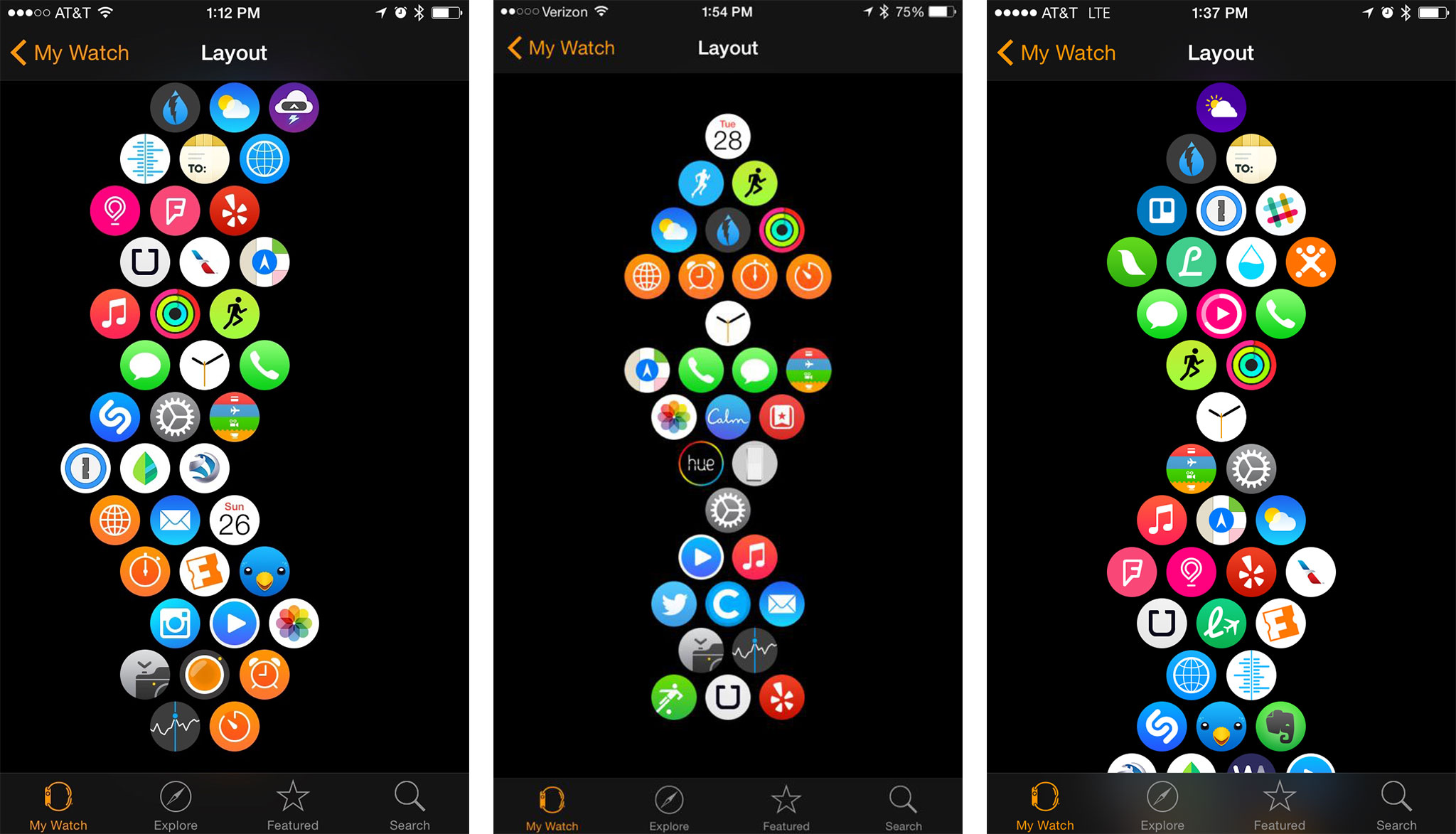
?itok=J_cP8LM6' />[/url]</p> <p>Since the Apple Watch was released, people have been organizing apps in all kinds of crazy and interesting ways. The three layouts shown above are all popular and for good reason — all of them allow apps to stand out more than they do in the standard large cluster. They also let you group similar apps together, which brings me to my next tip...</p> <p>
Thanks to @toolstrummer for sharing the helix layout!</p> <h2>2. Organize apps into groups or clusters</h2> <p><a href='
http://www.imore.com/top-5-tips-help-you-organize-your-apple-watch-apps' title="Five tips for better organizing your Apple Watch home screen!"><img src='

?itok=6XqW4iE3' />[/url]</p> <p>Keeping all apps of a certain kind in one area makes it easier to pick out apps when your zoomed all the way out. For example, clustering all your travel apps together means you always know roughly where to look for any particular travel app, and that makes finding it faster. If you see Uber on the far left of the screen, you know Foursquare and your airline apps must be lurking close by.</p> <h2>3. Let the clock face app fly solo</h2> <p><a href='
http://www.imore.com/top-5-tips-help-you-organize-your-apple-watch-apps' title="Five tips for better organizing your Apple Watch home screen!"><img src='
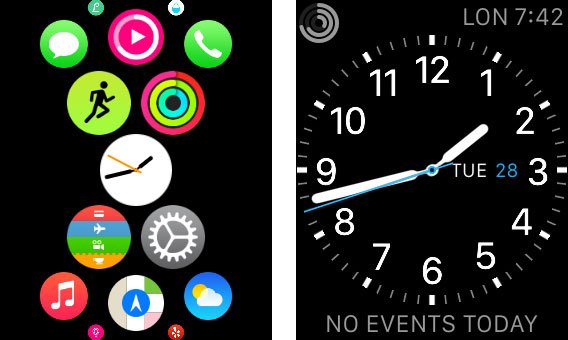
?itok=N_DF06NQ' />[/url]</p> <p>You can always get back to the clock face by pressing the Digital Crown, but if you're already on the screen tapping away, instinct might cause you to look around and try to tap the Clock icon to get back. Leaving it solo makes it easier to pick out. More importantly, it helps with with app discovery. When you install a new app on your Apple Watch and your clock face is by itself, the new app will
always install to the left or the right of the clock face, making it super easy to find.</p> <h2>4. Remove what you don't need</h2> <p><a href='
http://www.imore.com/top-5-tips-help-you-organize-your-apple-watch-apps' title="Five tips for better organizing your Apple Watch home screen!"><img src='
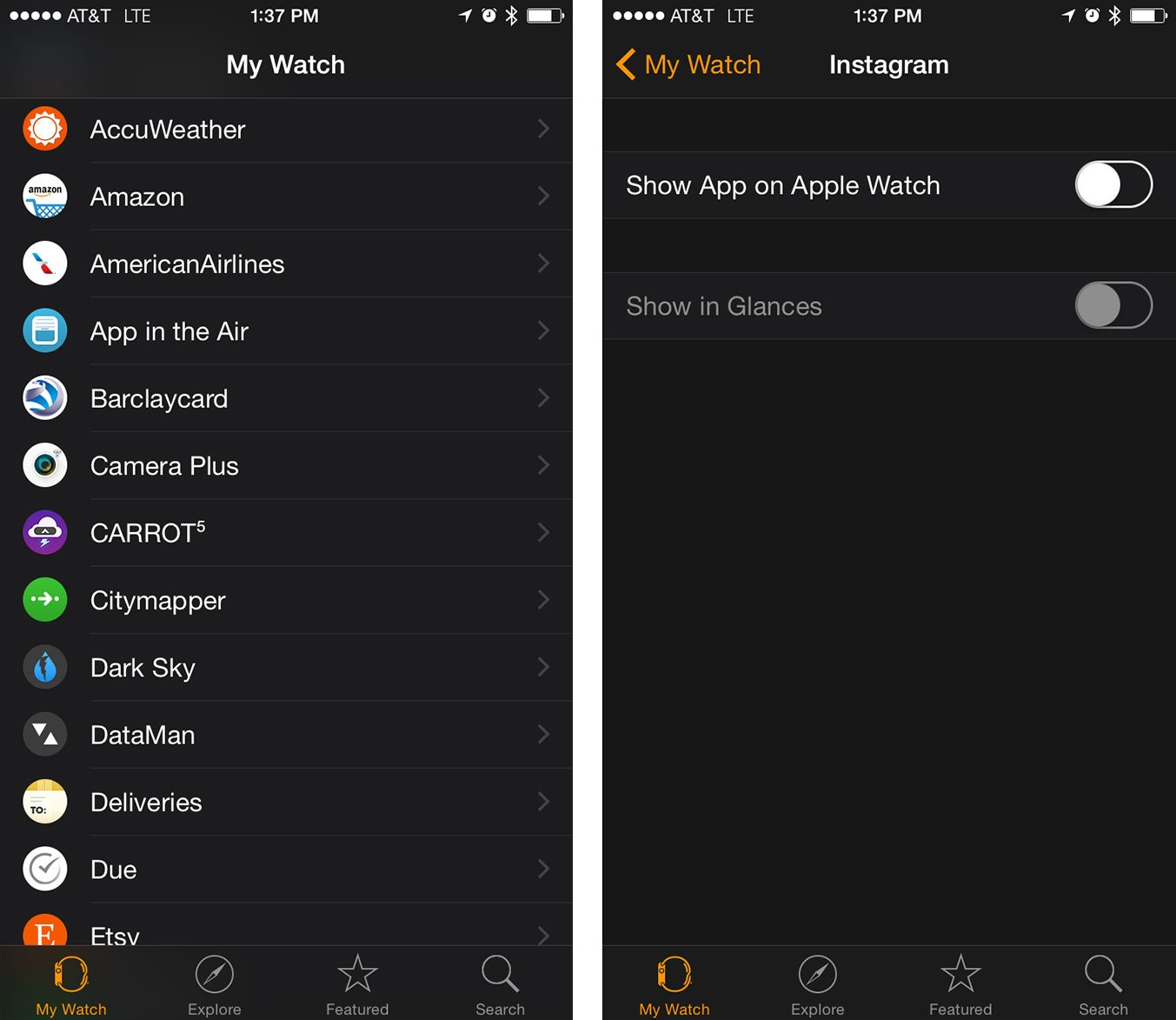
?itok=d9JbOBAU' />[/url]</p> <p>Some kinds of apps just aren't meant to be attached to our wrists. If you don't need it on your Apple Watch as a necessity, remove it. If you transferred over all apps during your Apple Watch set up, or simply tried out new ones as you got them, don't be afraid to ditch them later. Not only will you reduce app clutter, you'll also get better battery life — less apps means less data to sync. That's a win, win.</p> <h2>5. Organize on your iPhone, not your Apple Watch</h2> <p><a href='
http://www.imore.com/top-5-tips-help-you-organize-your-apple-watch-apps' title="Five tips for better organizing your Apple Watch home screen!"><img src='

?itok=4yOnmL-Z' />[/url]</p> <p>Organizing apps on the Apple Watch's tiny screen is super painful. Luckily, you also have the option of organizing apps with the Apple Watch app as well. Just tap on <strong>App Layout</strong> in the <strong>Apple Watch app</strong> and organize away. Not only is this method faster, you can see <strong>all</strong> your apps on one screen, which makes creating groupings a lot easier.</p> <h2>Your tips?</h2> <p>If you've found an awesome way to organize Apple Watch apps that isn't mentioned above, be sure to let me know in the comments!</p> <ul><li>
Show us your home screen layout</li> </ul><div class="devicebox"> <h3>
Apple Watch</h3> <div class="video"><div class="video_iframe"><iframe src="
http://www.youtube.com/embed/oSWq43X9S_M?rel=0&autoplay=0&wmode=opaque&controls=2&autohide=1&showinfo=0" width="627" height="353" class="video-filter video-youtube vf-oswq43x9sm" frameborder="0" allowfullscreen="allowfullscreen"></iframe></div></div> <!--/video--> <ul><li>
Apple Watch help</li> <li>
Apple Watch apps</li> <li>
Apple Watch buyers guide</li> <li>
Apple Watch FAQ</li> <li>
Apple Watch news hub</li> <li>
Apple Watch discussion</li> </ul></div> <div> <style> <!--/*--><![CDATA[/* ><!--*/ <!--/*--><![CDATA[/* ><!--*/ <!--/*--><![CDATA[/* ><!--*/ .devicebox { background-color: #5CB8DB; border: 1px solid #E2E9EB; float: right; display: block; margin: 0 0px 10px 10px; max-width: 350px; overflow: hidden; width: 50%; } .devicebox h3 { background: #8D98BD; font-family: "camptonmedium",sans-serif; font-size: 20px; margin-bottom: 0; margin-top: 0; padding: 0; text-align: center; } .devicebox h3 a { display: block; line-height: 30px; padding: 0 10px; } .devicebox h3 a:hover { background: #7e88aa; text-decoration: none; } .devicebox .video { margin: auto; } .devicebox p, .entry-content .devicebox p > img, .devicebox img { margin: 0px; max-width: 100%; padding: 0px; } div .devicebox *, div .devicebox li, div .devicebox a:active, div .devicebox a:hover, div .devicebox a:link, div .devicebox a:visited { color: #fff; } .devicebox a:hover { text-decoration: underline; } .devicebox p, .devicebox ul li, .devicebox ol li { font-size: 16px; padding: initial; } .devicebox ul { margin: 0; padding: 0.5em 1em 1em 30px; } .devicebox ul li { display: list-item; line-height: 24px; list-style: disc outside none; } .devicebox ul li:before { display: none; } .devicebox p ~ p { padding: 0px 15px 15px; line-height: 1.25; } .devicebox p:first-of-type + p { padding: 15px; } div *:last-of-type + .devicebox, div *:last-of-type + div ~ .devicebox { float: none; margin: 0 auto 30px; max-width: 700px; min-height: 225px; position: relative; width: 100%; } div *:last-of-type + .devicebox .video, div *:last-of-type + div ~ .devicebox .video { bottom: 0px; left: 50%; position: absolute; right: 0px; top: 30px; } div *:last-of-type + .devicebox .video_iframe, div *:last-of-type + div ~ .devicebox .video_iframe { height: 100%; padding: 0px; } div *:last-of-type + .devicebox h3 + p, div *:last-of-type + div ~ .devicebox h3 + p { bottom: 0; left: 50%; overflow: hidden; position: absolute; right: 0; top: 30px; width: 50% } div *:last-of-type + .devicebox h3 + p img, div *:last-of-type + div ~ .devicebox h3 + p img { float: right; height: 100%; width: auto; } div *:last-of-type + .devicebox ul, div *:last-of-type + div ~ .devicebox ul, div *:last-of-type + .devicebox p, div *:last-of-type + div ~ .devicebox p { width: 43%; } @media all and (max-width: 500px) { .devicebox { float: none; margin: 0 0 30px; max-width: 100%; width: 100%; } div *:last-of-type + .devicebox .video, div *:last-of-type + div ~ .devicebox .video { left: 0; position: relative; top: 0; } div *:last-of-type + .devicebox .video_iframe, div *:last-of-type + div ~ .devicebox .video_iframe { padding-bottom: 56.25%; } div *:last-of-type + .devicebox h3 + p, div *:last-of-type + div ~ .devicebox h3 + p { left: 0; position: relative; top: 0; } div *:last-of-type + .devicebox ul, div *:last-of-type + div ~ .devicebox ul { width: auto; } } /*--><!]]]]]]><![CDATA[><![CDATA[>*/ /*--><!]]]]><![CDATA[>*/ /*--><!]]>*/ </style></div> </div></div></div><img width='1' height='1' src='

' border='0'/><br clear='all'/>
<a href="
http://da.feedsportal.com/r/224852157989/u/49/f/616881/c/33998/s/45db1709/sc/15/rc/1/rc.htm" rel="nofollow"><img src="
http://da.feedsportal.com/r/224852157989/u/49/f/616881/c/33998/s/45db1709/sc/15/rc/1/rc.img" border="0"/>[/url]
<a href="
http://da.feedsportal.com/r/224852157989/u/49/f/616881/c/33998/s/45db1709/sc/15/rc/2/rc.htm" rel="nofollow"><img src="
http://da.feedsportal.com/r/224852157989/u/49/f/616881/c/33998/s/45db1709/sc/15/rc/2/rc.img" border="0"/>[/url]
<a href="
http://da.feedsportal.com/r/224852157989/u/49/f/616881/c/33998/s/45db1709/sc/15/rc/3/rc.htm" rel="nofollow"><img src="
http://da.feedsportal.com/r/224852157989/u/49/f/616881/c/33998/s/45db1709/sc/15/rc/3/rc.img" border="0"/>[/url]
<img src="[url]http://da.feedsportal.com/r/224852157989/u/49/f/616881/c/33998/s/45db1709/sc/15/a2.img" border="0"/>[/url]<img width="1" height="1" src="
http://pi.feedsportal.com/r/224852157989/u/49/f/616881/c/33998/s/45db1709/sc/15/a2t.img" border="0"/><img src="
http://feeds.feedburner.com/~r/TheIphoneBlog/~4/pcytY0INwNA" height="1" width="1" alt=""/>
Source:
Five tips for better organizing your Apple Watch home screen!