Secret Apple Watch options: 14 Force Touch tips for your wrist<div class="field field-name-body field-type-text-with-summary field-label-hidden"><div class="field-items"><div class="field-item even" property="content:encoded"><p><a href='
http://www.imore.com/secret-apple-watch-options-14-force-touch-tips-your-wrist' title="Secret Apple Watch options: 14 Force Touch tips for your wrist "><img src='
http://www.imore.com/sites/imore.com/files/styles/large_wm_blw/public/field/image/2015/04/apple-watch-clear-all-hero.jpg?itok=l8R3-fa4' />[/url]</p> <p class="intro">Force Touch on the Apple Watch is almost like a secondary (right) mouse click on the Mac or Windows.</p> <p>When you press firmly on the screen of the
Apple Watch it will blur out and one to four additional options will appear on top of it. It's not the number of options that matter, it's the utility. They can't be vital, otherwise burying them under Force Touch makes them undiscoverable. Yet they have to be important, otherwise they're just adding clutter and complexity to the interface and shouldn't be there.</p> <p>That leaves
useful, which is what Force Touch options really are. Eventually you'll find them all, but in the meantime, here's a handy cheat sheet to get you started.</p> <!--break--> <h2>Change sketch color</h2> <p><a href='
http://www.imore.com/secret-apple-watch-options-14-force-touch-tips-your-wrist' title="Secret Apple Watch options: 14 Force Touch tips for your wrist "><img src='
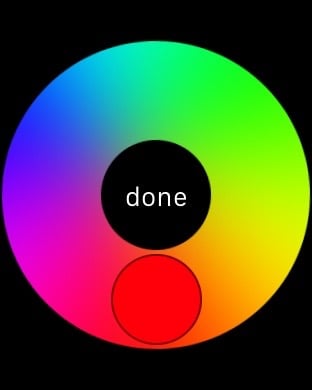
?itok=FSEPYSVR' />[/url]</p> <p>From the Digital Touch screen, before drawing a new sketch to a Friend, tap the color icon at the top right to get the color picker, then press firmly on a color swatch to get the full color wheel. Pick a new color, and then get sketching!</p> <h2>Change watch face</h2> <p><a href='
http://www.imore.com/secret-apple-watch-options-14-force-touch-tips-your-wrist' title="Secret Apple Watch options: 14 Force Touch tips for your wrist "><img src='
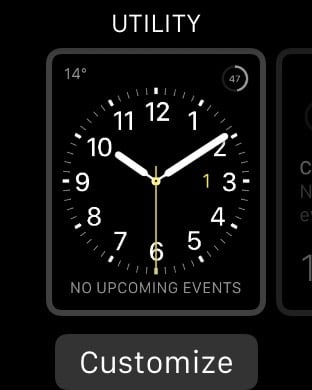
?itok=1ROkxM2b' />[/url]</p> <p>From the watch screen, press firmly on your current watch face to see alternate faces, like modern, chronograph, and Mickey Mouse. Swipe left or right to cycle through them and customize colors, complications, and more.</p> <h2>Change stopwatch mode</h2> <p><a href='
http://www.imore.com/secret-apple-watch-options-14-force-touch-tips-your-wrist' title="Secret Apple Watch options: 14 Force Touch tips for your wrist "><img src='
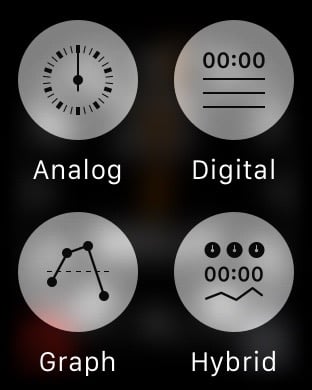
?itok=GB2gJ8UN' />[/url]</p> <p>From the Stopwatch app, press firmly to get options for the analog, digital, graph, and hybrid modes.</p> <h2>Change timer mode</h2> <p><a href='
http://www.imore.com/secret-apple-watch-options-14-force-touch-tips-your-wrist' title="Secret Apple Watch options: 14 Force Touch tips for your wrist "><img src='
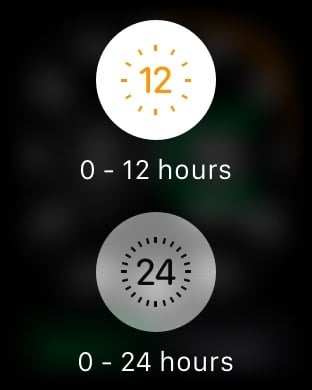
?itok=931Y7ytm' />[/url]</p> <p>From the Timer app, press firmly to get options for toggling between 12- and 24-hour modes.</p> <h2>Change calendar view</h2> <p><a href='
http://www.imore.com/secret-apple-watch-options-14-force-touch-tips-your-wrist' title="Secret Apple Watch options: 14 Force Touch tips for your wrist "><img src='
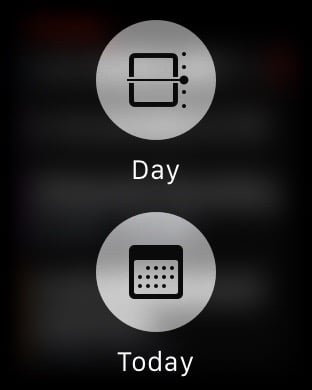
?itok=DHBC7W4y' />[/url]</p> <p>From the Calendar app, press firmly on the calendar to get options for day, list, or today view. Whichever view you're on, you'll get the option to switch to either of the other two.</p> <h2>Change move goal</h2> <p><a href='
http://www.imore.com/secret-apple-watch-options-14-force-touch-tips-your-wrist' title="Secret Apple Watch options: 14 Force Touch tips for your wrist "><img src='
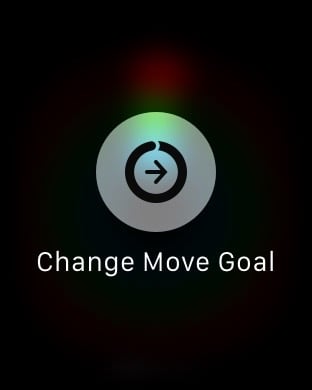
?itok=ahXr7V1d' />[/url]</p> <p>From the Activity app, press firmly to change your move goal.</p> <h2>Change weather data</h2> <p><a href='
http://www.imore.com/secret-apple-watch-options-14-force-touch-tips-your-wrist' title="Secret Apple Watch options: 14 Force Touch tips for your wrist "><img src='
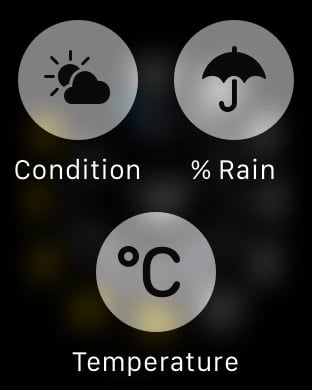
?itok=RFCXNZAr' />[/url]</p> <p>From the Weather app, press firmly to get options to see the weather conditions, percentage chance of rain, and temperature. (You can also just tap the screen to cycle between them.)</p> <h2>Change audio source</h2> <p><a href='
http://www.imore.com/secret-apple-watch-options-14-force-touch-tips-your-wrist' title="Secret Apple Watch options: 14 Force Touch tips for your wrist "><img src='
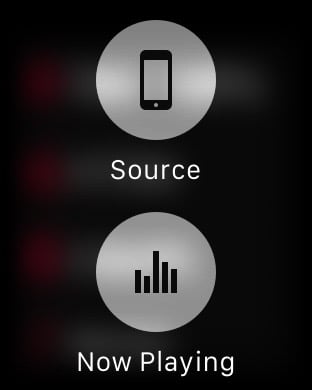
?itok=jc86zB8l' />[/url]</p> <p>From the Music app, press firmly to get options to change the music source from iPhone to Apple Watch, and to jump to the "now playing" controls.</p> <h2>Search maps</h2> <p><a href='
http://www.imore.com/secret-apple-watch-options-14-force-touch-tips-your-wrist' title="Secret Apple Watch options: 14 Force Touch tips for your wrist "><img src='
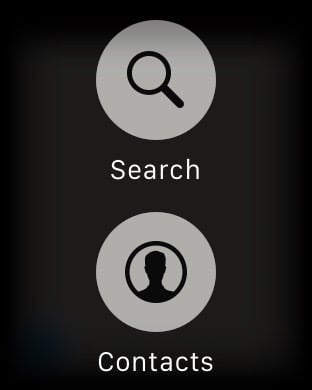
?itok=Feda6F34' />[/url]</p> <p>From the Maps app, press firmly to get options to search for locations or go to the location of a contact.</p> <h2>Set a new alarm</h2> <p><a href='
http://www.imore.com/secret-apple-watch-options-14-force-touch-tips-your-wrist' title="Secret Apple Watch options: 14 Force Touch tips for your wrist "><img src='
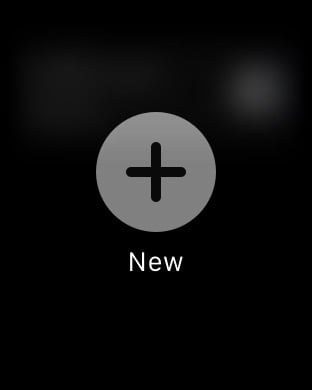
?itok=KSw5MUKj' />[/url]</p> <p>From the Alarm app, press firmly to add a new alarm.</p> <h2>Start a new message</h2> <p><a href='
http://www.imore.com/secret-apple-watch-options-14-force-touch-tips-your-wrist' title="Secret Apple Watch options: 14 Force Touch tips for your wrist "><img src='
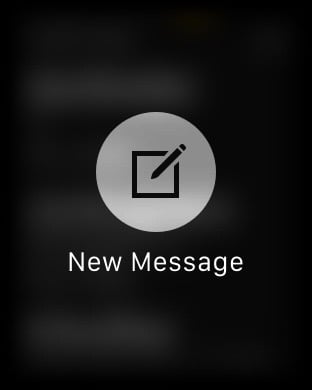
?itok=3mjR7o50' />[/url]</p> <p>From the Messages app, force press on the message list to get an option to start a new message.</p> <h2>Send location</h2> <p><a href='
http://www.imore.com/secret-apple-watch-options-14-force-touch-tips-your-wrist' title="Secret Apple Watch options: 14 Force Touch tips for your wrist "><img src='
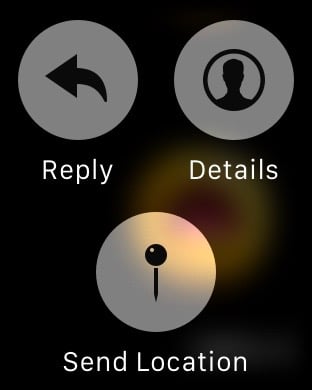
?itok=3gSkPtXd' />[/url]</p> <p>From the Messages apps, press firmly on a messages thread to get options to see the conversation details, to reply, or to send your location.</p> <h2>Flag mail</h2> <p><a href='
http://www.imore.com/secret-apple-watch-options-14-force-touch-tips-your-wrist' title="Secret Apple Watch options: 14 Force Touch tips for your wrist "><img src='
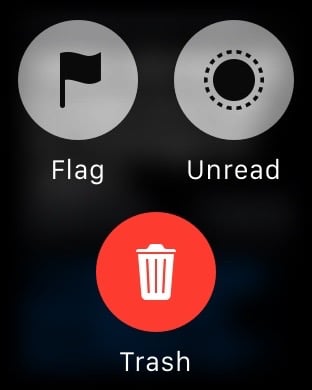
?itok=RoFiV1P1' />[/url]</p> <p>From the Mail app, press firmly to get options to flag an email, mark it as unread, or trash it.</p> <h2>Clear all notifications</h2> <p><a href='
http://www.imore.com/secret-apple-watch-options-14-force-touch-tips-your-wrist' title="Secret Apple Watch options: 14 Force Touch tips for your wrist "><img src='
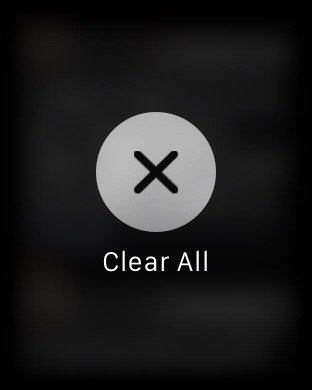
?itok=IlNxQFPr' />[/url]</p> <p>From the watch screen, swipe down to see pending notifications. Press firmly to get the option to clear them all.</p> <h2>More shortcuts</h2> <p>Third party App Store apps on the Apple Watch can also implement Force Touch, which means you can play around and discover even more functionality when you press firmly on different screens. Apple has also brought Force Touch to the new MacBook trackpad, and that probably means the company is only getting started and there's a lot more to come!</p> <ul><li>
Secret Apple Watch controls</li> <li>
Secret Siri commands</li> <li>
Secret Safari shortcuts</li> <li>
Secret Mail shortcuts</li> <li>
Secret keyboard shortcuts</li> <li>
Secret power-saving shortcuts</li> <li>
Secret Apple TV controls</li> </ul><div> <style> <!--/*--><![CDATA[/* ><!--*/ .imageleft { float: left; margin: 0 25px 0 0; } .imageright { float: right margin: 0 0 0 25px; } .screenshot-16x9 { height: auto; width: 88.97%; } .screenshot-16x9.imageleft, .screenshot-16x9.imageright { width: 50%; } .screenshot-4x3 { height: auto; width: 66.66%; } .screenshot-4x3.imageleft, .screenshot-4x3.imageright { width: 50%; } /*--><!]]>*/ </style></div> </div></div></div><img width='1' height='1' src='

' border='0'/><br clear='all'/>
<a href="
http://da.feedsportal.com/r/224852251710/u/49/f/616881/c/33998/s/45f2070f/sc/28/rc/1/rc.htm" rel="nofollow"><img src="
http://da.feedsportal.com/r/224852251710/u/49/f/616881/c/33998/s/45f2070f/sc/28/rc/1/rc.img" border="0"/>[/url]
<a href="
http://da.feedsportal.com/r/224852251710/u/49/f/616881/c/33998/s/45f2070f/sc/28/rc/2/rc.htm" rel="nofollow"><img src="
http://da.feedsportal.com/r/224852251710/u/49/f/616881/c/33998/s/45f2070f/sc/28/rc/2/rc.img" border="0"/>[/url]
<a href="
http://da.feedsportal.com/r/224852251710/u/49/f/616881/c/33998/s/45f2070f/sc/28/rc/3/rc.htm" rel="nofollow"><img src="
http://da.feedsportal.com/r/224852251710/u/49/f/616881/c/33998/s/45f2070f/sc/28/rc/3/rc.img" border="0"/>[/url]
<img src="[url]http://da.feedsportal.com/r/224852251710/u/49/f/616881/c/33998/s/45f2070f/sc/28/a2.img" border="0"/>[/url]<img width="1" height="1" src="
http://pi.feedsportal.com/r/224852251710/u/49/f/616881/c/33998/s/45f2070f/sc/28/a2t.img" border="0"/><img src="
http://feeds.feedburner.com/~r/TheIphoneBlog/~4/z1HtfyGqugc" height="1" width="1" alt=""/>
Source:
Secret Apple Watch options: 14 Force Touch tips for your wrist