How to turn off alerts for apps on the Apple Watch<div class="field field-name-body field-type-text-with-summary field-label-hidden"><div class="field-items"><div class="field-item even" property="content:encoded"><p><a href='
http://www.imore.com/how-turn-alerts-apps-apple-watch' title="How to turn off alerts for apps on the Apple Watch"><img src='
http://www.imore.com/sites/imore.com/files/styles/large_wm_blw/public/field/image/2015/05/07-apple-watch-tips-be-selective-notifications_fixed.jpg?itok=cgO7hIbb' />[/url]</p> <p class="intro">App notifications buzzing your wrist when you don't want them to? Here's the fix!</p> <p>The
Apple Watch has done a lot to reduce my notification panic, letting me filter out the noise I don't need to immediately hear about — Instagram notifications and emails from my favorite soup spot — from the information I do.</p> <p>But often times, I don't want to kill those notifications completely. I like scrolling through what I've missed on Facebook within the Watch's Notification Center, or what new card packs are available in Topps' Star Wars trading game. I just don't need to be prominently alerted to them.</p> <p>So how do you turn off sounds and haptic buzzes without disabling third-party app notifications entirely for your Watch?</p> <!--break--> <h2>How to selectively disable sounds and haptics for built-in Apple Watch apps</h2> <p>When it comes to altering notification settings for your Apple Watch, your apps are broken up into two categories: built-in and third-party.</p> <ol><li>Launch the <strong>Apple Watch</strong> app from the Home screen on your iPhone.</li> <li>Tap on <strong>Notifications</strong>.</li> <li>Tap the <strong>app</strong> you wish to adjust.</li> <li>Tap <strong>Custom</strong>, if available to see all the settings.</li> <li>Adjust to your liking.</li> </ol><p><a href='
http://www.imore.com/how-turn-alerts-apps-apple-watch' title="How to turn off alerts for apps on the Apple Watch"><img src='
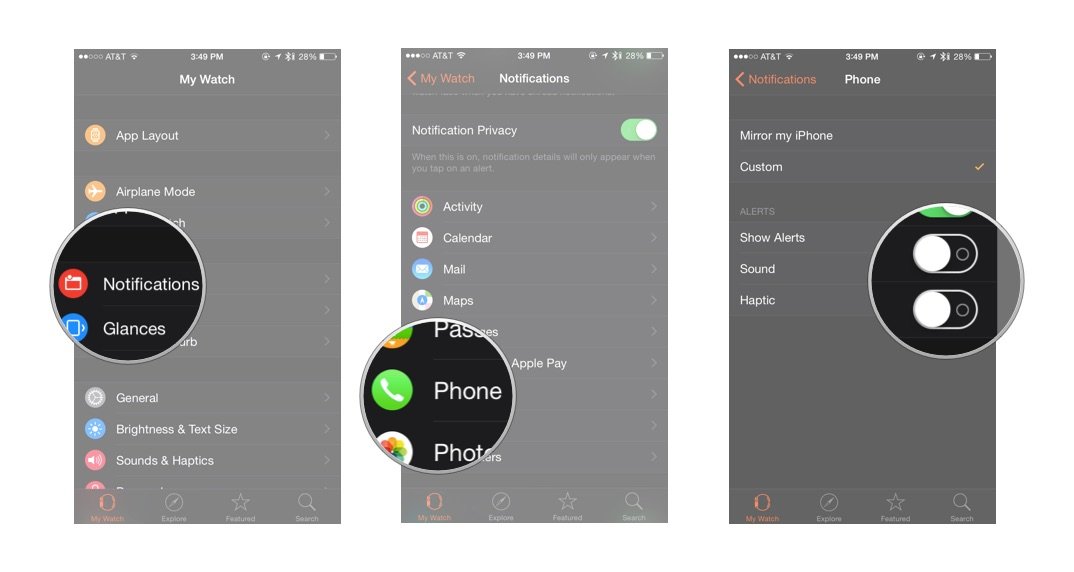
?itok=zjyMSqi3' />[/url]</p> <h1>How to selectively disable sounds and haptics for built-in Apple Watch apps</h1> <p>Third-party apps are a little bit different: Inside the Apple Watch app, their only setting is an on/off switch to mirror the alerts from your iPhone. So that means you need to adjust the iPhone app directly.</p> <ol><li>Launch the <strong>Settings</strong> app from the Home screen on your iPhone.</li> <li>Tap on <strong>Notifications</strong>.</li> <li>Tap on the <strong>app</strong> you wish to adjust.</li> <li>Turn <strong>Sounds</strong> to <strong>Off</strong>.</li> </ol><p><a href='
http://www.imore.com/how-turn-alerts-apps-apple-watch' title="How to turn off alerts for apps on the Apple Watch"><img src='

?itok=51QgYx6-' />[/url]</p> <p>That will silence any noise or haptic vibration you'll get from the app on your iPhone and Watch, but you'll still see the alert in Notification Center (or on your iPhone's lock screen).</p> <div class="devicebox"> <h3>
Apple Watch</h3> <div class="video"><div class="video_iframe"><iframe src="
http://www.youtube.com/embed/oSWq43X9S_M?rel=0&autoplay=0&wmode=opaque&controls=2&autohide=1&showinfo=0" width="627" height="353" class="video-filter video-youtube vf-oswq43x9sm" frameborder="0" allowfullscreen="allowfullscreen"></iframe></div></div> <!--/video--> <ul><li>
Apple Watch help</li> <li>
Apple Watch apps</li> <li>
Apple Watch buyers guide</li> <li>
Apple Watch FAQ</li> <li>
Apple Watch news hub</li> <li>
Apple Watch discussion</li> </ul></div> <div> <style> <!--/*--><![CDATA[/* ><!--*/ <!--/*--><![CDATA[/* ><!--*/ <!--/*--><![CDATA[/* ><!--*/ .devicebox { background-color: #5CB8DB; border: 1px solid #E2E9EB; float: right; display: block; margin: 0 0px 10px 10px; max-width: 350px; overflow: hidden; width: 50%; } .devicebox h3 { background: #8D98BD; font-family: "camptonmedium",sans-serif; font-size: 20px; margin-bottom: 0; margin-top: 0; padding: 0; text-align: center; } .devicebox h3 a { display: block; line-height: 30px; padding: 0 10px; } .devicebox h3 a:hover { background: #7e88aa; text-decoration: none; } .devicebox .video { margin: auto; } .devicebox p, .entry-content .devicebox p > img, .devicebox img { margin: 0px; max-width: 100%; padding: 0px; } div .devicebox *, div .devicebox li, div .devicebox a:active, div .devicebox a:hover, div .devicebox a:link, div .devicebox a:visited { color: #fff; } .devicebox a:hover { text-decoration: underline; } .devicebox p, .devicebox ul li, .devicebox ol li { font-size: 16px; padding: initial; } .devicebox ul { margin: 0; padding: 0.5em 1em 1em 30px; } .devicebox ul li { display: list-item; line-height: 24px; list-style: disc outside none; } .devicebox ul li:before { display: none; } .devicebox p ~ p { padding: 0px 15px 15px; line-height: 1.25; } .devicebox p:first-of-type + p { padding: 15px; } div *:last-of-type + .devicebox, div *:last-of-type + div ~ .devicebox { float: none; margin: 0 auto 30px; max-width: 700px; min-height: 225px; position: relative; width: 100%; } div *:last-of-type + .devicebox .video, div *:last-of-type + div ~ .devicebox .video { bottom: 0px; left: 50%; position: absolute; right: 0px; top: 30px; } div *:last-of-type + .devicebox .video_iframe, div *:last-of-type + div ~ .devicebox .video_iframe { height: 100%; padding: 0px; } div *:last-of-type + .devicebox h3 + p, div *:last-of-type + div ~ .devicebox h3 + p { bottom: 0; left: 50%; overflow: hidden; position: absolute; right: 0; top: 30px; width: 50% } div *:last-of-type + .devicebox h3 + p img, div *:last-of-type + div ~ .devicebox h3 + p img { float: right; height: 100%; width: auto; } div *:last-of-type + .devicebox ul, div *:last-of-type + div ~ .devicebox ul, div *:last-of-type + .devicebox p, div *:last-of-type + div ~ .devicebox p { width: 43%; } @media all and (max-width: 500px) { .devicebox { float: none; margin: 0 0 30px; max-width: 100%; width: 100%; } div *:last-of-type + .devicebox .video, div *:last-of-type + div ~ .devicebox .video { left: 0; position: relative; top: 0; } div *:last-of-type + .devicebox .video_iframe, div *:last-of-type + div ~ .devicebox .video_iframe { padding-bottom: 56.25%; } div *:last-of-type + .devicebox h3 + p, div *:last-of-type + div ~ .devicebox h3 + p { left: 0; position: relative; top: 0; } div *:last-of-type + .devicebox ul, div *:last-of-type + div ~ .devicebox ul { width: auto; } } /*--><!]]]]]]><![CDATA[><![CDATA[>*/ /*--><!]]]]><![CDATA[>*/ /*--><!]]>*/ </style></div> </div></div></div><img width='1' height='1' src='

' border='0'/><br clear='all'/>
<a href="
http://da.feedsportal.com/r/224852354492/u/49/f/616881/c/33998/s/45ff84be/sc/23/rc/1/rc.htm" rel="nofollow"><img src="
http://da.feedsportal.com/r/224852354492/u/49/f/616881/c/33998/s/45ff84be/sc/23/rc/1/rc.img" border="0"/>[/url]
<a href="
http://da.feedsportal.com/r/224852354492/u/49/f/616881/c/33998/s/45ff84be/sc/23/rc/2/rc.htm" rel="nofollow"><img src="
http://da.feedsportal.com/r/224852354492/u/49/f/616881/c/33998/s/45ff84be/sc/23/rc/2/rc.img" border="0"/>[/url]
<a href="
http://da.feedsportal.com/r/224852354492/u/49/f/616881/c/33998/s/45ff84be/sc/23/rc/3/rc.htm" rel="nofollow"><img src="
http://da.feedsportal.com/r/224852354492/u/49/f/616881/c/33998/s/45ff84be/sc/23/rc/3/rc.img" border="0"/>[/url]
<img src="[url]http://da.feedsportal.com/r/224852354492/u/49/f/616881/c/33998/s/45ff84be/sc/23/a2.img" border="0"/>[/url]<img width="1" height="1" src="
http://pi.feedsportal.com/r/224852354492/u/49/f/616881/c/33998/s/45ff84be/sc/23/a2t.img" border="0"/><img src="
http://feeds.feedburner.com/~r/TheIphoneBlog/~4/K2lQOW3OKsI" height="1" width="1" alt=""/>
Source:
How to turn off alerts for apps on the Apple Watch