How to check the calendar on your Apple Watch<div class="field field-name-body field-type-text-with-summary field-label-hidden"><div class="field-items"><div class="field-item even" property="content:encoded"><p><a href='
http://www.imore.com/how-check-calendar-your-apple-watch' title="How to check the calendar on your Apple Watch"><img src='
http://www.imore.com/sites/imore.com/files/styles/large/public/field/image/2015/05/apple-watch-calendar-app-hero_0.jpg?itok=5CKc6ojP' />[/url]</p> <p class="intro">With your Apple Watch, your calendar isn't just in your pocket anymore — it's on your wrist.</p> <p>If keeping up to date is important to you, the
Apple Watch will do more than just tell you the day and time, it'll make all your meetings, appointments, and events instantly accessible — with complications, Siri, Glances, and an app! </p> <ul><li><a href="#complications">How to check the calendar on your Apple Watch with complications[/url]</li> <li><a href="#siri">How to check the calendar on your Apple Watch with Siri[/url]</li> <li><a href="#glance">How to check the calendar on your Apple Watch with the Glance[/url]</li> <li><a href="#app">How to check the calendar on your Apple Watch with the app[/url]</li> </ul><h2><a name="complications" id="complications">[/url]How to check the calendar on your Apple Watch with complications</h2> <p>You can set up your Apple Watch's clock face to show you your next appointment. That way, any time you turn your wrist, you'll be updated.</p> <ol><li>Pick a clock face that allows for a large-style complications. (Utility is good for analog, Modular for digital.) <ul><li>
How to change the clock face on your Apple Watch</li> </ul></li> <li>Customize the clock face to show the calendar. You can use the additional space to show time for other major markets, like New York, London, and Tokyo if you like. <ul><li>
How to customize complications on your Apple Watch</li> </ul></li> <li>Tap on the calendar complication to launch the Calendar app.
<a href='
http://www.imore.com/how-check-calendar-your-apple-watch' title="How to check the calendar on your Apple Watch"><img src='
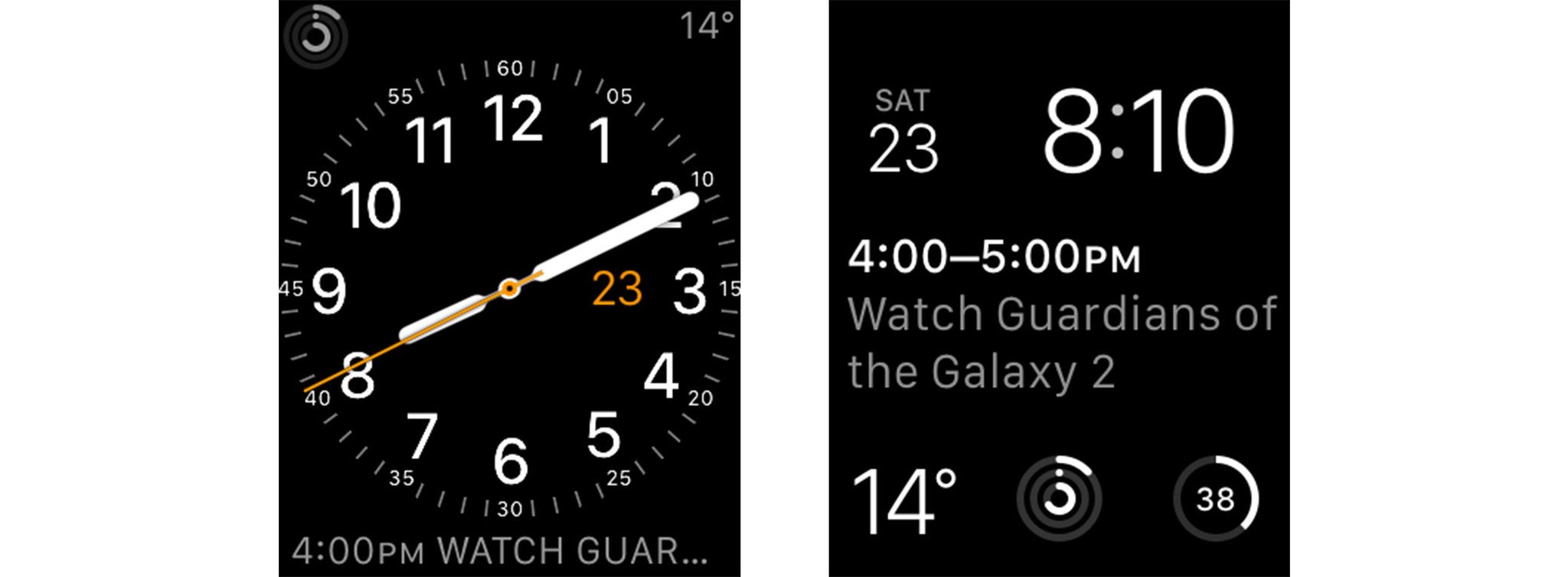
?itok=gELZxWA7' />[/url]</li> </ol><h2><a name="siri" id="siri">[/url]How to check the calendar on your Apple Watch with Siri</h2> <p>The fastest way to get calendar information from your Apple Watch is simply to ask
Siri, the built-in virtual personal assistant. Not only can you use Siri to set meetings and appointments, you can ask what your calendar looks like on any given day, or when a particular event is scheduled.</p> <ol><li>Bring your Apple Watch towards your mouth and say "Hey Siri", or press and hold the <strong>Digital Crown</strong> to activate Siri.</li> <li>Ask for the calendar information that interests you. For example, "What's on my calendar tomorrow?" or "What time is my meeting with Serenity?"
<a href='
http://www.imore.com/how-check-calendar-your-apple-watch' title="How to check the calendar on your Apple Watch"><img src='

?itok=uq8_DQ64' />[/url]</li> </ol><h2><a name="glance" id="glance">[/url]How to check the calendar on your Apple Watch with the Glance</h2> <p>The Calendar Glance shows you the next event on your default Calendar. (Unfortunately, unlike complications, it currently
only shows events from the default calendar.)</p> <ol><li>Press the <strong>Digital Crown</strong> to go to your clock face (if you're not there already).</li> <li>Swipe up to activate <strong>Glances</strong>.</li> <li>Swipe across until you get to the <strong>calendar Glance</strong>.
<a href='
http://www.imore.com/how-check-calendar-your-apple-watch' title="How to check the calendar on your Apple Watch"><img src='
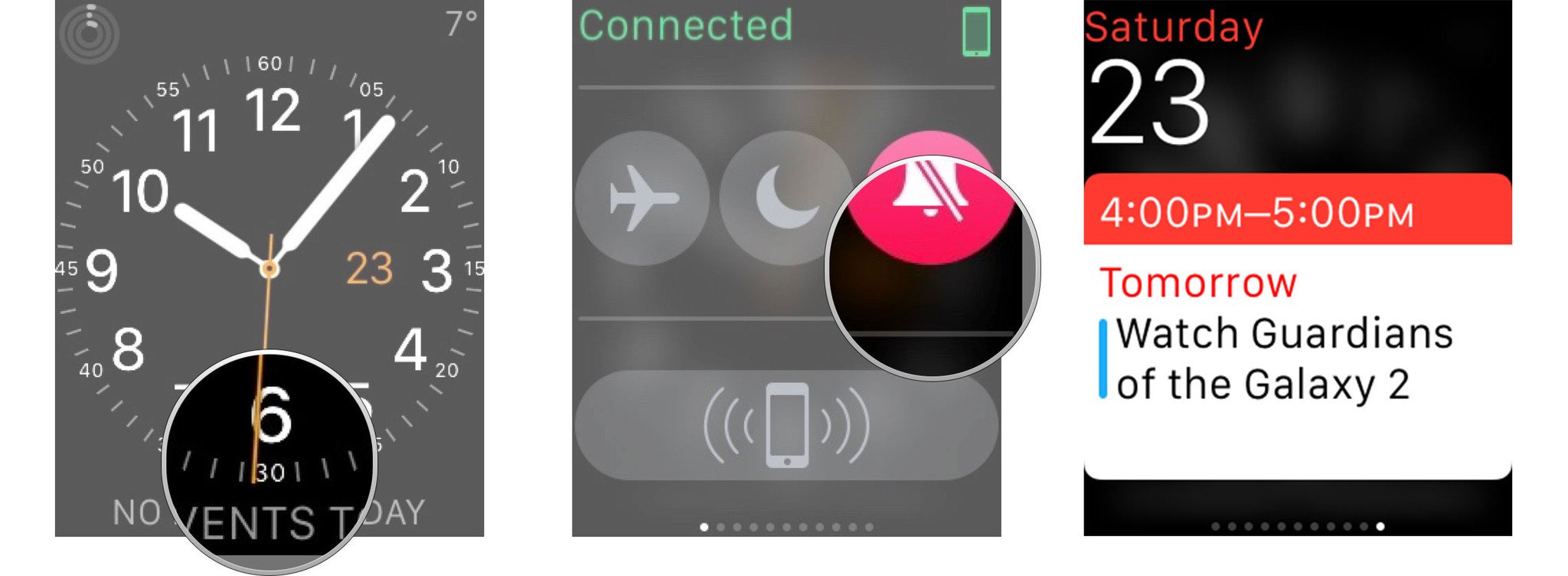
?itok=JnPaIepd' />[/url]</li> <li>Tap the <strong>calendar Glance</strong> to launch the calendar app.</li> <li>To change your default Calendar . <ul><li>
How to change the default calendar location on your Apple Watch</li> </ul></li> </ol><h2><a name="app" id="app">[/url]How to check the calendar on your Apple Watch with the app</h2> <p>The calendar app lets you check any of the calendars you currently have set up on your iPhone. It shows the current value, change in points and percentage, low and high, a graph you can toggle between day, week, month, and six months, open, volume, P/E, market cap, 52 week high, average volume, and yield.</p> <ol><li>Press the <strong>Digital Crown</strong> to go to the Home screen. (Or just say, "Hey Siri, open Calendar".)</li> <li>Tap the <strong>Calendar</strong> icon to launch the calendar app.</li> <li>Tap the event you want to see details for.
<a href='
http://www.imore.com/how-check-calendar-your-apple-watch' title="How to check the calendar on your Apple Watch"><img src='
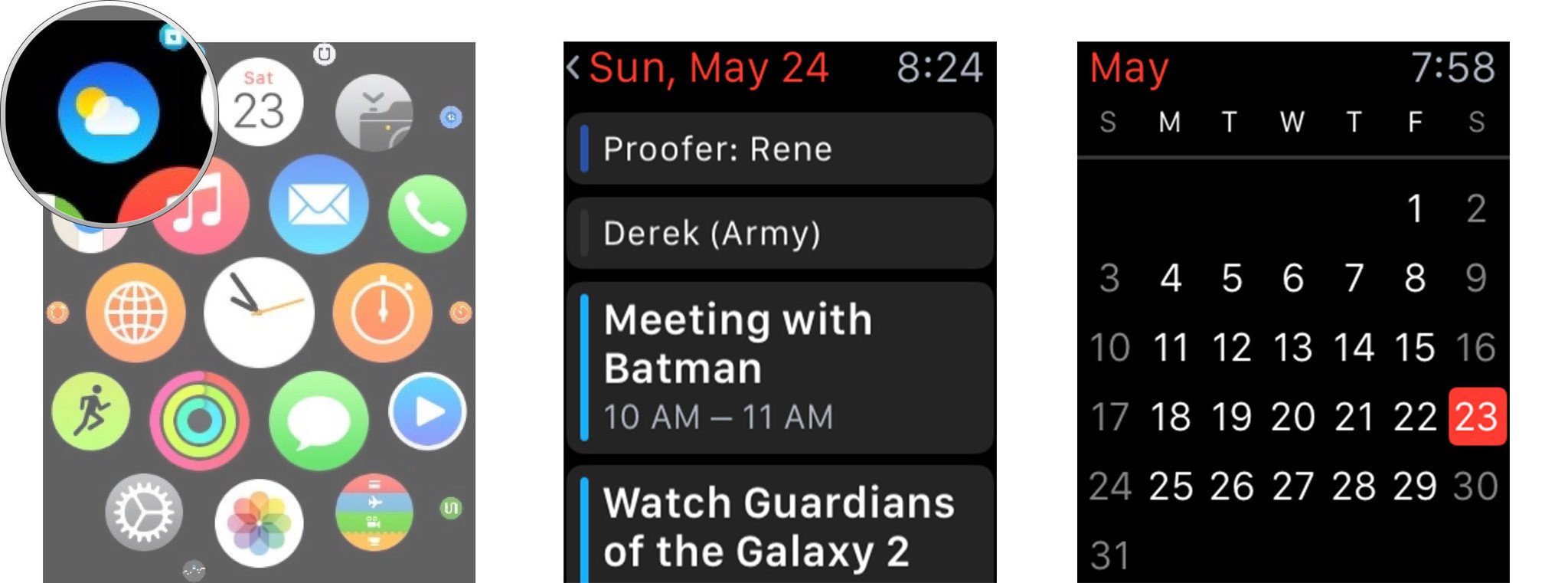
?itok=0VLOkeum' />[/url]</li> <li>Tap <strong>< Today</strong> to switch to Month view. </li> <li>Press firmly to bring up options for List, Day, and Today view.
<a href='
http://www.imore.com/how-check-calendar-your-apple-watch' title="How to check the calendar on your Apple Watch"><img src='
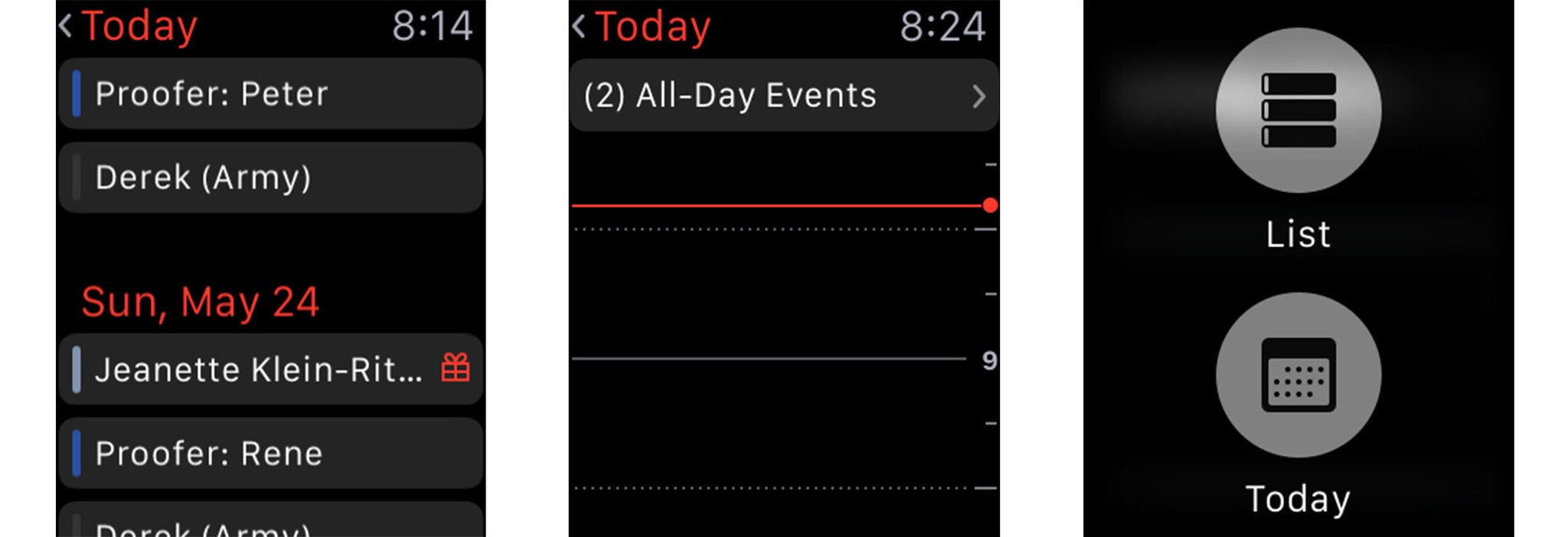
?itok=dnsMtIBX' />[/url]</li> </ol><div class="devicebox"> <h3>
Apple Watch</h3> <div class="video"><div class="video_iframe"><iframe src="
http://www.youtube.com/embed/gLIrLTWt8ic?rel=0&autoplay=0&wmode=opaque&controls=2&autohide=1&showinfo=0" width="627" height="353" class="video-filter video-youtube vf-glirltwt8ic" frameborder="0" allowfullscreen="allowfullscreen"></iframe></div></div> <!--/video--> <ul><li>
Apple Watch review</li> <li>
Apple Watch help</li> <li>
Apple Watch apps</li> <li>
Apple Watch buyers guide</li> <li>
Apple Watch news</li> <li>
Apple Watch discussion</li> </ul></div> <div> <style> <!--/*--><![CDATA[/* ><!--*/ <!--/*--><![CDATA[/* ><!--*/ <!--/*--><![CDATA[/* ><!--*/ .devicebox { background-color: #5CB8DB; border: 1px solid #E2E9EB; float: right; display: block; margin: 0 0px 10px 10px; max-width: 350px; overflow: hidden; width: 50%; } .devicebox h3 { background: #8D98BD; font-family: "camptonmedium",sans-serif; font-size: 20px; margin-bottom: 0; margin-top: 0; padding: 0; text-align: center; } .devicebox h3 a { display: block; line-height: 30px; padding: 0 10px; } .devicebox h3 a:hover { background: #7e88aa; text-decoration: none; } .devicebox .video { margin: auto; } .devicebox p, .entry-content .devicebox p > img, .devicebox img { margin: 0px; max-width: 100%; padding: 0px; } div .devicebox *, div .devicebox li, div .devicebox a:active, div .devicebox a:hover, div .devicebox a:link, div .devicebox a:visited { color: #fff; } .devicebox a:hover { text-decoration: underline; } .devicebox p, .devicebox ul li, .devicebox ol li { font-size: 16px; padding: initial; } .devicebox ul { margin: 0; padding: 0.5em 1em 1em 30px; } .devicebox ul li { display: list-item; line-height: 24px; list-style: disc outside none; } .devicebox ul li:before { display: none; } .devicebox p ~ p { padding: 0px 15px 15px; line-height: 1.25; } .devicebox p:first-of-type + p { padding: 15px; } div *:last-of-type + .devicebox, div *:last-of-type + div ~ .devicebox { float: none; margin: 0 auto 30px; max-width: 700px; min-height: 225px; position: relative; width: 100%; } div *:last-of-type + .devicebox .video, div *:last-of-type + div ~ .devicebox .video { bottom: 0px; left: 50%; position: absolute; right: 0px; top: 30px; } div *:last-of-type + .devicebox .video_iframe, div *:last-of-type + div ~ .devicebox .video_iframe { height: 100%; padding: 0px; } div *:last-of-type + .devicebox h3 + p, div *:last-of-type + div ~ .devicebox h3 + p { bottom: 0; left: 50%; overflow: hidden; position: absolute; right: 0; top: 30px; width: 50% } div *:last-of-type + .devicebox h3 + p img, div *:last-of-type + div ~ .devicebox h3 + p img { float: right; height: 100%; width: auto; } div *:last-of-type + .devicebox ul, div *:last-of-type + div ~ .devicebox ul, div *:last-of-type + .devicebox p, div *:last-of-type + div ~ .devicebox p { width: 43%; } @media all and (max-width: 500px) { .devicebox { float: none; margin: 0 0 30px; max-width: 100%; width: 100%; } div *:last-of-type + .devicebox .video, div *:last-of-type + div ~ .devicebox .video { left: 0; position: relative; top: 0; } div *:last-of-type + .devicebox .video_iframe, div *:last-of-type + div ~ .devicebox .video_iframe { padding-bottom: 56.25%; } div *:last-of-type + .devicebox h3 + p, div *:last-of-type + div ~ .devicebox h3 + p { left: 0; position: relative; top: 0; } div *:last-of-type + .devicebox ul, div *:last-of-type + div ~ .devicebox ul { width: auto; } } /*--><!]]]]]]><![CDATA[><![CDATA[>*/ /*--><!]]]]><![CDATA[>*/ /*--><!]]>*/ </style></div> </div></div></div><img width='1' height='1' src='

' border='0'/><br clear='all'/>
<a href="
http://da.feedsportal.com/r/228766298002/u/49/f/616881/c/33998/s/469c6e3e/sc/15/rc/1/rc.htm" rel="nofollow"><img src="
http://da.feedsportal.com/r/228766298002/u/49/f/616881/c/33998/s/469c6e3e/sc/15/rc/1/rc.img" border="0"/>[/url]
<a href="
http://da.feedsportal.com/r/228766298002/u/49/f/616881/c/33998/s/469c6e3e/sc/15/rc/2/rc.htm" rel="nofollow"><img src="
http://da.feedsportal.com/r/228766298002/u/49/f/616881/c/33998/s/469c6e3e/sc/15/rc/2/rc.img" border="0"/>[/url]
<a href="
http://da.feedsportal.com/r/228766298002/u/49/f/616881/c/33998/s/469c6e3e/sc/15/rc/3/rc.htm" rel="nofollow"><img src="
http://da.feedsportal.com/r/228766298002/u/49/f/616881/c/33998/s/469c6e3e/sc/15/rc/3/rc.img" border="0"/>[/url]
<img src="[url]http://da.feedsportal.com/r/228766298002/u/49/f/616881/c/33998/s/469c6e3e/sc/15/a2.img" border="0"/>[/url]<img width="1" height="1" src="
http://pi.feedsportal.com/r/228766298002/u/49/f/616881/c/33998/s/469c6e3e/sc/15/a2t.img" border="0"/><img src="
http://feeds.feedburner.com/~r/TheIphoneBlog/~4/WFWM_BSraYc" height="1" width="1" alt=""/>
Source:
How to check the calendar on your Apple Watch