How to check the weather on your Apple Watch<div class="field field-name-body field-type-text-with-summary field-label-hidden"><div class="field-items"><div class="field-item even" property="content:encoded"><p><a href='
http://www.imore.com/how-check-weather-your-apple-watch' title="How to check the weather on your Apple Watch"><img src='
http://www.imore.com/sites/imore.com/files/styles/large_wm_blw/public/field/image/2015/05/apple-watch-weather-app-hero.jpg?itok=NCirsN-u' />[/url]</p> <p class="intro">If you want to keep informed about the weather, there's no better place than on your wrist.</p> <p>Like time, weather is something that a lot of people want to stay updated on as often as possible. Having it on your
Apple Watch means quick information about temperature, precipitation, and even sunrise/sunset can be just a turn of the wrist away. What's more, thanks to Siri and the built-in Weather app, you can get more detailed information about any city in the world, and any day in the next week, with just a word or a few taps. Here's how! </p> <ul><li><a href="#complications">How to check the weather on your Apple Watch with complications[/url]</li> <li><a href="#siri">How to check the weather on your Apple Watch with Siri[/url]</li> <li><a href="#glance">How to check the weather on your Apple Watch with the Glance[/url]</li> <li><a href="#app">How to check the weather on your Apple Watch with the app[/url]</li> </ul><h2><a name="complication" id="complication">[/url]How to check the weather on your Apple Watch with complications</h2> <p>You can set up your Apple Watch's clock face to show you a wealth of weather information. That way, any time you glance at your wrist, you'll be updated.</p> <ol><li>Pick a clock face that allows for a good quantity of complications. (Utility is good for analog, Modular for digital.) <ul><li>
How to change the clock face on your Apple Watch</li> </ul></li> <li>Customize the clock face to show local weather, temperature, as well as sunrise/sunset and moon phases if they're of value to you. <ul><li>
How to customize complications on your Apple Watch</li> </ul></li> <li>To change the location of the weather shown in the complication, use the Apple Watch for iPhone app. <ul><li>
How to change the default weather location on your Apple Watch</li> </ul></li> <li>Tap any weather complication to launch the Weather app.
<a href='
http://www.imore.com/how-check-weather-your-apple-watch' title="How to check the weather on your Apple Watch"><img src='

?itok=nCmw0TqW' />[/url]</li> </ol><h2><a name="siri" id="siri">[/url]How to check the weather on your Apple Watch with Siri</h2> <p>The fastest way to find out weather on your Apple Watch is simply to ask
Siri, the built-in virtual personal assistant. You can ask for the weather in any city, for either the same day or the coming week.</p> <ol><li>Bring your Apple Watch towards your mouth and say "Hey Siri", or press and hold the <strong>Digital Crown</strong> to activate Siri.</li> <li>Ask for the weather information that interests you. For example, "What's the weather?" "What's the weather in Cupertino?" "What's the weather in Cupertino next week?" or even, "Will I need a jacket tomorrow?"
<a href='
http://www.imore.com/how-check-weather-your-apple-watch' title="How to check the weather on your Apple Watch"><img src='

?itok=4_lsU4zf' />[/url]</li> </ol><h2><a name="glance" id="glance">[/url]How to check the weather on your Apple Watch with the Glance</h2> <p>The Weather Glance provides most of the pertinent local weather information all on one screen, including day or night, temperature, precipitation, and high and low.</p> <ol><li>Press the <strong>Digital Crown</strong> to go to your clock face (if you're not there already).</li> <li>Swipe up to activate <strong>Glances</strong>.</li> <li>Swipe across until you get to the <strong>Weather Glance</strong>.
<a href='
http://www.imore.com/how-check-weather-your-apple-watch' title="How to check the weather on your Apple Watch"><img src='
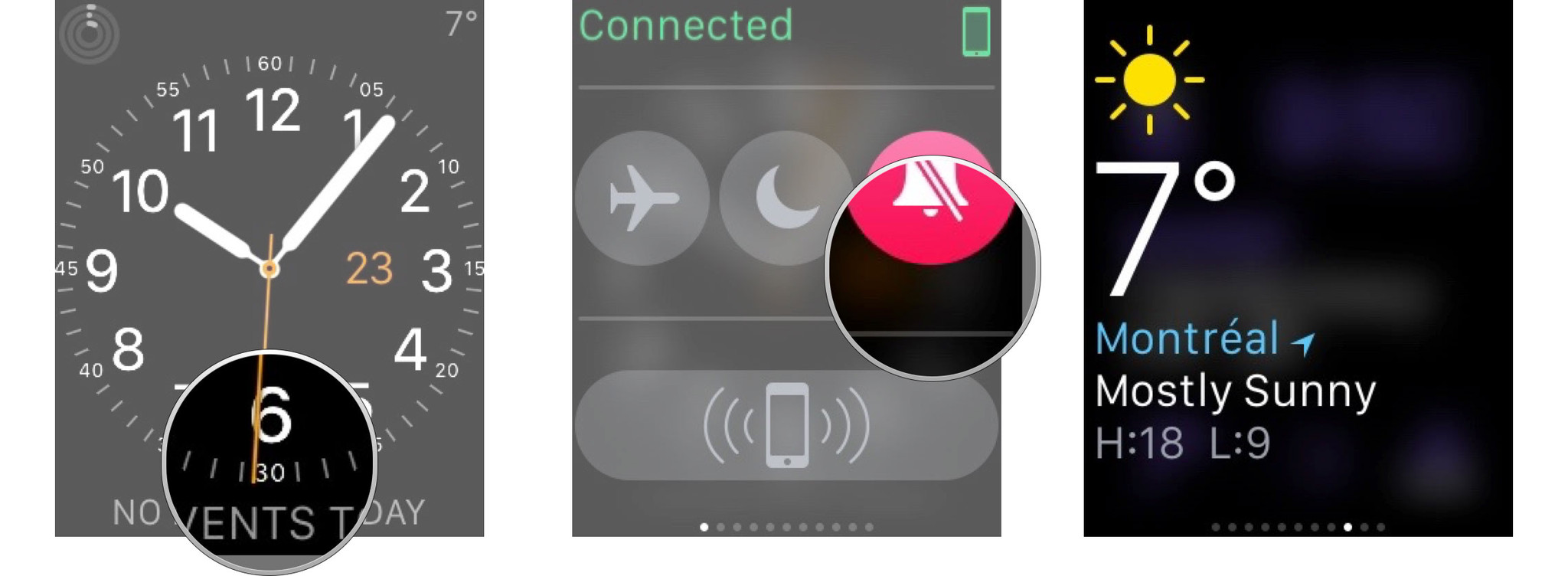
?itok=-Str9fo7' />[/url]</li> <li>Tap the <strong>Weather Glance</strong> to launch the Weather app.</li> <li>To change the location of the weather shown in the Weather Glance, use the Apple Watch for iPhone app. <ul><li>
How to change the default weather location on your Apple Watch</li> </ul></li> </ol><h2><a name="app" id="app">[/url]How to check the weather on your Apple Watch with the app</h2> <p>The Weather app shows you current condition (day or night and what time the transition occurs), the percentage chance or rain, and the temperature. It defaults to your local city but also shows any additional cities you have set up in your Weather app for iPhone.</p> <ol><li>Press the <strong>Digital Crown</strong> to go to the Home screen. (Or just say, "Hey Siri, open weather".)</li> <li>Tap the <strong>Weather</strong> icon to launch the Weather app.</li> <li>Swipe to see the weather in any additional cities you have set up.
<a href='
http://www.imore.com/how-check-weather-your-apple-watch' title="How to check the weather on your Apple Watch"><img src='
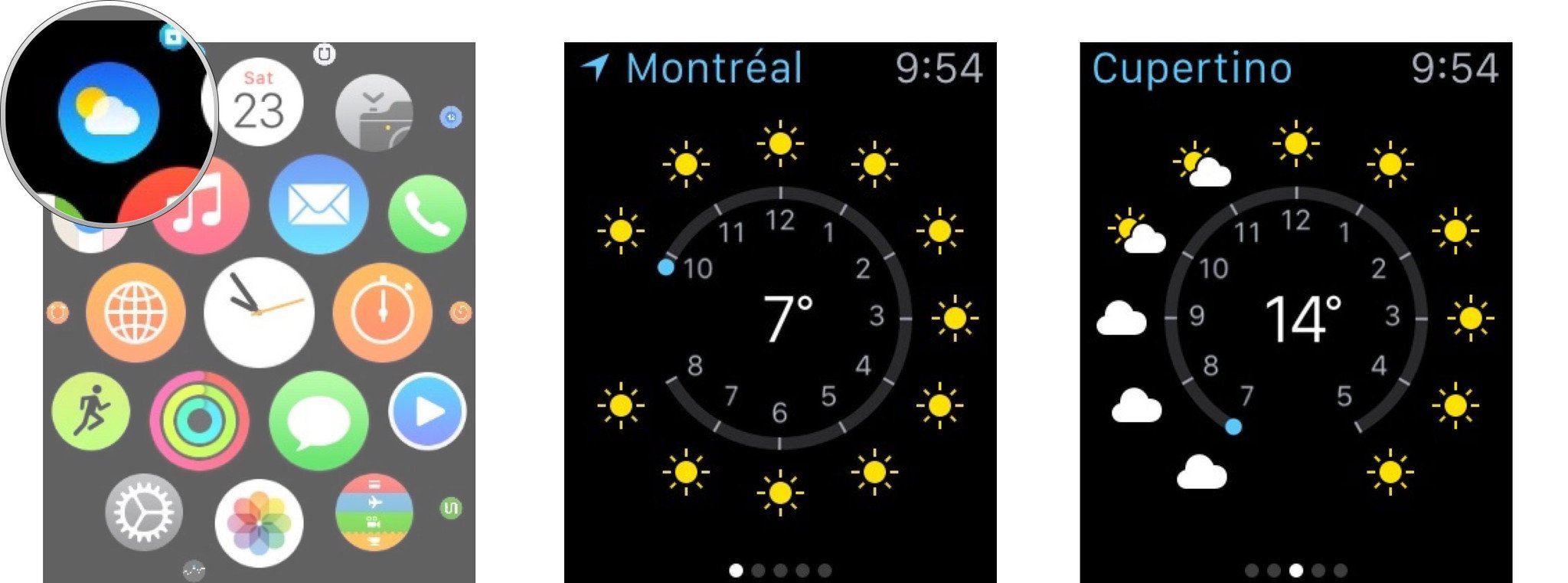
?itok=uUnk3RyP' />[/url]</li> <li>Tap the screen to cycle between condition, rain percentage, and temperature. (Or press firmly to see all the options at once).
<a href='
http://www.imore.com/how-check-weather-your-apple-watch' title="How to check the weather on your Apple Watch"><img src='
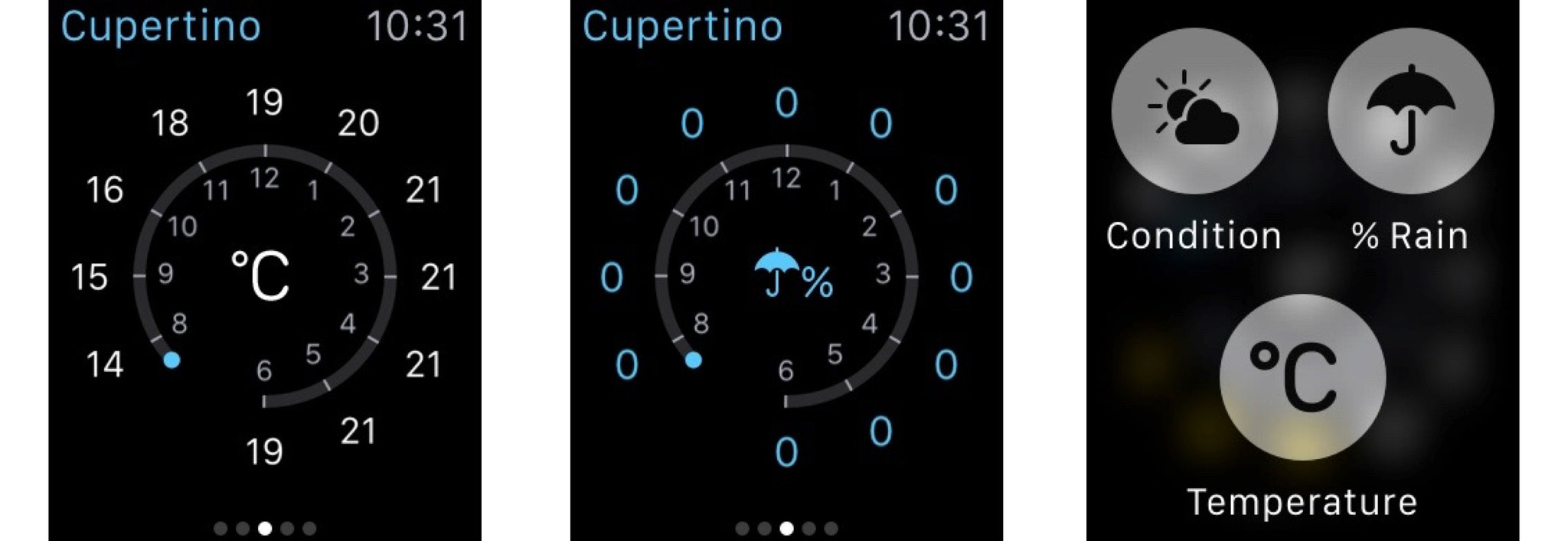
?itok=q6FbXZPU' />[/url]</li> <li>To change the locations and order of locations on your Apple Watch, change them in the Weather app on your iPhone. <ul><li>
How to add, remove, and reorder locations in Weather for iPhone</li> </ul></li> </ol><div class="devicebox"> <h3>
Apple Watch</h3> <div class="video"><div class="video_iframe"><iframe src="
http://www.youtube.com/embed/gLIrLTWt8ic?rel=0&autoplay=0&wmode=opaque&controls=2&autohide=1&showinfo=0" width="627" height="353" class="video-filter video-youtube vf-glirltwt8ic" frameborder="0" allowfullscreen="allowfullscreen"></iframe></div></div> <!--/video--> <ul><li>
Apple Watch review</li> <li>
Apple Watch help</li> <li>
Apple Watch apps</li> <li>
Apple Watch buyers guide</li> <li>
Apple Watch news</li> <li>
Apple Watch discussion</li> </ul></div> <div> <style> <!--/*--><![CDATA[/* ><!--*/ <!--/*--><![CDATA[/* ><!--*/ <!--/*--><![CDATA[/* ><!--*/ .devicebox { background-color: #5CB8DB; border: 1px solid #E2E9EB; float: right; display: block; margin: 0 0px 10px 10px; max-width: 350px; overflow: hidden; width: 50%; } .devicebox h3 { background: #8D98BD; font-family: "camptonmedium",sans-serif; font-size: 20px; margin-bottom: 0; margin-top: 0; padding: 0; text-align: center; } .devicebox h3 a { display: block; line-height: 30px; padding: 0 10px; } .devicebox h3 a:hover { background: #7e88aa; text-decoration: none; } .devicebox .video { margin: auto; } .devicebox p, .entry-content .devicebox p > img, .devicebox img { margin: 0px; max-width: 100%; padding: 0px; } div .devicebox *, div .devicebox li, div .devicebox a:active, div .devicebox a:hover, div .devicebox a:link, div .devicebox a:visited { color: #fff; } .devicebox a:hover { text-decoration: underline; } .devicebox p, .devicebox ul li, .devicebox ol li { font-size: 16px; padding: initial; } .devicebox ul { margin: 0; padding: 0.5em 1em 1em 30px; } .devicebox ul li { display: list-item; line-height: 24px; list-style: disc outside none; } .devicebox ul li:before { display: none; } .devicebox p ~ p { padding: 0px 15px 15px; line-height: 1.25; } .devicebox p:first-of-type + p { padding: 15px; } div *:last-of-type + .devicebox, div *:last-of-type + div ~ .devicebox { float: none; margin: 0 auto 30px; max-width: 700px; min-height: 225px; position: relative; width: 100%; } div *:last-of-type + .devicebox .video, div *:last-of-type + div ~ .devicebox .video { bottom: 0px; left: 50%; position: absolute; right: 0px; top: 30px; } div *:last-of-type + .devicebox .video_iframe, div *:last-of-type + div ~ .devicebox .video_iframe { height: 100%; padding: 0px; } div *:last-of-type + .devicebox h3 + p, div *:last-of-type + div ~ .devicebox h3 + p { bottom: 0; left: 50%; overflow: hidden; position: absolute; right: 0; top: 30px; width: 50% } div *:last-of-type + .devicebox h3 + p img, div *:last-of-type + div ~ .devicebox h3 + p img { float: right; height: 100%; width: auto; } div *:last-of-type + .devicebox ul, div *:last-of-type + div ~ .devicebox ul, div *:last-of-type + .devicebox p, div *:last-of-type + div ~ .devicebox p { width: 43%; } @media all and (max-width: 500px) { .devicebox { float: none; margin: 0 0 30px; max-width: 100%; width: 100%; } div *:last-of-type + .devicebox .video, div *:last-of-type + div ~ .devicebox .video { left: 0; position: relative; top: 0; } div *:last-of-type + .devicebox .video_iframe, div *:last-of-type + div ~ .devicebox .video_iframe { padding-bottom: 56.25%; } div *:last-of-type + .devicebox h3 + p, div *:last-of-type + div ~ .devicebox h3 + p { left: 0; position: relative; top: 0; } div *:last-of-type + .devicebox ul, div *:last-of-type + div ~ .devicebox ul { width: auto; } } /*--><!]]]]]]><![CDATA[><![CDATA[>*/ /*--><!]]]]><![CDATA[>*/ /*--><!]]>*/ </style></div> </div></div></div><img width='1' height='1' src='

' border='0'/><br clear='all'/>
<a href="
http://da.feedsportal.com/r/228766325083/u/49/f/616881/c/33998/s/46a3a5e0/sc/15/rc/1/rc.htm" rel="nofollow"><img src="
http://da.feedsportal.com/r/228766325083/u/49/f/616881/c/33998/s/46a3a5e0/sc/15/rc/1/rc.img" border="0"/>[/url]
<a href="
http://da.feedsportal.com/r/228766325083/u/49/f/616881/c/33998/s/46a3a5e0/sc/15/rc/2/rc.htm" rel="nofollow"><img src="
http://da.feedsportal.com/r/228766325083/u/49/f/616881/c/33998/s/46a3a5e0/sc/15/rc/2/rc.img" border="0"/>[/url]
<a href="
http://da.feedsportal.com/r/228766325083/u/49/f/616881/c/33998/s/46a3a5e0/sc/15/rc/3/rc.htm" rel="nofollow"><img src="
http://da.feedsportal.com/r/228766325083/u/49/f/616881/c/33998/s/46a3a5e0/sc/15/rc/3/rc.img" border="0"/>[/url]
<img src="[url]http://da.feedsportal.com/r/228766325083/u/49/f/616881/c/33998/s/46a3a5e0/sc/15/a2.img" border="0"/>[/url]<img width="1" height="1" src="
http://pi.feedsportal.com/r/228766325083/u/49/f/616881/c/33998/s/46a3a5e0/sc/15/a2t.img" border="0"/><img src="
http://feeds.feedburner.com/~r/TheIphoneBlog/~4/GxFM2gl8zZI" height="1" width="1" alt=""/>
Source:
How to check the weather on your Apple Watch