How to delete your old library after migrating to Photos for OS X<div class="field field-name-body field-type-text-with-summary field-label-hidden"><div class="field-items"><div class="field-item even" property="content:encoded"><p><a href='
http://www.imore.com/how-delete-your-old-library-after-migrating-photos-os-x' title="How to delete your old library after migrating to Photos for OS X"><img src='
http://www.imore.com/sites/imore.com/files/styles/large_wm_brw/public/field/image/2015/04/library-delete-hero.jpg?itok=mgEYcdpD' />[/url]</p> <p class="intro">If you've migrated to Photos for OS X, your old photo library may be taking up gigs of disk space. Here's how to deal with it.</p> <p>Obviously if you have tons of disk space, don't worry about it. But if storage space on your Mac is at a premium, here's how you can get that space back after you've migrated to Photos.</p> <!--break--> <h2>Back everything up</h2> <p>Make sure your Mac is backed up before you do
anything else. You want to make sure your existing libraries are safely backed up — preferably in multiple places — before making any changes.</p> <ul><li>
How to set up a complete backup strategy for your Mac</li> </ul><h2>Migrate to Photos for OS X</h2> <p>If you haven't already, you'll want to import your existing iPhoto and/or Aperture library to Photos, to make sure everything's in one place. You can find more info in our
Photos for OS X: The ultimate guide.</p> <ul><li>
How to import your iPhoto library into Photos</li> <li>
How to import your Aperture library into Photos</li> <li>
How to import multiple libraries into Photos</li> </ul><h2>How to delete your old photo libraries</h2> <ol><li>Open the <strong>Pictures</strong> folder on your Mac.</li> <li>Select the library you wish to delete. The default library created by iPhoto is called <strong>iPhoto Library</strong>, though you can create custom libraries or rename them, so select the appropriate one.</li> <li>Drag it into the Trash.</li> <li>Empty the Trash.</li> </ol><p>That's it! It's gone.</p> <p>Use the same process for Aperture, if you use that app. The default library name will be <strong>Aperture library</strong>, but you can call it whatever you want.</p> <p><a href='
http://www.imore.com/how-delete-your-old-library-after-migrating-photos-os-x' title="How to delete your old library after migrating to Photos for OS X"><img src='
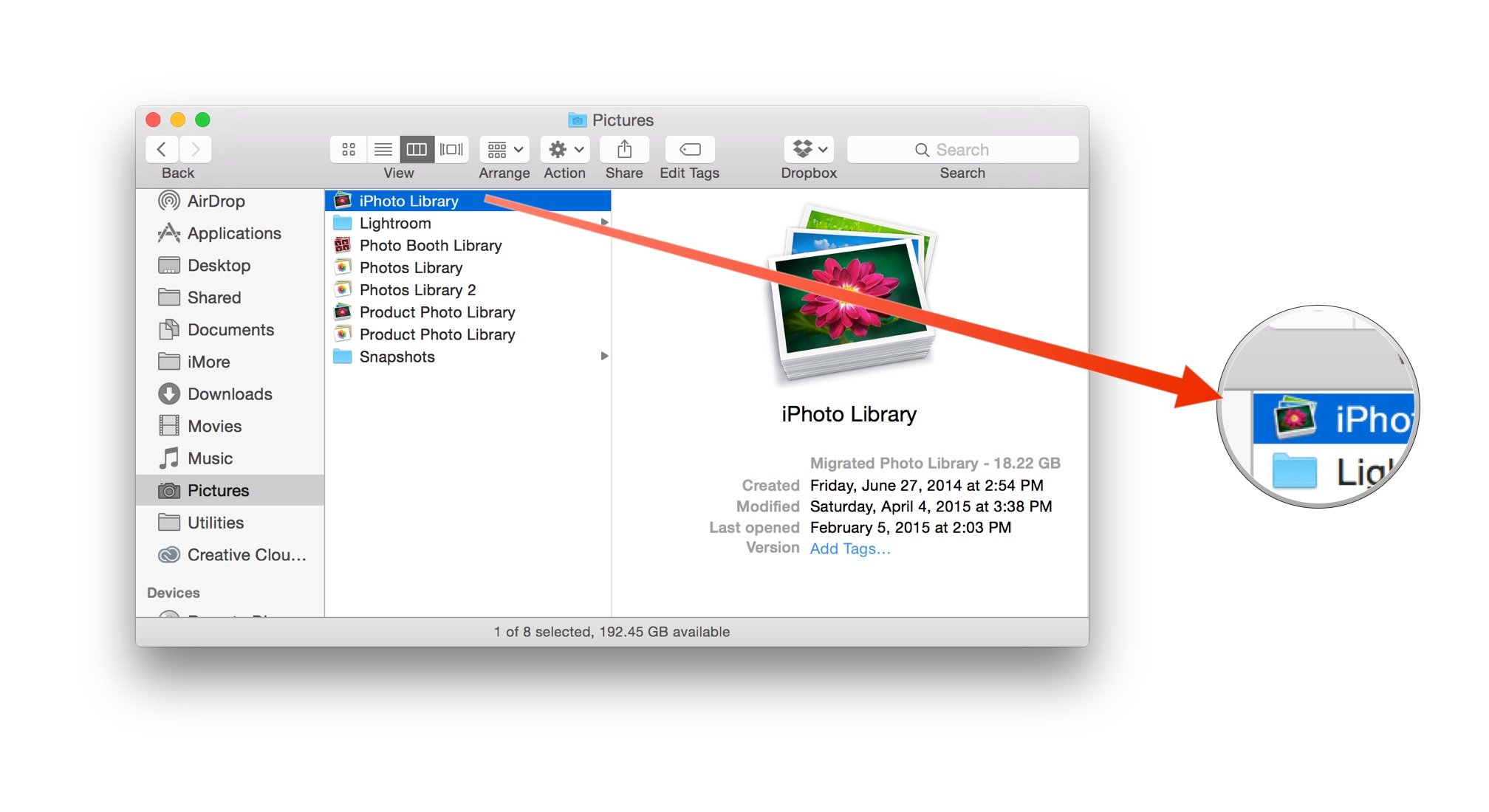
?itok=7YIX0oyo' />[/url]</p> <div class="devicebox"> <h3>
Photos for OS X</h3> <div class="video"><div class="video_iframe"><iframe src="
http://www.youtube.com/embed/tvIkfLhJtA8?rel=0&autoplay=0&wmode=opaque&controls=2&autohide=1&showinfo=0" width="627" height="353" class="video-filter video-youtube vf-tvikflhjta8" frameborder="0" allowfullscreen="allowfullscreen"></iframe></div></div> <!--/video--> <ul><li>
Photos for OS X review</li> <li>
Photos for OS X guide</li> <li>
Photos for OS X FAQ</li> <li>
Photos for OS X news hub</li> <li>
Photos for OS X discussion</li> <li>
iCloud Photo Library</li> <li>
Photos for iOS</li> </ul></div> <div> <style> <!--/*--><![CDATA[/* ><!--*/ <!--/*--><![CDATA[/* ><!--*/ <!--/*--><![CDATA[/* ><!--*/ .devicebox { background-color: #5CB8DB; border: 1px solid #E2E9EB; float: right; display: block; margin: 0 0px 10px 10px; max-width: 350px; overflow: hidden; width: 50%; } .devicebox h3 { background: #8D98BD; font-family: "camptonmedium",sans-serif; font-size: 20px; margin-bottom: 0; margin-top: 0; padding: 0; text-align: center; } .devicebox h3 a { display: block; line-height: 30px; padding: 0 10px; } .devicebox h3 a:hover { background: #7e88aa; text-decoration: none; } .devicebox .video { margin: auto; } .devicebox p, .entry-content .devicebox p > img, .devicebox img { margin: 0px; max-width: 100%; padding: 0px; } div .devicebox *, div .devicebox li, div .devicebox a:active, div .devicebox a:hover, div .devicebox a:link, div .devicebox a:visited { color: #fff; } .devicebox a:hover { text-decoration: underline; } .devicebox p, .devicebox ul li, .devicebox ol li { font-size: 16px; padding: initial; } .devicebox ul { margin: 0; padding: 0.5em 1em 1em 30px; } .devicebox ul li { display: list-item; line-height: 24px; list-style: disc outside none; } .devicebox ul li:before { display: none; } .devicebox p ~ p { padding: 0px 15px 15px; line-height: 1.25; } .devicebox p:first-of-type + p { padding: 15px; } div *:last-of-type + .devicebox, div *:last-of-type + div ~ .devicebox { float: none; margin: 0 auto 30px; max-width: 700px; min-height: 225px; position: relative; width: 100%; } div *:last-of-type + .devicebox .video, div *:last-of-type + div ~ .devicebox .video { bottom: 0px; left: 50%; position: absolute; right: 0px; top: 30px; } div *:last-of-type + .devicebox .video_iframe, div *:last-of-type + div ~ .devicebox .video_iframe { height: 100%; padding: 0px; } div *:last-of-type + .devicebox h3 + p, div *:last-of-type + div ~ .devicebox h3 + p { bottom: 0; left: 50%; overflow: hidden; position: absolute; right: 0; top: 30px; width: 50% } div *:last-of-type + .devicebox h3 + p img, div *:last-of-type + div ~ .devicebox h3 + p img { float: right; height: 100%; width: auto; } div *:last-of-type + .devicebox ul, div *:last-of-type + div ~ .devicebox ul, div *:last-of-type + .devicebox p, div *:last-of-type + div ~ .devicebox p { width: 43%; } @media all and (max-width: 500px) { .devicebox { float: none; margin: 0 0 30px; max-width: 100%; width: 100%; } div *:last-of-type + .devicebox .video, div *:last-of-type + div ~ .devicebox .video { left: 0; position: relative; top: 0; } div *:last-of-type + .devicebox .video_iframe, div *:last-of-type + div ~ .devicebox .video_iframe { padding-bottom: 56.25%; } div *:last-of-type + .devicebox h3 + p, div *:last-of-type + div ~ .devicebox h3 + p { left: 0; position: relative; top: 0; } div *:last-of-type + .devicebox ul, div *:last-of-type + div ~ .devicebox ul { width: auto; } } /*--><!]]]]]]><![CDATA[><![CDATA[>*/ /*--><!]]]]><![CDATA[>*/ /*--><!]]>*/ </style></div> </div></div></div><img width='1' height='1' src='

' border='0'/><br clear='all'/>
<a href="
http://da.feedsportal.com/r/231122665083/u/49/f/616881/c/33998/s/4704049b/sc/15/rc/1/rc.htm" rel="nofollow"><img src="
http://da.feedsportal.com/r/231122665083/u/49/f/616881/c/33998/s/4704049b/sc/15/rc/1/rc.img" border="0"/>[/url]
<a href="
http://da.feedsportal.com/r/231122665083/u/49/f/616881/c/33998/s/4704049b/sc/15/rc/2/rc.htm" rel="nofollow"><img src="
http://da.feedsportal.com/r/231122665083/u/49/f/616881/c/33998/s/4704049b/sc/15/rc/2/rc.img" border="0"/>[/url]
<a href="
http://da.feedsportal.com/r/231122665083/u/49/f/616881/c/33998/s/4704049b/sc/15/rc/3/rc.htm" rel="nofollow"><img src="
http://da.feedsportal.com/r/231122665083/u/49/f/616881/c/33998/s/4704049b/sc/15/rc/3/rc.img" border="0"/>[/url]
<img src="[url]http://da.feedsportal.com/r/231122665083/u/49/f/616881/c/33998/s/4704049b/sc/15/a2.img" border="0"/>[/url]<img width="1" height="1" src="
http://pi.feedsportal.com/r/231122665083/u/49/f/616881/c/33998/s/4704049b/sc/15/a2t.img" border="0"/><img src="
http://feeds.feedburner.com/~r/TheIphoneBlog/~4/-MH-rl2aCnE" height="1" width="1" alt=""/>
Source:
How to delete your old library after migrating to Photos for OS X