How to downgrade from iOS 9 back to iOS 8.4<div class="field field-name-body field-type-text-with-summary field-label-hidden"><div class="field-items"><div class="field-item even" property="content:encoded"><p><a href='
http://www.imore.com/how-downgrade-ios-9-back-ios-84' title="How to downgrade from iOS 9 back to iOS 8.4"><img src='
http://www.imore.com/sites/imore.com/files/styles/large_wm_blw/public/field/image/2015/06/ios-84-update-mockup.jpg?itok=0JZPZiJQ' />[/url]</p> <p class="intro">If you decide the iOS 9 public beta just isn't for you, you can downgrade to iOS 8.4.</p> <p>The
iOS 9 public beta is a way to try out the next generation of iPhone and iPad software. But it may not be for you, at least not right now. If you <a href="">downloaded the iOS 9 public beta[/url] but now you want to go back to the current version, iOS 8.4, that fine. You can always try iOS 9 again later, or wait for the final release this fall. What's more, downgrading is easy, all you need is iTunes on your Mac or Windows PC, and to follow the steps below! <!--break--></p> <ul><li><a href="#recovery">How to put your iPhone and iPad into recovery mode[/url]</li> <li><a href="#downgrade">How to downgrade to iOS 8.4 on your iPhone or iPad[/url]</li> <li><a href="#restore">How to restore your archived iOS 8.4 backup to your iPhone or iPad[/url]</li> </ul><h2>How to put your iPhone and iPad into recovery mode</h2> <p>There's no button tap to revert your device back to iOS 8.4. So, to get started, you'll need to put your iPhone, iPad, or iPod touch into recovery mode. That lets iTunes take over.</p> <ol><li><strong>Turn off</strong> your iPhone or iPad. (Hold down the <strong>Sleep/Wake</strong> button until <strong>Slide to power off</strong> appears, the <strong>slide</strong>.)</li> <li><strong>Plug</strong> your USB to Lightning cable (or USB to 30-pin Dock cable for older devices) into your <strong>computer</strong>.</li> <li>Hold down—and keep holding down—the <strong>Home</strong> button on your iPhone or iPad.</li> <li><strong>Plug</strong> your USB to Lightning cable (or USB to 30-pin Dock cable for older devices) into your <strong>iPhone</strong> or <strong>iPad</strong>.</li> <li>Continue holding down the <strong>Home</strong> button until the <strong>connect to iTunes</strong> screen comes up.
<a href='
http://www.imore.com/how-downgrade-ios-9-back-ios-84' title="How to downgrade from iOS 9 back to iOS 8.4"><img src='
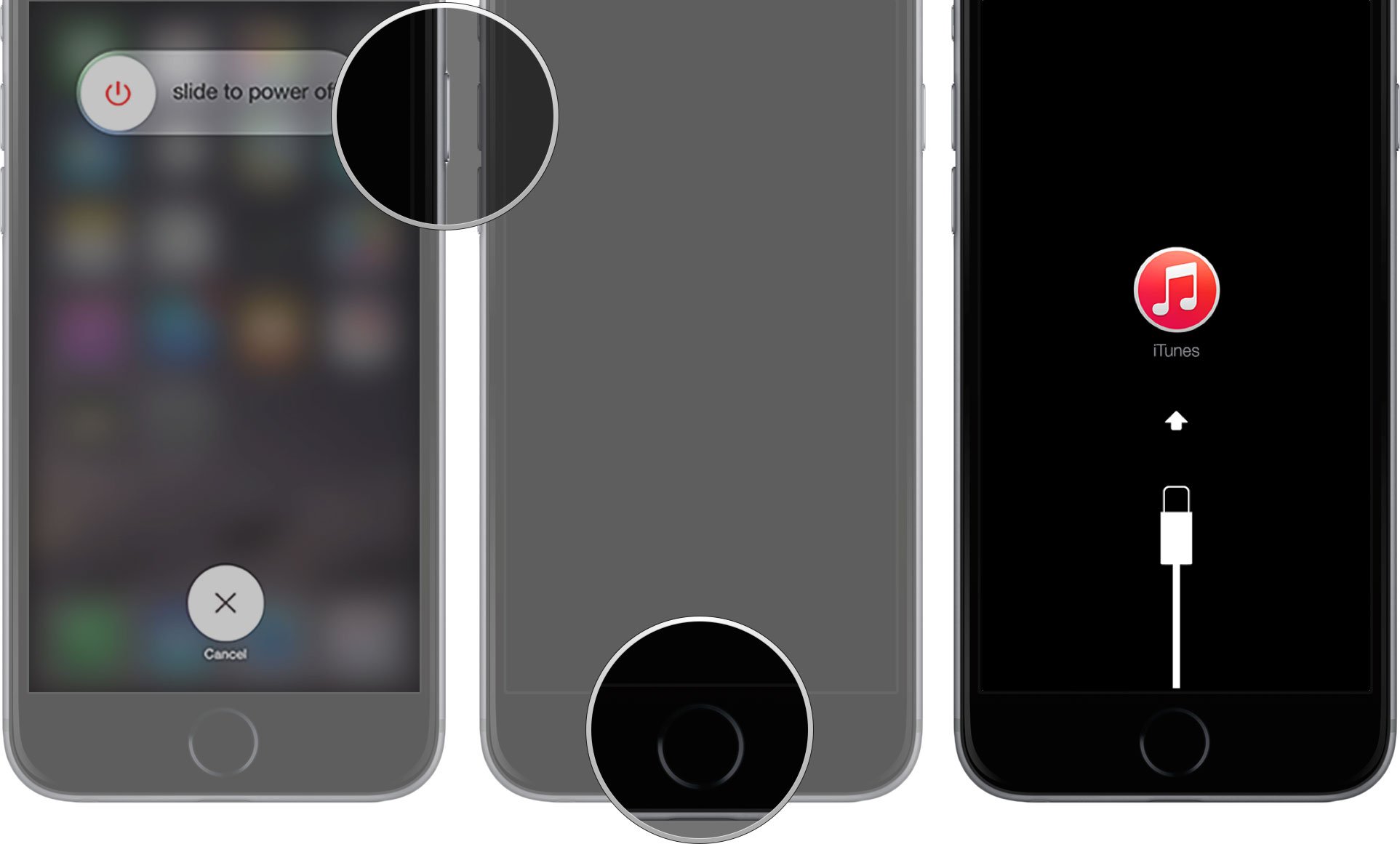
?itok=n3r8RcDl' />[/url]
</li> </ol><p>If, for some reason, Recovery Mode doesn't work, you can also try
putting your iPhone or iPad into DFU mode. Device Firmware Update mode is a little trickier to get into, but will often force a restore even when nothing else works.</p> <h2>How to downgrade to iOS 8.4 on your iPhone or iPad</h2> <p>If <strong>iTunes</strong> on your Mac or Windows PC doesn't launch automatically, launch it manually. iTunes will detect your device in recovery mode and ask you what you want to do.</p> <ol><li>Click <strong>Restore</strong> on the iTunes popup.</li> <li>Click <strong>Restore and Update</strong> to confirm.
<a href='
http://www.imore.com/how-downgrade-ios-9-back-ios-84' title="How to downgrade from iOS 9 back to iOS 8.4"><img src='
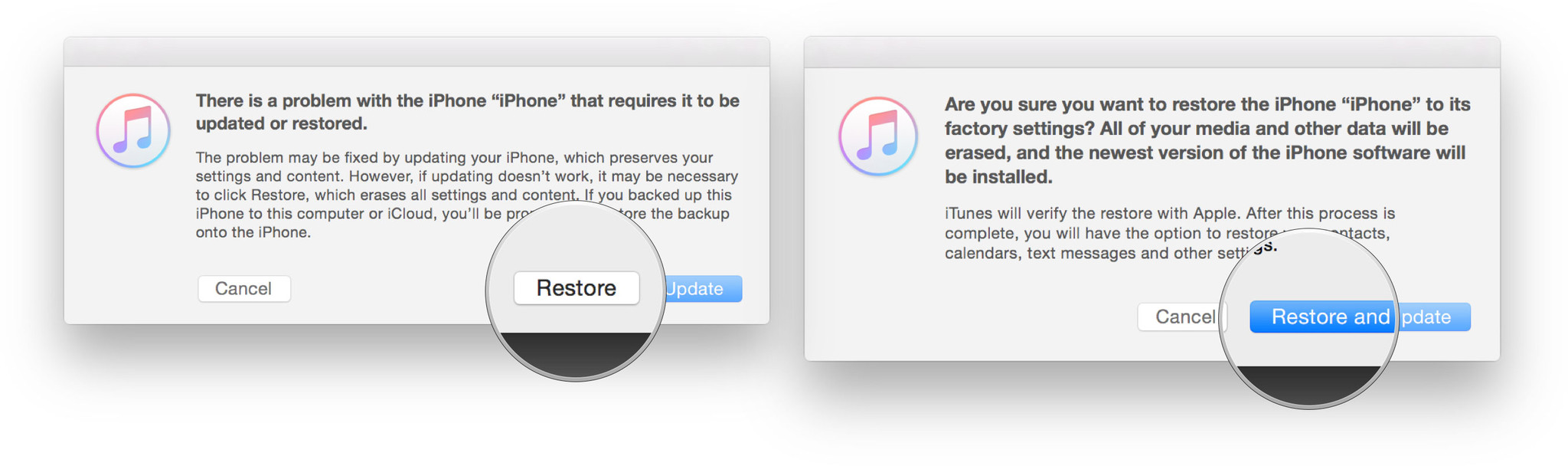
?itok=iEY5s5O7' />[/url]
</li> <li>Click <strong>Next</strong> on the iOS 8.4 Software Updater.</li> <li>Click <strong>Agree</strong> to accept the Terms and Conditions and start downloading iOS 8.4. (It's 1.84 GB, so it might take a while depending on the speed of your connection.)
<a href='
http://www.imore.com/how-downgrade-ios-9-back-ios-84' title="How to downgrade from iOS 9 back to iOS 8.4"><img src='

?itok=D8cNLG0S' />[/url]
</li> </ol><p>If your device reboots to iOS 9 before the download is complete, simply repeat the steps above and put it back into Recovery Mode. Once the download is complete, iTunes will restore your iPhone, iPad, or iPod touch to iOS 8.4.</p> <h2>How to restore your archived iOS 8.4 backup to your iPhone or iPad</h2> <p>Once your device is restore, it'll have a clean copy of iOS 8.4. To get your data back, you'll need to restore from a previous backup. If you've been running iOS 9 for more than a day, your standard iCloud or iTunes backup will likely be iOS 9-based and won't restore to an iOS 8.4 device. That's where the archived backup you made prior to installing the iOS 9 public beta comes in...</p> <ol><li>Select <strong>Restore from this backup</strong> in iTunes.</li> <li>Choose the <strong>archived backup</strong> you made before installing the iOS 9 public beta.</li> </ol><p>Once the restore is completed, your iPhone or iPad should be back to where it was before you installed the iOS 9 public beta. If you've made any major changes since then, and they don't sync back some other way, you may have to repeat them to get back to exactly where you were before downgrading.</p> <p>If you run into any trouble or have any questions, ask away in the comments!</p> <div class="devicebox"> <h3>
iOS 9</h3> <p>
<img src=" " />
" /></p> <ul><li>
iOS 9 Preview</li> <li>
iOS 9 FAQ</li> <li>
iOS 9 Help</li> <li>
iOS 9 News</li> <li>
iOS 9 Discussion</li> </ul></div> <div> <style> <!--/*--><![CDATA[/* ><!--*/ <!--/*--><![CDATA[/* ><!--*/ <!--/*--><![CDATA[/* ><!--*/ .devicebox { background-color: #5CB8DB; border: 1px solid #E2E9EB; float: right; display: block; margin: 0 0px 10px 10px; max-width: 350px; overflow: hidden; width: 50%; } .devicebox h3 { background: #8D98BD; font-family: "camptonmedium",sans-serif; font-size: 20px; margin-bottom: 0; margin-top: 0; padding: 0; text-align: center; } .devicebox h3 a { display: block; line-height: 30px; padding: 0 10px; } .devicebox h3 a:hover { background: #7e88aa; text-decoration: none; } .devicebox .video { margin: auto; } .devicebox p, .entry-content .devicebox p > img, .devicebox img { margin: 0px; max-width: 100%; padding: 0px; } div .devicebox *, div .devicebox li, div .devicebox a:active, div .devicebox a:hover, div .devicebox a:link, div .devicebox a:visited { color: #fff; } .devicebox a:hover { text-decoration: underline; } .devicebox p, .devicebox ul li, .devicebox ol li { font-size: 16px; padding: initial; } .devicebox ul { margin: 0; padding: 0.5em 1em 1em 30px; } .devicebox ul li { display: list-item; line-height: 24px; list-style: disc outside none; } .devicebox ul li:before { display: none; } .devicebox p ~ p { padding: 0px 15px 15px; line-height: 1.25; } .devicebox p:first-of-type + p { padding: 15px; } div *:last-of-type + .devicebox, div *:last-of-type + div ~ .devicebox { float: none; margin: 0 auto 30px; max-width: 700px; min-height: 225px; position: relative; width: 100%; } div *:last-of-type + .devicebox .video, div *:last-of-type + div ~ .devicebox .video { bottom: 0px; left: 50%; position: absolute; right: 0px; top: 30px; } div *:last-of-type + .devicebox .video_iframe, div *:last-of-type + div ~ .devicebox .video_iframe { height: 100%; padding: 0px; } div *:last-of-type + .devicebox h3 + p, div *:last-of-type + div ~ .devicebox h3 + p { bottom: 0; left: 50%; overflow: hidden; position: absolute; right: 0; top: 30px; width: 50% } div *:last-of-type + .devicebox h3 + p img, div *:last-of-type + div ~ .devicebox h3 + p img { float: right; height: 100%; width: auto; } div *:last-of-type + .devicebox ul, div *:last-of-type + div ~ .devicebox ul, div *:last-of-type + .devicebox p, div *:last-of-type + div ~ .devicebox p { width: 43%; } @media all and (max-width: 500px) { .devicebox { float: none; margin: 0 0 30px; max-width: 100%; width: 100%; } div *:last-of-type + .devicebox .video, div *:last-of-type + div ~ .devicebox .video { left: 0; position: relative; top: 0; } div *:last-of-type + .devicebox .video_iframe, div *:last-of-type + div ~ .devicebox .video_iframe { padding-bottom: 56.25%; } div *:last-of-type + .devicebox h3 + p, div *:last-of-type + div ~ .devicebox h3 + p { left: 0; position: relative; top: 0; } div *:last-of-type + .devicebox ul, div *:last-of-type + div ~ .devicebox ul { width: auto; } } /*--><!]]]]]]><![CDATA[><![CDATA[>*/ /*--><!]]]]><![CDATA[>*/ /*--><!]]>*/ </style></div> </div></div></div><br clear='all'/>
<a href="
http://rc.feedsportal.com/r/233194635395/u/49/f/616881/c/33998/s/4809fc3d/sc/15/rc/1/rc.htm" rel="nofollow"><img src="
http://rc.feedsportal.com/r/233194635395/u/49/f/616881/c/33998/s/4809fc3d/sc/15/rc/1/rc.img" border="0"/>[/url]
<a href="
http://rc.feedsportal.com/r/233194635395/u/49/f/616881/c/33998/s/4809fc3d/sc/15/rc/2/rc.htm" rel="nofollow"><img src="
http://rc.feedsportal.com/r/233194635395/u/49/f/616881/c/33998/s/4809fc3d/sc/15/rc/2/rc.img" border="0"/>[/url]
<a href="
http://rc.feedsportal.com/r/233194635395/u/49/f/616881/c/33998/s/4809fc3d/sc/15/rc/3/rc.htm" rel="nofollow"><img src="
http://rc.feedsportal.com/r/233194635395/u/49/f/616881/c/33998/s/4809fc3d/sc/15/rc/3/rc.img" border="0"/>[/url]
<img src="[url]http://da.feedsportal.com/r/233194635395/u/49/f/616881/c/33998/s/4809fc3d/sc/15/a2.img" border="0"/>[/url]<img width="1" height="1" src="
http://pi.feedsportal.com/r/233194635395/u/49/f/616881/c/33998/s/4809fc3d/sc/15/a2t.img" border="0"/><img width='1' height='1' src='

' border='0'/><img src="
http://feeds.feedburner.com/~r/TheIphoneBlog/~4/WEH2R7EzJZ0" height="1" width="1" alt=""/>
Source:
How to downgrade from iOS 9 back to iOS 8.4