How to use the player and mini player in iTunes<div class="field field-name-body field-type-text-with-summary field-label-hidden"><div class="field-items"><div class="field-item even" property="content:encoded"><p><a href='
http://www.imore.com/how-use-mini-player-and-next-itunes' title="How to use the player and mini player in iTunes"><img src='
http://www.imore.com/sites/imore.com/files/styles/large_wm_blw/public/field/image/2015/08/itunes-mini-player-mac-hero.jpg?itok=c-xKiiJ2' />[/url]</p> <p class="intro">When it comes to controlling your music, the iTunes player—and mini player—has a ton of options built right in.</p> <p>
iTunes used to be about the music and, in many ways, it still is. Even with all the other media types and device management thrown in, iTunes still provides plenty of music playing functionality, including a player and two sizes of mini player. As with all things iTunes, however, the functionality is layered and buried to an almost impenetrable degree. Here's how to use it both for your own music and for
Apple Music!<!--break--></p> <h2>How to switch to the mini player and back in iTunes</h2> <p>The mini player lets you concentrate the iTunes media experience down to smaller—and even smaller—size. That can make it more convenient to use if you're busy doing other things on your computer but still want to access controls, love, Up Next, and more.</p> <ol><li>Hover over the <strong>album art</strong> in the player controls to reveal the mini player button.</li> <li>Click the <strong>Mini Player</strong> button to shrink iTunes down to album-art size.</li> <li>Click the <strong>Hide Artwork</strong> button to shrink even further down to controller size.
<a href='
http://www.imore.com/how-use-mini-player-and-next-itunes' title="How to use the player and mini player in iTunes"><img src='
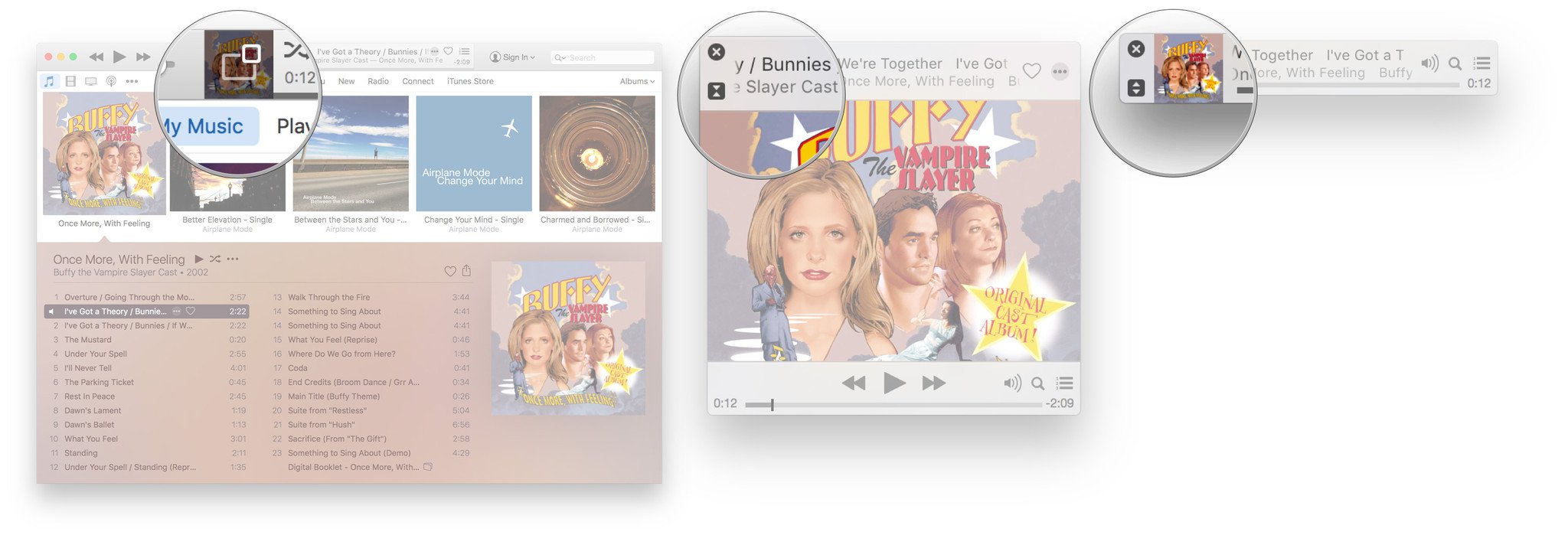
?itok=cPCqX0LS' />[/url]</br /></li> </ol><p>To exit the mini-player:</p> <ol><li>Click the <strong>Show Artwork</strong> button to go back to album-art size.</li> <li>Click the <strong>X</strong> icon at the top left to go back to full iTunes.
<a href='
http://www.imore.com/how-use-mini-player-and-next-itunes' title="How to use the player and mini player in iTunes"><img src='
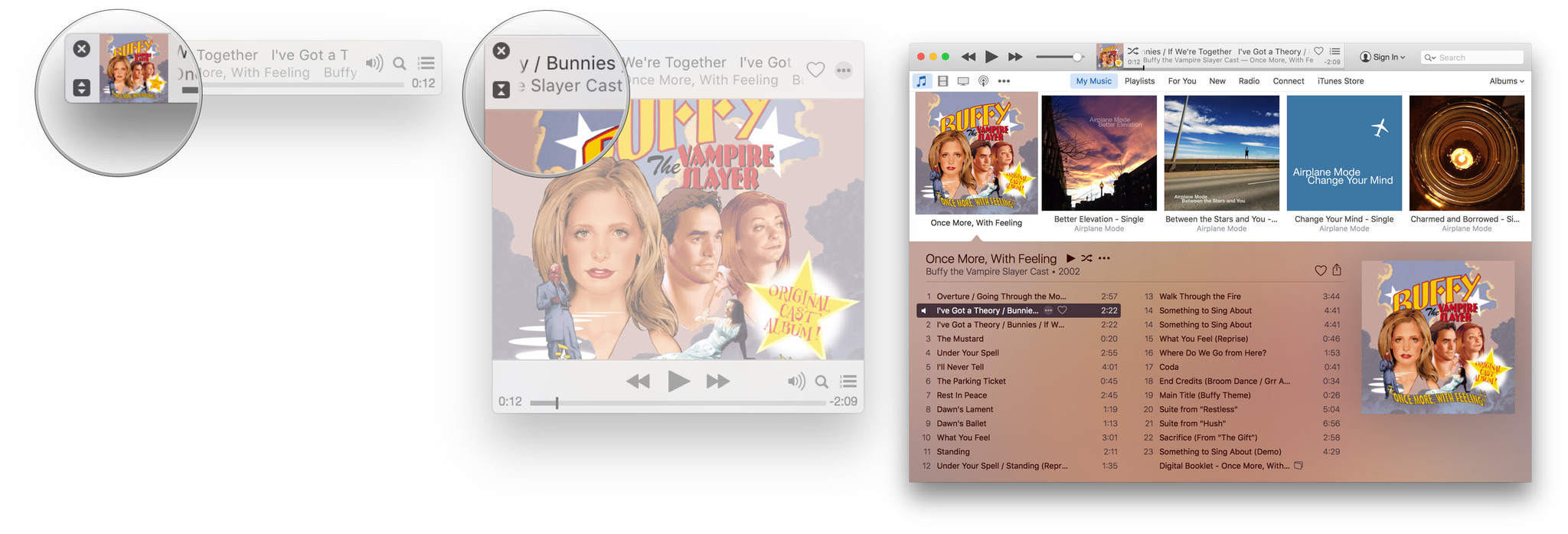
?itok=q3X8mirI' />[/url]
</li> </ol><h2>How to shuffle and love music in iTunes</h2> <p>You can shuffle your music—have iTunes play your songs in random order—either right from the player or, with more options, from the Control menu.</p> <p><a href='
http://www.imore.com/how-use-mini-player-and-next-itunes' title="How to use the player and mini player in iTunes"><img src='
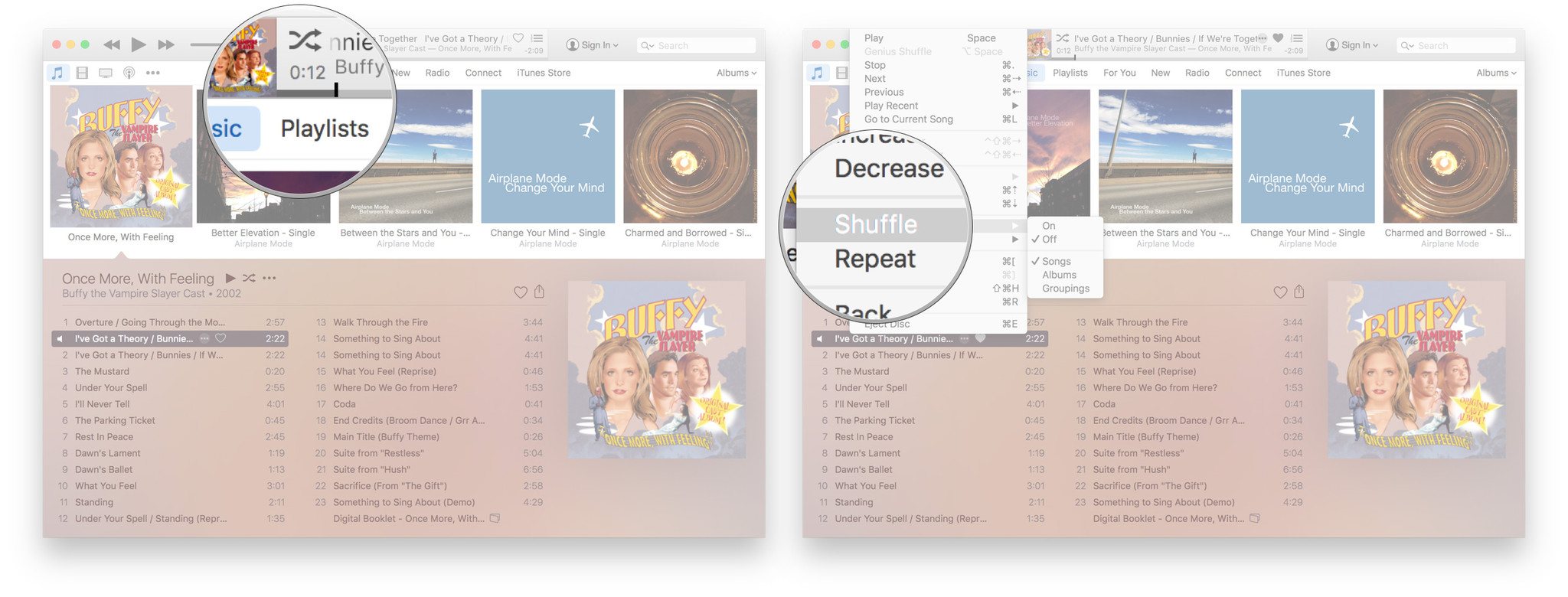
?itok=O1TiDC6Y' />[/url]</p> <p>You can also "love" music—a way to tell iTunes what you like and influence recommendations—right from the player, from the More menu, and... from about a dozen other places as well.</p> <p><a href='
http://www.imore.com/how-use-mini-player-and-next-itunes' title="How to use the player and mini player in iTunes"><img src='
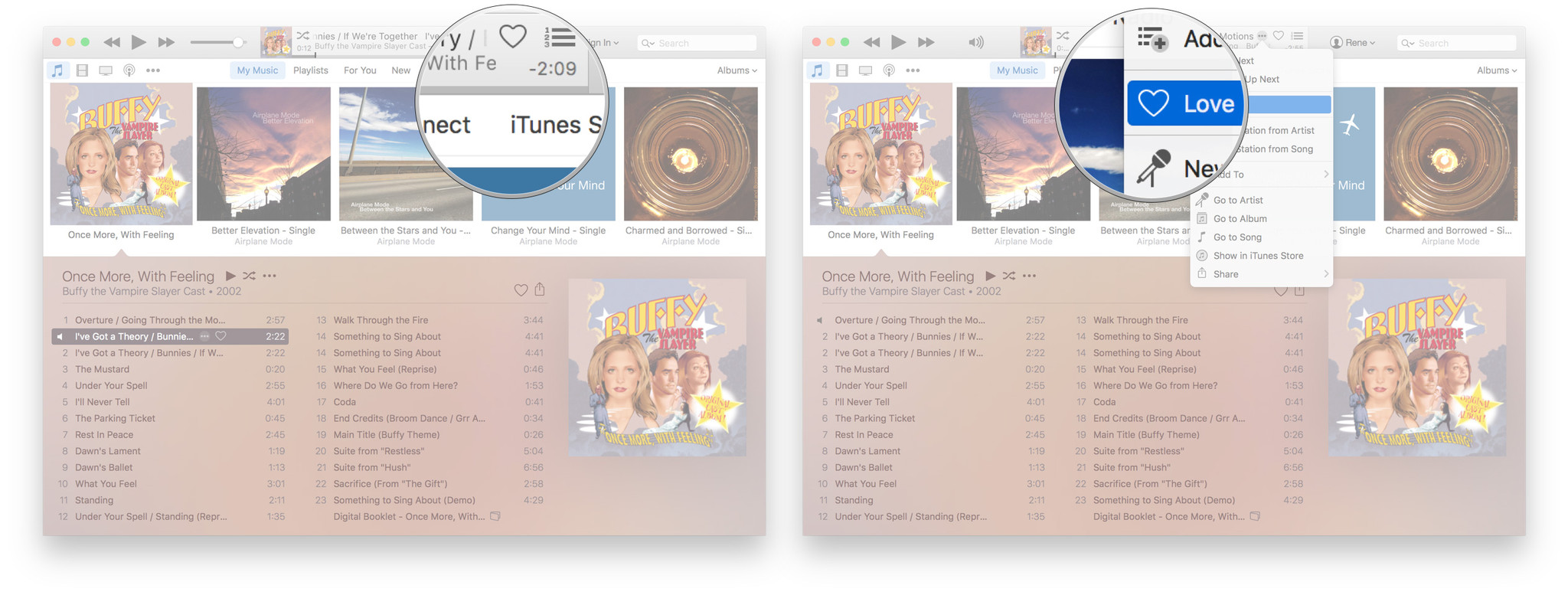
?itok=eNc-pw5b' />[/url]</p> <h2>How to access the player options in iTunes</h2> <p>You can access the <strong>More</strong> button (looks like •••), and all the options crammed within, from numerous places in iTunes. If you want to access them for the currently playing song, however, the quickest place is right in the player. It's hidden from view until you move your pointer over it, but once you click on it, you can:</p> <ul><li>Play Next: Add the current selection to the beginning of the Up Next queue.</li> <li>Add to Up next: Add the current selection to the end of the Up Next queue.</li> <li>Love: Tell iTunes you like the current selection to bias future recommendations.</li> <li>Add to: Add the current selection to one of your playlists.</li> <li>Go to Artist: Switch the view to the artist's listing.</li> <li>Go to Album: Switch the view to the album's listing.</li> <li>Go to Song: Switch the view to the song's listing.</li> <li>Show in iTunes Store: Switch the view to the iTunes Store listing.</li> <li>Share: Send a link to the current selection to the clipboard, Mail, Facebook, Twitter, or Messages.
<a href='
http://www.imore.com/how-use-mini-player-and-next-itunes' title="How to use the player and mini player in iTunes"><img src='
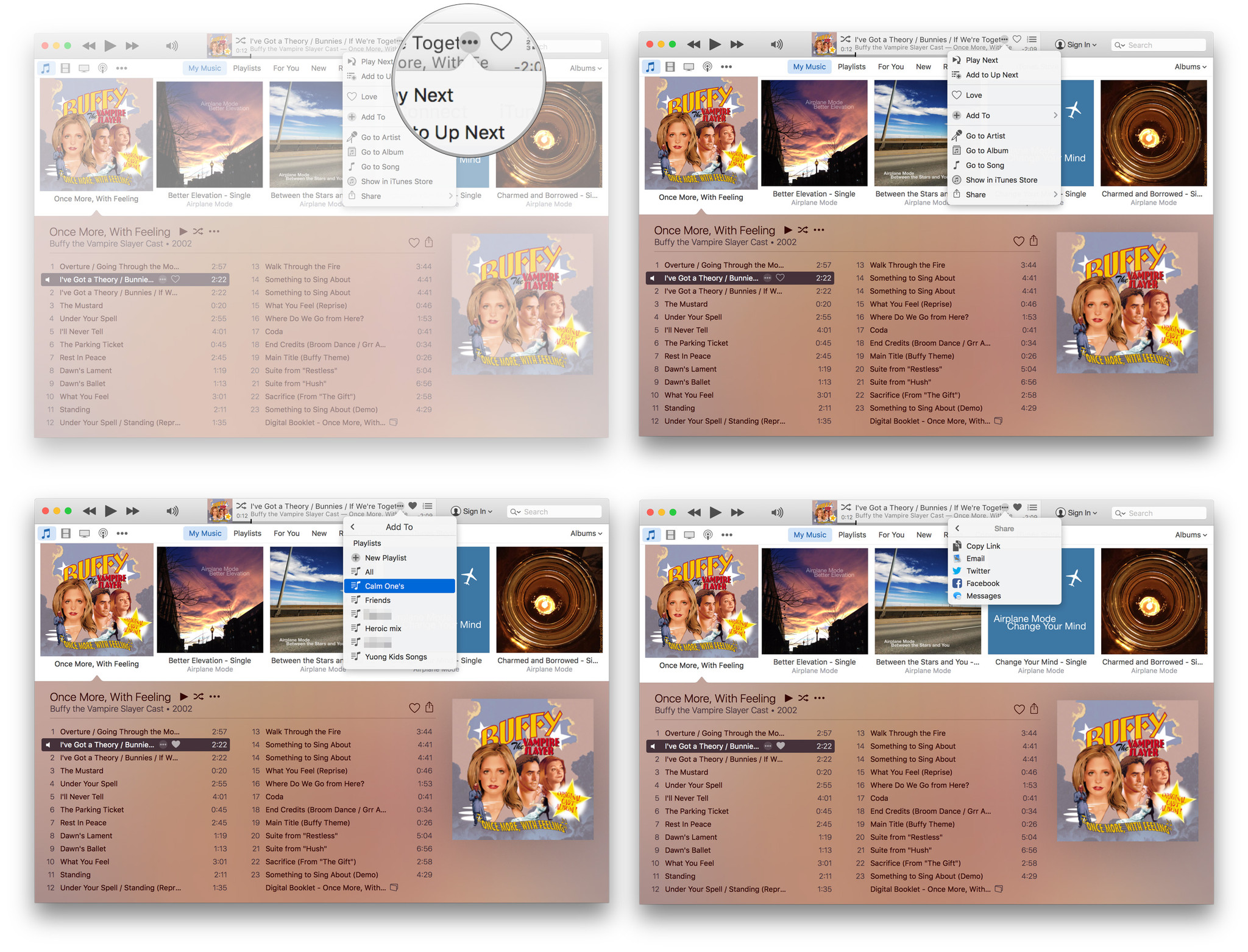
?itok=jz794f0S' />[/url]
</li> </ul><h2>How to access—and modify—Up Next and Previously Played in iTunes</h2> <p>Up Next is like a dynamic playlist that you can use to queue music for a party or just for fun.</p> <ol><li>Click on the <strong>Up Next</strong> button to show the Up Next queue.
<a href='
http://www.imore.com/how-use-mini-player-and-next-itunes' title="How to use the player and mini player in iTunes"><img src='
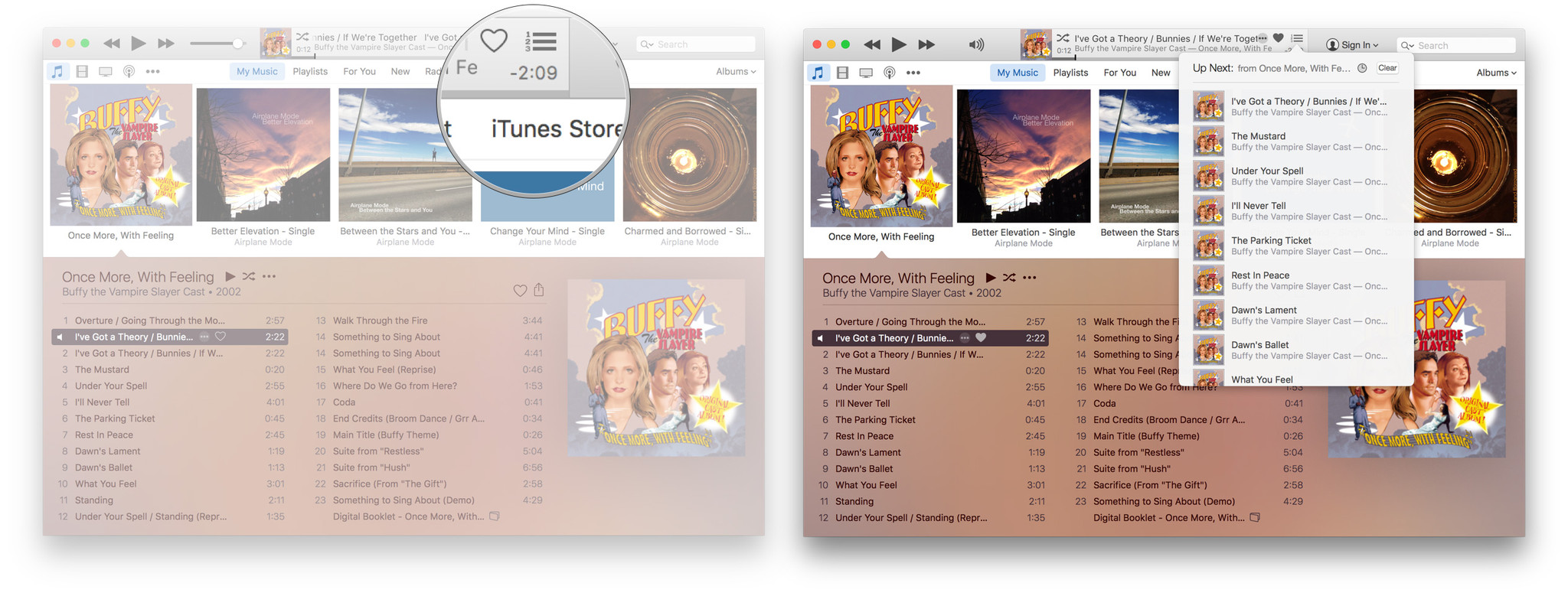
?itok=pGknyq1x' />[/url]
</li> <li>Hover over and click on the <strong>X</strong> button to remove a song from Up Next.</li> <li>Hover over an click on the <strong>More</strong> button (•••) to access additional options for the song.
<a href='
http://www.imore.com/how-use-mini-player-and-next-itunes' title="How to use the player and mini player in iTunes"><img src='
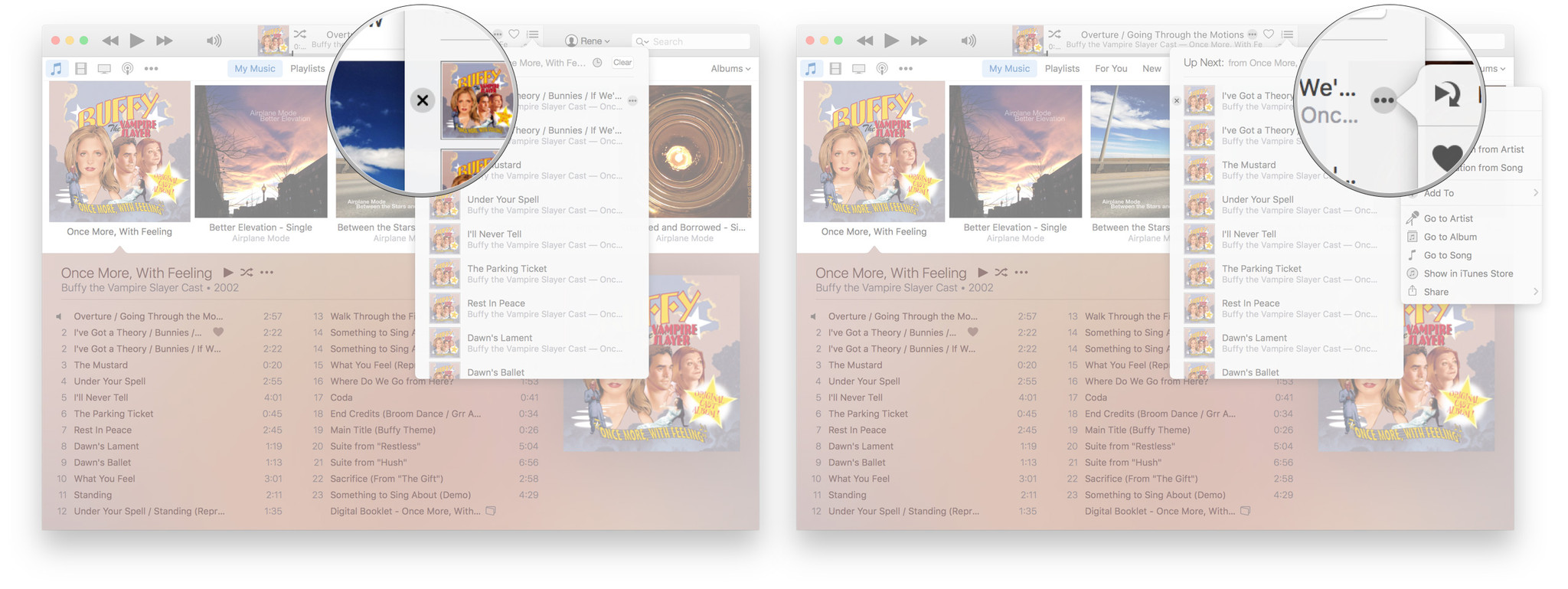
?itok=9tWA4l-0' />[/url]
</li> <li>Click on the <strong>History</strong> button to see the Previously Played list.</li> <li>Click on <strong>Clear</strong> to empty the Up Next queue.
<a href='
http://www.imore.com/how-use-mini-player-and-next-itunes' title="How to use the player and mini player in iTunes"><img src='
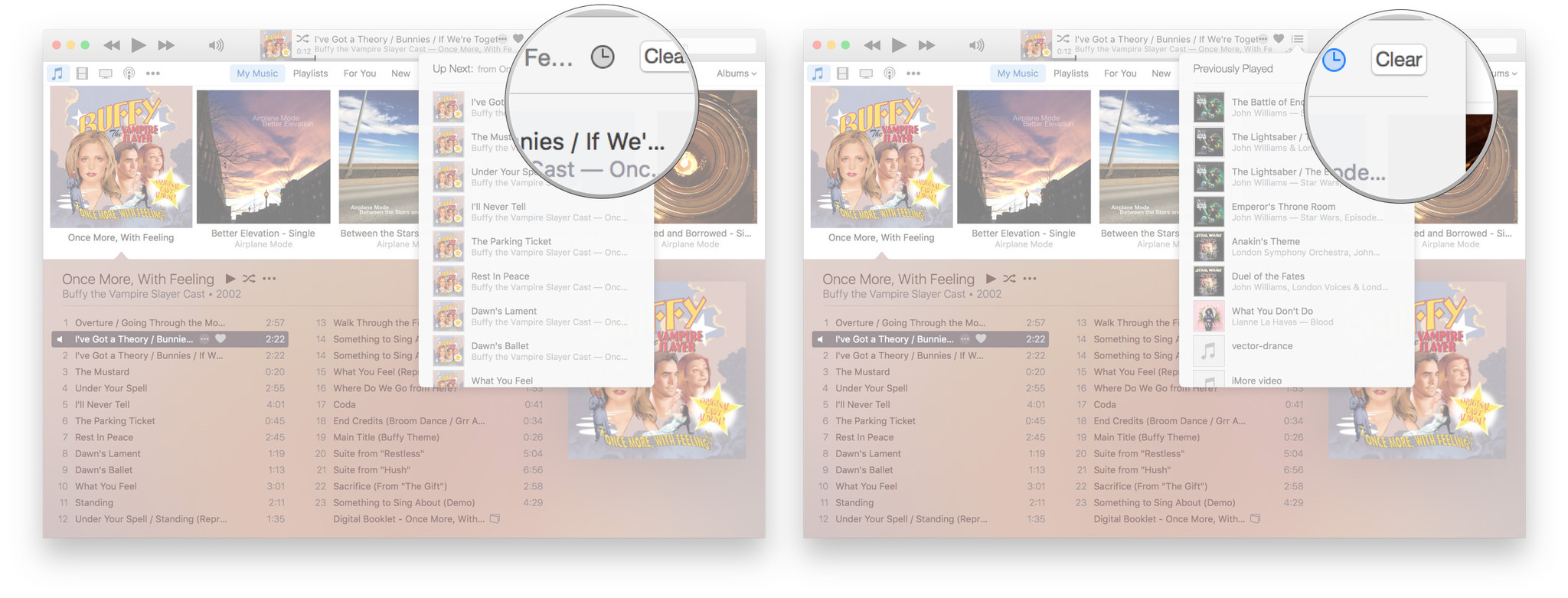
?itok=Iqe3z_J_' />[/url]
</li> </ol><h2>Keyboard controls for iTunes</h2> <p>If you're on the Mac, you also have access to basic player controls right on the keyboard. They double as function keys, but media is their primary function.</p> <ul><li>F7: Skip back</li> <li>F8: Play/Pause</li> <li>F9: Skip forward
<a href='
http://www.imore.com/how-use-mini-player-and-next-itunes' title="How to use the player and mini player in iTunes"><img src='

?itok=vobzSAjF' />[/url]
</li> </ul><div class="devicebox"> <h3>
Apple Music</h3> <p>
<img src=" " />
" /></p> <ul><li>
Apple Music FAQ</li> <li>
Apple Music help</li> <li>
Apple Music news</li> <li>
Apple Music discussion</li> </ul></div> <div> <style> <!--/*--><![CDATA[/* ><!--*/ <!--/*--><![CDATA[/* ><!--*/ <!--/*--><![CDATA[/* ><!--*/ .devicebox { background-color: #5CB8DB; border: 1px solid #E2E9EB; float: right; display: block; margin: 0 0px 10px 10px; max-width: 350px; overflow: hidden; width: 50%; } .devicebox h3 { background: #8D98BD; font-family: "camptonmedium",sans-serif; font-size: 20px; margin-bottom: 0; margin-top: 0; padding: 0; text-align: center; } .devicebox h3 a { display: block; line-height: 30px; padding: 0 10px; } .devicebox h3 a:hover { background: #7e88aa; text-decoration: none; } .devicebox .video { margin: auto; } .devicebox p, .entry-content .devicebox p > img, .devicebox img { margin: 0px; max-width: 100%; padding: 0px; } div .devicebox *, div .devicebox li, div .devicebox a:active, div .devicebox a:hover, div .devicebox a:link, div .devicebox a:visited { color: #fff; } .devicebox a:hover { text-decoration: underline; } .devicebox p, .devicebox ul li, .devicebox ol li { font-size: 16px; padding: initial; } .devicebox ul { margin: 0; padding: 0.5em 1em 1em 30px; } .devicebox ul li { display: list-item; line-height: 24px; list-style: disc outside none; } .devicebox ul li:before { display: none; } .devicebox p ~ p { padding: 0px 15px 15px; line-height: 1.25; } .devicebox p:first-of-type + p { padding: 15px; } div *:last-of-type + .devicebox, div *:last-of-type + div ~ .devicebox { float: none; margin: 0 auto 30px; max-width: 700px; min-height: 225px; position: relative; width: 100%; } div *:last-of-type + .devicebox .video, div *:last-of-type + div ~ .devicebox .video { bottom: 0px; left: 50%; position: absolute; right: 0px; top: 30px; } div *:last-of-type + .devicebox .video_iframe, div *:last-of-type + div ~ .devicebox .video_iframe { height: 100%; padding: 0px; } div *:last-of-type + .devicebox h3 + p, div *:last-of-type + div ~ .devicebox h3 + p { bottom: 0; left: 50%; overflow: hidden; position: absolute; right: 0; top: 30px; width: 50% } div *:last-of-type + .devicebox h3 + p img, div *:last-of-type + div ~ .devicebox h3 + p img { float: right; height: 100%; width: auto; } div *:last-of-type + .devicebox ul, div *:last-of-type + div ~ .devicebox ul, div *:last-of-type + .devicebox p, div *:last-of-type + div ~ .devicebox p { width: 43%; } @media all and (max-width: 500px) { .devicebox { float: none; margin: 0 0 30px; max-width: 100%; width: 100%; } div *:last-of-type + .devicebox .video, div *:last-of-type + div ~ .devicebox .video { left: 0; position: relative; top: 0; } div *:last-of-type + .devicebox .video_iframe, div *:last-of-type + div ~ .devicebox .video_iframe { padding-bottom: 56.25%; } div *:last-of-type + .devicebox h3 + p, div *:last-of-type + div ~ .devicebox h3 + p { left: 0; position: relative; top: 0; } div *:last-of-type + .devicebox ul, div *:last-of-type + div ~ .devicebox ul { width: auto; } } /*--><!]]]]]]><![CDATA[><![CDATA[>*/ /*--><!]]]]><![CDATA[>*/ /*--><!]]>*/ </style></div> </div></div></div><br clear='all'/>
<a href="
http://rc.feedsportal.com/r/234566860111/u/49/f/616881/c/33998/s/48d6af4e/sc/28/rc/1/rc.htm" rel="nofollow"><img src="
http://rc.feedsportal.com/r/234566860111/u/49/f/616881/c/33998/s/48d6af4e/sc/28/rc/1/rc.img" border="0"/>[/url]
<a href="
http://rc.feedsportal.com/r/234566860111/u/49/f/616881/c/33998/s/48d6af4e/sc/28/rc/2/rc.htm" rel="nofollow"><img src="
http://rc.feedsportal.com/r/234566860111/u/49/f/616881/c/33998/s/48d6af4e/sc/28/rc/2/rc.img" border="0"/>[/url]
<a href="
http://rc.feedsportal.com/r/234566860111/u/49/f/616881/c/33998/s/48d6af4e/sc/28/rc/3/rc.htm" rel="nofollow"><img src="
http://rc.feedsportal.com/r/234566860111/u/49/f/616881/c/33998/s/48d6af4e/sc/28/rc/3/rc.img" border="0"/>[/url]
<img src="[url]http://da.feedsportal.com/r/234566860111/u/49/f/616881/c/33998/s/48d6af4e/sc/28/a2.img" border="0"/>[/url]<img width="1" height="1" src="
http://pi.feedsportal.com/r/234566860111/u/49/f/616881/c/33998/s/48d6af4e/sc/28/a2t.img" border="0"/><img width='1' height='1' src='

' border='0'/><img src="
http://feeds.feedburner.com/~r/TheIphoneBlog/~4/NVjSujTS1h8" height="1" width="1" alt=""/>
Source:
How to use the player and mini player in iTunes