How to remove old devices from text forwarding on an iPhone<article>
<section class="page">
<p>Dan Mills asked via Twitter about iOS and text forwarding:</p>
<p>Do you know how to clear out old devices that I no longer have from the text forwarding screen?</p>
<p>You’d think this would be straightforward, no? I started by giving him my off-the-top-of-my-head advice: You can remove devices from your Apple ID account in one of three places:</p><ul>
<li>At iCloud.com (click
the Settings icon, then any of your devices, then an “X” next to the device)</li>
<li>The OS X iCloud preference pane (click Account Details, then Devices, select a device, and click Remove from Account)</li>
<li>In
Settings > iCloud (tap the account name, then devices, then tap the device, and finally tap Remove from Account)</li>
</ul>
<figure class="large ">
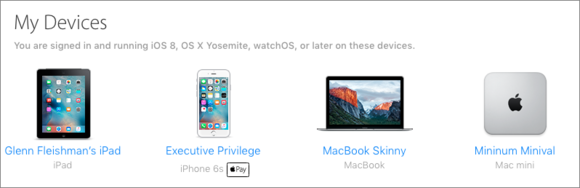
<figcaption>
<p>iCloud.com, iOS, and OS X all show you the devices associated with your Apple ID, and let you remove them from the account.</p><p class="jumpTag"><a href="/article/2997176/software-web/how-to-remove-old-devices-from-text-forwarding-on-an-iphone.html#jump">To read this article in full or to leave a comment, please click here[/url]</p></section></article>
Source:
How to remove old devices from text forwarding on an iPhone