How to consolidate iPhoto libraries<article>
<section class="page">
<p>
Steven Graeber just upgraded to El Capitan and wants to move his photos from iPhoto to Photos for OS X, but:</p>
<p>
Photos gave me an option of 5 different libraries to choose from. Why is there more than one? I have never used multiple libraries. And the dates on these are from times I wasn’t using iPhoto at all.</p>
<p>
You’ve got a couple of approaches to solve this.</p><p>
I’d try to figure out first what’s in those libraries, to make sure they aren’t holding pictures or video you want.</p><ol>
<li>Quit iPhoto if it’s open.</li>
<li>Hold down the Option key.</li>
<li>In the dialog box that appears, select an iPhoto library. If they don’t all show up, use Open Other to find them.</li>
<li>See what’s in the library and whether it contains anything you’re missing.</li>
<li>Repeat steps 1 to 4 for each iPhoto library.</li>
</ol>
<figure class="large " itemprop="associatedMedia" itemscope="" itemtype="
http://schema.org/ImageObject" itemid="
https://cms-images.idgesg.net/images/article/2016/01/mac911-pick-iphoto-library-100640283-large.png">
<img src="
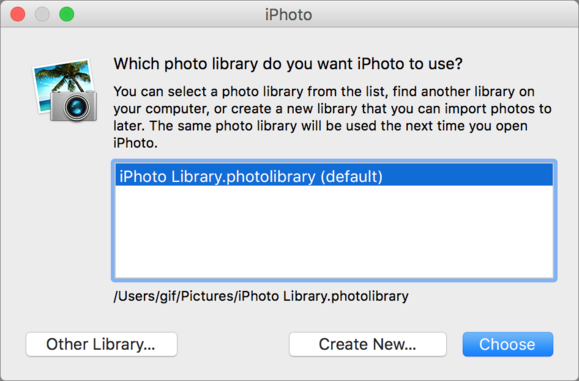
" height="381" width="580" alt="mac911 pick iphoto library"/>
<figcaption itemprop="description">
<p>
You can select among iPhoto libraries by holding down the Option key when launching.</p><p class="jumpTag"><a href="/article/3027010/software/how-to-consolidate-iphoto-libraries.html#jump">To read this article in full or to leave a comment, please click here[/url]</p></section></article>
Source:
How to consolidate iPhoto libraries