How to show the All My Files icon in the macOS Sidebar<article>
<section class="page">
<p>Reader JLA asks:</p>
<p>I accidentally deleted the “All My Files” folder under Finder/Favorites. Now I can’t find it! Any way I can get that back?</p>
<figure class="medium right"><img src="
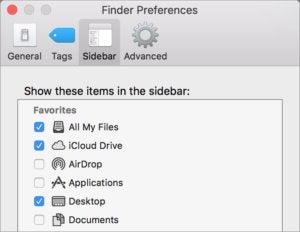
" border="0" alt="mac911 sidebar item options" width="300" height="232" data-imageid="100723072"/> <small class="credit">IDG</small> <figcaption>
<p>You can re-enable special items that appear in the Sidebar via Finder Preferences.</p></figcaption></figure>
<p>All My Files is one of the most useful features in the Finder for my virtual dollar. It shows all files on your Mac, defaulting from newest to oldest. The setting for it is slightly hidden. In the Finder, choose
Finder > Preferences, and then click
Sidebar. That’s where you’ll find checkboxes for all the things you can have icons for in your Sidebar.</p><p class="jumpTag"><a href="/article/3197433/macs/how-to-show-the-all-my-files-icon-in-the-macos-sidebar.html#jump">To read this article in full or to leave a comment, please click here[/url]</p></section></article>
Source:
How to show the All My Files icon in the macOS Sidebar