How to Quickly Unlock Your iPhone When Wearing a Face MaskIn the current health climate, many people are wearing masks that cover their faces when going outside, visiting stores, and other tasks, and Apple's iPhones that use Face ID do not unlock when the user's face is obscured by a mask.
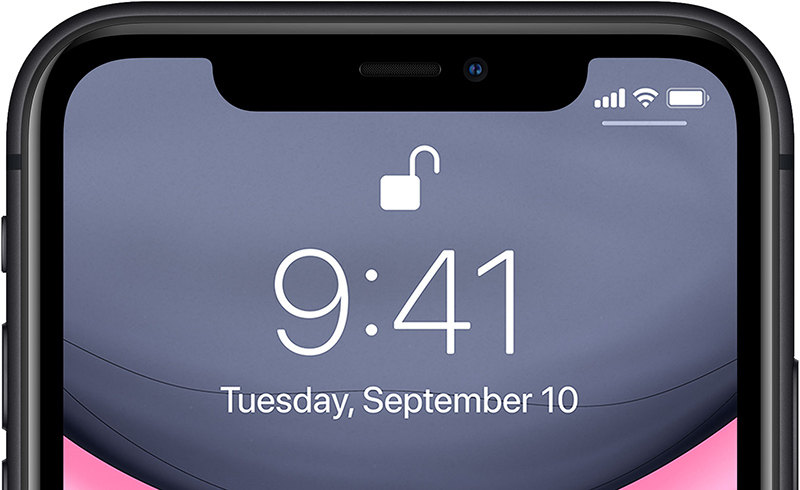
With this in mind, in iOS 13.5 beta, Apple has
streamlined the speed with which the passcode pops up when a mask on the face is detected, making it easier to get into an
iPhone with a passcode when Face ID fails.
So when you swipe upwards on the Home screen to unlock the ‌iPhone‌, this action immediately brings up the passcode interface if your face is covered by a mask.
But until that version is widely available, here's a list of your other options.
<h2>Adding an Alternate Appearance to Face ID?</h2>
Some users have tried
adding an alternate appearance to Face ID, but with little success. On the whole, it seems that while Face ID can learn to overcome items like hats, sunglasses, and scarves, the chances of this working for most masks are slim at best.
Even if you do succeed in getting it to detect your masked face, this likely reduces the security of the system altogether.
<h2>Quickly Get to Passcode Screen</h2>
If you're using a version of iOS that's earlier than iOS 13.5, you can actually get to the passcode screen faster when you swipe up to unlock your ‌iPhone‌.
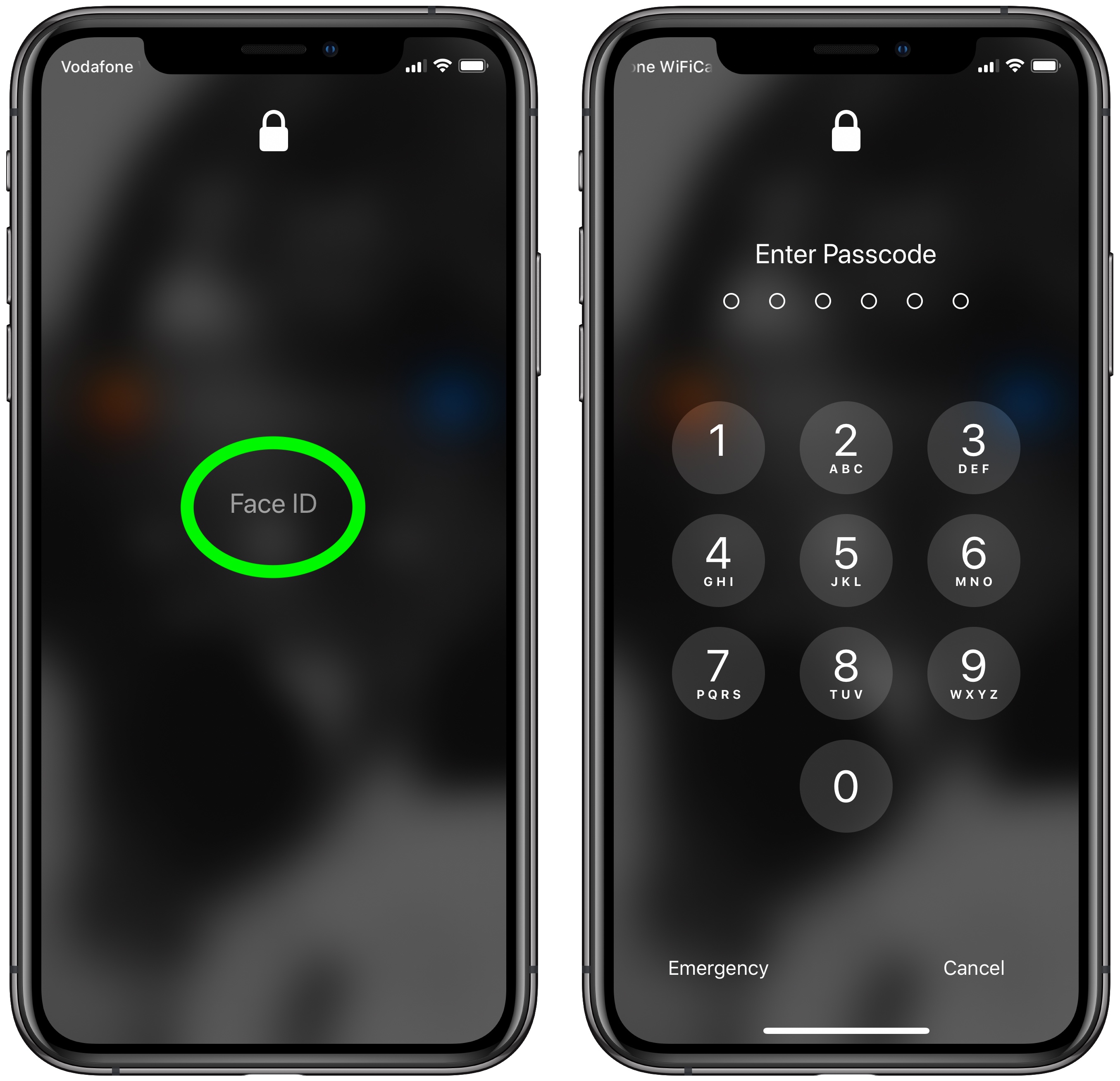
Tap the Face ID text in the center of the screen and you won't have to wait for it to scan your face and fail – you'll immediately be prompted for the passcode instead.
Of course, the best way to use an ‌iPhone‌ with a mask is simply to turn off Face ID altogether and use a passcode instead. The following steps show you how to disable Face ID for just unlocking your ‌iPhone‌.
<h2>How to Turn Off Face ID for Unlocking Only</h2>
<ol><li>Launch the <strong>Settings</strong> app on your ‌iPhone‌.</li>
<li>Tap <strong>Face ID & Passcode</strong>.</li>
<li>Enter your passcode when prompted.</li>
<li>Under <strong>Use Face ID For</strong>, switch off the toggle next to <strong>‌iPhone‌ Unlock</strong>, and any of the other use cases listed that you don't want to use Face ID with.
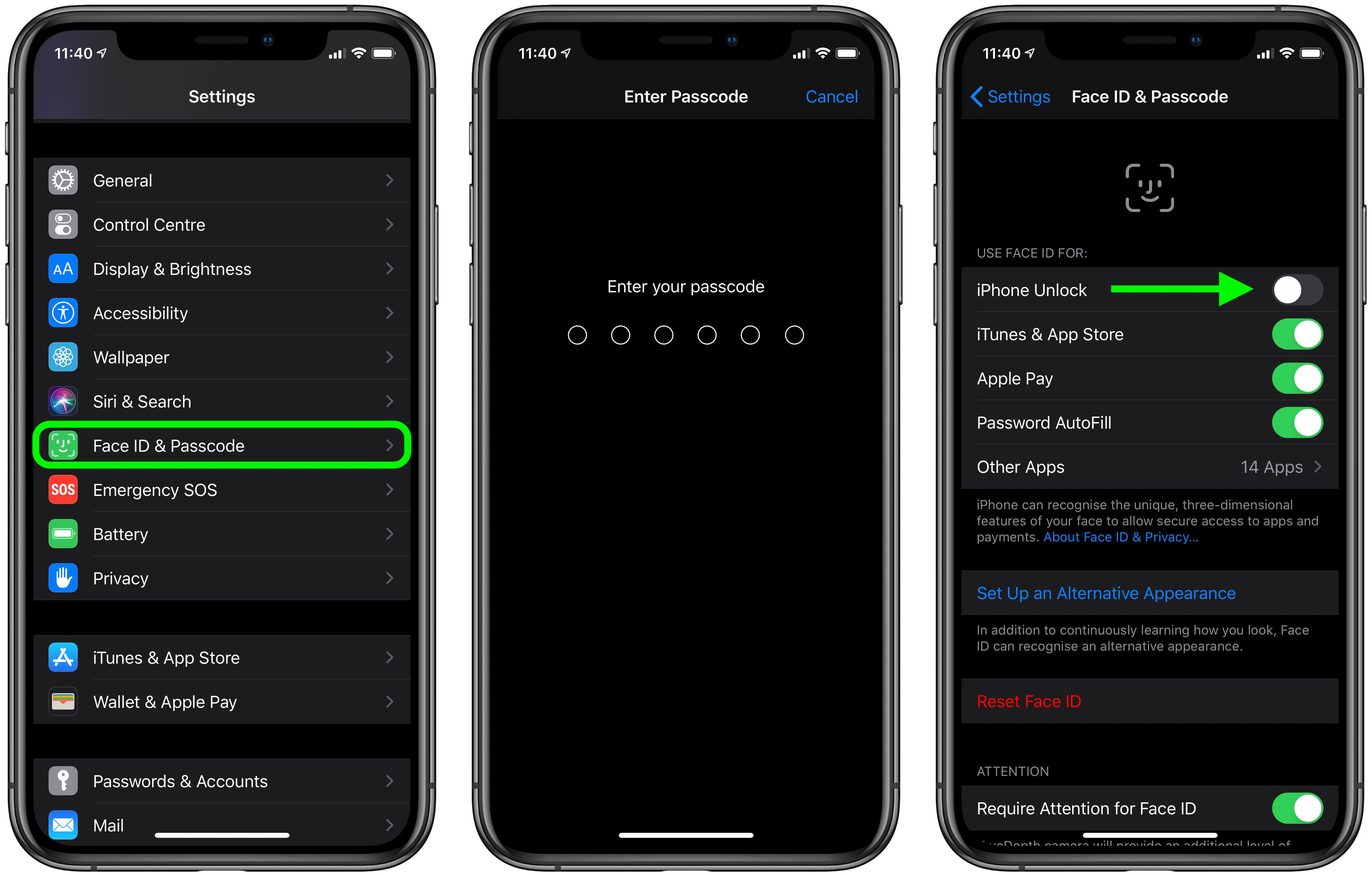
</li></ol>
After carrying out the steps above, you'll be able to unlock your ‌iPhone‌ immediately using your passcode.<div class="linkback">Tag:
Face ID</div>
This article, "
How to Quickly Unlock Your iPhone When Wearing a Face Mask" first appeared on
MacRumors.comDiscuss this article in our forums
<div class="feedflare">
<img src="[url]http://feeds.feedburner.com/~ff/MacRumors-Front?d=yIl2AUoC8zA" border="0"></img>[/url]
<img src="[url]http://feeds.feedburner.com/~ff/MacRumors-Front?d=6W8y8wAjSf4" border="0"></img>[/url]
<img src="[url]http://feeds.feedburner.com/~ff/MacRumors-Front?d=qj6IDK7rITs" border="0"></img>[/url]
</div><img src="
http://feeds.feedburner.com/~r/MacRumors-Front/~4/dzk2DT5mSdc" height="1" width="1" alt=""/>
Source:
How to Quickly Unlock Your iPhone When Wearing a Face Mask