watchOS 7: How to Eliminate Distractions Using Schooltime on Apple WatchIn
watchOS 7, Apple introduced
Family Setup, a new feature that allows users to pair additional watches to their
iPhone for children or older members of their household who don't have their own iPhones.
An associated feature of Family Setup, called "Schooltime," allows parents and guardians to remotely turn on Do Not Disturb on kids' watches and display a special watch face with restricted interaction. But even if you have no interest in Family Setup, you can still use Schooltime on your own Apple Watch whenever you want to focus on something.

Schooltime helps eliminate distractions on your Apple Watch, and you can use it as an alternative to Do Not Disturb or Theater Mode when you want to silence notifications and block apps, but still want to be able to check the time easily without visual distractions. And you don't have to worry about not receiving Emergency Calls – they'll still come through with Schooltime enabled.
To access Schooltime on an Apple Watch running ‌watchOS 7‌, you first have to add it to Control Center. Here's how:
<h2>How to Set Up Schooltime on Apple Watch</h2><ol><li>From the bottom of your Apple Watch screen, swipe up on your watch face to bring up <strong>Control Center</strong>.</li>
<li>Scroll to the bottom, then tap <strong>Edit</strong>.</li>
<li>Tap the <strong>plus</strong> (<strong>+</strong>) button on the <strong>Schooltime</strong> button.</li>
<li>Tap <strong>Done</strong>.</li></ol>
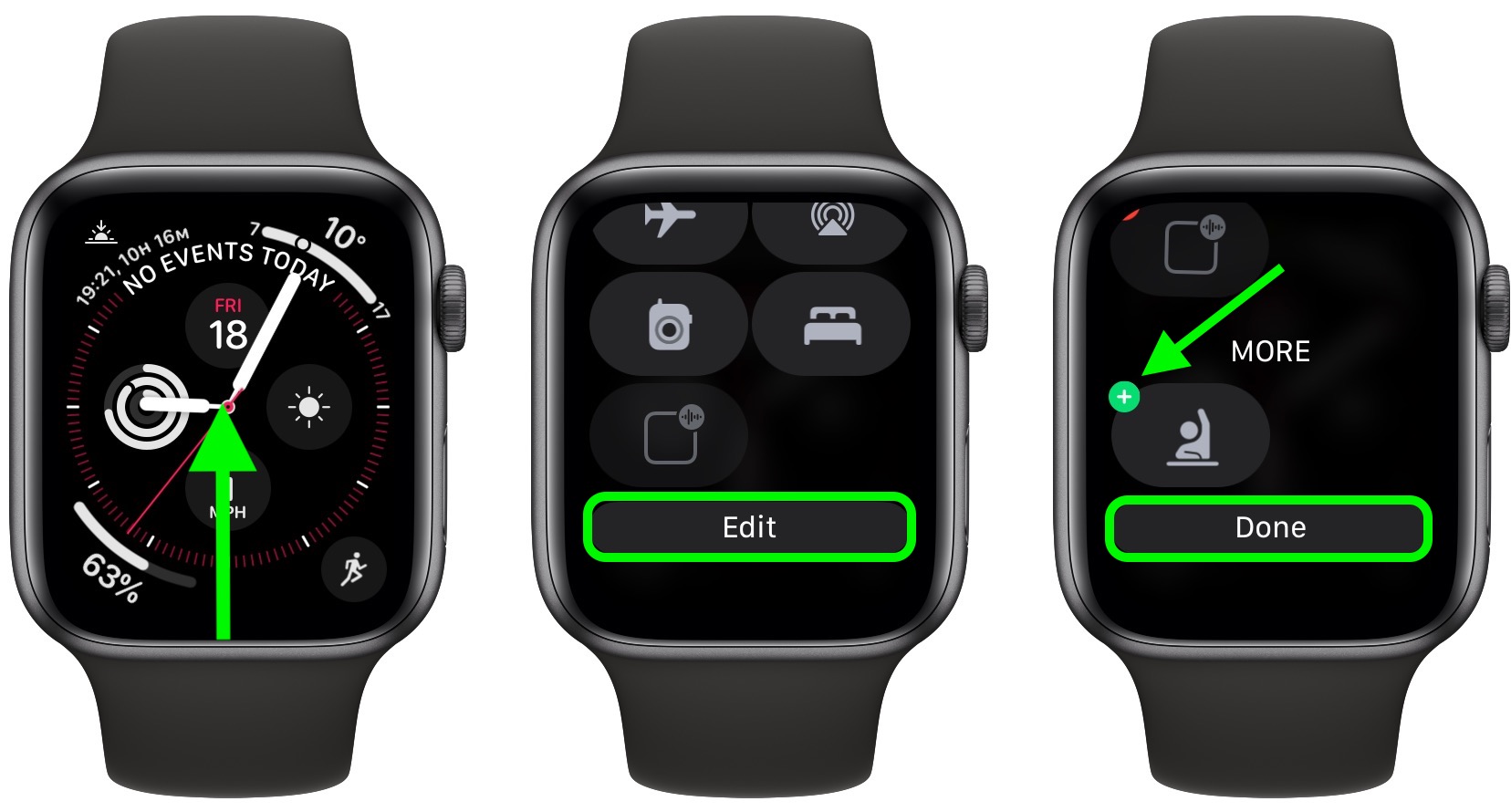
<h2>How to Use Schooltime on Apple Watch</h2>
Next time you want to eliminate distractions on your wrist, simply bring up <strong>Control Center</strong> and tap the <strong>Schooltime</strong> button to turn it on.
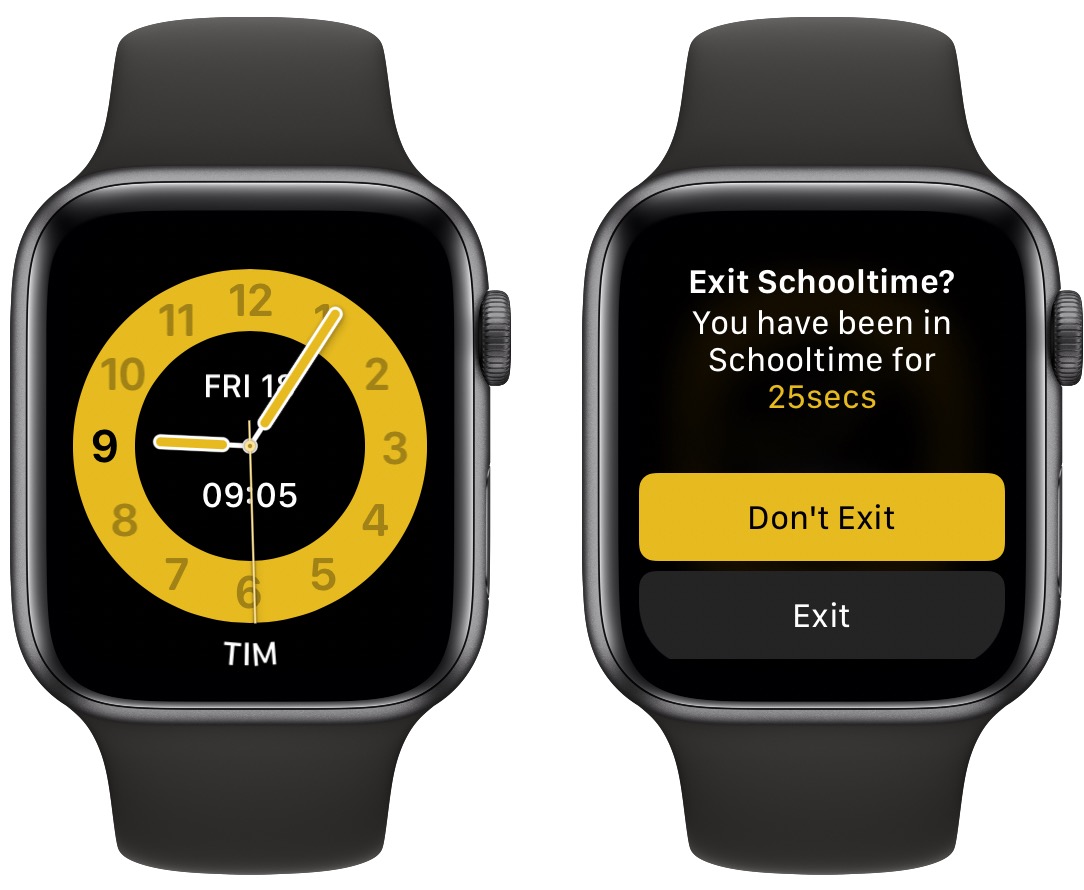
Whenever you want to exit Schooltime, just turn the <strong>Digital Crown</strong> on your Apple Watch, then tap <strong>Exit</strong> to confirm.<div class="linkback">Related Roundups:
Apple Watch 6,
Apple Watch SE,
watchOS 7</div><div class="linkback">Buyer's Guide:
Apple Watch (Buy Now)</div>
This article, "
watchOS 7: How to Eliminate Distractions Using Schooltime on Apple Watch" first appeared on
MacRumors.comDiscuss this article in our forums
<div class="feedflare">
<img src="[url]http://feeds.feedburner.com/~ff/MacRumors-Front?d=yIl2AUoC8zA" border="0"></img>[/url]
<img src="[url]http://feeds.feedburner.com/~ff/MacRumors-Front?d=6W8y8wAjSf4" border="0"></img>[/url]
<img src="[url]http://feeds.feedburner.com/~ff/MacRumors-Front?d=qj6IDK7rITs" border="0"></img>[/url]
</div><img src="
http://feeds.feedburner.com/~r/MacRumors-Front/~4/jWh6cpecKew" height="1" width="1" alt=""/>
Source:
watchOS 7: How to Eliminate Distractions Using Schooltime on Apple Watch