iOS 17.1: How to Shuffle a Photo Album on Your Lock ScreenApple is expected to release iOS 17.1 this week, and
amongst other features the update includes a new Lock Screen personalization option for iPhones. Here's how to make your Lock Screen wallpaper shuffle through photos from a specific album in your photo library.
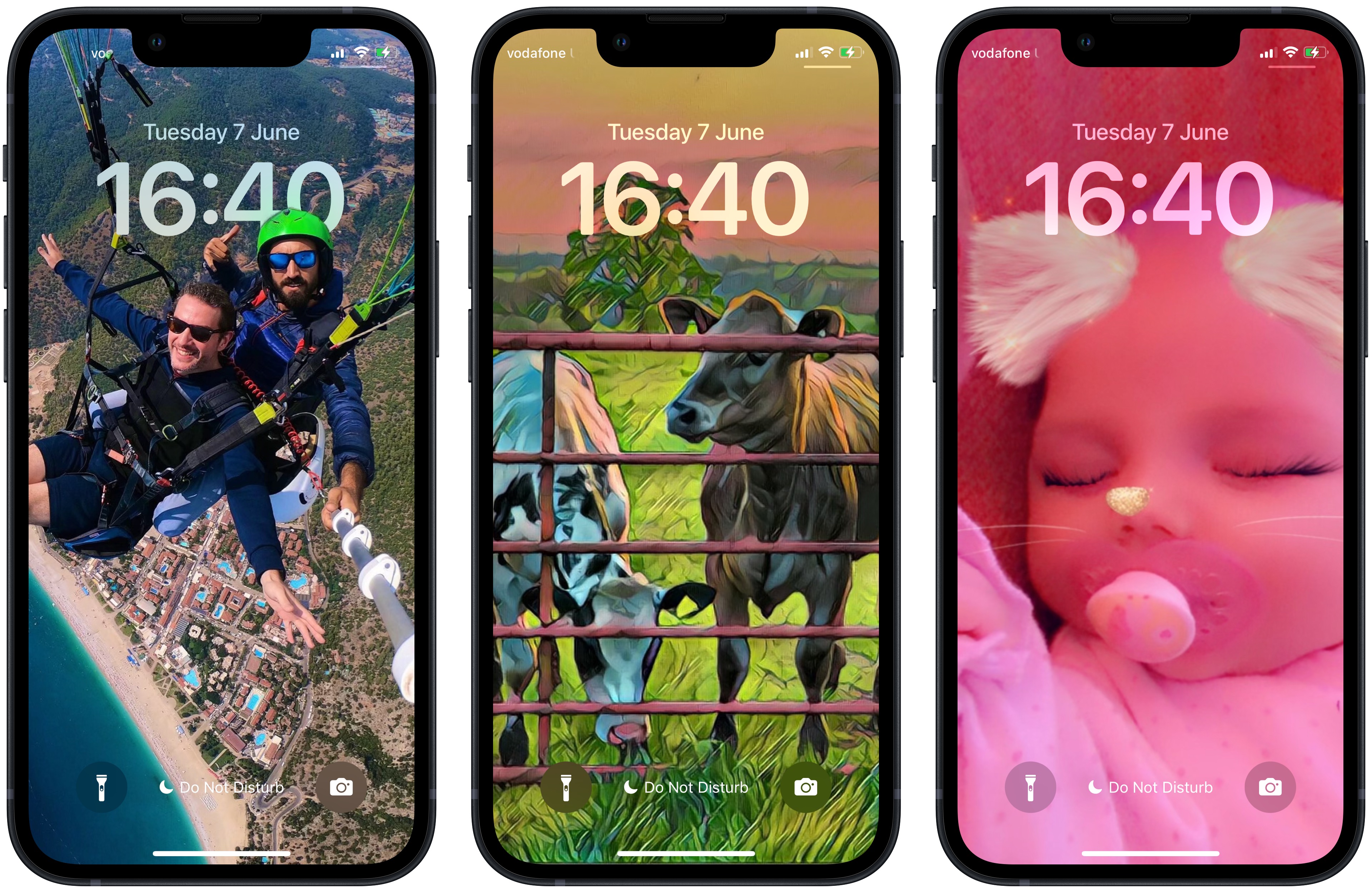
In recent versions of iOS, Apple has made it possible for users to customize the Lock Screen in ways that were simply not possible in earlier versions of its mobile software, and one feature in particular that has proven popular is the ability to shuffle photos on your Lock Screen wallpaper at specific intervals or whenever you wake or tap the screen.
In iOS 17.1, Apple has extended this feature so that you can now shuffle pictures from a specific album from your photo library, rather than having to manually select individual photos or rely on Apple's preset options of People, Pets, Nature, and Cities. The following steps show you how it's done on iPhones running iOS 17.1.
<ol><li>Wake your
iPhone and use
Face ID to unlock it, but don't swipe up on the Lock Screen.</li>
<li>Press and hold on the Lock Screen until the wallpaper gallery appears, then tap the blue <strong>+</strong> button in the bottom-right corner of the screen.</li>
<li>Select <strong>Photo Shuffle</strong> from the wallpaper menu.

<li>Tap the new <strong>Album</strong> option, then choose the album of photos from your library that you'd like to shuffle between.</li>
<li>Next, choose a <strong>Shuffle Frequency</strong>: <strong>Daily</strong>, <strong>Hourly</strong>, <strong>On Lock</strong>, or <strong>On Tap</strong>.
<li>Tap <strong>Use Album</strong> to move on.
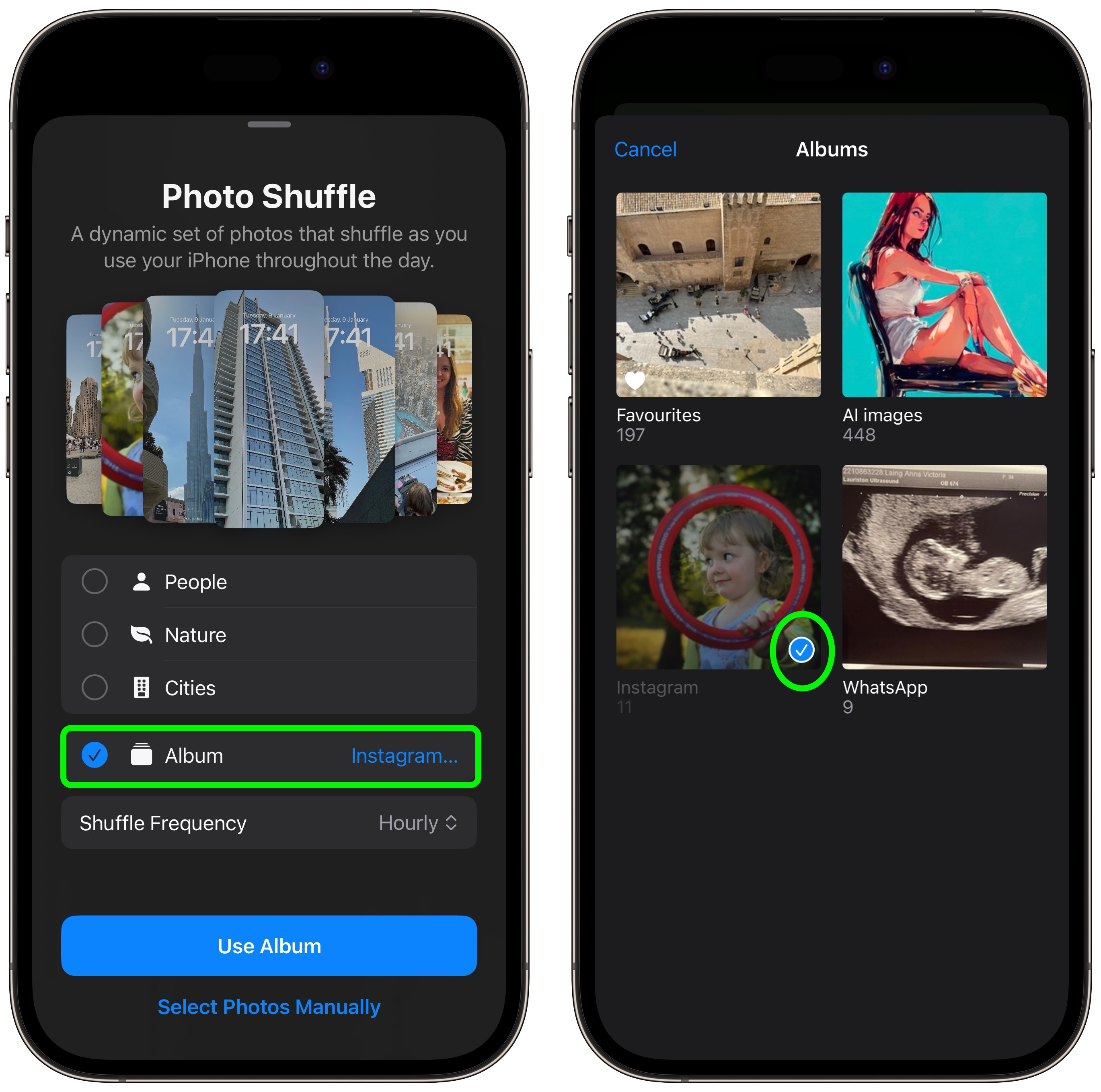
<li>Tap the screen to preview the photos in your chosen album as they will appear on your Lock Screen, and tap the clock to adjust the font style and color so that the time, date, and any widgets remain legible against all of your pictures.</li>
<li>Tap <strong>Done</strong> in the top-right corner to finish, then choose either <strong>Set as Wallpaper Pair</strong> to finish or <strong>Customize Home Screen</strong> to tweak its look separately, then tap <strong>Done</strong>.
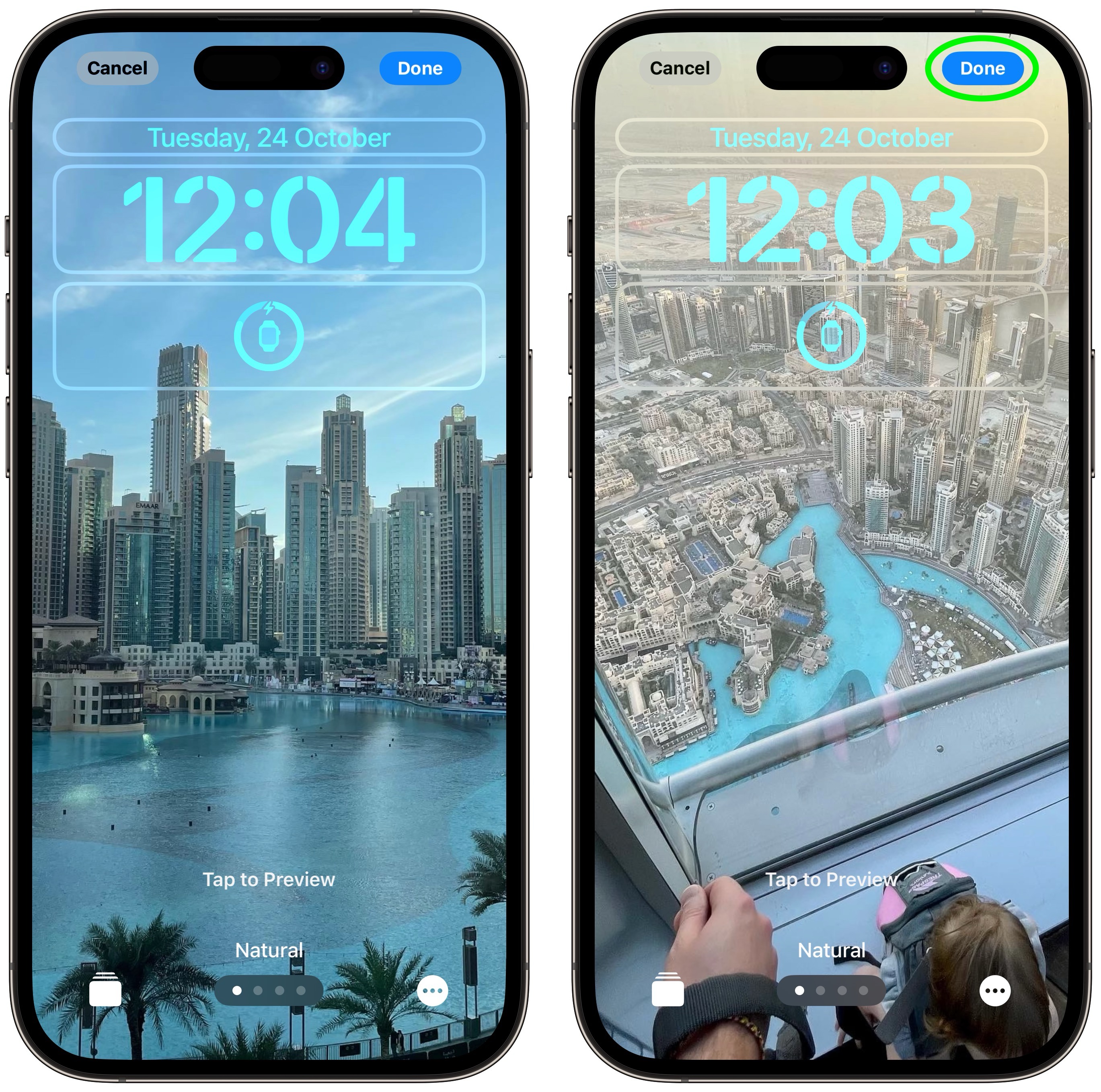
</ol>Tap your new album-specific photo shuffle wallpaper in the gallery to make it live. Then you can tap or wake your ‌iPhone‌'s screen to change the photo, or wait for it to change automatically, depending on your chosen option.
This article, "
iOS 17.1: How to Shuffle a Photo Album on Your Lock Screen" first appeared on
MacRumors.comDiscuss this article in our forums
Source:
iOS 17.1: How to Shuffle a Photo Album on Your Lock Screen