How to check if your Mac's songs are uploaded, matched, purchased, or Apple Music DRM-laden<div class="field field-name-body field-type-text-with-summary field-label-hidden"><div class="field-items"><div class="field-item even" property="content:encoded"><p><a href='
http://www.imore.com/how-check-if-your-macs-songs-are-uploaded-matched-purchased-or-apple-music-drm-laden' title="How to check if your Mac's songs are uploaded, matched, purchased, or Apple Music DRM-laden"><img src='
http://www.imore.com/sites/imore.com/files/styles/large_wm_brw/public/field/image/2015/07/apple-music-difference-between-status-icloud-hero.JPG?itok=DRe59ATd' />[/url]</p> <p class="intro">Can't figure out what Apple Music is doing to your songs on your Mac? Here's how to check.</p> <p>With
Apple Music introducing a
new form of DRM for its streaming catalog and songs you've re-downloaded from your library, it's easy to get nervous over which songs on your Mac are
yours. Here's a quick tip for seeing which is which.</p> <h2>A primer on uploaded, matched, purchased, and Apple Music</h2> <p>Before we go over how to
find these statuses on your Mac, this is what each of them means.</p> <h3>Uploaded</h3> <p><a href='
http://www.imore.com/how-check-if-your-macs-songs-are-uploaded-matched-purchased-or-apple-music-drm-laden' title="How to check if your Mac's songs are uploaded, matched, purchased, or Apple Music DRM-laden"><img src='

?itok=koDqkeDu' />[/url]</p> <p>You use iTunes Match or Apple Music, or both. This status means that Apple has scanned and uploaded the track to its servers; when you re-download it, it'll show up in its original format—128kbps mp3, 256kbps AAC, however you uploaded it.</p> <p>As long as you've downloaded this track to your library before ending your Match or Music subscriptions, it's yours forever.</p> <h3>Matched</h3> <p><a href='
http://www.imore.com/how-check-if-your-macs-songs-are-uploaded-matched-purchased-or-apple-music-drm-laden' title="How to check if your Mac's songs are uploaded, matched, purchased, or Apple Music DRM-laden"><img src='

?itok=sUSZINYv' />[/url]</p> <p>You use iTunes Match (or both Apple Music and iTunes Match). This status means that Apple has scanned and matched the track with one in its iTunes Store catalog; when you re-download it on any other device (up to 10)—or delete and re-download on your Mac—it'll show up as a 256kbps Matched DRM-free AAC (m4a) file.</p> <p>You can use Matched files to upgrade poor-quality MP3s you may have from CD rips on your original device, or to simply stream your music to all your other devices; when you cancel Match, any of these files you've downloaded are yours to keep.</p> <h3>Purchased</h3> <p><a href='
http://www.imore.com/how-check-if-your-macs-songs-are-uploaded-matched-purchased-or-apple-music-drm-laden' title="How to check if your Mac's songs are uploaded, matched, purchased, or Apple Music DRM-laden"><img src='

?itok=OGjHZ1Dw' />[/url]</p> <p>You use the iTunes Store, but possibly also Apple Music or iTunes Match. This status means that you've purchased these tracks from the iTunes Store catalog; when you re-download it on any other device (up to 10) it'll show up as a 256kbps Purchased DRM-free AAC (m4a) file.</p> <p>You can stream purchased music on any device you've authorized—up to 10—and redownload it on any of those devices. As long as you've downloaded this track to your library, it's yours forever.</p> <h3>Apple Music DRM</h3> <p><a href='
http://www.imore.com/how-check-if-your-macs-songs-are-uploaded-matched-purchased-or-apple-music-drm-laden' title="How to check if your Mac's songs are uploaded, matched, purchased, or Apple Music DRM-laden"><img src='

?itok=NdMS9LPM' />[/url]</p> <p>You use Apple Music, and Apple Music alone. This status primarily means that you've downloaded a song from Apple's streaming catalog. In addition, if you use iCloud Music Library—Apple Music's version of iTunes Match—without an iTunes Match subscription, any matched song you re-download on another iOS device or Mac will show up as an Apple Music file.</p> <p>Apple Music files are 256k AAC (m4p) files and have FairPlay copyright protection on them; if you ever cancel your Apple Music subscription, you'll lose access to playing
redownloads of these files. (Your original files on your Mac stay intact, as they have the original encoding on them.)</p> <h3>Ineligible</h3> <p><a href='
http://www.imore.com/how-check-if-your-macs-songs-are-uploaded-matched-purchased-or-apple-music-drm-laden' title="How to check if your Mac's songs are uploaded, matched, purchased, or Apple Music DRM-laden"><img src='

?itok=TMlVnLdC' />[/url]</p> <p>You use Apple Music or iTunes Match. You'll see this status on a few entries in your iTunes music library; usually, these are videos or iTunes Extras PDF booklets. These don't sync via Music or Match, but if they're associated with your purchased songs, they'll show up on any device you're signed in on.</p> <h2>How to check the iCloud Status of your Mac's songs</h2> <p>Here's how you can check to see how Apple has uploaded, matched, and categorized your tracks. Unfortunately, there's no way to check the status of your iPhone or iPad's tracks—but they'll be the same as what's listed on your Mac.</p> <ol><li>Open the <strong>iTunes</strong> app and select <strong>My Music</strong> from the tab bar.</li> <li>Select the <strong>View</strong> menu, then click on <strong>View Options</strong>.
<a href='
http://www.imore.com/how-check-if-your-macs-songs-are-uploaded-matched-purchased-or-apple-music-drm-laden' title="How to check if your Mac's songs are uploaded, matched, purchased, or Apple Music DRM-laden"><img src='
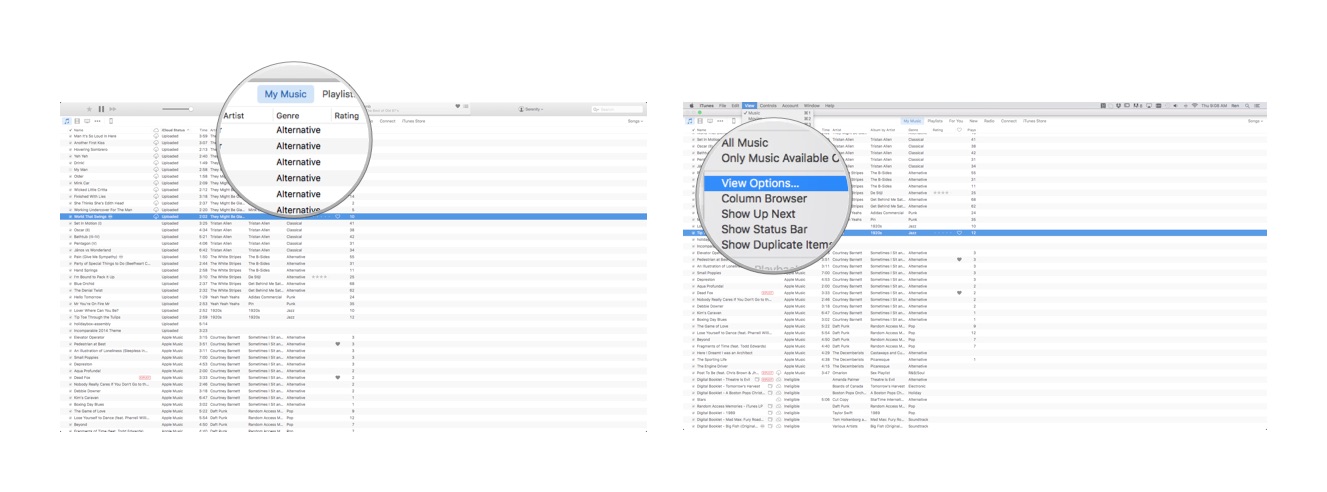
?itok=7BHw53dx' />[/url]
</li> <li>Click on the <strong>Show Columns</strong> dropdown.</li> <li>Select <strong>iCloud Status</strong> and <strong>iCloud Download</strong> to turn them on.
<a href='
http://www.imore.com/how-check-if-your-macs-songs-are-uploaded-matched-purchased-or-apple-music-drm-laden' title="How to check if your Mac's songs are uploaded, matched, purchased, or Apple Music DRM-laden"><img src='
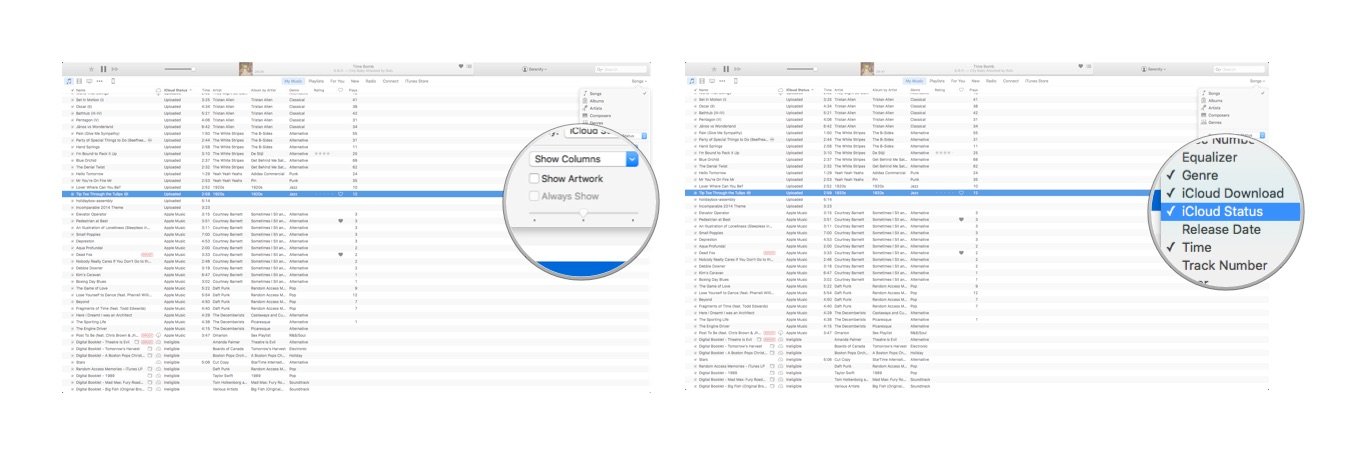
?itok=fI18P89w' />[/url]</li> </ol><p>After you do this, you should have two new columns in your iTunes list view: a cloud icon, and the iCloud Status menu.</p> <p>The cloud icon shows you whether those songs are downloaded locally to your device or not; if not, you'll see a cloud with a downward arrow. You can download that track by clicking on the cloud icon, or by selecting multiple songs and control-clicking on them, then selecting <strong>Make Available Offline.</strong></p> <p>iCloud Status will list all those statuses I mentioned above; you can click on the iCloud Status toolbar to organize them by each status.</p> <p>Note: If you're an iTunes Match subscriber and use Apple Music, there's a small chance you'll see Matched tracks showing up as Apple Music tracks. This is wrong, and shouldn't be happening; to fix it, just log out and log back in again. (Silly troubleshoot, I know, but it works.)</p> <p>On that note, just a general reminder that no matter what cloud service you use, you should have at least one computer with a canonical download of your library. Do not rely on the cloud alone: That way madness lies.</p> <h2>Other questions about iCloud Status?</h2> <p>Still confused? Ping us in the comments and we'll try our best to straighten things out for you.</p> <div class="devicebox"> <h3>
Apple Music</h3> <p>
<img src=" " />
" /></p> <ul><li>
Apple Music FAQ</li> <li>
Apple Music help</li> <li>
Apple Music news</li> <li>
Apple Music discussion</li> </ul></div> <div> <style> <!--/*--><![CDATA[/* ><!--*/ <!--/*--><![CDATA[/* ><!--*/ <!--/*--><![CDATA[/* ><!--*/ .devicebox { background-color: #5CB8DB; border: 1px solid #E2E9EB; float: right; display: block; margin: 0 0px 10px 10px; max-width: 350px; overflow: hidden; width: 50%; } .devicebox h3 { background: #8D98BD; font-family: "camptonmedium",sans-serif; font-size: 20px; margin-bottom: 0; margin-top: 0; padding: 0; text-align: center; } .devicebox h3 a { display: block; line-height: 30px; padding: 0 10px; } .devicebox h3 a:hover { background: #7e88aa; text-decoration: none; } .devicebox .video { margin: auto; } .devicebox p, .entry-content .devicebox p > img, .devicebox img { margin: 0px; max-width: 100%; padding: 0px; } div .devicebox *, div .devicebox li, div .devicebox a:active, div .devicebox a:hover, div .devicebox a:link, div .devicebox a:visited { color: #fff; } .devicebox a:hover { text-decoration: underline; } .devicebox p, .devicebox ul li, .devicebox ol li { font-size: 16px; padding: initial; } .devicebox ul { margin: 0; padding: 0.5em 1em 1em 30px; } .devicebox ul li { display: list-item; line-height: 24px; list-style: disc outside none; } .devicebox ul li:before { display: none; } .devicebox p ~ p { padding: 0px 15px 15px; line-height: 1.25; } .devicebox p:first-of-type + p { padding: 15px; } div *:last-of-type + .devicebox, div *:last-of-type + div ~ .devicebox { float: none; margin: 0 auto 30px; max-width: 700px; min-height: 225px; position: relative; width: 100%; } div *:last-of-type + .devicebox .video, div *:last-of-type + div ~ .devicebox .video { bottom: 0px; left: 50%; position: absolute; right: 0px; top: 30px; } div *:last-of-type + .devicebox .video_iframe, div *:last-of-type + div ~ .devicebox .video_iframe { height: 100%; padding: 0px; } div *:last-of-type + .devicebox h3 + p, div *:last-of-type + div ~ .devicebox h3 + p { bottom: 0; left: 50%; overflow: hidden; position: absolute; right: 0; top: 30px; width: 50% } div *:last-of-type + .devicebox h3 + p img, div *:last-of-type + div ~ .devicebox h3 + p img { float: right; height: 100%; width: auto; } div *:last-of-type + .devicebox ul, div *:last-of-type + div ~ .devicebox ul, div *:last-of-type + .devicebox p, div *:last-of-type + div ~ .devicebox p { width: 43%; } @media all and (max-width: 500px) { .devicebox { float: none; margin: 0 0 30px; max-width: 100%; width: 100%; } div *:last-of-type + .devicebox .video, div *:last-of-type + div ~ .devicebox .video { left: 0; position: relative; top: 0; } div *:last-of-type + .devicebox .video_iframe, div *:last-of-type + div ~ .devicebox .video_iframe { padding-bottom: 56.25%; } div *:last-of-type + .devicebox h3 + p, div *:last-of-type + div ~ .devicebox h3 + p { left: 0; position: relative; top: 0; } div *:last-of-type + .devicebox ul, div *:last-of-type + div ~ .devicebox ul { width: auto; } } /*--><!]]]]]]><![CDATA[><![CDATA[>*/ /*--><!]]]]><![CDATA[>*/ /*--><!]]>*/ </style></div> </div></div></div><br clear='all'/>
<a href="
http://rc.feedsportal.com/r/233194106780/u/49/f/616881/c/33998/s/47c67fad/sc/28/rc/1/rc.htm" rel="nofollow"><img src="
http://rc.feedsportal.com/r/233194106780/u/49/f/616881/c/33998/s/47c67fad/sc/28/rc/1/rc.img" border="0"/>[/url]
<a href="
http://rc.feedsportal.com/r/233194106780/u/49/f/616881/c/33998/s/47c67fad/sc/28/rc/2/rc.htm" rel="nofollow"><img src="
http://rc.feedsportal.com/r/233194106780/u/49/f/616881/c/33998/s/47c67fad/sc/28/rc/2/rc.img" border="0"/>[/url]
<a href="
http://rc.feedsportal.com/r/233194106780/u/49/f/616881/c/33998/s/47c67fad/sc/28/rc/3/rc.htm" rel="nofollow"><img src="
http://rc.feedsportal.com/r/233194106780/u/49/f/616881/c/33998/s/47c67fad/sc/28/rc/3/rc.img" border="0"/>[/url]
<img src="[url]http://da.feedsportal.com/r/233194106780/u/49/f/616881/c/33998/s/47c67fad/sc/28/a2.img" border="0"/>[/url]<img width="1" height="1" src="
http://pi.feedsportal.com/r/233194106780/u/49/f/616881/c/33998/s/47c67fad/sc/28/a2t.img" border="0"/><img width='1' height='1' src='

' border='0'/><img src="
http://feeds.feedburner.com/~r/TheIphoneBlog/~4/-59PnVIZxs0" height="1" width="1" alt=""/>
Source:
How to check if your Mac's songs are uploaded, matched, purchased, or Apple Music DRM-laden