How to download and re-download apps on your Apple TV.<div class="field field-name-body field-type-text-with-summary field-label-hidden"><div class="field-items"><div class="field-item even" property="content:encoded"><p><a href='
http://www.imore.com/how-download-and-re-download-apps-your-apple-tv' title="How to download and re-download apps on your Apple TV."><img src='
http://www.imore.com/sites/imore.com/files/styles/large_wm_brw/public/field/image/2015/10/apple-tv-buy-app-hero.jpg?itok=vWSTgxQf' />[/url]</p> <p class="intro">The Apple TV is now a full-fledged platform and you know what that means, right? Apps and games!</p> <p>If you've ever downloaded an app on the iPhone or iPad you'll feel right at home downloading—and re-downloading—apps on the
new Apple TV. There are, however, a few differences that are worth noting.</p> <h2>How to download apps on the Apple TV</h2> <p>The easiest way to download apps on the Apple TV is right from the Featured section.</p> <ol><li>Launch the <strong>App Store</strong> app from your Home screen.</li> <li>Make sure you're on the <strong>Featured</strong> tab.
<a href='
http://www.imore.com/how-download-and-re-download-apps-your-apple-tv' title="How to download and re-download apps on your Apple TV."><img src='
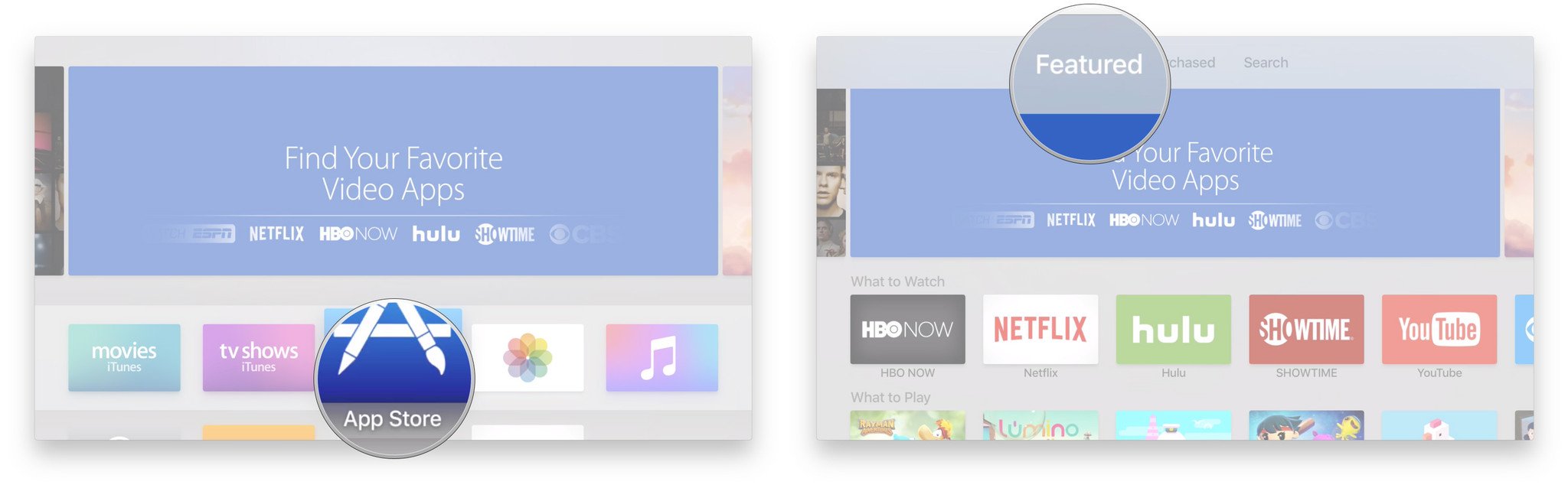
?itok=eXvinUB7' />[/url]
</li> <li>Navigate to an app you want to download.</li> <li>Click on the <strong>app icon</strong>.</li> <li>Click on <strong>Get</strong> for free (or free with in-app purchase) apps, or the <strong>price</strong> for paid apps.</li> <li>Click <strong>Buy</strong> to confirm.
<a href='
http://www.imore.com/how-download-and-re-download-apps-your-apple-tv' title="How to download and re-download apps on your Apple TV."><img src='
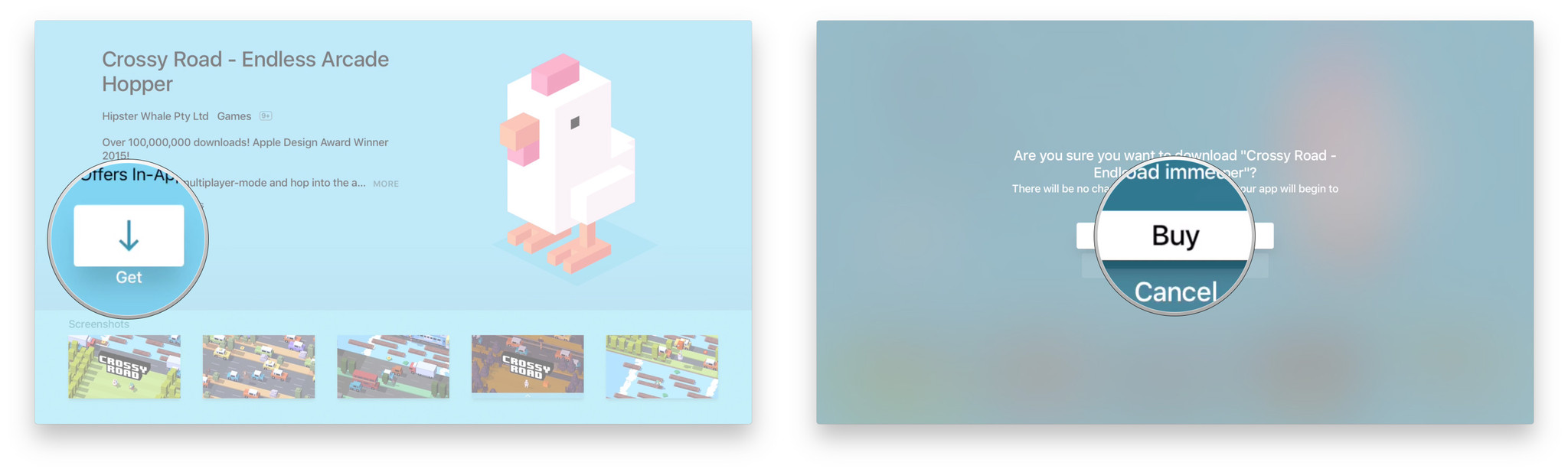
?itok=zCD7vskL' />[/url]
</li> </ol><p>If you want to learn more about an app before deciding, you can access the full description.</p> <ol><li>Swipe up to <strong>highlight the description</strong>.</li> <li>Click the <strong>highlighted description</strong> to see more.</li> <li>Click on the <strong>Menu</strong> button on the Siri Remote to go back to the app page.
<a href='
http://www.imore.com/how-download-and-re-download-apps-your-apple-tv' title="How to download and re-download apps on your Apple TV."><img src='
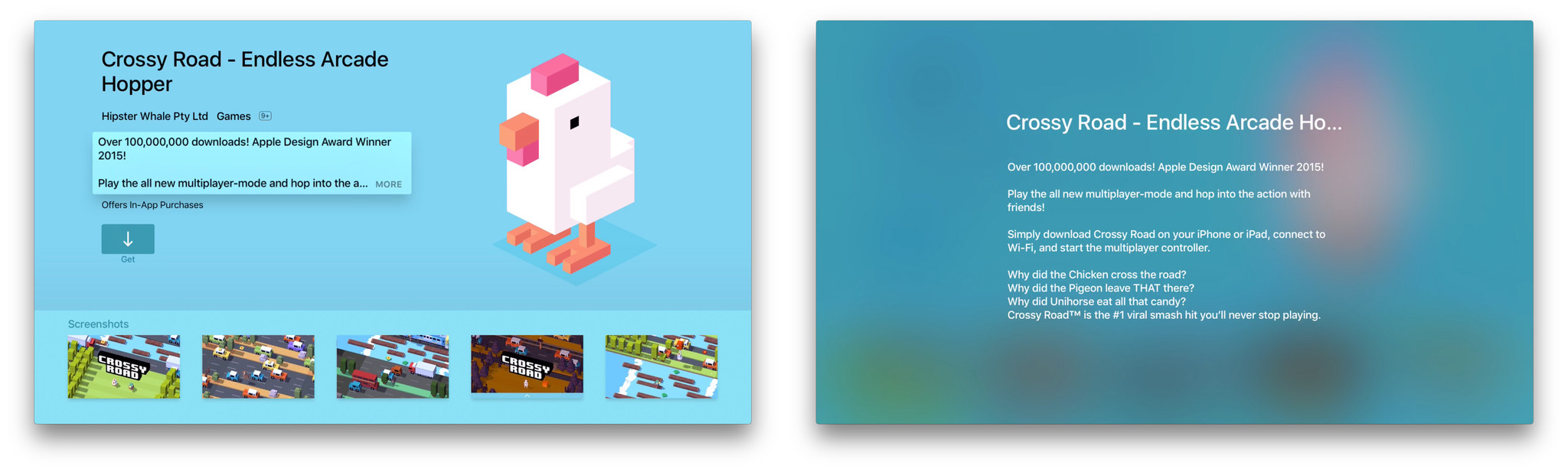
?itok=ZnrRyPUE' />[/url]
</li> </ol><p>If you want to get a closer look at the screenshots, you can magnify them as well.</p> <ol><li>Swipe down to <strong>highlight a screenshot</strong>.</li> <li>Click the <strong>highlighted screenshot</strong> to take it full screen.</li> <li>Swipe right or left to switch between the screenshots.</li> <li>Click on the <strong>Menu</strong> button on the Siri Remote to go back to the app page.
<a href='
http://www.imore.com/how-download-and-re-download-apps-your-apple-tv' title="How to download and re-download apps on your Apple TV."><img src='
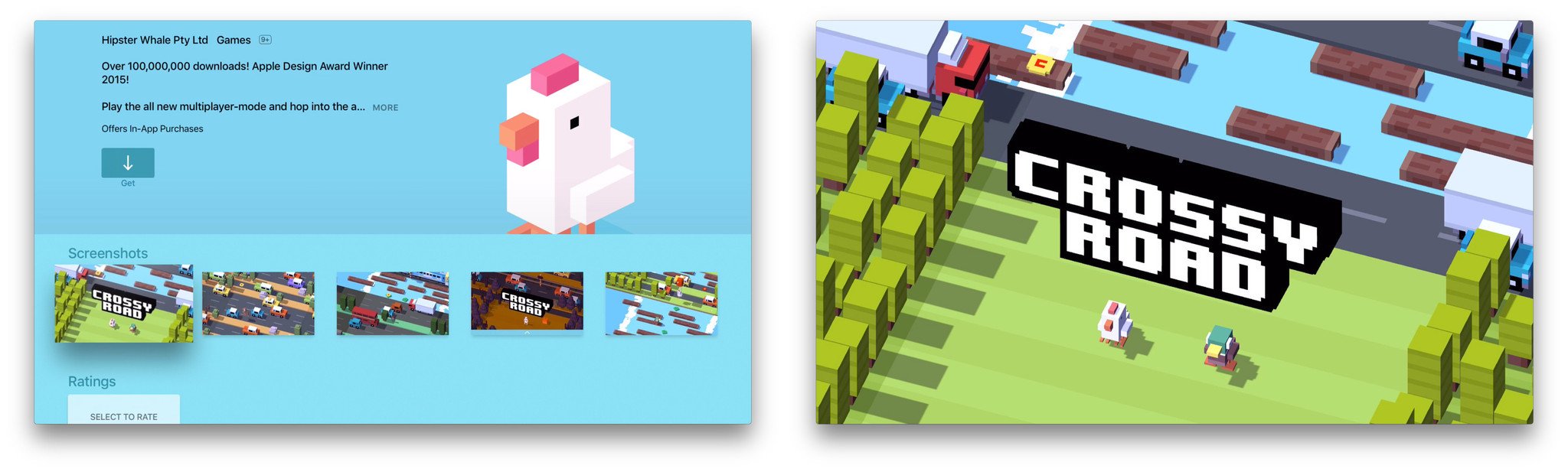
?itok=XAtmG4FQ' />[/url]
</li> </ol><h2>How to re-download apps</h2> <p>If you've already bought an app, or if a developer has made an Apple TV version of one of your iPhone or iPad apps available as a "universal purchase", you'll find them in your Purchased tab.</p> <ol><li>Launch the <strong>App Store</strong> app from your Home screen.</li> <li>Swipe over to the <strong>Purchased</strong> tab.</li> <li>Navigate to an app you want to download.</li> <li>Click on the <strong>app icon</strong>.</li> <li>Click the <strong>Download from iCloud</strong> button to restore the purchase.
<a href='
http://www.imore.com/how-download-and-re-download-apps-your-apple-tv' title="How to download and re-download apps on your Apple TV."><img src='
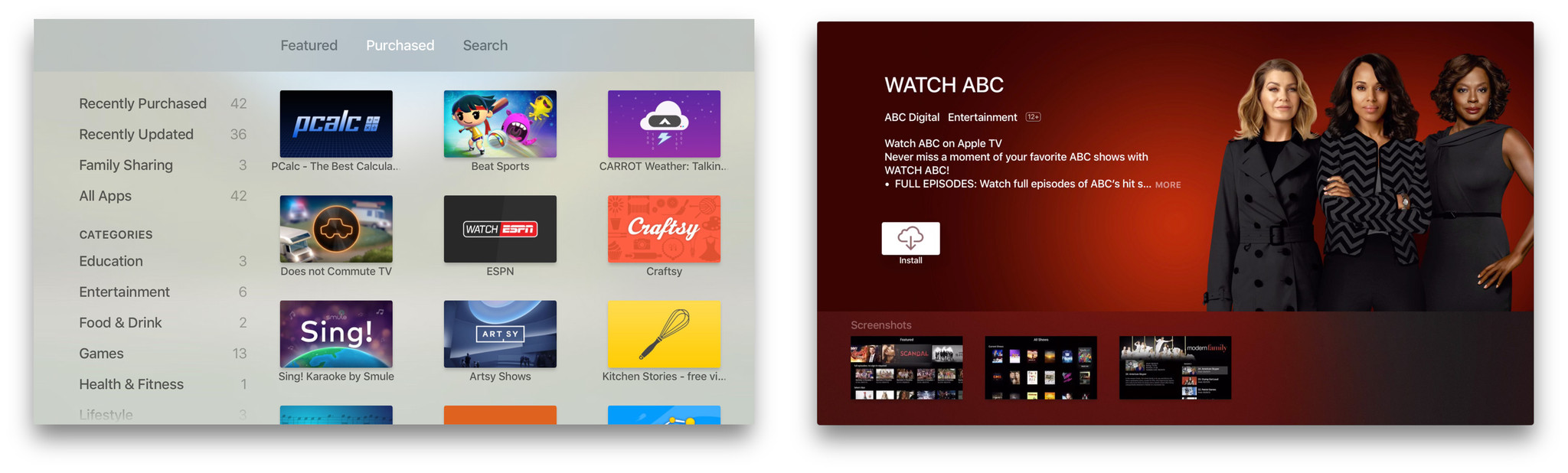
?itok=BMjPnXxY' />[/url]
</li> </ol><p>You can also see the expanded description and screenshots, same way as above, if you want to make sure you really want to re-download the app.</p> <h2>How to search for apps</h2> <p>It's early days on the Apple TV App Store and so there aren't any Category or Top Charts to check out yet. That means if an app isn't in the main Featured section, the only way to find it is to search...</p> <ol><li>Launch the <strong>App Store</strong> app from your Home screen.</li> <li>Swipe over to the <strong>Search</strong> tab.</li> <li>Swipe down to the virtual keyboard.</li> <li>Start entering the name of the app you want to find.</li> <li>Swipe to the app you want to download as soon as you see it.</li> <li>Click on the <strong>app icon</strong>.</li> <li>Click on <strong>Get</strong> for free (or free with in-app purchase) apps, or the <strong>price</strong> for paid apps.</li> <li>Click <strong>Buy</strong> to confirm.
<a href='
http://www.imore.com/how-download-and-re-download-apps-your-apple-tv' title="How to download and re-download apps on your Apple TV."><img src='
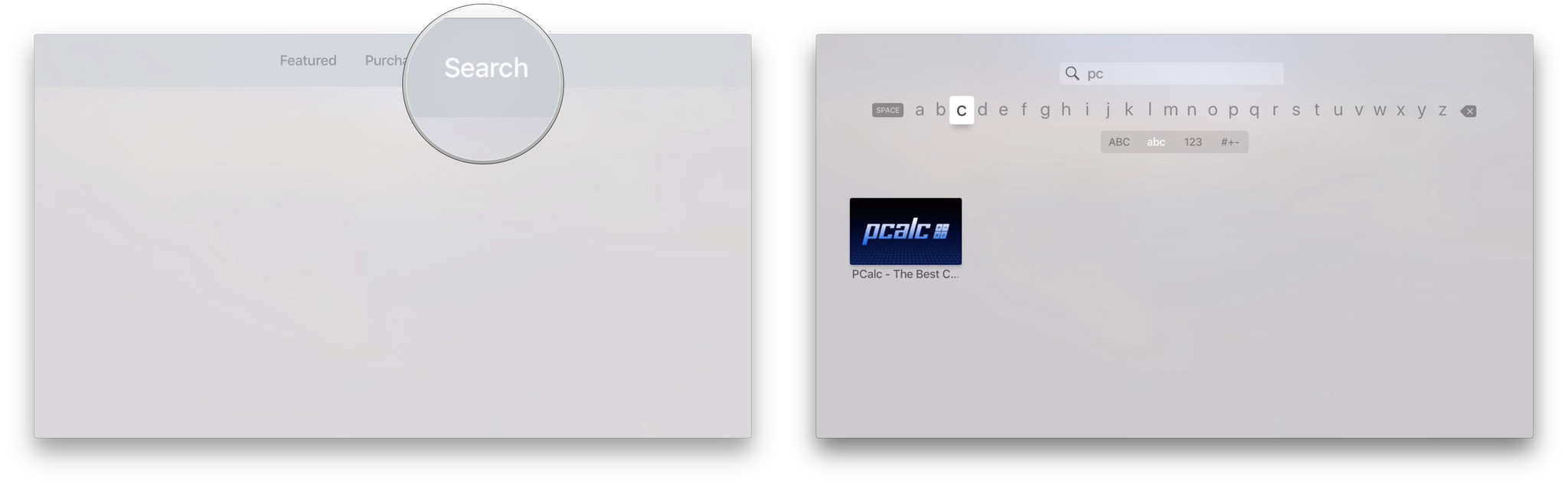
?itok=eDlm0CEW' />[/url]
</li> </ol><p>There's also a list of apps trending in search, so if you're looking for a popular app, you might find it right there.</p> <h2>More on Apple TV apps and games</h2> <p>You can also download apps using promo codes, though not directly. And once you've downloaded or re-downloaded an app, you can move it around and even delete it if you want.</p> <ul><li>
How to rearrange, force quit, and delete apps on the Apple TV</li> <li>
How to redeem promo codes for Apple TV apps</li> </ul><div class="devicebox"> <h3>
Apple TV</h3> <p>
<img src=" " />
" /></p> <ul><li>
Apple TV preview</li> <li>
Apple TV buyers guide</li> <li>
Apple TV users guide</li> <li>
Apple TV FAQ</li> <li>
Apple TV help</li> <li>
Apple TV news</li> <li>
Apple TV discussion</li> </ul></div> <div> <style> <!--/*--><![CDATA[/* ><!--*/ <!--/*--><![CDATA[/* ><!--*/ <!--/*--><![CDATA[/* ><!--*/ .devicebox { background-color: #5CB8DB; border: 1px solid #E2E9EB; float: right; display: block; margin: 0 0px 10px 10px; max-width: 350px; overflow: hidden; width: 50%; } .devicebox h3 { background: #8D98BD; font-family: "camptonmedium",sans-serif; font-size: 20px; margin-bottom: 0; margin-top: 0; padding: 0; text-align: center; } .devicebox h3 a { display: block; line-height: 30px; padding: 0 10px; } .devicebox h3 a:hover { background: #7e88aa; text-decoration: none; } .devicebox .video { margin: auto; } .devicebox p, .entry-content .devicebox p > img, .devicebox img { margin: 0px; max-width: 100%; padding: 0px; } div .devicebox *, div .devicebox li, div .devicebox a:active, div .devicebox a:hover, div .devicebox a:link, div .devicebox a:visited { color: #fff; } .devicebox a:hover { text-decoration: underline; } .devicebox p, .devicebox ul li, .devicebox ol li { font-size: 16px; padding: initial; } .devicebox ul { margin: 0; padding: 0.5em 1em 1em 30px; } .devicebox ul li { display: list-item; line-height: 24px; list-style: disc outside none; } .devicebox ul li:before { display: none; } .devicebox p ~ p { padding: 0px 15px 15px; line-height: 1.25; } .devicebox p:first-of-type + p { padding: 15px; } div *:last-of-type + .devicebox, div *:last-of-type + div ~ .devicebox { float: none; margin: 0 auto 30px; max-width: 700px; min-height: 225px; position: relative; width: 100%; } div *:last-of-type + .devicebox .video, div *:last-of-type + div ~ .devicebox .video { bottom: 0px; left: 50%; position: absolute; right: 0px; top: 30px; } div *:last-of-type + .devicebox .video_iframe, div *:last-of-type + div ~ .devicebox .video_iframe { height: 100%; padding: 0px; } div *:last-of-type + .devicebox h3 + p, div *:last-of-type + div ~ .devicebox h3 + p { bottom: 0; left: 50%; overflow: hidden; position: absolute; right: 0; top: 30px; width: 50% } div *:last-of-type + .devicebox h3 + p img, div *:last-of-type + div ~ .devicebox h3 + p img { height: 100%; width: auto; } div *:last-of-type + .devicebox ul, div *:last-of-type + div ~ .devicebox ul, div *:last-of-type + .devicebox p, div *:last-of-type + div ~ .devicebox p { width: 43%; } @media all and (max-width: 500px) { .devicebox { float: none; margin: 0 0 30px; max-width: 100%; width: 100%; } div *:last-of-type + .devicebox .video, div *:last-of-type + div ~ .devicebox .video { left: 0; position: relative; top: 0; } div *:last-of-type + .devicebox .video_iframe, div *:last-of-type + div ~ .devicebox .video_iframe { padding-bottom: 56.25%; } div *:last-of-type + .devicebox h3 + p, div *:last-of-type + div ~ .devicebox h3 + p { left: 0; position: relative; top: 0; width: 100%; } div *:last-of-type + .devicebox ul, div *:last-of-type + div ~ .devicebox ul { width: auto; } } /*--><!]]]]]]><![CDATA[><![CDATA[>*/ /*--><!]]]]><![CDATA[>*/ /*--><!]]>*/ </style></div> </div></div></div><br clear='all'/>
<a href="
http://rc.feedsportal.com/r/243659821874/u/49/f/616881/c/33998/s/4b1e3baf/sc/15/rc/1/rc.htm" rel="nofollow"><img src="
http://rc.feedsportal.com/r/243659821874/u/49/f/616881/c/33998/s/4b1e3baf/sc/15/rc/1/rc.img" border="0"/>[/url]
<a href="
http://rc.feedsportal.com/r/243659821874/u/49/f/616881/c/33998/s/4b1e3baf/sc/15/rc/2/rc.htm" rel="nofollow"><img src="
http://rc.feedsportal.com/r/243659821874/u/49/f/616881/c/33998/s/4b1e3baf/sc/15/rc/2/rc.img" border="0"/>[/url]
<a href="
http://rc.feedsportal.com/r/243659821874/u/49/f/616881/c/33998/s/4b1e3baf/sc/15/rc/3/rc.htm" rel="nofollow"><img src="
http://rc.feedsportal.com/r/243659821874/u/49/f/616881/c/33998/s/4b1e3baf/sc/15/rc/3/rc.img" border="0"/>[/url]
<img src="[url]http://da.feedsportal.com/r/243659821874/u/49/f/616881/c/33998/s/4b1e3baf/sc/15/a2.img" border="0"/>[/url]<img width="1" height="1" src="
http://pi.feedsportal.com/r/243659821874/u/49/f/616881/c/33998/s/4b1e3baf/sc/15/a2t.img" border="0"/><img width='1' height='1' src='

' border='0'/><img src="
http://feeds.feedburner.com/~r/TheIphoneBlog/~4/OwD1azt0L_o" height="1" width="1" alt=""/>
Source:
How to download and re-download apps on your Apple TV.