How to set up and use Force Click on the Mac<div class="field field-name-body field-type-text-with-summary field-label-hidden"><div class="field-items"><div class="field-item even" property="content:encoded"><p><a href='
http://www.imore.com/how-setup-and-use-force-click-force-touch-trackpad' title="How to set up and use Force Click on the Mac"><img src='
http://www.imore.com/sites/imore.com/files/styles/large_wm_blw/public/field/image/2015/04/macbook-trackpad-hero.jpg?itok=hVwmJC2f' />[/url]</p> <p class="intro">The 2015 versions of the MacBook and 13-inch MacBook Pro come with Apple's all-new Force Touch Trackpad, and that comes with Force Click.</p> <p>A Force Click lets you not only click like you would on a traditional, mechanical trackpad, but press harder to engage a second click, or a range of pressure-sensitive clicks. For example, click on an icon and then Force Click to get a QuickLook, or click on a word and then Force Click to get a dictionary definition. All of this comes enabled by default on the new
MacBook and on the 2015
13-inch MacBook Pro but you can toggle it off or back on in System Preferences. <!--break--></p> <ul><li><a href="#enable">How to enable or disable Force Click on OS X[/url]</li> <li><a href="#firmness">How to adjust Force Click firmness on OS X[/url]</li> <li><a href="#assign">How to assign Force Click on OS X[/url]</li> </ul><h2><a name="enable" id="enable">[/url]How to enable or disable Force Click on OS X</h2> <ol><li>Launch <strong>System Preferences</strong>.</li> <li>Click on <strong>Trackpad</strong>.</li> <li>Check or uncheck <strong>Force Click and haptic feedback</strong>.</li> </ol><p><a href='
http://www.imore.com/how-setup-and-use-force-click-force-touch-trackpad' title="How to set up and use Force Click on the Mac"><img src='
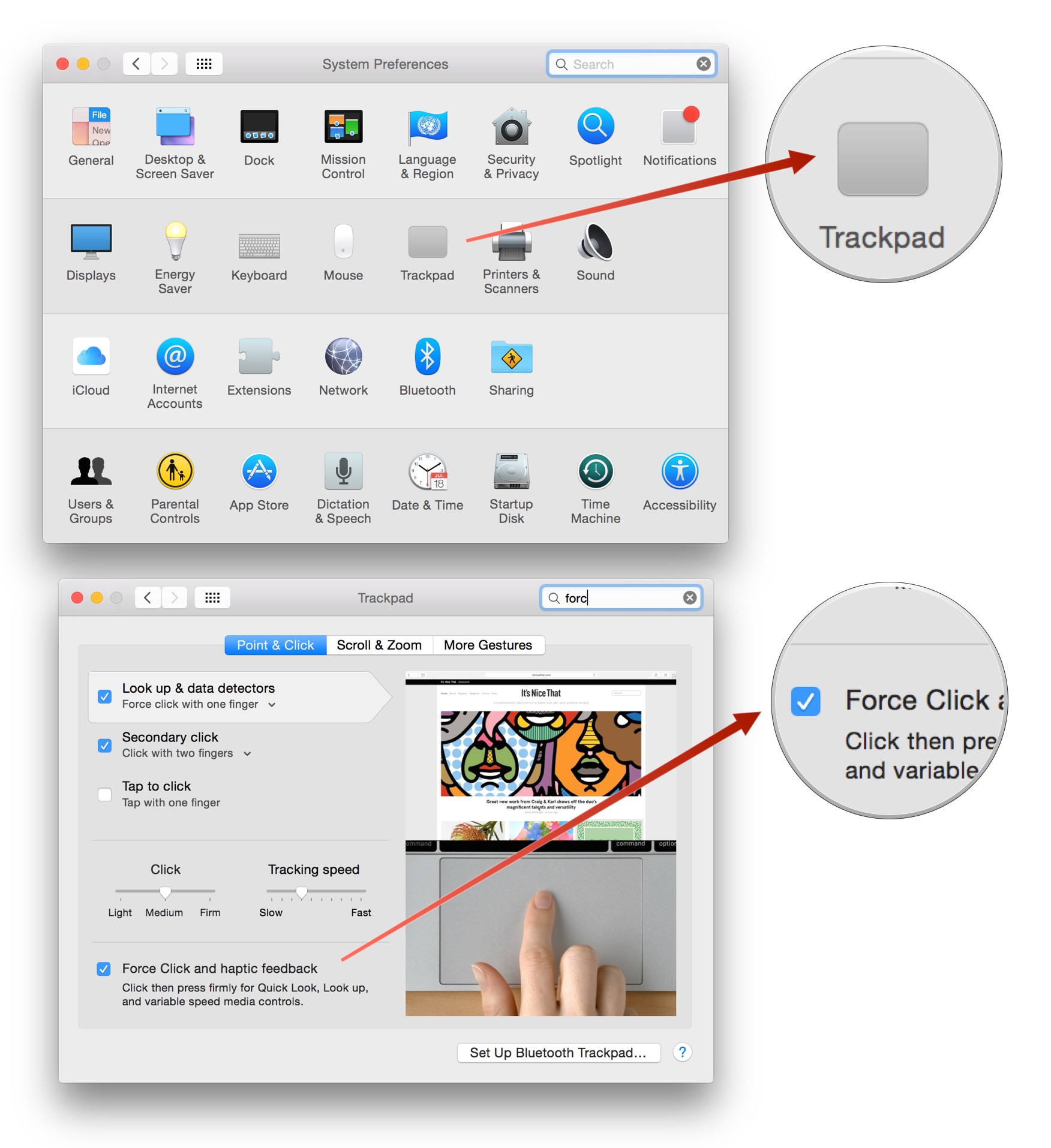
?itok=5HWLbf3I' />[/url]</p> <h2><a name="firmness" id="firmness">[/url]How to adjust Force Click firmness on OS X</h2> <ol><li>Launch <strong>System Preferences</strong>.</li> <li>Click on <strong>Trackpad</strong>.</li> <li>Select between <strong>Light</strong>, <strong>Medium</strong>, and <strong>Firm</strong>.</li> </ol><p>"Light" makes it easy to engage the deeper Force Click while "firm" needs you to put even more muscle behind it.</p> <p><a href='
http://www.imore.com/how-setup-and-use-force-click-force-touch-trackpad' title="How to set up and use Force Click on the Mac"><img src='
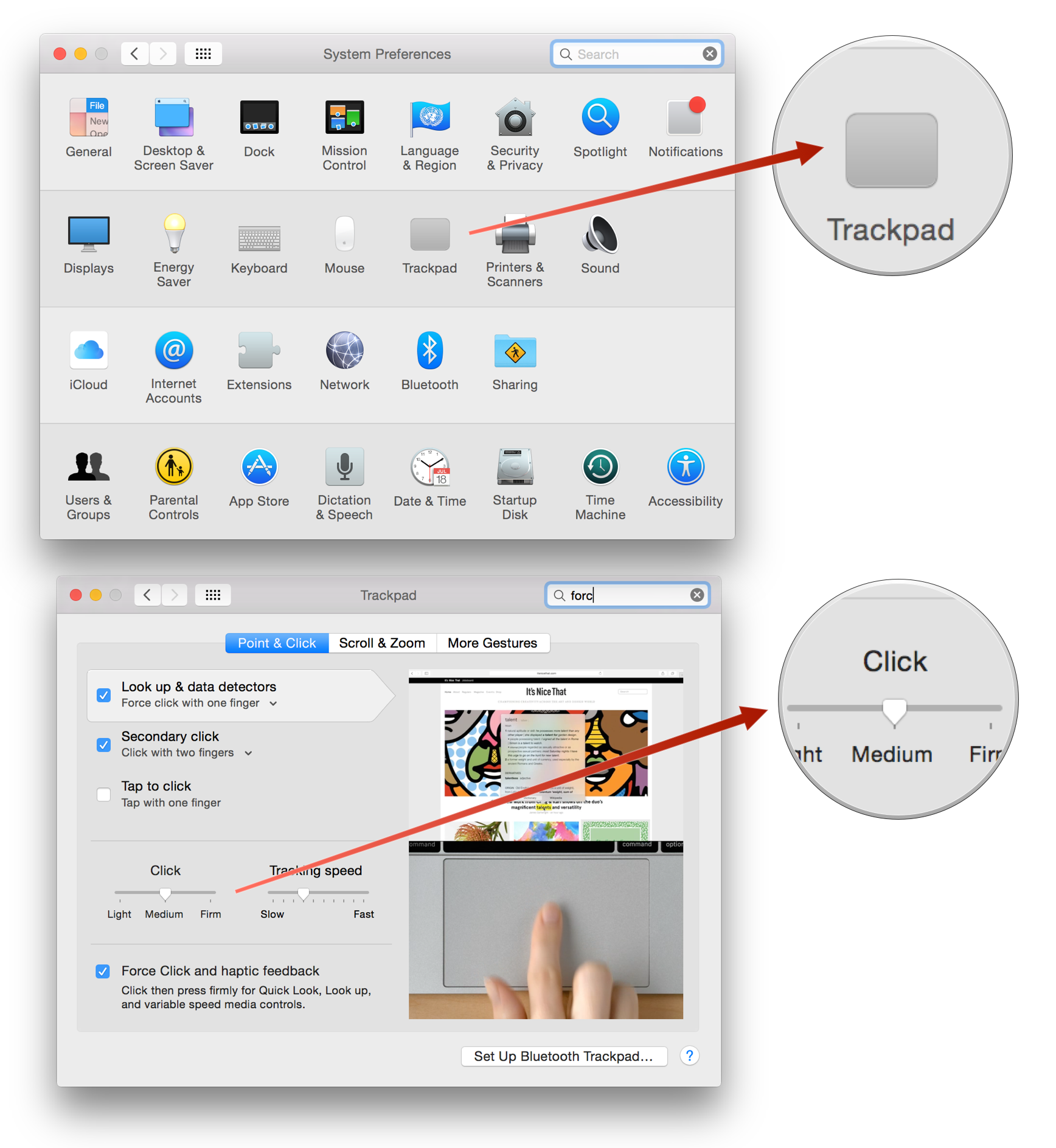
?itok=9UcPSIYw' />[/url]</p> <h2><a name="assign" id="assign">[/url]How to assign Force Click on OS X</h2> <ol><li>Launch <strong>System Preferences</strong>.</li> <li>Click on <strong>Trackpad</strong>.</li> <li>Click on <strong>Look up & data selectors</strong></li> <li>Set it to <strong>Force Click with one finger</strong> to use Force Click, or <strong>Tap with three fingers</strong> to disable Force Click.</li> </ol><p><a href='
http://www.imore.com/how-setup-and-use-force-click-force-touch-trackpad' title="How to set up and use Force Click on the Mac"><img src='
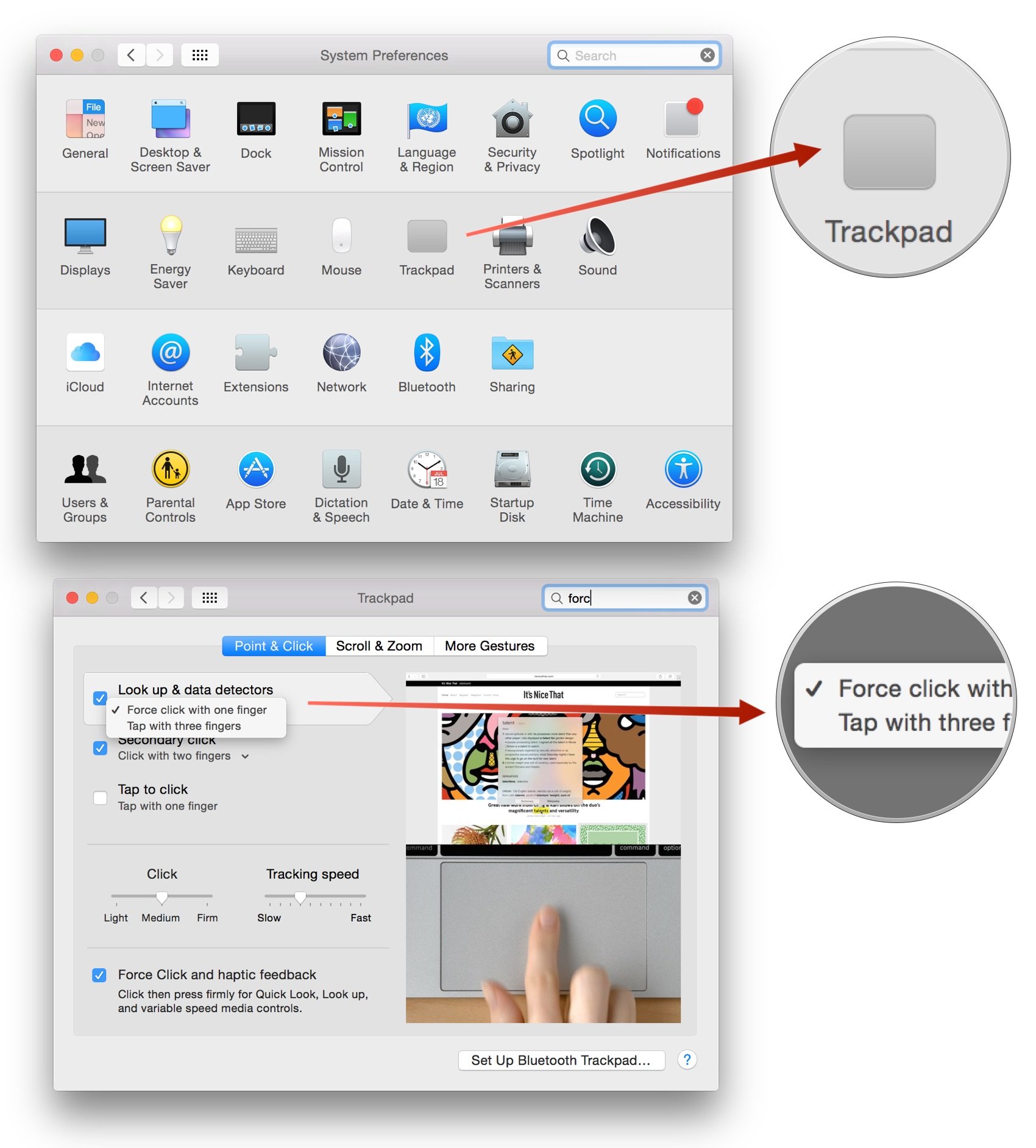
?itok=ZhIfSsee' />[/url]</p> <p>Force Touch and Force Click are brand new, and Apple has only just begun experimenting with them. No doubt other functionality, and third party app implementations, will follow.</p> <div class="devicebox"> <h3>
MacBook</h3> <div class="video"><div class="video_iframe"><iframe src="
http://www.youtube.com/embed/2xEdhHgsOmA?rel=0&autoplay=0&wmode=opaque&controls=2&autohide=1&showinfo=0" width="627" height="353" class="video-filter video-youtube vf-2xedhhgsoma" frameborder="0" allowfullscreen="allowfullscreen"></iframe></div></div> <!--/video--> <ul><li>
MacBook hands-on</li> <li>
MacBook event</li> <li>
MacBook buyers guide</li> <li>
MacBook news</li> <li>
MacBook forums</li> </ul></div> <div> <style> <!--/*--><![CDATA[/* ><!--*/ <!--/*--><![CDATA[/* ><!--*/ <!--/*--><![CDATA[/* ><!--*/ .devicebox { background-color: #5CB8DB; border: 1px solid #E2E9EB; float: right; display: block; margin: 0 0px 10px 10px; max-width: 350px; overflow: hidden; width: 50%; } .devicebox h3 { background: #8D98BD; font-family: "camptonmedium",sans-serif; font-size: 20px; margin-bottom: 0; margin-top: 0; padding: 0; text-align: center; } .devicebox h3 a { display: block; line-height: 30px; padding: 0 10px; } .devicebox h3 a:hover { background: #7e88aa; text-decoration: none; } .devicebox .video { margin: auto; } .devicebox p, .entry-content .devicebox p > img, .devicebox img { margin: 0px; max-width: 100%; padding: 0px; } div .devicebox *, div .devicebox li, div .devicebox a:active, div .devicebox a:hover, div .devicebox a:link, div .devicebox a:visited { color: #fff; } .devicebox a:hover { text-decoration: underline; } .devicebox p, .devicebox ul li, .devicebox ol li { font-size: 16px; padding: initial; } .devicebox ul { margin: 0; padding: 0.5em 1em 1em 30px; } .devicebox ul li { display: list-item; line-height: 24px; list-style: disc outside none; } .devicebox ul li:before { display: none; } .devicebox p ~ p { padding: 0px 15px 15px; line-height: 1.25; } .devicebox p:first-of-type + p { padding: 15px; } div *:last-of-type + .devicebox, div *:last-of-type + div ~ .devicebox { float: none; margin: 0 auto 30px; max-width: 700px; min-height: 225px; position: relative; width: 100%; } div *:last-of-type + .devicebox .video, div *:last-of-type + div ~ .devicebox .video { bottom: 0px; left: 50%; position: absolute; right: 0px; top: 30px; } div *:last-of-type + .devicebox .video_iframe, div *:last-of-type + div ~ .devicebox .video_iframe { height: 100%; padding: 0px; } div *:last-of-type + .devicebox h3 + p, div *:last-of-type + div ~ .devicebox h3 + p { bottom: 0; left: 50%; overflow: hidden; position: absolute; right: 0; top: 30px; width: 50% } div *:last-of-type + .devicebox h3 + p img, div *:last-of-type + div ~ .devicebox h3 + p img { float: right; height: 100%; width: auto; } div *:last-of-type + .devicebox ul, div *:last-of-type + div ~ .devicebox ul, div *:last-of-type + .devicebox p, div *:last-of-type + div ~ .devicebox p { width: 43%; } @media all and (max-width: 500px) { .devicebox { float: none; margin: 0 0 30px; max-width: 100%; width: 100%; } div *:last-of-type + .devicebox .video, div *:last-of-type + div ~ .devicebox .video { left: 0; position: relative; top: 0; } div *:last-of-type + .devicebox .video_iframe, div *:last-of-type + div ~ .devicebox .video_iframe { padding-bottom: 56.25%; } div *:last-of-type + .devicebox h3 + p, div *:last-of-type + div ~ .devicebox h3 + p { left: 0; position: relative; top: 0; } div *:last-of-type + .devicebox ul, div *:last-of-type + div ~ .devicebox ul { width: auto; } } /*--><!]]]]]]><![CDATA[><![CDATA[>*/ /*--><!]]]]><![CDATA[>*/ /*--><!]]>*/ </style></div> </div></div></div><img width='1' height='1' src='

' border='0'/><br clear='all'/>
<a href="
http://da.feedsportal.com/r/224851497337/u/49/f/616881/c/33998/s/4553eb46/sc/28/rc/1/rc.htm" rel="nofollow"><img src="
http://da.feedsportal.com/r/224851497337/u/49/f/616881/c/33998/s/4553eb46/sc/28/rc/1/rc.img" border="0"/>[/url]
<a href="
http://da.feedsportal.com/r/224851497337/u/49/f/616881/c/33998/s/4553eb46/sc/28/rc/2/rc.htm" rel="nofollow"><img src="
http://da.feedsportal.com/r/224851497337/u/49/f/616881/c/33998/s/4553eb46/sc/28/rc/2/rc.img" border="0"/>[/url]
<a href="
http://da.feedsportal.com/r/224851497337/u/49/f/616881/c/33998/s/4553eb46/sc/28/rc/3/rc.htm" rel="nofollow"><img src="
http://da.feedsportal.com/r/224851497337/u/49/f/616881/c/33998/s/4553eb46/sc/28/rc/3/rc.img" border="0"/>[/url]
<img src="[url]http://da.feedsportal.com/r/224851497337/u/49/f/616881/c/33998/s/4553eb46/sc/28/a2.img" border="0"/>[/url]<img width="1" height="1" src="
http://pi.feedsportal.com/r/224851497337/u/49/f/616881/c/33998/s/4553eb46/sc/28/a2t.img" border="0"/><img src="
http://feeds.feedburner.com/~r/TheIphoneBlog/~4/YPssIiKv43o" height="1" width="1" alt=""/>
Source:
How to set up and use Force Click on the Mac