Nine secret Siri commands for Apple Music<div class="field field-name-body field-type-text-with-summary field-label-hidden"><div class="field-items"><div class="field-item even" property="content:encoded"><p><a href='
http://www.imore.com/siri-commands-apple-music' title="Nine secret Siri commands for Apple Music"><img src='
http://www.imore.com/sites/imore.com/files/styles/large_wm_blw/public/field/image/2015/07/siri-controls-apple-music-hero.jpg?itok=sVHmRw4N' />[/url]</p> <p class="intro">With Siri you're only ever a press and a sentence away from controlling Apple Music.</p> <p>With the launch of
Apple Music, the iPhone and iPad's personal virtual assistant,
Siri has gotten even more musical. Now you can not only call up anything from the Apple Music library, you can queue up What's Next, add to your library, like songs, find songs, and much, much more. <!--break--></p> <h2>Chart toppers</h2> <p><a href='
http://www.imore.com/siri-commands-apple-music' title="Nine secret Siri commands for Apple Music"><img src='

?itok=Cc7va-xi' />[/url]</p> <p>You can ask Siri to play the most successful music of the year—any year. For example, say "Play the top song from 1989", and Siri will add the 25 highest ranking tunes of that year to your Up Next queue.</p> <h2>More like this</h2> <p><a href='
http://www.imore.com/siri-commands-apple-music' title="Nine secret Siri commands for Apple Music"><img src='

?itok=Hc6mRiya' />[/url]</p> <p>If the currently playing song fits your mood, and you want to hear more like it, that's all you have to say: "Siri, play more like this!". Siri will add up to 50 similar songs to your Up Next queue so you can keep your groove on.</p> <h2>After this</h2> <p><a href='
http://www.imore.com/siri-commands-apple-music' title="Nine secret Siri commands for Apple Music"><img src='

?itok=WvIoGCWP' />[/url]</p> <p>The Apple Music library includes most of the songs from the iTunes Catalog, which means if you can think of it, there's an excellent chance Siri can not only find it, but immediately add it to your Up Next queue. Just say, "After this song, play Back in Black", or whatever you're in the mood for.</p> <h2>Instead of this</h2> <p><a href='
http://www.imore.com/siri-commands-apple-music' title="Nine secret Siri commands for Apple Music"><img src='

?itok=XwL9RtVf' />[/url]</p> <p>You can, of course, still ask Siri to play a song immediately, and now that includes any song from the Apple Music library. (As long as you have internet access.) Playing immediately will clear your Up Next queue, but sometimes that might be exactly what you want anyway. Tell Siri, "Play City", or whichever song you want to hear now, now, now.</p> <p>
In addition to songs, you can also ask Siri to play or shuffle any artist, album, or playlist.</p> <h2>Cover to cover</h2> <p><a href='
http://www.imore.com/siri-commands-apple-music' title="Nine secret Siri commands for Apple Music"><img src='
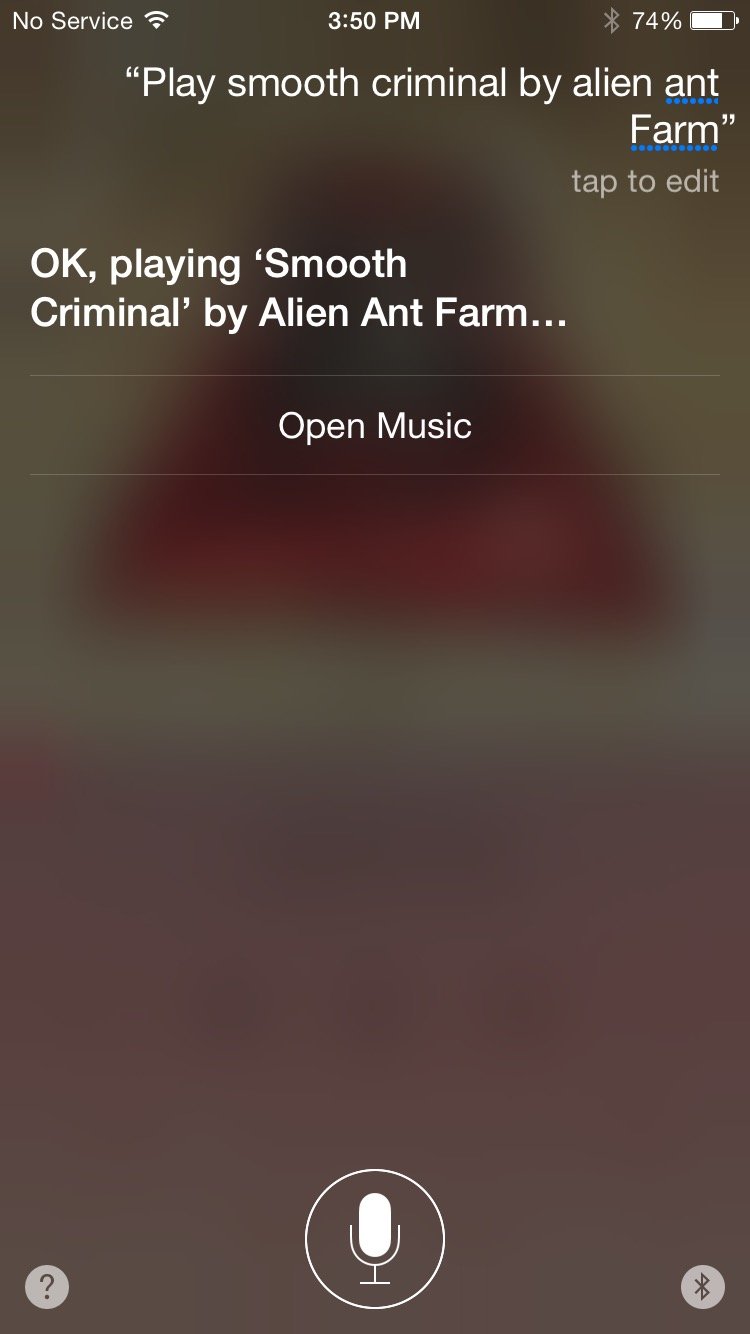
?itok=b9mXI7wG' />[/url]</p> <p>If you ask Siri to play a song, it will play the original or best known version. If you want a specific version, however, you can ask for that as well. "Play Smooth Criminal" will get you Michael Jackson, but "Play Smooth Criminal by Alien Ant Farm" or "Play Smooth Criminal by Glee" will get you the covers.</p> <h2>Just skip it</h2> <p><a href='
http://www.imore.com/siri-commands-apple-music' title="Nine secret Siri commands for Apple Music"><img src='

?itok=v_fRtGAd' />[/url]</p> <p>Not every song in every playlist or Now Playing queue is going to be exactly what you want to hear at any given time. So, if something comes up that you just don't feel like, tell Siri to "Skip" it.</p> <p>
Whether you skipped or not, if you want to go back, just tell Siri to "Play previous".</p> <h2>Add to library</h2> <p><a href='
http://www.imore.com/siri-commands-apple-music' title="Nine secret Siri commands for Apple Music"><img src='

?itok=AKb0p-1g' />[/url]</p> <p>There are many ways to discover songs you like with Apple Music, and when you do, Siri makes it simple to add those songs to the My Music tab, so you can easily recall it at any time. Just say, "Add this song to my library," or "Add the new Phish album to my library".</p> <h2>Like it like that</h2> <p><a href='
http://www.imore.com/siri-commands-apple-music' title="Nine secret Siri commands for Apple Music"><img src='

?itok=kxneZ7mO' />[/url]</p> <p>The For You section of the Music app contains playlists, albums, and songs Apple Music thinks you'll enjoy. When you "like" a song that's playing, that—along with other factors—influences For You. "Siri, like this song," lets it be known.</p> <p>
You can also ask Siri to rate songs for you. "Rte this song five stars," for example, will give it the best ranking possible.</p> <h2>What's playing</h2> <p><a href='
http://www.imore.com/siri-commands-apple-music' title="Nine secret Siri commands for Apple Music"><img src='

?itok=rgOwP4K4' />[/url]</p> <p>If you're not sure, or simply blanking on, what song is playing, who sang it, or what album it's from, you can ask Siri. "What song is this?" "Who sang this?" "What album is this from?" are only ever a question away.</p> <p>
If the music that's playing isn't yours, you can still ask Siri to identify it. Hold your iPhone up and let the built-in Shazam functionality do the rest.</p> <h2>More shortcuts</h2> <p>If we missed any of your favorite Siri commands for Apple Music, or for anything else, add them to the comments below. Also, don't miss our previous Siri and Apple Music shortcut lists. They'll make your iPhone or iPad faster and more convenient than ever.</p> <ul><li>
Five hidden shortcuts in the new Music app you need to know!</li> <li>
Secret Siri commands: Twelve cool questions you can ask right now!</li> </ul></div></div></div><br clear='all'/>
<a href="
http://rc.feedsportal.com/r/233194282679/u/49/f/616881/c/33998/s/47de388f/sc/28/rc/1/rc.htm" rel="nofollow"><img src="
http://rc.feedsportal.com/r/233194282679/u/49/f/616881/c/33998/s/47de388f/sc/28/rc/1/rc.img" border="0"/>[/url]
<a href="
http://rc.feedsportal.com/r/233194282679/u/49/f/616881/c/33998/s/47de388f/sc/28/rc/2/rc.htm" rel="nofollow"><img src="
http://rc.feedsportal.com/r/233194282679/u/49/f/616881/c/33998/s/47de388f/sc/28/rc/2/rc.img" border="0"/>[/url]
<a href="
http://rc.feedsportal.com/r/233194282679/u/49/f/616881/c/33998/s/47de388f/sc/28/rc/3/rc.htm" rel="nofollow"><img src="
http://rc.feedsportal.com/r/233194282679/u/49/f/616881/c/33998/s/47de388f/sc/28/rc/3/rc.img" border="0"/>[/url]
<img src="[url]http://da.feedsportal.com/r/233194282679/u/49/f/616881/c/33998/s/47de388f/sc/28/a2.img" border="0"/>[/url]<img width="1" height="1" src="
http://pi.feedsportal.com/r/233194282679/u/49/f/616881/c/33998/s/47de388f/sc/28/a2t.img" border="0"/><img width='1' height='1' src='

' border='0'/><img src="
http://feeds.feedburner.com/~r/TheIphoneBlog/~4/h16k3On172Y" height="1" width="1" alt=""/>
Source:
Nine secret Siri commands for Apple Music