How to resume local iPhone and iPad device backups on your Mac<div class="field field-name-body field-type-text-with-summary field-label-hidden"><div class="field-items"><div class="field-item even" property="content:encoded"><p><a href='
http://www.imore.com/how-resume-local-ios-device-backups-your-mac-after-moving-them-externally' title="How to resume local iPhone and iPad device backups on your Mac"><img src='
http://www.imore.com/sites/imore.com/files/styles/large_wm_brw/public/field/image/2015/04/iphone_backup_hero.jpg?itok=OQy1b9m3' />[/url]</p> <p class="intro">To take up less space on their Mac hard drive, some users opt to move iTunes backups externally.</p> <p>I wrote a
Mac Help piece about this quite some time ago and still get mail regularly. What happens when you don't want to use an external drive to back up your iOS devices anymore? Well, no panicking: It's easy to undo.</p> <!--break--> <div class="devicebox"> <h3>
Mac Help</h3> <p>
<img src="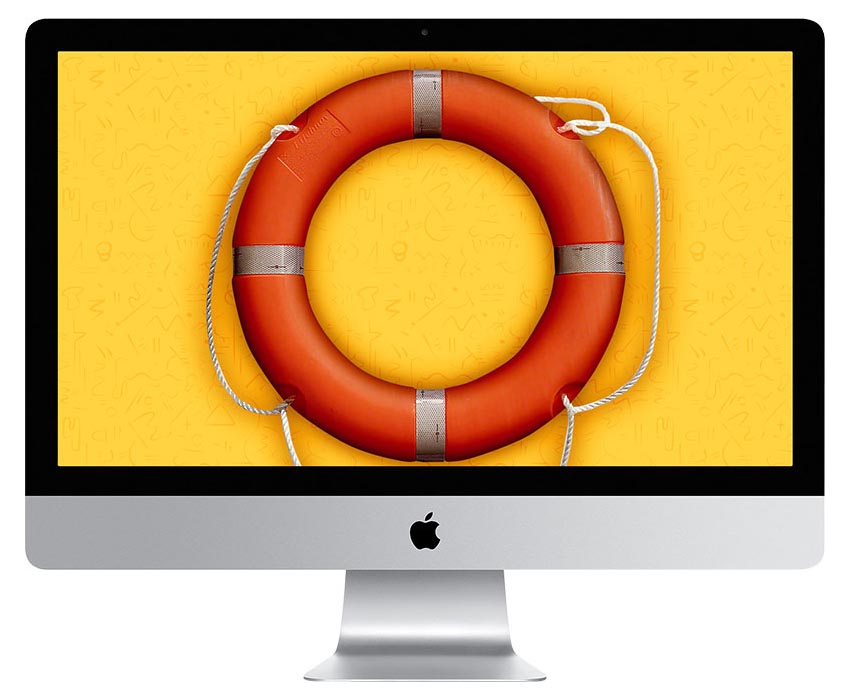 " />
" /></p> <p>Every Tuesday our
Peter Cohen brings you
Mac Help — a column where you can get your OS X questions answered and problems solved!</p> <ul><li>
Submit your question</li> <li>
Email Mac Help</li> </ul></div> <div> <style> <!--/*--><![CDATA[/* ><!--*/ <!--/*--><![CDATA[/* ><!--*/ <!--/*--><![CDATA[/* ><!--*/ .devicebox { background-color: #5CB8DB; border: 1px solid #E2E9EB; float: right; display: block; margin: 0 0px 10px 10px; max-width: 350px; overflow: hidden; width: 50%; } .devicebox h3 { background: #8D98BD; font-family: "camptonmedium",sans-serif; font-size: 20px; margin-bottom: 0; margin-top: 0; padding: 0; text-align: center; } .devicebox h3 a { display: block; line-height: 30px; padding: 0 10px; } .devicebox h3 a:hover { background: #7e88aa; text-decoration: none; } .devicebox .video { margin: auto; } .devicebox p, .entry-content .devicebox p > img, .devicebox img { margin: 0px; max-width: 100%; padding: 0px; } div .devicebox *, div .devicebox li, div .devicebox a:active, div .devicebox a:hover, div .devicebox a:link, div .devicebox a:visited { color: #fff; } .devicebox a:hover { text-decoration: underline; } .devicebox p, .devicebox ul li, .devicebox ol li { font-size: 16px; padding: initial; } .devicebox ul { margin: 0; padding: 0.5em 1em 1em 30px; } .devicebox ul li { display: list-item; line-height: 24px; list-style: disc outside none; } .devicebox ul li:before { display: none; } .devicebox p ~ p { padding: 0px 15px 15px; line-height: 1.25; } .devicebox p:first-of-type + p { padding: 15px; } div *:last-of-type + .devicebox, div *:last-of-type + div ~ .devicebox { float: none; margin: 0 auto 30px; max-width: 700px; min-height: 225px; position: relative; width: 100%; } div *:last-of-type + .devicebox .video, div *:last-of-type + div ~ .devicebox .video { bottom: 0px; left: 50%; position: absolute; right: 0px; top: 30px; } div *:last-of-type + .devicebox .video_iframe, div *:last-of-type + div ~ .devicebox .video_iframe { height: 100%; padding: 0px; } div *:last-of-type + .devicebox h3 + p, div *:last-of-type + div ~ .devicebox h3 + p { bottom: 0; left: 50%; overflow: hidden; position: absolute; right: 0; top: 30px; width: 50% } div *:last-of-type + .devicebox h3 + p img, div *:last-of-type + div ~ .devicebox h3 + p img { float: right; height: 100%; width: auto; } div *:last-of-type + .devicebox ul, div *:last-of-type + div ~ .devicebox ul, div *:last-of-type + .devicebox p, div *:last-of-type + div ~ .devicebox p { width: 43%; } @media all and (max-width: 500px) { .devicebox { float: none; margin: 0 0 30px; max-width: 100%; width: 100%; } div *:last-of-type + .devicebox .video, div *:last-of-type + div ~ .devicebox .video { left: 0; position: relative; top: 0; } div *:last-of-type + .devicebox .video_iframe, div *:last-of-type + div ~ .devicebox .video_iframe { padding-bottom: 56.25%; } div *:last-of-type + .devicebox h3 + p, div *:last-of-type + div ~ .devicebox h3 + p { left: 0; position: relative; top: 0; } div *:last-of-type + .devicebox ul, div *:last-of-type + div ~ .devicebox ul { width: auto; } } /*--><!]]]]]]><![CDATA[><![CDATA[>*/ /*--><!]]]]><![CDATA[>*/ /*--><!]]>*/ </style></div> <p>AK writes:</p>
<p>"I read your article about storing iPhone backups on an external drive I tried that and it worked flawlessly. But what am I supposed to do to revert back the changes and make backups to be stored locally again? Carrying an external hard drive everywhere is a real pain."</p>
<p>So here's the deal: You need to delete the Backup symbolic link you created as a result of following those directions. Creaitng the symlink is a bit of a pain because it requires some command line trickery in Terminal. Fortunately, rectifying the change is much easier: It's something you can do from the comfort of OS X's graphical user interface instead.</p> <p>To do so:</p> <ol><li>Open the <strong>Finder</strong>.</li> <li>Hold down the <strong>Option</strong> key and click on the <strong>Go</strong> menu.</li> <li>Select <strong>Library</strong>.</li> <li>Click on <strong>Application Support</strong>, then click on <strong>MobileSync</strong>.</li> <li>Delete the file labeled <strong>Backup</strong>. That's the symbolic link you created, which goes to the external drive.</li> </ol><p>iTunes should now resume normal local backups of your iOS devices unless you tell it otherwise.</p> </div></div></div><br clear='all'/>
<a href="
http://rc.feedsportal.com/r/233194563558/u/49/f/616881/c/33998/s/48038340/sc/28/rc/1/rc.htm" rel="nofollow"><img src="
http://rc.feedsportal.com/r/233194563558/u/49/f/616881/c/33998/s/48038340/sc/28/rc/1/rc.img" border="0"/>[/url]
<a href="
http://rc.feedsportal.com/r/233194563558/u/49/f/616881/c/33998/s/48038340/sc/28/rc/2/rc.htm" rel="nofollow"><img src="
http://rc.feedsportal.com/r/233194563558/u/49/f/616881/c/33998/s/48038340/sc/28/rc/2/rc.img" border="0"/>[/url]
<a href="
http://rc.feedsportal.com/r/233194563558/u/49/f/616881/c/33998/s/48038340/sc/28/rc/3/rc.htm" rel="nofollow"><img src="
http://rc.feedsportal.com/r/233194563558/u/49/f/616881/c/33998/s/48038340/sc/28/rc/3/rc.img" border="0"/>[/url]
<img src="[url]http://da.feedsportal.com/r/233194563558/u/49/f/616881/c/33998/s/48038340/sc/28/a2.img" border="0"/>[/url]<img width="1" height="1" src="
http://pi.feedsportal.com/r/233194563558/u/49/f/616881/c/33998/s/48038340/sc/28/a2t.img" border="0"/><img width='1' height='1' src='

' border='0'/><img src="
http://feeds.feedburner.com/~r/TheIphoneBlog/~4/eWM-_9-MNkI" height="1" width="1" alt=""/>
Source:
How to resume local iPhone and iPad device backups on your Mac