How to use Siri-like commands on your Mac with Dictation keyword phrases<div class="field field-name-body field-type-text-with-summary field-label-hidden"><div class="field-items"><div class="field-item even" property="content:encoded"><p><a href='
http://www.imore.com/how-secretly-use-siri-your-mac-dictation-keyword-phrases' title="How to use Siri-like commands on your Mac with Dictation keyword phrases"><img src='
http://www.imore.com/sites/imore.com/files/styles/large_wm_brw/public/field/image/2015/09/os-x-el-captitan-macbook-air-spotlight-hero3.jpg?itok=EEINSHNU' />[/url]</p> <p class="intro">Want to control your computer with your voice? OS X El Capitan has a feature for that.</p> <p>If you've always dreamed of shouting spoken commands to your computers like the folks on your favorite science-fiction series, you can get just a wee bit closer with the
dictation accessibility features in
OS X El Capitan.</p> <p>The latest version of OS X offers special accessibility features for spoken commands: They aren't nearly as robust (nor reliable) as Siri on iOS, but if you're itching to talk to your Mac and have it respond, here's how to go about it.</p> <h2>How to set up Dictation on your Mac</h2> <p>Before you can enable spoken commands, you have to set up Dictation on your Mac, first.</p> <ol><li>Open <strong>System Preferences</strong> by going to the Apple Menu > System Preferences.</li> <li>Click <strong>Dictation & Speech</strong>.
<a href='
http://www.imore.com/how-secretly-use-siri-your-mac-dictation-keyword-phrases' title="How to use Siri-like commands on your Mac with Dictation keyword phrases"><img src='
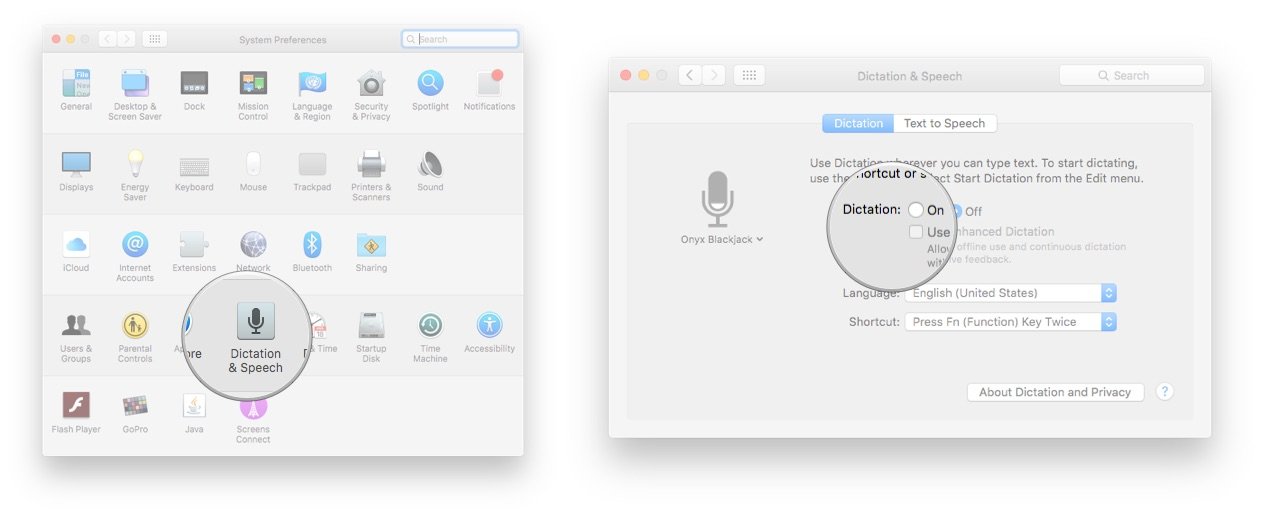
?itok=EMaAlxTt' />[/url]
</li> <li>Turn Dictation <strong>On</strong>, and select the <strong>Use Enhanced Dictation</strong> checkbox.</li> </ol><h2>How to set up OS X's dictation keyword phrase</h2> <ol><li>Return to the main System Preferences screen and select <strong>Accessibility.</strong></li> <li>Select the <strong>Dictation</strong> submenu.</li> <li>Click the checkbox next to "Enable the dictation keyword phrase". By default, the triggering phrase is "Computer", but you can substitute any other word or series of words.
<a href='
http://www.imore.com/how-secretly-use-siri-your-mac-dictation-keyword-phrases' title="How to use Siri-like commands on your Mac with Dictation keyword phrases"><img src='
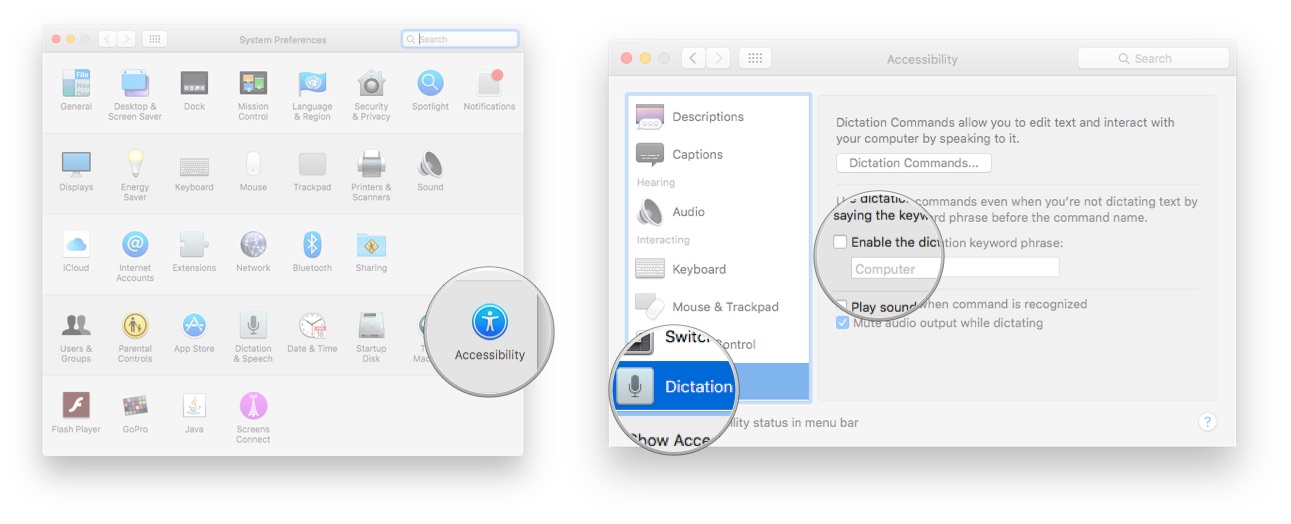
?itok=azd0ieRS' />[/url]
</li> <li>Click on the <strong>Dictation Commands</strong> button.</li> <li>Check <strong>Enable advanced commands</strong>.
<a href='
http://www.imore.com/how-secretly-use-siri-your-mac-dictation-keyword-phrases' title="How to use Siri-like commands on your Mac with Dictation keyword phrases"><img src='
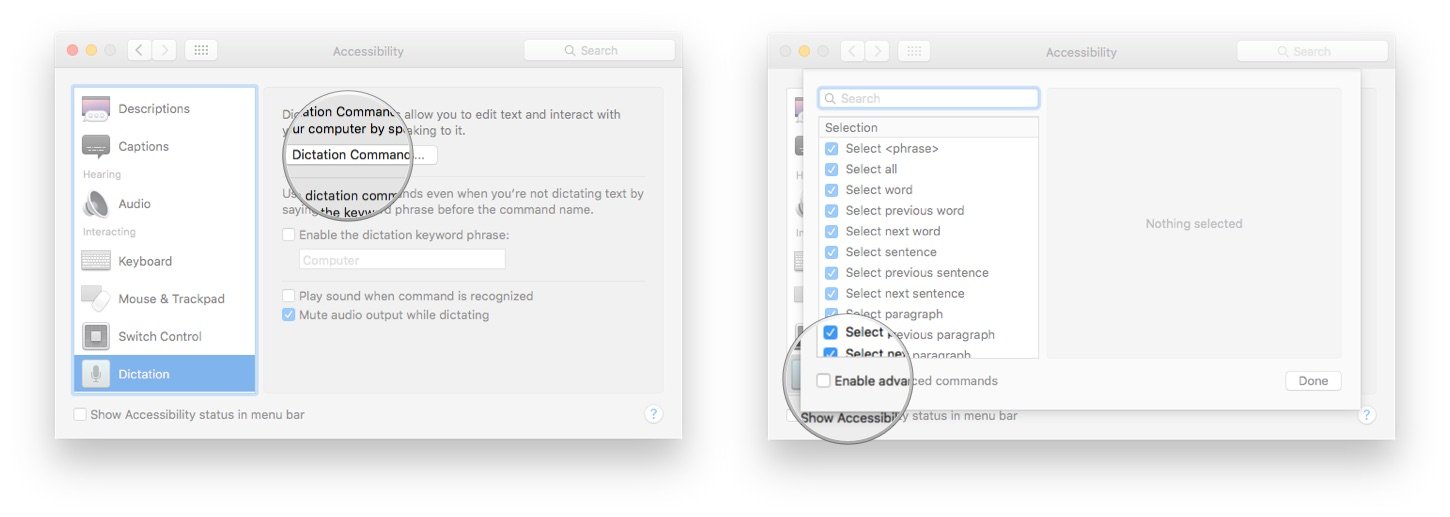
?itok=psiE9wvV' />[/url]</li> </ol><h2>How to use dictation keyword phrases on your Mac</h2> <p>Once you've done the necessary setup, you can browse the <strong>Dictation Commands</strong> screen for various phrases you can say to your Mac. I've had about 50-75 percent success rate triggering these in my uses—OS X is a lot more familiar with words in its default dictionary than specialty apps, for example—and I highly recommend enabling the <strong>Play sound when command is recognized</strong> checkbox, as there's no "uh-uh" warning if your command was rejected or otherwise unheard. If you want to play around with these phrases, however, here are some of my favorites.</p> <p>The simplest ones have to do with dictation themselves:</p> <blockquote class="pull"> <p>"Computer, Start Dictation."</p> <p>"Computer, Stop Dictation."</p> <p>You can also do a lot more with your keyword phrase, however, including searching Spotlight:</p> <blockquote class="pull"> <p>"Computer, search for The Flash."</p> <p>"Computer, search Spotlight for BBEdit."</p> <p>"Computer, search for Boston weather."</p> <p>"Computer, open result."</p> <p>Also enabled: A variety of great controls for manipulating text, hands-free:</p> <blockquote class="pull"> <p>"Computer, Select Text."</p> <p>"Computer, Scroll."</p> <p>"Computer, find the text "Money"."</p> <p>"Computer, undo."</p> <p>Finally, you can manipulate apps by switching to them, showing them, or hiding them:</p> <blockquote class="pull"> <p>"Computer, switch to Safari."</p> <p>"Computer, open BBEdit."</p> <p>"Computer, hide Tweetbot."</p> <p>"Computer, close window."</p> <p>"Computer, quit System Preferences."</p> <p>And if you're ever unsure about what Dictation Commands can do for you, simply say:</p> <blockquote class="pull"> <p>"Computer, how do I find text?"</p> <p>You can even add your own custom tasks to the mix if you're so inclined: Under the Dictation Commands submenu, press the <strong>plus</strong> button to create a new phrase-based command. You can open Finder items, a URL, paste text or data, execute a keyboard shortcut, select a menu, or run an Automator workflow. For best results,
Apple recommends avoiding phrases that include proper names, names used for other commands, and names with a single syllable.</p> <h2>Questions?</h2> <p>Are you going to try OS X's dictation commands and keyword phrases? Already been using them on your Mac and have questions? Let us know below.</p> </div></div></div><br clear='all'/>
<a href="
http://rc.feedsportal.com/r/241225612036/u/49/f/616881/c/33998/s/4a83b8ca/sc/28/rc/1/rc.htm" rel="nofollow"><img src="
http://rc.feedsportal.com/r/241225612036/u/49/f/616881/c/33998/s/4a83b8ca/sc/28/rc/1/rc.img" border="0"/>[/url]
<a href="
http://rc.feedsportal.com/r/241225612036/u/49/f/616881/c/33998/s/4a83b8ca/sc/28/rc/2/rc.htm" rel="nofollow"><img src="
http://rc.feedsportal.com/r/241225612036/u/49/f/616881/c/33998/s/4a83b8ca/sc/28/rc/2/rc.img" border="0"/>[/url]
<a href="
http://rc.feedsportal.com/r/241225612036/u/49/f/616881/c/33998/s/4a83b8ca/sc/28/rc/3/rc.htm" rel="nofollow"><img src="
http://rc.feedsportal.com/r/241225612036/u/49/f/616881/c/33998/s/4a83b8ca/sc/28/rc/3/rc.img" border="0"/>[/url]
<img src="[url]http://da.feedsportal.com/r/241225612036/u/49/f/616881/c/33998/s/4a83b8ca/sc/28/a2.img" border="0"/>[/url]<img width="1" height="1" src="
http://pi.feedsportal.com/r/241225612036/u/49/f/616881/c/33998/s/4a83b8ca/sc/28/a2t.img" border="0"/><img width='1' height='1' src='

' border='0'/><img src="
http://feeds.feedburner.com/~r/TheIphoneBlog/~4/opuArWKL5AQ" height="1" width="1" alt=""/>
Source:
How to use Siri-like commands on your Mac with Dictation keyword phrases