How to see what's using battery life on your iPhone or iPad<div class="field field-name-body field-type-text-with-summary field-label-hidden"><div class="field-items"><div class="field-item even" property="content:encoded"><p><a href='
http://www.imore.com/how-see-whats-using-battery-life-your-iphone-or-ipad' title="How to see what's using battery life on your iPhone or iPad"><img src='
http://www.imore.com/sites/imore.com/files/styles/large_wm_blw/public/field/image/2015/09/ios-9-review-low-power-mode-hero.jpg?itok=EJPf4Pwq' />[/url]</p> <p class="intro">Not getting the battery life you expect on your iPhone, iPod touch, or iPad? Find out which apps are to blame!</p> <p>If your iPhone, iPod touch, or iPad is losing battery life faster than normal, it could be the result of an app or service using more power than it ought to be. Thanks to "battery shaming", introduced last year and significantly improved in
iOS 9, you no longer have to wonder about which app or service it might be, or try to quit them all just to stop the drain. Now you can see exactly what's using your battery life and how. <!--break--></p> <p>Note: Facebook has recently been accused of
abusing background processes to stay active longer. If that's the case, hopefully App Store review comes down on them. Hard. Either way, Facebook.app has been bad for battery life for years, so here are some things you can do to check on it, and other apps, and take back some control.</p> <h2>How to check battery usage on iPhone and iPad</h2> <p>With iOS 9, Battery has moved to the top level in Settings, and Battery Usage has gotten a lot more detailed. That includes providing a breakdown of how much power each app or service is using while on screen (foreground) and while in the background.</p> <ol><li>Launch <strong>Settings</strong> from your Home screen.</li> <li>Tap on <strong>Battery</strong>.</li> <li>Wait a moment for <strong>Battery Usage</strong> to populate**.
<a href='
http://www.imore.com/how-see-whats-using-battery-life-your-iphone-or-ipad' title="How to see what's using battery life on your iPhone or iPad"><img src='
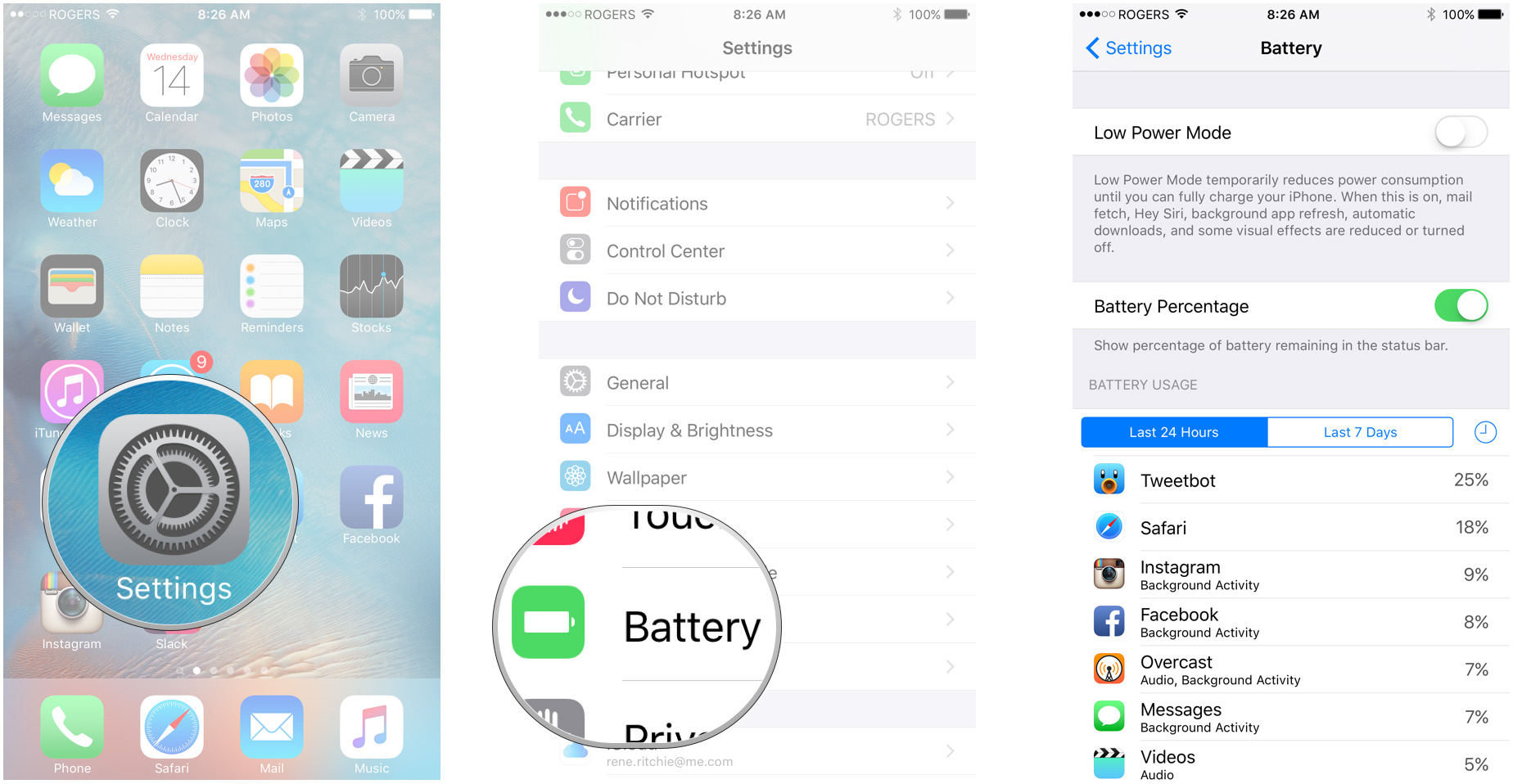
?itok=fGMOE3CR' />[/url]
</li> <li>Tap on the <strong>Show Detailed Usage</strong> button to get a breakdown of foreground and background power usage.</li> <li>Tap on <strong>Last 7 Days</strong> to get a broader look at power consumption over time.
<a href='
http://www.imore.com/how-see-whats-using-battery-life-your-iphone-or-ipad' title="How to see what's using battery life on your iPhone or iPad"><img src='
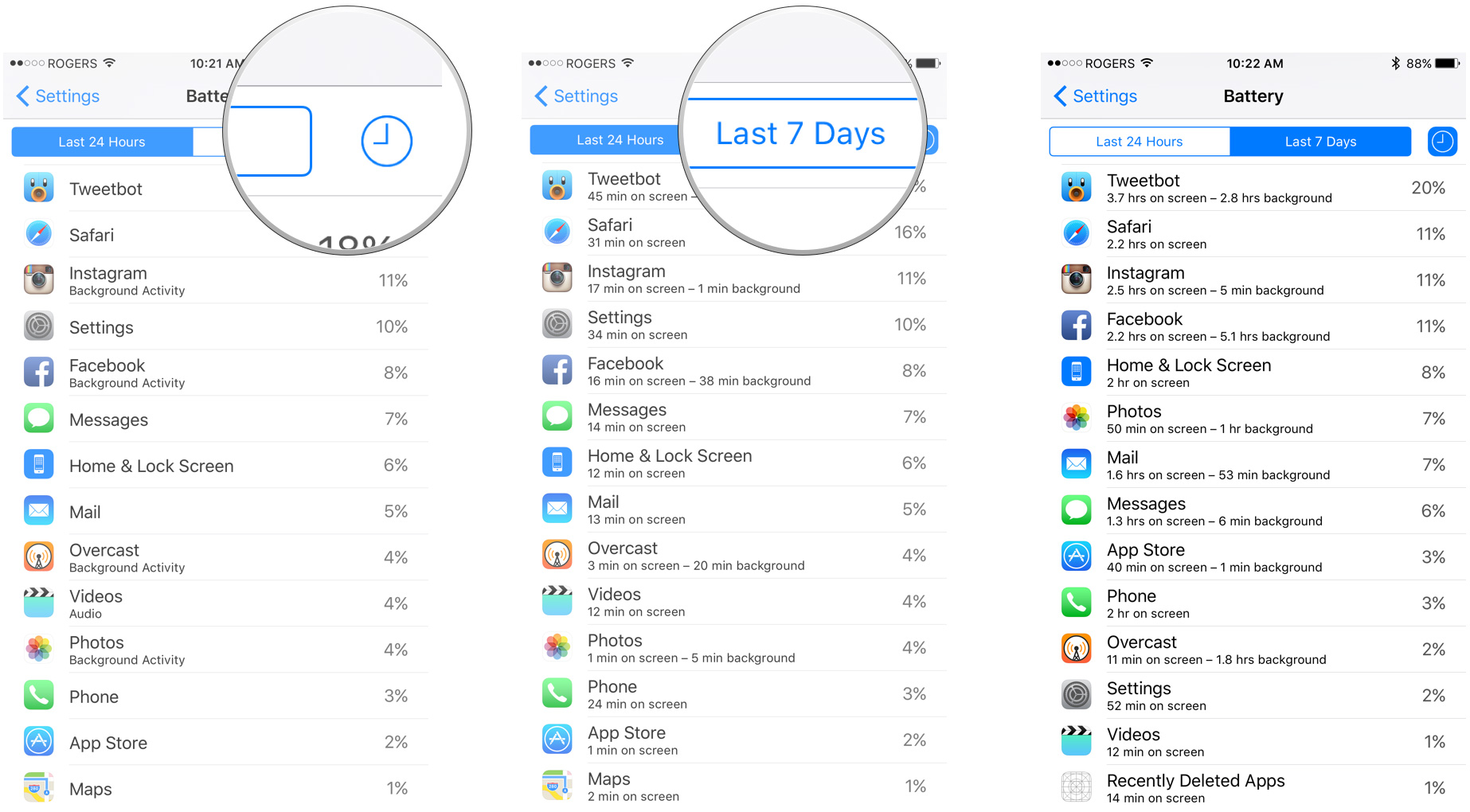
?itok=HJlMho7q' />[/url]
</li> </ol><h2>How to understand battery usage</h2> <p><a href='
http://www.imore.com/how-see-whats-using-battery-life-your-iphone-or-ipad' title="How to see what's using battery life on your iPhone or iPad"><img src='
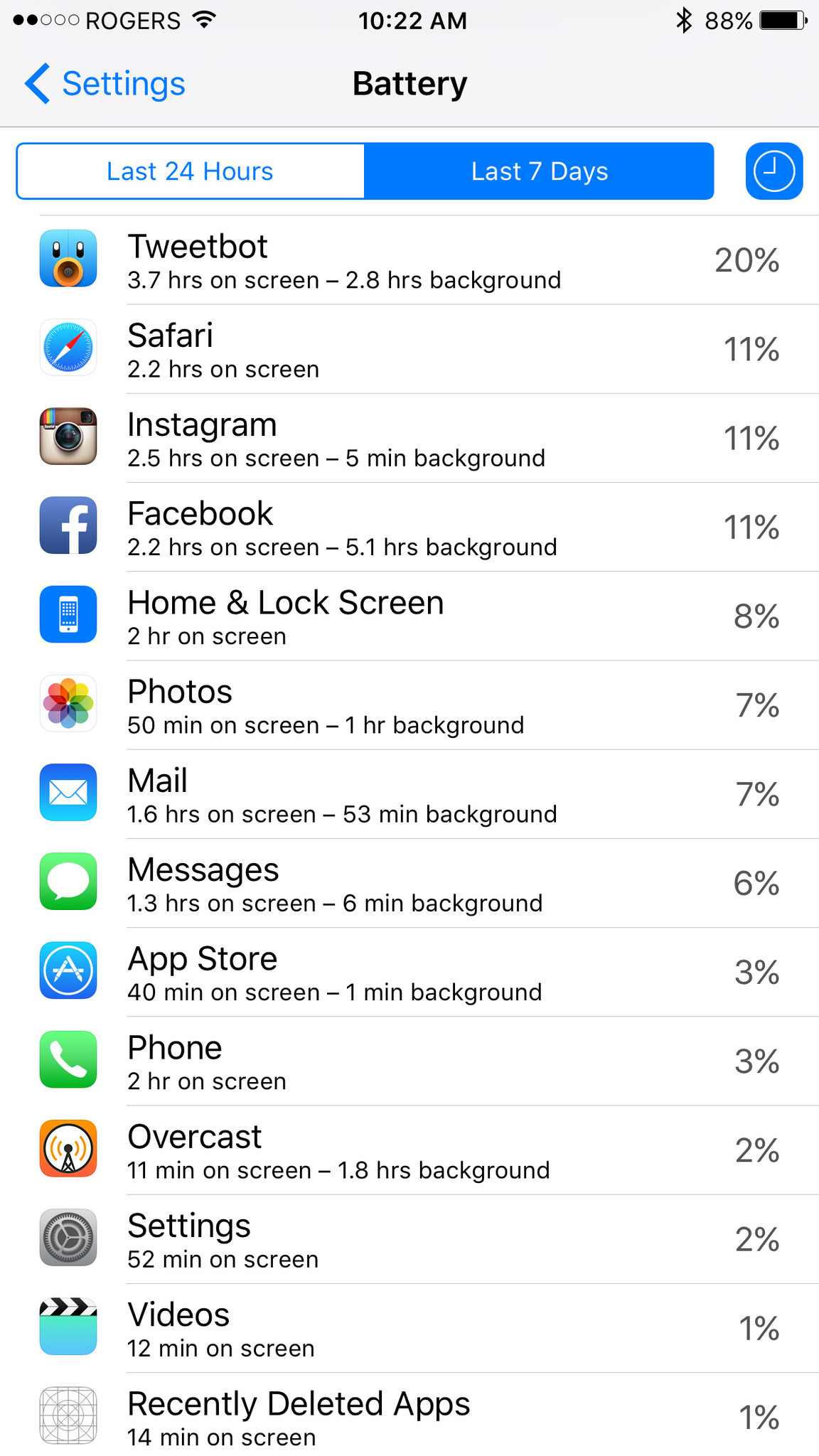
?itok=K5ZxO9rg' />[/url]</p> <p>The screen lighting up, radios transmitting, and chips processing are the biggest single causes of power drain on your iPhone or iPad. That's why Apple shows you "on screen"—the screen lit up—and "background"—the radios and processors working when the screen isn't lit up.</p> <p>Now, just because an app is using a lot of power on screen or in the background doesn't in and of itself mean there's a problem. For example, if you're reading Twitter or day or watching movies on an airplane, Tweetbot or Videos might show really high "on screen" usage. Likewise, if you're downloading a ton of podcasts or streaming a lot of Beats 1, Overcast or Music might show really high "background" usage.</p> <p>It's when the the numbers don't match what you're actually doing that there's likely a problem. If you've barely opened an app and it's still showing a very high level of battery use, that's where your attention should go.</p> <p>Looking at my screen, Tweetbot is really high but I use it a lot, and background isn't out of proportion to screen time. So, for every minute I'm using it, it's taking less than a minute to complete actions and otherwise finish things up. Instagram is doing even better, using only a tiny fraction of the amount of time on background as it does on screen.</p> <p>Facebook, though, is the worst. It's using almost twice as much time in background as it is on screen, which is ridiculous. (That's not surprising—Facebook has historically been so callous about power consumption it borders on user hostility.)</p> <h2>How to reduce background activity on iPhone and iPad</h2> <p>You can only reduce an app's "on screen" battery usage by reducing the amount of time you use the app. In other words, don't open it and it won't be "on screen". You can, however, reduce the amount of background activity an app is permitted.</p> <p>Because iOS coalesces network and location requests, it's tempting to think turning off one or a few apps won't make much difference. Fewer apps—or no apps—asking, however, means far less to coalesce and ultimately fewer and shorter background requests.</p> <ol><li>Launch <strong>Settings</strong> from your Home screen.</li> <li>Tap on <strong>General</strong>.</li> <li>Tap on <strong>Background App Refresh</strong>.</li> <li>Switch <strong>Off</strong> any app whose background access you want to minimize.
<a href='
http://www.imore.com/how-see-whats-using-battery-life-your-iphone-or-ipad' title="How to see what's using battery life on your iPhone or iPad"><img src='
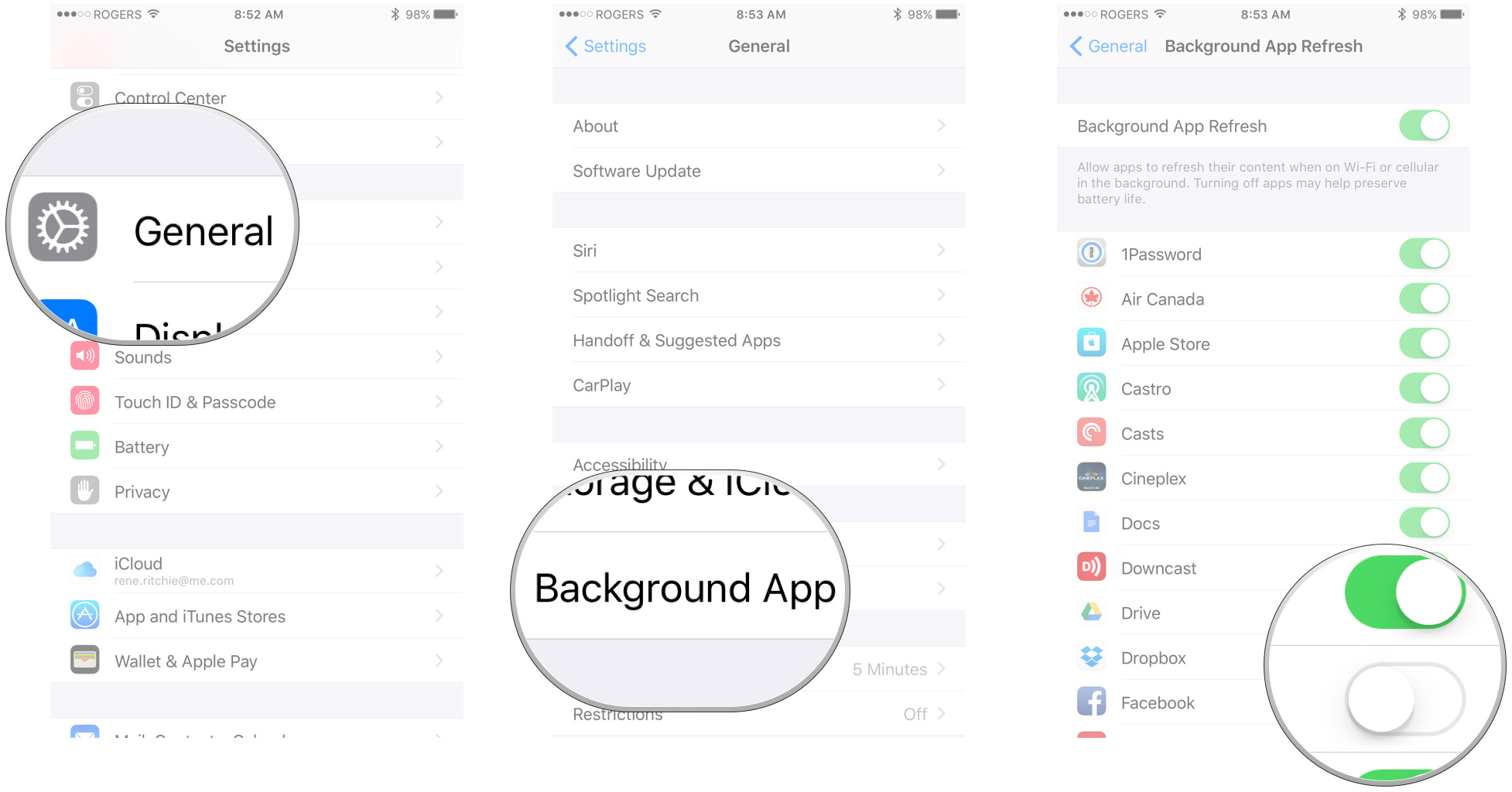
?itok=JYGoNhnb' />[/url]
</li> </ol><p>Note that turning off background app refresh makes apps slightly less convenient. For example, if you turn off background app refresh on a messaging app, you'll still get notifications about new messages, but the app itself will only download new messages when you open it, and that might take a few seconds.</p> <p>You can also prevent apps from using your location in the background.</p> <ol><li>Launch <strong>Settings</strong> from your Home screen.</li> <li>Tap on <strong>Privacy</strong>.</li> <li>Tap on <strong>Location Services</strong>.</li> <li>Tap on the <strong>app</strong> you want to change.</li> <li>Tap on <strong>Never</strong> to prevent any location access or <strong>While Using the App</strong> to allow access only when the app is open.
<a href='
http://www.imore.com/how-see-whats-using-battery-life-your-iphone-or-ipad' title="How to see what's using battery life on your iPhone or iPad"><img src='
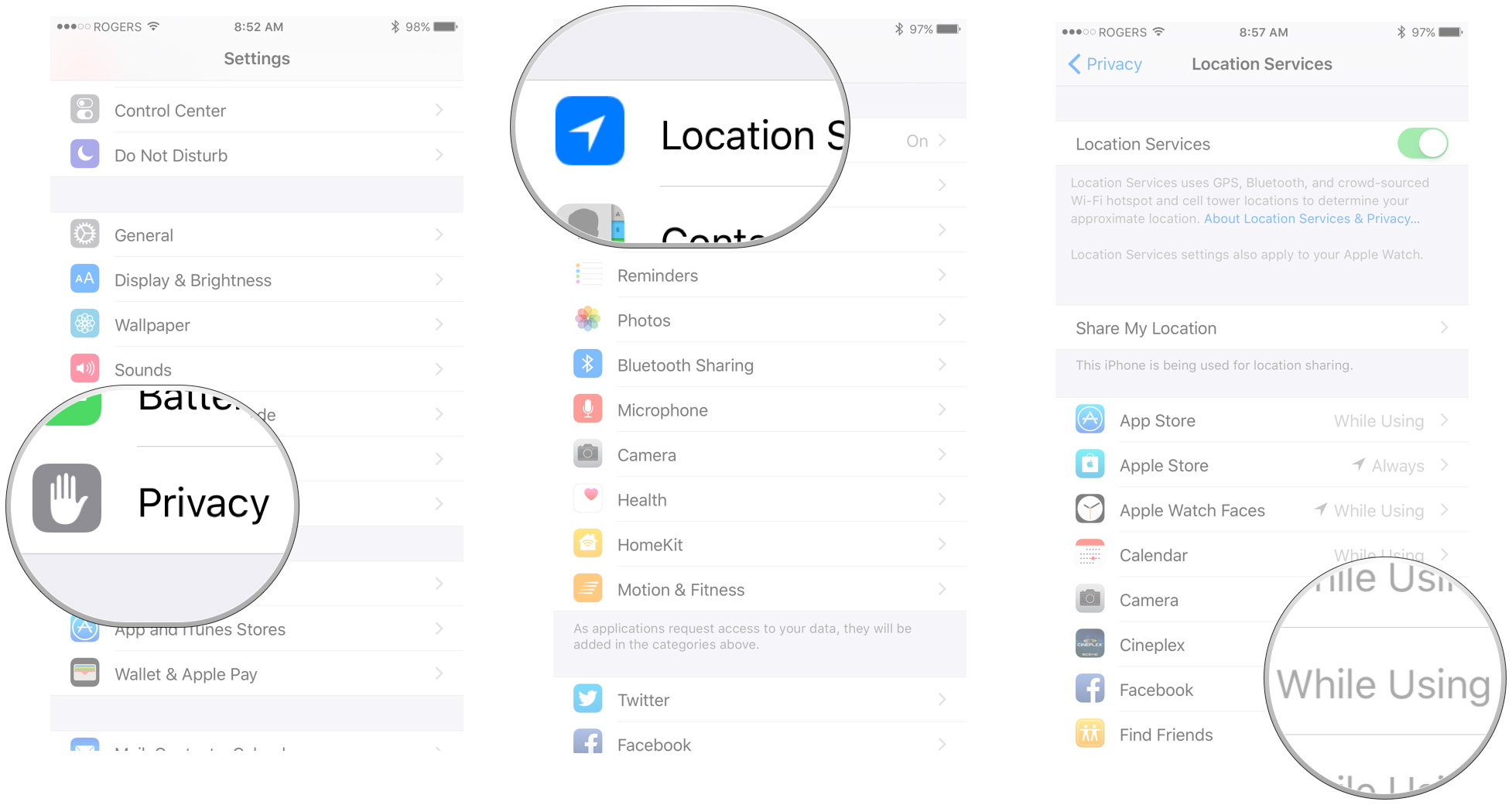
?itok=CTpNvc_5' />[/url]
</li> </ol><p>Note that turning off persistent location means apps can't alert you when you're near a friend or there's a special offer nearby. It also means that can't track you wherever you are, all the time. You'll need to figure out whether convenience or privacy (and potentially power savings) is more important to you.</p> <p>My recommendation is to turn off everything you think you don't need and then add back when and if it turns out you do need.</p> <h2>How to force quit apps on iPhone and iPad</h2> <p>Some apps, again especially Facebook, have been accused of cheating on background access, however, so you might also need to try other mitigations. That can include "force quitting" an app you think has gone rogue and begun consuming way to much power.</p> <p>Force quitting isn't something you should do often, because re-launching it again from scratch will consume more power and take more time as it updates in the foreground, but it is something you should know how to do for when you need it.</p> <ol><li>Double click the <strong>Home</strong> button (or 3D Touch press the left side of the screen on iPhone 6s) to bring up the fast app switcher.</li> <li>Swipe to the <strong>app</strong> you want to force quit.</li> <li>Touch the <strong>app</strong> card and flick it up and off the screen.
<a href='
http://www.imore.com/how-see-whats-using-battery-life-your-iphone-or-ipad' title="How to see what's using battery life on your iPhone or iPad"><img src='
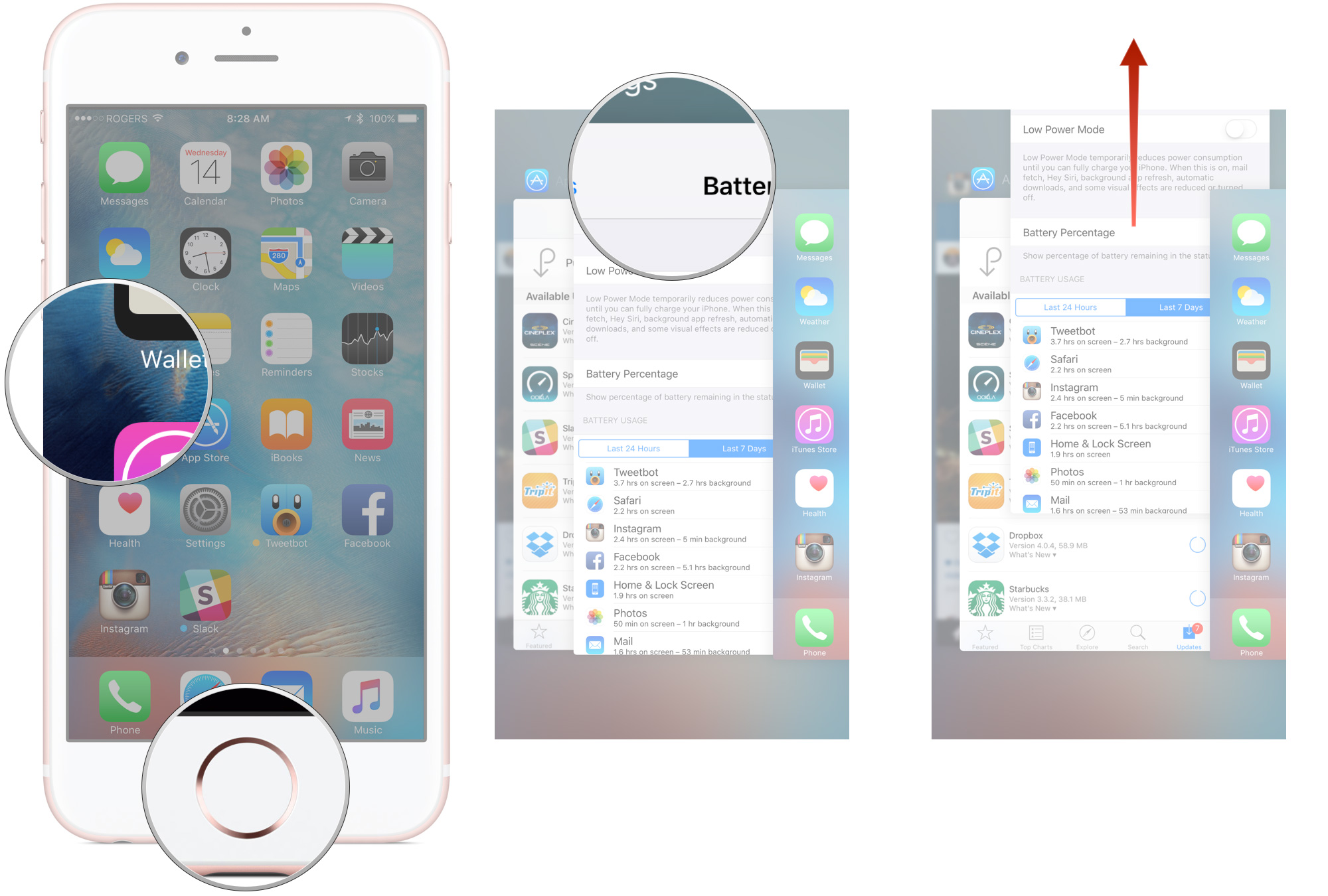
?itok=-vRTqMM1' />[/url]
</li> </ol><p>I'll confess to force-quitting Facebook and Skype semi-regularly. That's because, historically, they've been offensively bad at power management. I used to force-quit Maps and Google Maps after turn-by-turn navigation but they've both gotten much better at powering down over the last year or two.</p> <p><a name="reset" id="reset">[/url]</p> <h2>How to reset your iPhone or iPad</h2> <p>If you can't figure out exactly which app or service is draining your battery but you feel like something isn't working the way it should be, you can escalate to full-on reset. Again, it's not something you should do often, and it's a total troubleshooting cliche, but once in a while it really can clean out bad bits and knock things back into shape.</p> <ol><li>Press and hold down the <strong>On/Off</strong> button on the right side (iPhone 6 or later) or top (all other iPhones, iPods, and iPads).</li> <li>Press and hold down the <strong>Home</strong> button on the front of your iPhone, iPod touch, or iPad while <strong>still</strong> holding down the <strong>On/Off</strong> button.</li> <li>Keep holding both buttons as the screen <strong>turns off</strong> keep holding both buttons until the turns <strong>back on</strong> again and displays the Apple logo.
<a href='
http://www.imore.com/how-see-whats-using-battery-life-your-iphone-or-ipad' title="How to see what's using battery life on your iPhone or iPad"><img src='
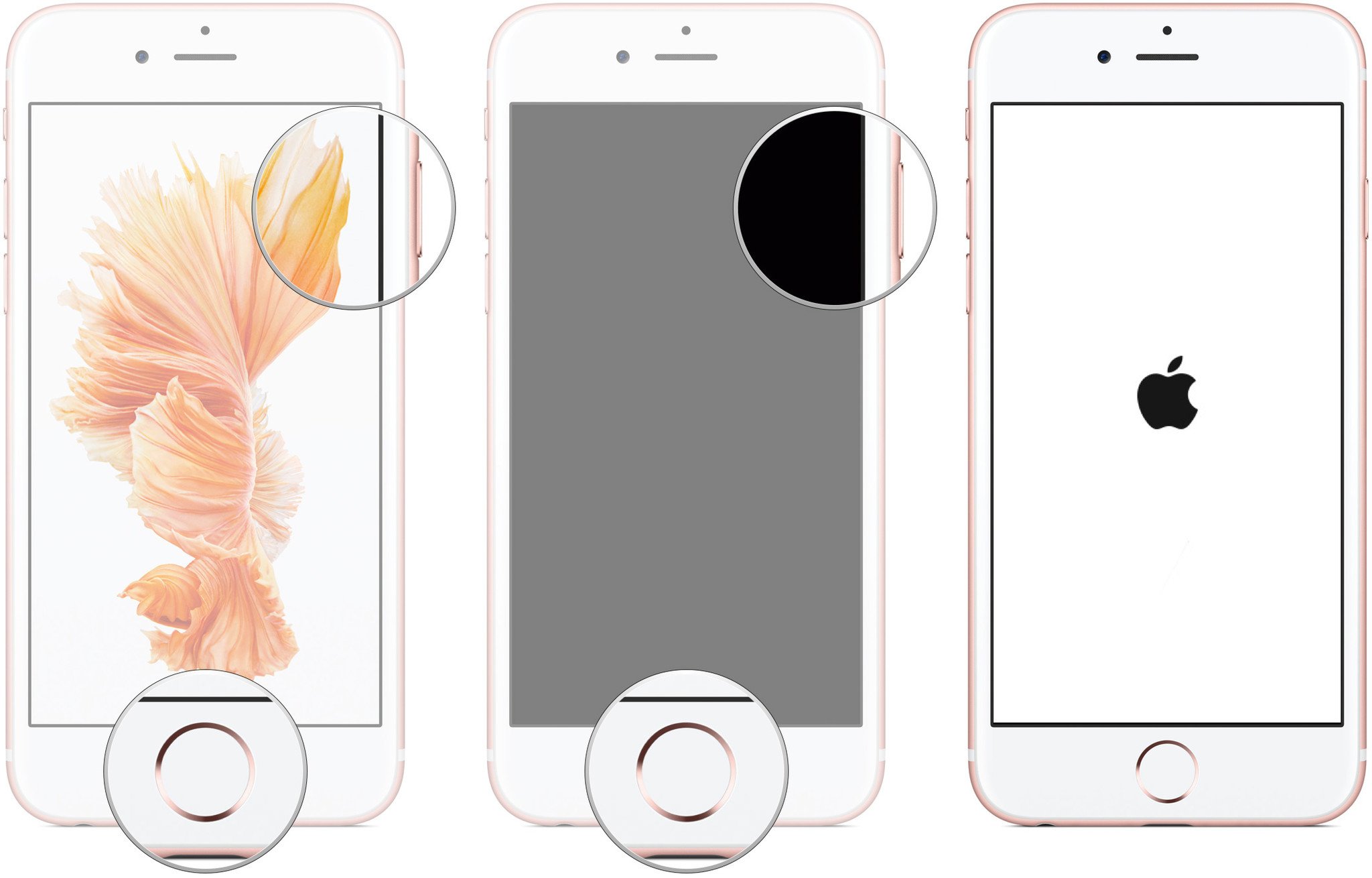
?itok=tqKDNnPB' />[/url]
</li> </ol><p>Silver, gold, and rose devices will show a white screen with black Apple logo. Space gray devices will show a black screen with white Apple logo.</p> <h2>The nuclear option</h2> <p>If an app is really destroying your battery life and nothing you do seems to stop it, here are your last, best hopes for resolution:</p> <ol><li>Uninstall the app and use the website, if there is one. For example, delete Facebook.app and use Facebook.com in Safari.</li> <li>Uninstall the app and only re-install it when you need to. For example, delete Skype and only re-download it when you know you need to make or take a Skype call.</li> </ol><p>Hopefully bad apps will clean up their acts, and every update is a chance for them to do better. So if you do delete, make sure to check back every once and a while, and see if things have improved!</p> <h2>How to troubleshoot battery life on iOS 9</h2> <p>If you think you have something unusual going on that might be adversely affecting your battery life, here's more help!</p> <ul><li>
Battery life problems with iOS 9? Here's the fix!</li> </ul><div class="devicebox"> <h3>
iOS 9</h3> <p>
<img src=" " />
" /></p> <ul><li>
iOS 9 Review</li> <li>
iOS 9 FAQ</li> <li>
iOS 9 Help</li> <li>
iOS 9 News</li> <li>
iOS 9 Discussion</li> </ul></div> <div> <style> <!--/*--><![CDATA[/* ><!--*/ <!--/*--><![CDATA[/* ><!--*/ <!--/*--><![CDATA[/* ><!--*/ .devicebox { background-color: #5CB8DB; border: 1px solid #E2E9EB; float: right; display: block; margin: 0 0px 10px 10px; max-width: 350px; overflow: hidden; width: 50%; } .devicebox h3 { background: #8D98BD; font-family: "camptonmedium",sans-serif; font-size: 20px; margin-bottom: 0; margin-top: 0; padding: 0; text-align: center; } .devicebox h3 a { display: block; line-height: 30px; padding: 0 10px; } .devicebox h3 a:hover { background: #7e88aa; text-decoration: none; } .devicebox .video { margin: auto; } .devicebox p, .entry-content .devicebox p > img, .devicebox img { margin: 0px; max-width: 100%; padding: 0px; } div .devicebox *, div .devicebox li, div .devicebox a:active, div .devicebox a:hover, div .devicebox a:link, div .devicebox a:visited { color: #fff; } .devicebox a:hover { text-decoration: underline; } .devicebox p, .devicebox ul li, .devicebox ol li { font-size: 16px; padding: initial; } .devicebox ul { margin: 0; padding: 0.5em 1em 1em 30px; } .devicebox ul li { display: list-item; line-height: 24px; list-style: disc outside none; } .devicebox ul li:before { display: none; } .devicebox p ~ p { padding: 0px 15px 15px; line-height: 1.25; } .devicebox p:first-of-type + p { padding: 15px; } div *:last-of-type + .devicebox, div *:last-of-type + div ~ .devicebox { float: none; margin: 0 auto 30px; max-width: 700px; min-height: 225px; position: relative; width: 100%; } div *:last-of-type + .devicebox .video, div *:last-of-type + div ~ .devicebox .video { bottom: 0px; left: 50%; position: absolute; right: 0px; top: 30px; } div *:last-of-type + .devicebox .video_iframe, div *:last-of-type + div ~ .devicebox .video_iframe { height: 100%; padding: 0px; } div *:last-of-type + .devicebox h3 + p, div *:last-of-type + div ~ .devicebox h3 + p { bottom: 0; left: 50%; overflow: hidden; position: absolute; right: 0; top: 30px; width: 50% } div *:last-of-type + .devicebox h3 + p img, div *:last-of-type + div ~ .devicebox h3 + p img { height: 100%; width: auto; } div *:last-of-type + .devicebox ul, div *:last-of-type + div ~ .devicebox ul, div *:last-of-type + .devicebox p, div *:last-of-type + div ~ .devicebox p { width: 43%; } @media all and (max-width: 500px) { .devicebox { float: none; margin: 0 0 30px; max-width: 100%; width: 100%; } div *:last-of-type + .devicebox .video, div *:last-of-type + div ~ .devicebox .video { left: 0; position: relative; top: 0; } div *:last-of-type + .devicebox .video_iframe, div *:last-of-type + div ~ .devicebox .video_iframe { padding-bottom: 56.25%; } div *:last-of-type + .devicebox h3 + p, div *:last-of-type + div ~ .devicebox h3 + p { left: 0; position: relative; top: 0; width: 100%; } div *:last-of-type + .devicebox ul, div *:last-of-type + div ~ .devicebox ul { width: auto; } } /*--><!]]]]]]><![CDATA[><![CDATA[>*/ /*--><!]]]]><![CDATA[>*/ /*--><!]]>*/ </style></div> </div></div></div><br clear='all'/>
<a href="
http://rc.feedsportal.com/r/241225908847/u/49/f/616881/c/33998/s/4aabc302/sc/28/rc/1/rc.htm" rel="nofollow"><img src="
http://rc.feedsportal.com/r/241225908847/u/49/f/616881/c/33998/s/4aabc302/sc/28/rc/1/rc.img" border="0"/>[/url]
<a href="
http://rc.feedsportal.com/r/241225908847/u/49/f/616881/c/33998/s/4aabc302/sc/28/rc/2/rc.htm" rel="nofollow"><img src="
http://rc.feedsportal.com/r/241225908847/u/49/f/616881/c/33998/s/4aabc302/sc/28/rc/2/rc.img" border="0"/>[/url]
<a href="
http://rc.feedsportal.com/r/241225908847/u/49/f/616881/c/33998/s/4aabc302/sc/28/rc/3/rc.htm" rel="nofollow"><img src="
http://rc.feedsportal.com/r/241225908847/u/49/f/616881/c/33998/s/4aabc302/sc/28/rc/3/rc.img" border="0"/>[/url]
<img src="[url]http://da.feedsportal.com/r/241225908847/u/49/f/616881/c/33998/s/4aabc302/sc/28/a2.img" border="0"/>[/url]<img width="1" height="1" src="
http://pi.feedsportal.com/r/241225908847/u/49/f/616881/c/33998/s/4aabc302/sc/28/a2t.img" border="0"/><img width='1' height='1' src='

' border='0'/><img src="
http://feeds.feedburner.com/~r/TheIphoneBlog/~4/FGHSWowGkno" height="1" width="1" alt=""/>
Source:
How to see what's using battery life on your iPhone or iPad