How to get podcasts on the new Apple TV<div class="field field-name-body field-type-text-with-summary field-label-hidden"><div class="field-items"><div class="field-item even" property="content:encoded"><p><a href='
http://www.imore.com/how-get-podcasts-new-apple-tv' title="How to get podcasts on the new Apple TV"><img src='
http://www.imore.com/sites/imore.com/files/styles/large_wm_brw/public/field/image/2015/11/apple-tv-podcast-home-sharing-hero.jpg?itok=sbO3_A0r' />[/url]</p> <p class="intro">There's no Podcasts app on the new Apple TV—at least not yet—but there are some alternatives!</p> <p>The
new Apple TV, perplexingly, shipped without a built-in Podcasts app. Perplexingly because the icon for the podcasts app shows up in pre-release material, which seems to indicate it's been planned but, for some reason, just couldn't ship on time. Regardless, you have podcasts, you want them on your Apple TV, and you want them
now. Here are some options.</p> <h2>How to get podcasts on your Apple TV via AirPlay</h2> <p>The easiest way to get your podcasts onto the Apple TV is to open them on your iPhone, iPod touch, or iPad and then use the built-in AirPlay feature to beam them to your Apple TV. Yes, it's lame to have to two devices to enjoy one podcast, but it gets the job done quickly and simply, without any extra downloads or logins.</p> <ol><li>Launch <strong>Podcasts</strong> on your iPhone or iPad.</li> <li>Start playing the podcast you want to beam to your Apple TV.</li> <li>Tap the <strong>AirPlay</strong> button.</li> <li>Select your new <strong>Apple TV</strong> as the source.
<a href='
http://www.imore.com/how-get-podcasts-new-apple-tv' title="How to get podcasts on the new Apple TV"><img src='
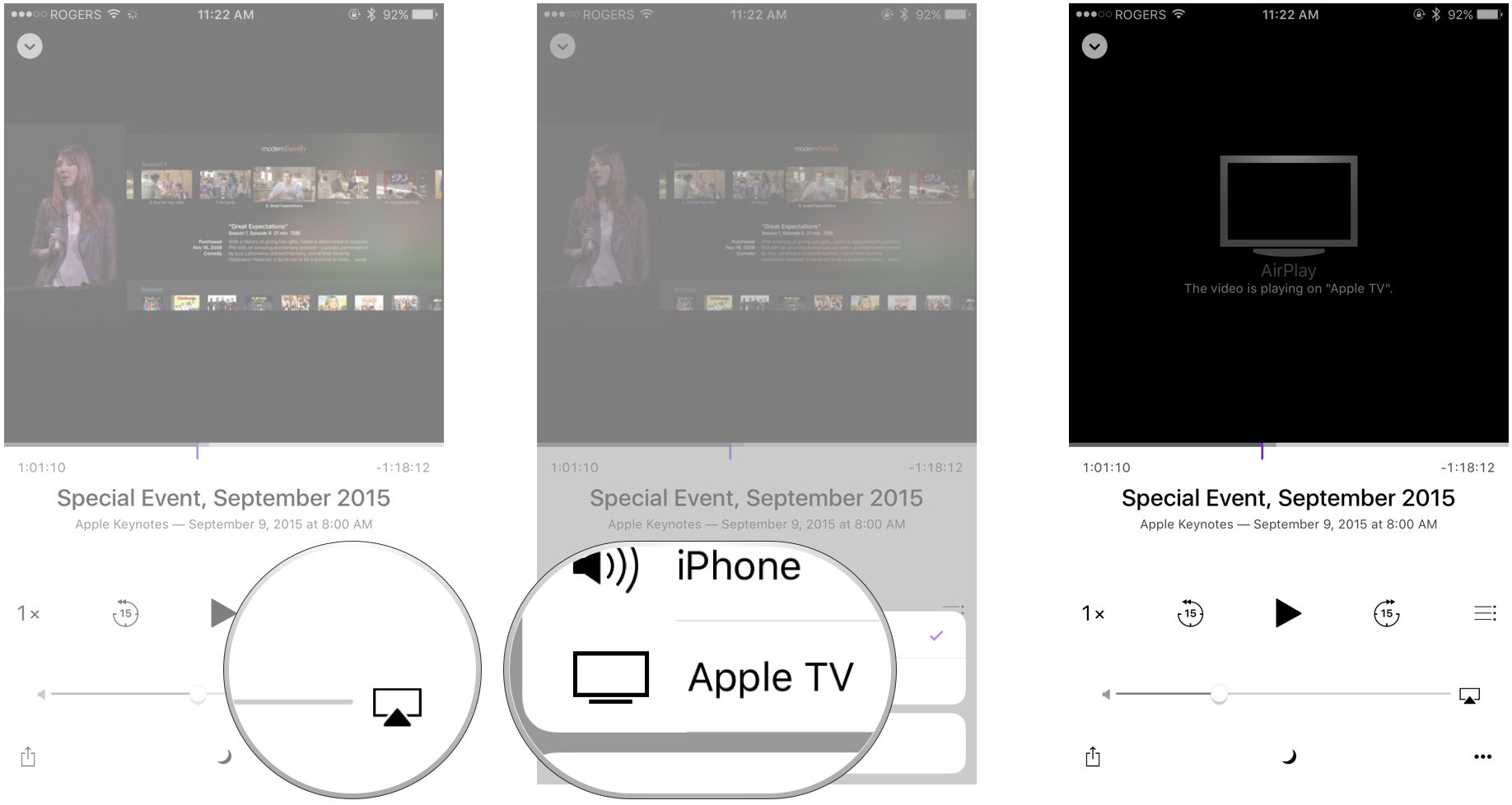
?itok=zOIBoMPA' />[/url]
</li> </ol><p>If you're listening to an audio podcast, you'll have to go into the Now Playing view first.</p> <ol><li>Launch <strong>Podcasts</strong> on your iPhone or iPad.</li> <li>Start playing the podcast you want to beam to your Apple TV.</li> <li>Tap the <strong>Mini Player</strong> to go into Now Playing.</li> <li>Tap the <strong>AirPlay</strong> button.
<a href='
http://www.imore.com/how-get-podcasts-new-apple-tv' title="How to get podcasts on the new Apple TV"><img src='
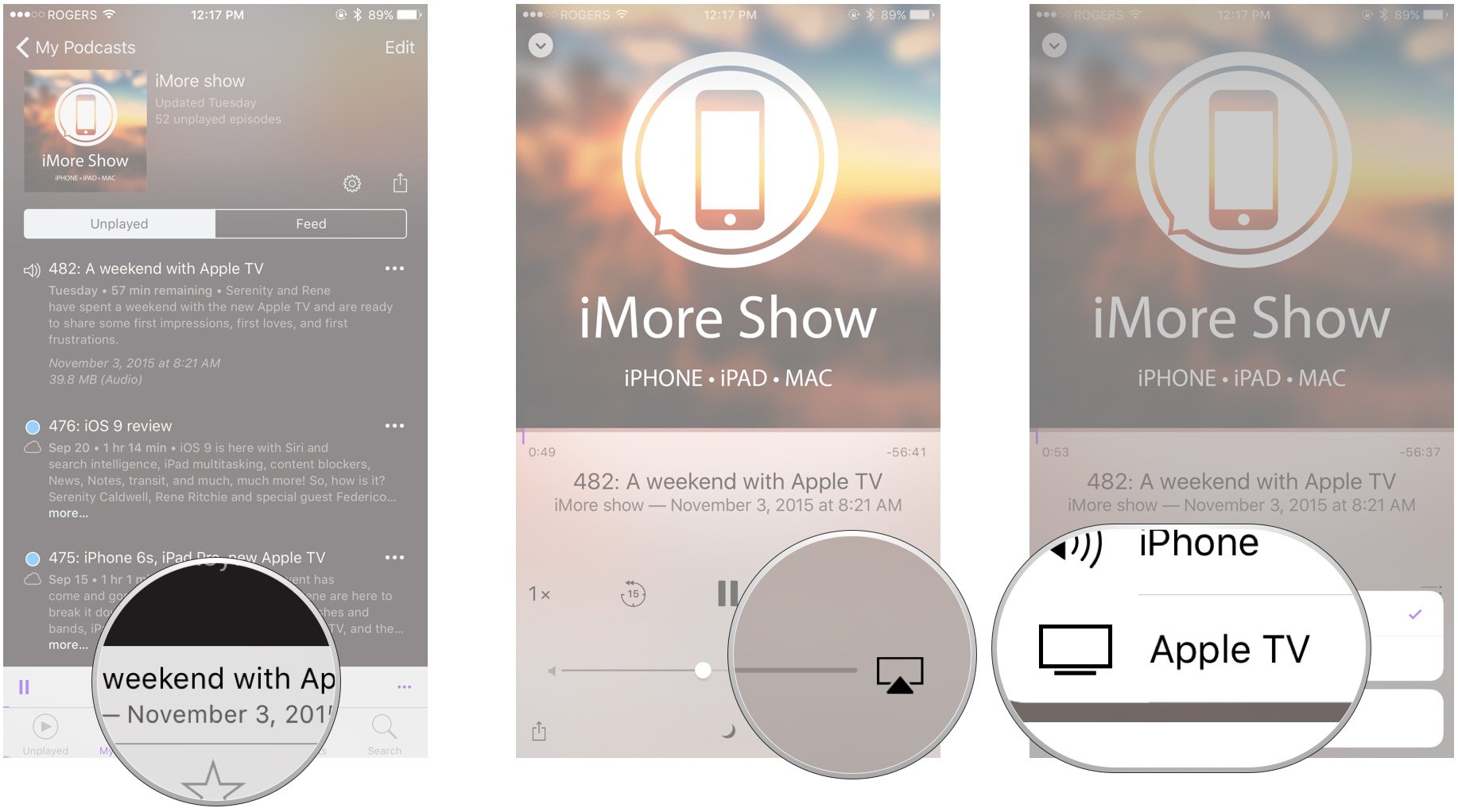
?itok=KUo60tAK' />[/url]
</li> </ol><p>If your preferred podcast app doesn't have a built-in AirPlay button, you can use the universal AirPlay button in Control Center.</p> <ol><li>Launch your preferred podcast app.</li> <li>Start playing the podcast you want to beam to your Apple TV.</li> <li>Swipe up from the <strong>bottom bezel</strong> to bring up <strong>Control Center</strong>.</li> <li>Tap the <strong>AirPlay</strong> button, middle right.</li> <li>Tap on the <strong>Apple TV</strong> source you want to AirPlay to.
<a href='
http://www.imore.com/how-get-podcasts-new-apple-tv' title="How to get podcasts on the new Apple TV"><img src='
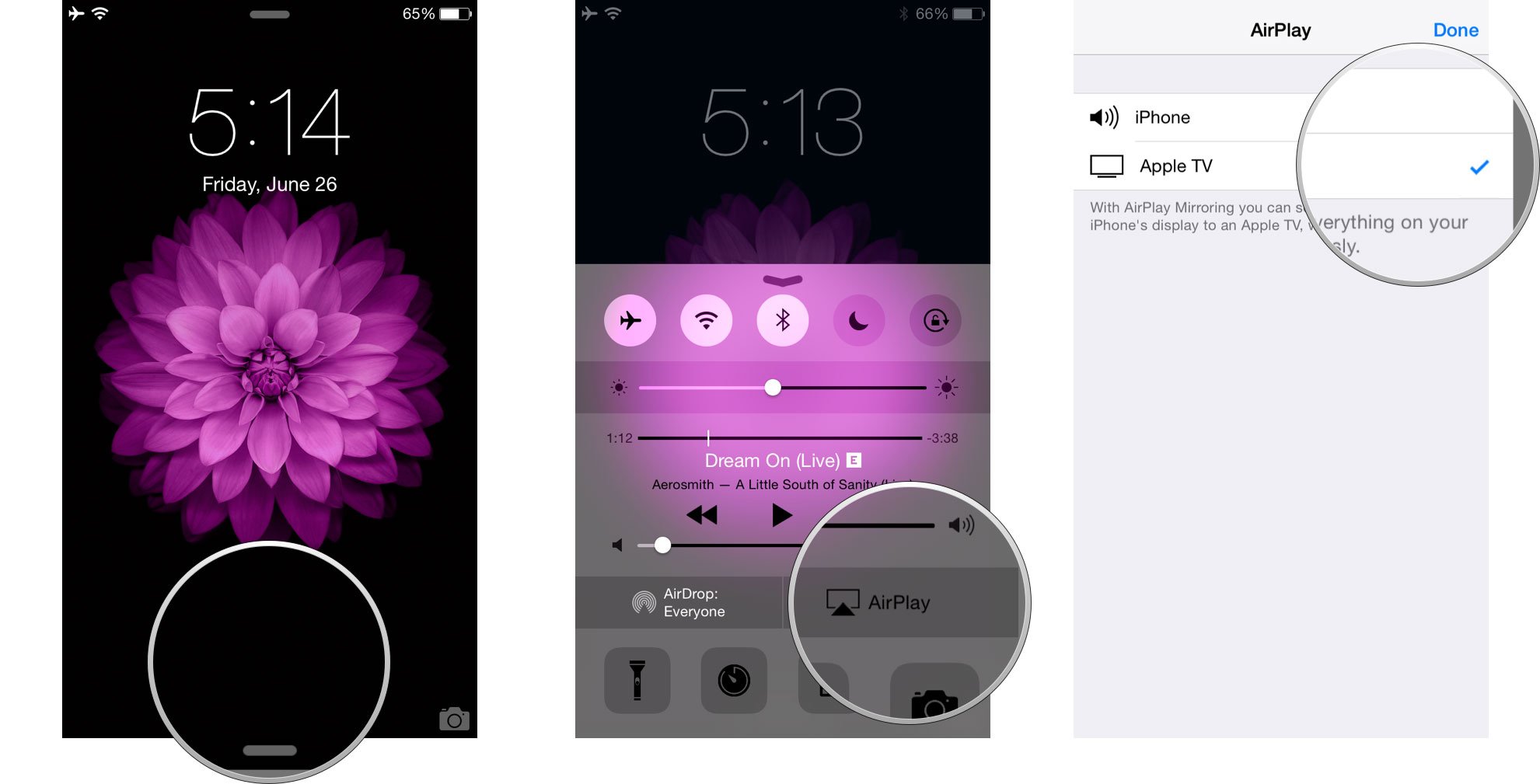
?itok=8T5_nQJy' />[/url]
</li> </ol><p>The biggest downside is that if anything interrupts playback on your iOS device—like an incoming FaceTime call or short video someone messages you—it'll also interrupt playback on your Apple TV.</p> <h2>How to get your podcasts on your Apple TV via Home Sharing</h2> <p>You can also get your podcasts onto the new Apple TV through good old iTunes. Through Home Sharing you can connect to the iTunes library on your Mac or Windows PC, as long as it's on the same network, and stream anything from your library, including all the podcasts you've subscribed to there. It just means you have to subscribe to podcasts there, like it's 2010...</p> <p>If you haven't set up Home Sharing yet, you'll need to do that first.</p> <ol><li>Click on <strong>Computers</strong> on your Home screen.</li> <li>Accept or enter your Apple ID <strong>username</strong> you want to use. (Go down and click on <strong>Recents</strong> to potentially save yourself some text entry.)</li> <li>Click <strong>Continue.</strong>
<a href='
http://www.imore.com/how-get-podcasts-new-apple-tv' title="How to get podcasts on the new Apple TV"><img src='
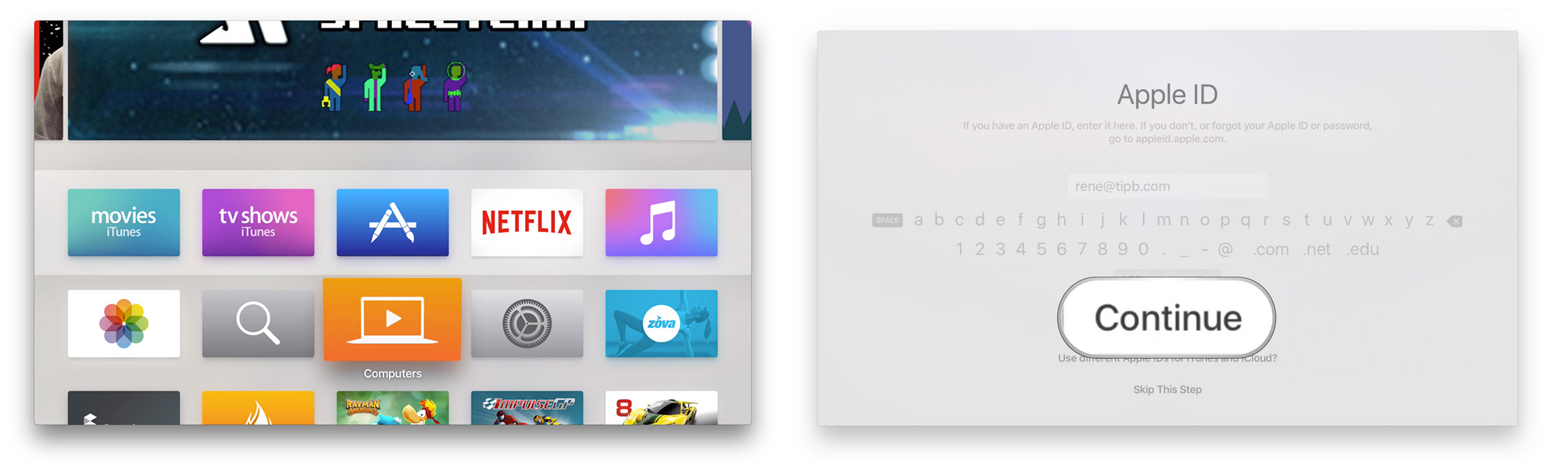
?itok=ArrFG1ID' />[/url]
</li> <li>Enter your Apple ID <strong>password</strong>.</li> <li>Click <strong>Continue</strong>.</li> <li>Clock on <strong>Podcasts</strong>.
<a href='
http://www.imore.com/how-get-podcasts-new-apple-tv' title="How to get podcasts on the new Apple TV"><img src='

?itok=AhPNVdOZ' />[/url]
</li> </ol><p>Once you're set up, you can get to your podcasts any time.</p> <ol><li>Click on <strong>Computers</strong> on your Home screen.</li> <li>Click on <strong>Podcasts</strong> in your Library.
<a href='
http://www.imore.com/how-get-podcasts-new-apple-tv' title="How to get podcasts on the new Apple TV"><img src='

?itok=9jfey-ps' />[/url]
</li> <li>Choose the <strong>podcast</strong> you want to watch or listen to.</li> <li>Choose the <strong>episode</strong> you want to watch or listen to.
<a href='
http://www.imore.com/how-get-podcasts-new-apple-tv' title="How to get podcasts on the new Apple TV"><img src='

?itok=T76xPirn' />[/url]
</li> </ol><h2>How to get podcasts on your Apple TV via the YouTube app</h2> <p>If your favorite podcasts—like our very own
iMore show!—are also available on YouTube, you can download the YouTube app for Apple TV and watch that way.</p> <p>To download YouTube, if you haven't already:</p> <ol><li>Click on the <strong>App Store</strong> from your Apple TV Home page.</li> <li>Click on <strong>YouTube</strong> if you see it on the <strong>Featured</strong> tab. (Otherwise go to <strong>Search</strong>, look for it under trending searches, and if you still can't find it, start pecking out "yout" in the search field... like an animal.)</li> <li>Click on the <strong>Download</strong> button to install.
<a href='
http://www.imore.com/how-get-podcasts-new-apple-tv' title="How to get podcasts on the new Apple TV"><img src='

?itok=r8xJGT42' />[/url]
</li> </ol><p>Once you have YouTube installed you can simply search for the name of the podcast you want to watch.</p> <p>If you've subscribed or saved playlists for them, sign in to get easy access.</p> <ol><li>Click on <strong>Subscriptions</strong> for subscribed channels or <strong>My YouTube</strong> for saved playlists in the tap bar at the top.</li> <li><strong>Sign in</strong> if you haven't already. (You'll see an activation code on screen if you're not signed in.) <ol><li>Go to
youtube.com/activate on your mobile or desktop browser.</li> <li>Log into or choose the account you want to activate.
<a href='
http://www.imore.com/how-get-podcasts-new-apple-tv' title="How to get podcasts on the new Apple TV"><img src='

?itok=kHL6y5g5' />[/url]
</li> <li>Enter the activation code displayed on your Apple TV.</li> <li>Click <strong>Allow</strong>
<a href='
http://www.imore.com/how-get-podcasts-new-apple-tv' title="How to get podcasts on the new Apple TV"><img src='

?itok=-r2cq0MR' />[/url]
</li> </ol></li> <li>Click on the <strong>playlist</strong> you want to watch.</li> <li>Click on the <strong>podcast episode</strong> you want to watch.
<a href='
http://www.imore.com/how-get-podcasts-new-apple-tv' title="How to get podcasts on the new Apple TV"><img src='

?itok=oZm8umLU' />[/url]
</li> </ol><h2>Podcasts, oh, podcasts</h2> <p>None of the above are ideal solutions. A proper Podcasts app on the Apple TV is the ideal solution. There are no doubt reasons it wasn't available at launch, but none of those matter to customers. All we know and care about is that it's missing, and that Apple has to ship it asap.</p> <p>There are some third-party clients available for the TWiT network of shows, like MacBreak Weekly, This Week in Tech, and Security Now!—search for TWiT in the Apple TV App Store—but no general players. Overcast doesn't currently support video, which isn't ideal for Apple TV, but Pocket Casts, Downcast, and others could help existing customers get their podcasts on the big screen while maintaining existing subscriptions and management.</p> <p>For now, we'll just have to wait and see.</p> <div class="devicebox"> <h3>
Apple TV</h3> <p>
<img src=" " />
" /></p> <ul><li>
Apple TV preview</li> <li>
Apple TV buyers guide</li> <li>
Apple TV users guide</li> <li>
Apple TV FAQ</li> <li>
Apple TV help</li> <li>
Apple TV news</li> <li>
Apple TV discussion</li> </ul></div> <div> <style> <!--/*--><![CDATA[/* ><!--*/ <!--/*--><![CDATA[/* ><!--*/ <!--/*--><![CDATA[/* ><!--*/ .devicebox { background-color: #5CB8DB; border: 1px solid #E2E9EB; float: right; display: block; margin: 0 0px 10px 10px; max-width: 350px; overflow: hidden; width: 50%; } .devicebox h3 { background: #8D98BD; font-family: "camptonmedium",sans-serif; font-size: 20px; margin-bottom: 0; margin-top: 0; padding: 0; text-align: center; } .devicebox h3 a { display: block; line-height: 30px; padding: 0 10px; } .devicebox h3 a:hover { background: #7e88aa; text-decoration: none; } .devicebox .video { margin: auto; } .devicebox p, .entry-content .devicebox p > img, .devicebox img { margin: 0px; max-width: 100%; padding: 0px; } div .devicebox *, div .devicebox li, div .devicebox a:active, div .devicebox a:hover, div .devicebox a:link, div .devicebox a:visited { color: #fff; } .devicebox a:hover { text-decoration: underline; } .devicebox p, .devicebox ul li, .devicebox ol li { font-size: 16px; padding: initial; } .devicebox ul { margin: 0; padding: 0.5em 1em 1em 30px; } .devicebox ul li { display: list-item; line-height: 24px; list-style: disc outside none; } .devicebox ul li:before { display: none; } .devicebox p ~ p { padding: 0px 15px 15px; line-height: 1.25; } .devicebox p:first-of-type + p { padding: 15px; } div *:last-of-type + .devicebox, div *:last-of-type + div ~ .devicebox { float: none; margin: 0 auto 30px; max-width: 700px; min-height: 225px; position: relative; width: 100%; } div *:last-of-type + .devicebox .video, div *:last-of-type + div ~ .devicebox .video { bottom: 0px; left: 50%; position: absolute; right: 0px; top: 30px; } div *:last-of-type + .devicebox .video_iframe, div *:last-of-type + div ~ .devicebox .video_iframe { height: 100%; padding: 0px; } div *:last-of-type + .devicebox h3 + p, div *:last-of-type + div ~ .devicebox h3 + p { bottom: 0; left: 50%; overflow: hidden; position: absolute; right: 0; top: 30px; width: 50% } div *:last-of-type + .devicebox h3 + p img, div *:last-of-type + div ~ .devicebox h3 + p img { height: 100%; width: auto; } div *:last-of-type + .devicebox ul, div *:last-of-type + div ~ .devicebox ul, div *:last-of-type + .devicebox p, div *:last-of-type + div ~ .devicebox p { width: 43%; } @media all and (max-width: 500px) { .devicebox { float: none; margin: 0 0 30px; max-width: 100%; width: 100%; } div *:last-of-type + .devicebox .video, div *:last-of-type + div ~ .devicebox .video { left: 0; position: relative; top: 0; } div *:last-of-type + .devicebox .video_iframe, div *:last-of-type + div ~ .devicebox .video_iframe { padding-bottom: 56.25%; } div *:last-of-type + .devicebox h3 + p, div *:last-of-type + div ~ .devicebox h3 + p { left: 0; position: relative; top: 0; width: 100%; } div *:last-of-type + .devicebox ul, div *:last-of-type + div ~ .devicebox ul { width: auto; } } /*--><!]]]]]]><![CDATA[><![CDATA[>*/ /*--><!]]]]><![CDATA[>*/ /*--><!]]>*/ </style></div> </div></div></div><br clear='all'/>
<a href="
http://rc.feedsportal.com/r/244157608900/u/49/f/616881/c/33998/s/4b55b2f2/sc/15/rc/1/rc.htm" rel="nofollow"><img src="
http://rc.feedsportal.com/r/244157608900/u/49/f/616881/c/33998/s/4b55b2f2/sc/15/rc/1/rc.img" border="0"/>[/url]
<a href="
http://rc.feedsportal.com/r/244157608900/u/49/f/616881/c/33998/s/4b55b2f2/sc/15/rc/2/rc.htm" rel="nofollow"><img src="
http://rc.feedsportal.com/r/244157608900/u/49/f/616881/c/33998/s/4b55b2f2/sc/15/rc/2/rc.img" border="0"/>[/url]
<a href="
http://rc.feedsportal.com/r/244157608900/u/49/f/616881/c/33998/s/4b55b2f2/sc/15/rc/3/rc.htm" rel="nofollow"><img src="
http://rc.feedsportal.com/r/244157608900/u/49/f/616881/c/33998/s/4b55b2f2/sc/15/rc/3/rc.img" border="0"/>[/url]
<img src="[url]http://da.feedsportal.com/r/244157608900/u/49/f/616881/c/33998/s/4b55b2f2/sc/15/a2.img" border="0"/>[/url]<img width="1" height="1" src="
http://pi.feedsportal.com/r/244157608900/u/49/f/616881/c/33998/s/4b55b2f2/sc/15/a2t.img" border="0"/><img width='1' height='1' src='

' border='0'/><img src="
http://feeds.feedburner.com/~r/TheIphoneBlog/~4/1tH9C1X0qTY" height="1" width="1" alt=""/>
Source:
How to get podcasts on the new Apple TV