HomePod 16.3 Beta: How to Set Up Temperature and Humidity AutomationsIn late January, Apple will
release a HomePod 16.3 software update that adds humidity and temperature sensing to the second-generation
HomePod and all
HomePod mini models. This article explains how the features work and what you can do with them.

Apple's new second-generation ‌HomePod‌ features temperature and humidity sensors that can be used to measure the indoor climate. But that's not all. The new 16.3 ‌HomePod‌ software, currently in beta, allows you to run automations based on these measurements.
What's more, the existing ‌HomePod mini‌ has a dormant temperature and humidity sensor that Apple is finally activating with the 16.3 update, allowing the same temperature and humidity settings to be used for home automation and device activation purposes.
Below, we show you how the temperature and humidity sensor information appears in the Home app, and how you can add automations. In our example, after having installed the 16.3 beta on a ‌HomePod mini‌, we run through the steps needed to activate a thermostat to heat a room whenever it falls below 66.2 degrees Fahrenheit (19 degrees Celsius).
<ol><li>Open the <strong>Home</strong> app and select the room where the ‌HomePod mini‌ or second-generation ‌HomePod‌ is located.</li>
<li>After a short calibration phase on first use, the readouts at the top of the room menu provide live climate measurements. We're going to tap the <strong>Temperature</strong> readout.</li>
<li>Tap the <strong>Temperature Sensor</strong> button in the pop-up menu to access the settings card.</li>
<li>Tap Add <strong>Automation</strong>.
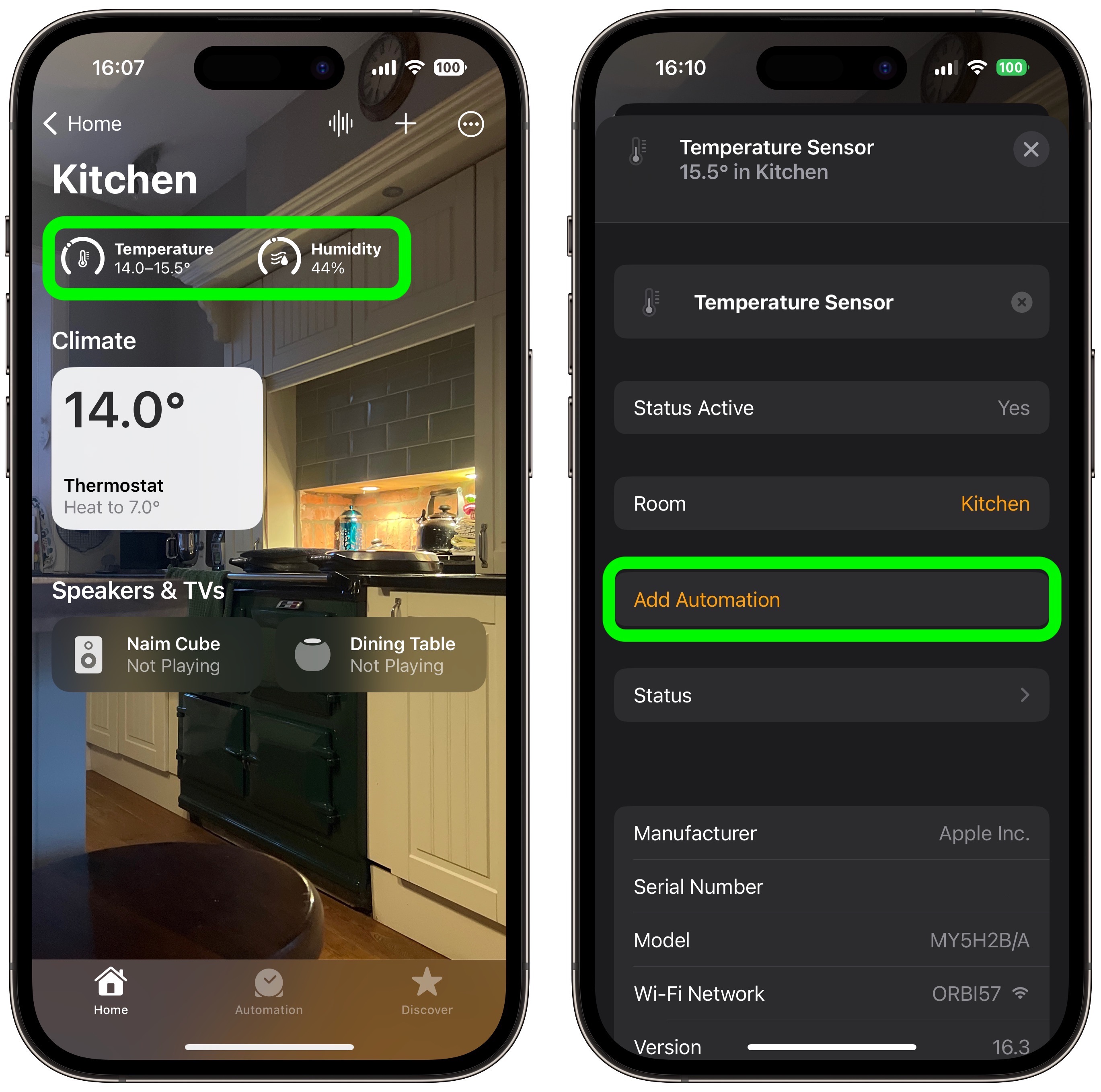
<li>Using the dial, choose a temperature level that activates the automation using the <strong>Rises Above</strong> and <strong>Drops Below</strong> options.</li>
<li>Use the <strong>Time</strong> setting to choose from <strong>Any time</strong>, <strong>During the day</strong>, <strong>At night</strong>, or <strong>Specific times</strong>.</li>
<li>Use the <strong>People</strong> setting to choose whether this automation should run based on <strong>When I am home</strong> or <strong>When I am not home</strong>. You can also turn this setting off.</li>
<li>Tap <strong>Next</strong>, then select the accessory that you want to use with this automation. Here we're selecting <strong>Thermostat</strong>.
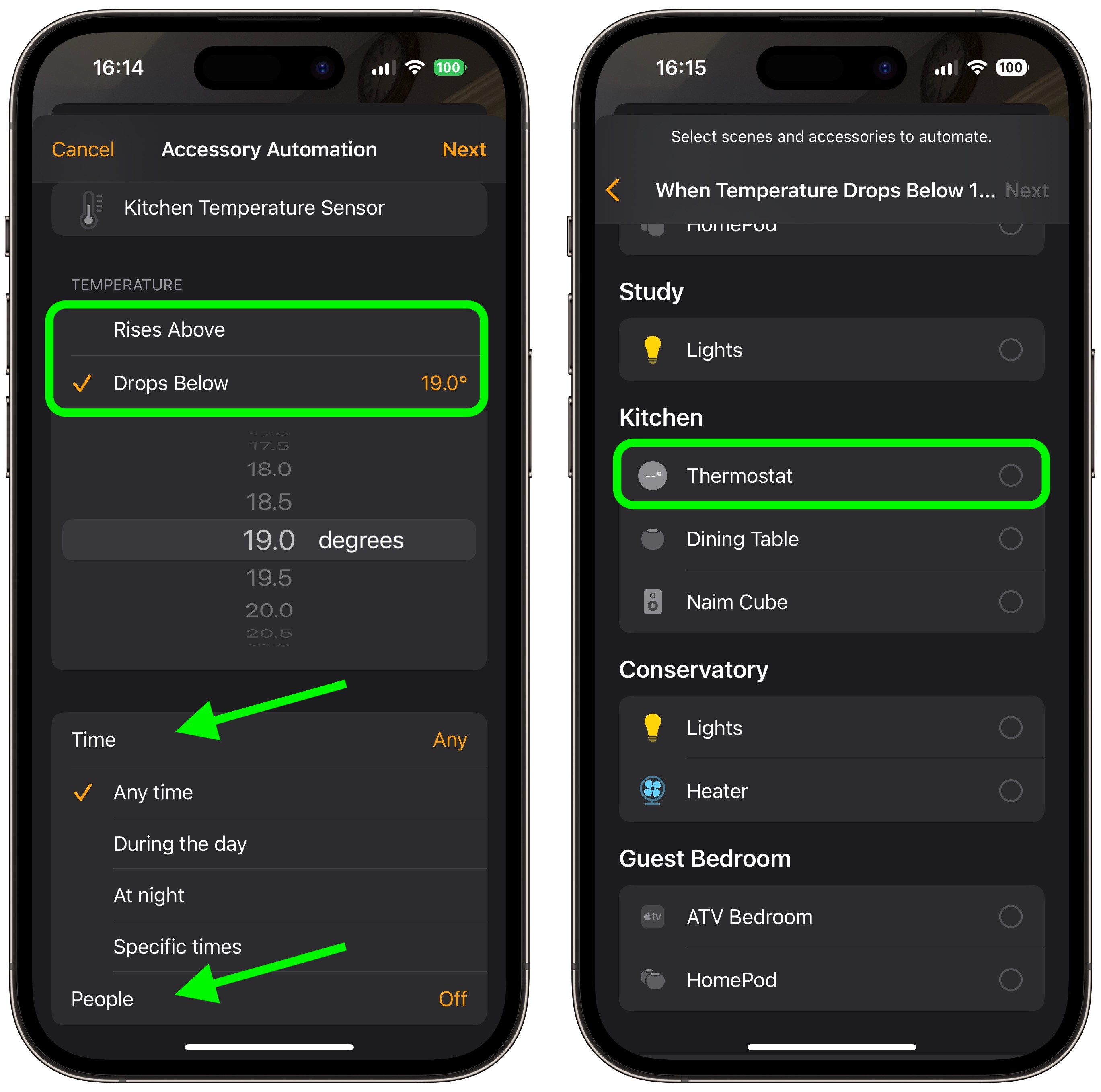
<li>Tap <strong>Next</strong>, then give your automation a name at the top of the menu and set your accessory to perform an action. Here, we're setting the thermostat to heat the kitchen to 71.6 degrees Fahrenheit, or 22 degrees Celsius.</li>
<li>Tap <strong>Done</strong>, then tap the X to close the Temperature Sensor settings card.
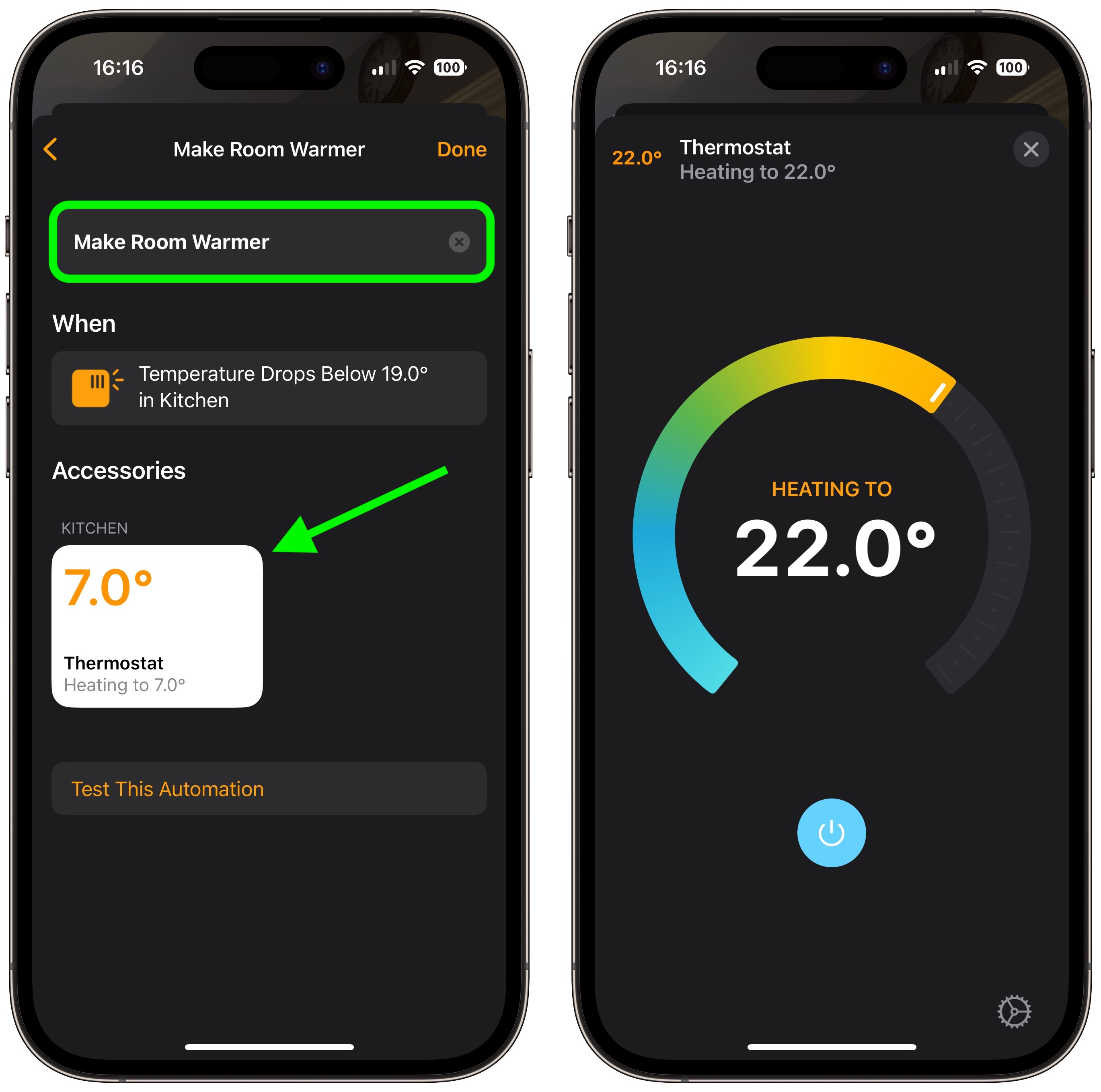
</ol>Our automation is now ready to activate the thermostat to heat the room whenever the temperature drops below the specified measurement.
This is just one example of some of the new features available with the ‌HomePod‌ 16.3 software update. The update also brings users the ability to add remastered ambient sounds to scenes, automations, and alarms, as well as the ability to use
Siri to set recurring automations and find people who are in your
Find My contacts. Apple is set to release the ‌HomePod‌ 16.3 software update next week ahead of the launch of the new ‌HomePod‌ on February 3.<div class="linkback">Related Roundups:
HomePod mini,
HomePod</div><div class="linkback">Buyer's Guide:
HomePod Mini (Neutral),
HomePod (Buy Now)</div><div class="linkback">Related Forum:
HomePod, HomeKit, CarPlay, Home & Auto Technology</div>
This article, "
HomePod 16.3 Beta: How to Set Up Temperature and Humidity Automations" first appeared on
MacRumors.comDiscuss this article in our forums
Source:
HomePod 16.3 Beta: How to Set Up Temperature and Humidity Automations