How to make drive icons disappear from your Mac desktop<div class="field field-name-body field-type-text-with-summary field-label-hidden"><div class="field-items"><div class="field-item even" property="content:encoded"><p><a href='
http://www.imore.com/how-make-time-machine-drive-disappear-desktop' title="How to make drive icons disappear from your Mac desktop"><img src='
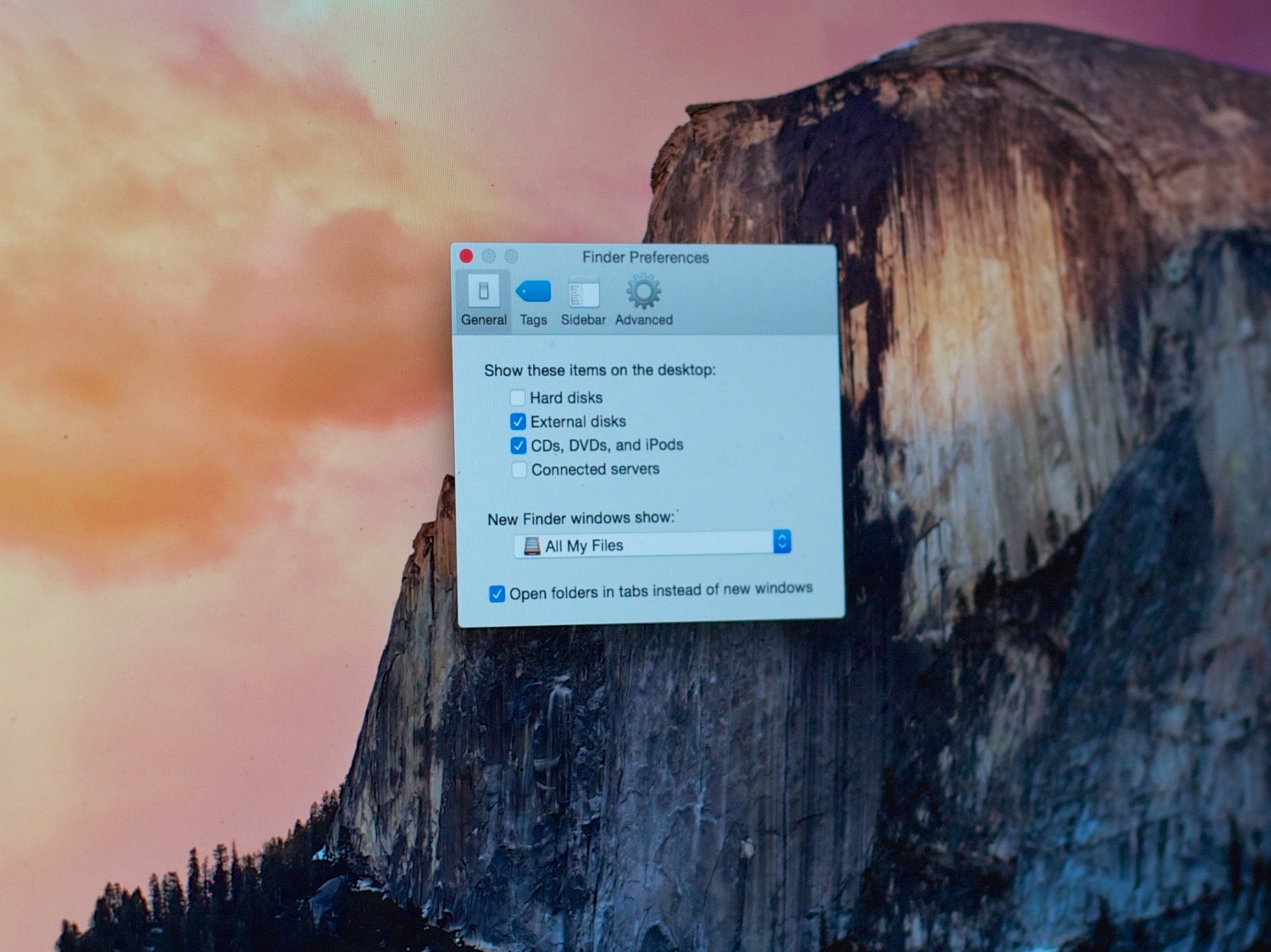
?itok=68Zy1B6b' />[/url]</p> <p class="intro">Sometimes even the sight of a mounted drive icon on your desktop can drive you to click.</p> <p>If you like your Mac desktop free of any encumbrances, you may find drive icons, whether internal or external, Time Machine or other, to be a bit distracting. Fortunately, it's something that's easy to change. <!--break--></p> <div class="devicebox"> <h3>
Mac Help</h3> <p>
<img src="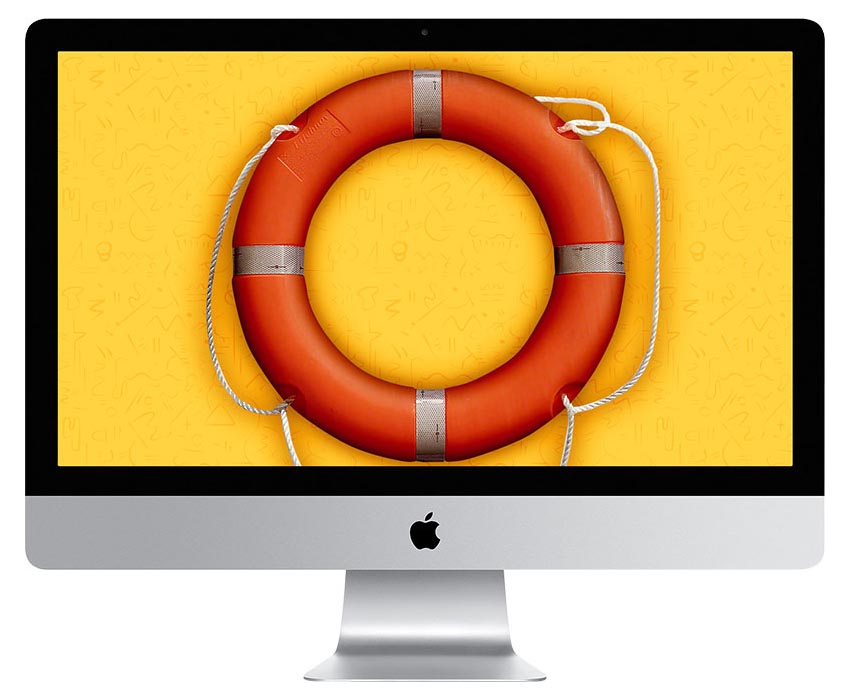 " />
" /></p> <p>Every Tuesday our
Peter Cohen brings you
Mac Help — a column where you can get your OS X questions answered and problems solved!</p> <ul><li>
Submit your question</li> <li>
Email Mac Help</li> </ul></div> <div> <style> <!--/*--><![CDATA[/* ><!--*/ <!--/*--><![CDATA[/* ><!--*/ <!--/*--><![CDATA[/* ><!--*/ .devicebox { background-color: #5CB8DB; border: 1px solid #E2E9EB; float: right; display: block; margin: 0 0px 10px 10px; max-width: 350px; overflow: hidden; width: 50%; } .devicebox h3 { background: #8D98BD; font-family: "camptonmedium",sans-serif; font-size: 20px; margin-bottom: 0; margin-top: 0; padding: 0; text-align: center; } .devicebox h3 a { display: block; line-height: 30px; padding: 0 10px; } .devicebox h3 a:hover { background: #7e88aa; text-decoration: none; } .devicebox .video { margin: auto; } .devicebox p, .entry-content .devicebox p > img, .devicebox img { margin: 0px; max-width: 100%; padding: 0px; } div .devicebox *, div .devicebox li, div .devicebox a:active, div .devicebox a:hover, div .devicebox a:link, div .devicebox a:visited { color: #fff; } .devicebox a:hover { text-decoration: underline; } .devicebox p, .devicebox ul li, .devicebox ol li { font-size: 16px; padding: initial; } .devicebox ul { margin: 0; padding: 0.5em 1em 1em 30px; } .devicebox ul li { display: list-item; line-height: 24px; list-style: disc outside none; } .devicebox ul li:before { display: none; } .devicebox p ~ p { padding: 0px 15px 15px; line-height: 1.25; } .devicebox p:first-of-type + p { padding: 15px; } div *:last-of-type + .devicebox, div *:last-of-type + div ~ .devicebox { float: none; margin: 0 auto 30px; max-width: 700px; min-height: 225px; position: relative; width: 100%; } div *:last-of-type + .devicebox .video, div *:last-of-type + div ~ .devicebox .video { bottom: 0px; left: 50%; position: absolute; right: 0px; top: 30px; } div *:last-of-type + .devicebox .video_iframe, div *:last-of-type + div ~ .devicebox .video_iframe { height: 100%; padding: 0px; } div *:last-of-type + .devicebox h3 + p, div *:last-of-type + div ~ .devicebox h3 + p { bottom: 0; left: 50%; overflow: hidden; position: absolute; right: 0; top: 30px; width: 50% } div *:last-of-type + .devicebox h3 + p img, div *:last-of-type + div ~ .devicebox h3 + p img { float: right; height: 100%; width: auto; } div *:last-of-type + .devicebox ul, div *:last-of-type + div ~ .devicebox ul, div *:last-of-type + .devicebox p, div *:last-of-type + div ~ .devicebox p { width: 43%; } @media all and (max-width: 500px) { .devicebox { float: none; margin: 0 0 30px; max-width: 100%; width: 100%; } div *:last-of-type + .devicebox .video, div *:last-of-type + div ~ .devicebox .video { left: 0; position: relative; top: 0; } div *:last-of-type + .devicebox .video_iframe, div *:last-of-type + div ~ .devicebox .video_iframe { padding-bottom: 56.25%; } div *:last-of-type + .devicebox h3 + p, div *:last-of-type + div ~ .devicebox h3 + p { left: 0; position: relative; top: 0; } div *:last-of-type + .devicebox ul, div *:last-of-type + div ~ .devicebox ul { width: auto; } } /*--><!]]]]]]><![CDATA[><![CDATA[>*/ /*--><!]]]]><![CDATA[>*/ /*--><!]]>*/ </style></div> <p>N.W. writes:</p>
<p>"I'm using a backup hard drive with Time Machine, but it's always on my desktop. Seeing the icon drives me crazy. I click on it compulsively whenever I pass my cursor over it. Can I make it go away?"</p>
<p>Yes, you can. And this tip will work for
any external hard drive, not just for Time Machine volumes.</p> <p>And in fairness, the default behavior for this is to have drive icons turned
off, so I expect that if you're seeing them, you've changed things yourself — or used a utility to do so. You may have forgotten, but it's easy enough to change back.</p> <p>Please note that this won't prevent the hard drive from being
mounted, of course. If you open a Finder window and take a look in the sidebar, you should see the hard drive listed among the "Devices* connected to your Mac.</p> <p>You can open it from there if you need to find its contents. It'll also be accessible from any Open command in any application. But at least this way, you can keep the hard drive from cluttering up your otherwise clean desktop space.</p> <h2>How to make hard drives disappear from the desktop</h2> <ol><li>Open the <strong>Finder</strong>.</li> <li>Click on the <strong>Finder</strong> menu.</li> <li>Select <strong>Preferences</strong>.</li> <li>Under <strong>Show these items on the desktop</strong>, uncheck <strong>Hard disks</strong>. <a href='
http://www.imore.com/how-make-time-machine-drive-disappear-desktop' title="How to make drive icons disappear from your Mac desktop"><img src='
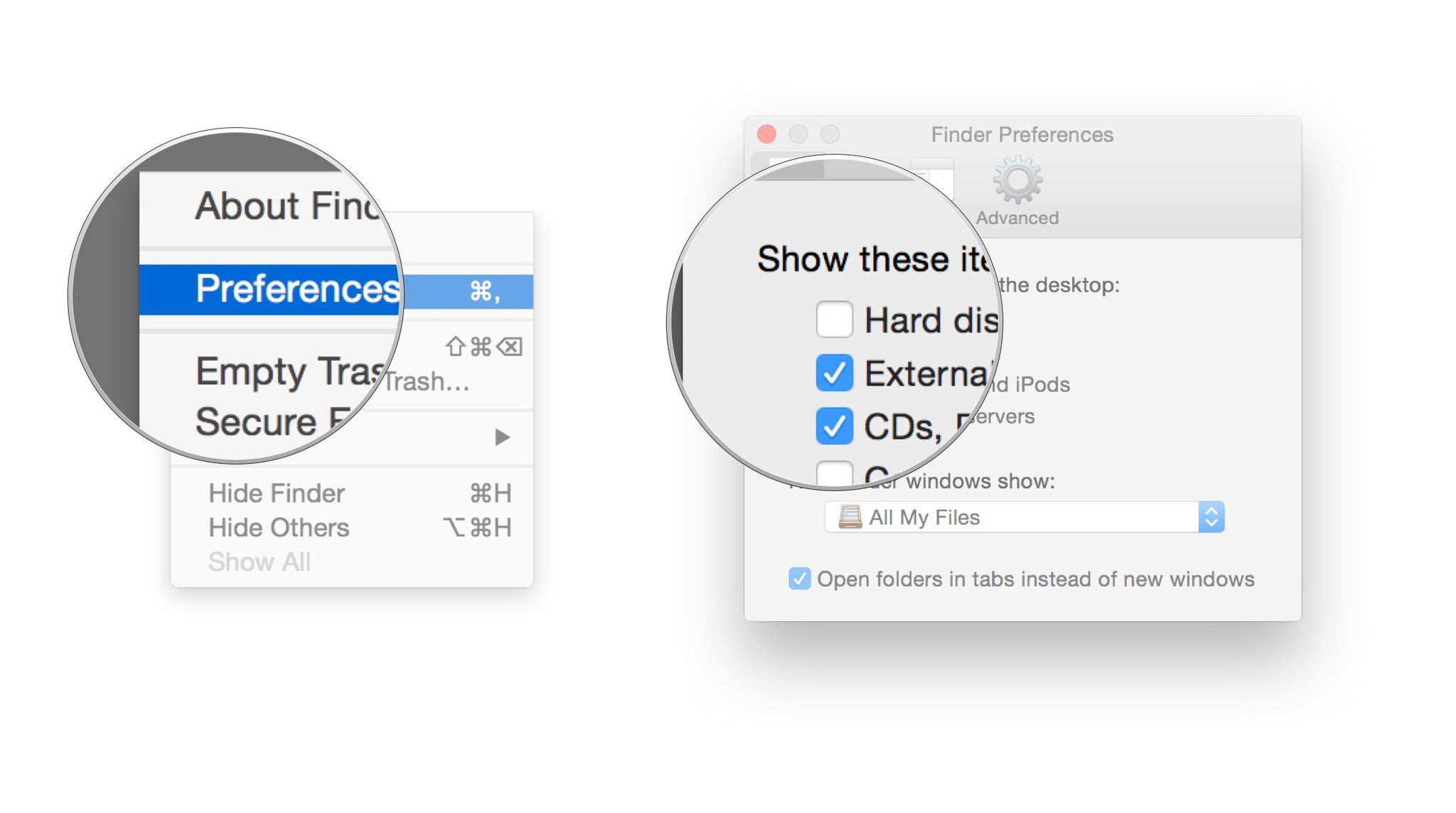
?itok=KRC-Dd2-' />[/url]</li> </ol><p>The hard disk icon corresponding to your Time Machine backup will no longer appear on the desktop. Nor will any other mounted hard drive. You can do the same for CDs, DVDs and servers too, or for other external disks.</p> </div></div></div><img width='1' height='1' src='

' border='0'/><br clear='all'/>
<a href="
http://rc.feedsportal.com/r/231064477370/u/49/f/616881/c/33998/s/47537369/sc/28/rc/1/rc.htm" rel="nofollow"><img src="
http://rc.feedsportal.com/r/231064477370/u/49/f/616881/c/33998/s/47537369/sc/28/rc/1/rc.img" border="0"/>[/url]
<a href="
http://rc.feedsportal.com/r/231064477370/u/49/f/616881/c/33998/s/47537369/sc/28/rc/2/rc.htm" rel="nofollow"><img src="
http://rc.feedsportal.com/r/231064477370/u/49/f/616881/c/33998/s/47537369/sc/28/rc/2/rc.img" border="0"/>[/url]
<a href="
http://rc.feedsportal.com/r/231064477370/u/49/f/616881/c/33998/s/47537369/sc/28/rc/3/rc.htm" rel="nofollow"><img src="
http://rc.feedsportal.com/r/231064477370/u/49/f/616881/c/33998/s/47537369/sc/28/rc/3/rc.img" border="0"/>[/url]
<img src="[url]http://da.feedsportal.com/r/231064477370/u/49/f/616881/c/33998/s/47537369/sc/28/a2.img" border="0"/>[/url]<img width="1" height="1" src="
http://pi.feedsportal.com/r/231064477370/u/49/f/616881/c/33998/s/47537369/sc/28/a2t.img" border="0"/><img src="
http://feeds.feedburner.com/~r/TheIphoneBlog/~4/4m-9zNnnVas" height="1" width="1" alt=""/>
Source:
How to make drive icons disappear from your Mac desktop