The Home app is the program Apple should have shipped with HomeKit<div class="field field-name-body field-type-text-with-summary field-label-hidden"><div class="field-items"><div class="field-item even" property="content:encoded"><p><a href='
http://www.imore.com/home-app-program-apple-should-have-shipped-homekit' title="The Home app is the program Apple should have shipped with HomeKit"><img src='
http://www.imore.com/sites/imore.com/files/styles/large_wm_blw/public/field/image/2015/10/homekit-home-app-hero.jpg?itok=JgShI0G9' />[/url]</p> <p class="intro">If you're using HomeKit-enabled devices, the Home app is the best way to manage them.</p> <p>I've been testing
HomeKit accessories since the first wave premiered earlier this year, and I've used a variety of apps to set them up and control them. Most manufacturers have released device-specific apps, but if you have a few different HomeKit items and need a central hub, there's no better app out there right now than <a href="
https://itunes.apple.com/us/app/home-smart-home-automation/id995994352?mt=8&at=10l3Vy&ct=d_im" title="" rel="nofollow">Home[/url].</p> <h2>Wait, what's HomeKit and why do I need a third-party app?</h2> <p>HomeKit, Apple's Siri-integrated answer to home automation, has been available for manufacturers to hook into since 2014. For a device to be HomeKit-compatible, it has to be approved by Apple's
MFi program, which means special certification and confirmation that the devices are using secure pathways to safely pass your information from home automation items to iCloud.</p> <p>Your iCloud account is how you register HomeKit items to your home: When you create a database for your house, it's linked to your account; you can give other iCloud users guest access, but your account (and your account alone) is in charge of the house.</p> <p>Within this database, you can add HomeKit accessories from any manufacturer, and set up those accessories in specific rooms, zones (groupings of rooms), or scenes (groupings of accessories that might be time- or situation-based). There's
one catch: You can't do any of this without a third-party app.</p> <p>Yes, despite this very iOS-centric registration scheme, your iPhone or iPad has no official HomeKit app where you can view and control accessories: Instead, it punts you to apps from various third-party HomeKit manufacturers. And given that most home automation manufacturers are largely hardware-focused, that means—yes—cruddy software.</p> <p>Philips' Hue app only lets you set up Hue accessories, but has no way to assign your lights to rooms or zones, and their only actionable scenes are geofence-triggered. Lutron's Caseta Wireless app won't launch half of the time if it can't connect to the online Caseta system (the custom home automation service Lutron used prior to HomeKit).</p> <p>Elgato's Eve app is better than most in that it shows all your HomeKit accessories and lets you add rooms, zones, and scenes, but scrolling feels sluggish and the app is prone to random quits.</p> <p>So what to do if you have multiple HomeKit services and want an app to quickly view and use them all?</p> <h2>The Home app to the rescue</h2> <p><a href="
https://itunes.apple.com/us/app/home-smart-home-automation/id995994352?mt=8&at=10l3Vy&ct=d_im" title="" rel="nofollow">Home[/url] is Mattias Hochgatterer's $15 all-purpose HomeKit control application, and it is worth every penny and then some. This app is the program Apple should have shipped with iOS 9: Though rough around a few edges, it cleanly and clearly helps you see all your HomeKit items at a glance, add new items, assign them to rooms and zones, and configure scenes and triggers. About the only thing I don't like about Home is its name—it's almost impossible to recommend to people without having the full App Store URL on hand.</p> <p>The initial sell, for me, was easy room and zone organization. As I mention above, Elgato's Eve app can do this for any and all of your accessories, but it's a little clunky at present and crashes more than I'd like. With the Home app, you can jump from your overview to Rooms and Zones with just a tap of a tab. From there, you can add and edit rooms and zones themselves, add or remove accessories, and control all your items.</p> <p><a href='
http://www.imore.com/home-app-program-apple-should-have-shipped-homekit' title="The Home app is the program Apple should have shipped with HomeKit"><img src='
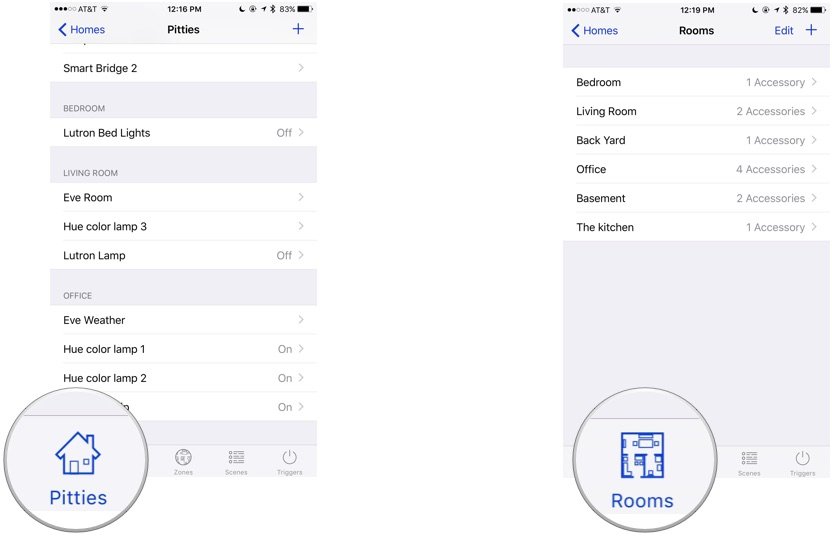
?itok=d6Nuoyxu' />[/url]</p> <p>Scenes and Triggers were what really sold me on the app, however: With these, you can set either Siri command-triggered, time-triggered, or action-triggered scenes. These can involve any HomeKit-connected accessory, and you can set them to any state you wish.</p> <p>For fun, when first testing scenes, I created a scene called "Emergency alert". This includes all my Hue lights—three in the office, three in the living room—as well as my living room Lutron lights. When I say that phrase to Siri, the Lutron lights switch off, and all our other lights immediately turn blood red. (Who needs Halloween decorations when your lights can do the work for you?) I also created a "Simulation complete" scene that resets all my lights to white—mostly because it feels oh-so-very Star Trek.</p> <p>Triggers is also new with iOS 9: It lets you do "if-this-then-that"-style scenes that activate automatically upon a certain event.</p> <p>At their most basic, you can trigger accessories to turn on or off at certain times of day—add a time trigger to "turn on the lights in the living room at 5PM", for example.</p> <p><a href='
http://www.imore.com/home-app-program-apple-should-have-shipped-homekit' title="The Home app is the program Apple should have shipped with HomeKit"><img src='
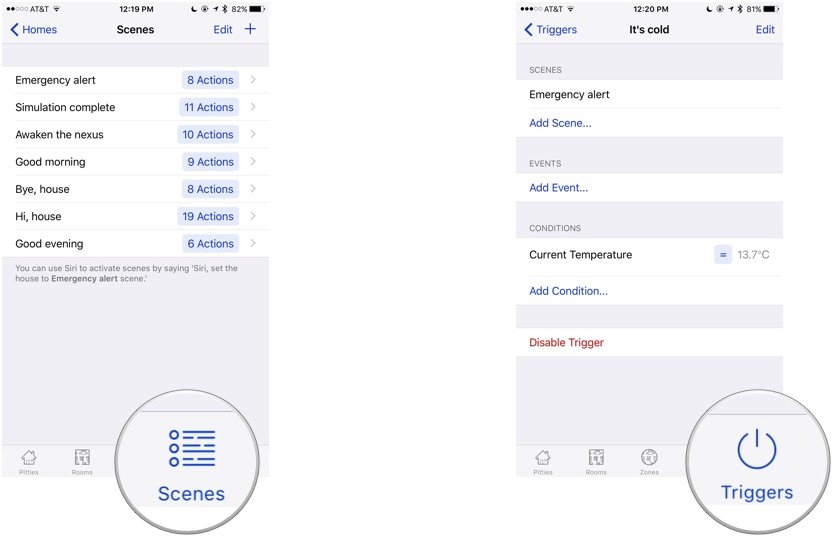
?itok=DUz3AZSj' />[/url]</p> <p>But triggers can be infinitely more complex. If you have motion or door sensors, you can add a trigger to turn accessories on or off at door open or when the motion sensor is activated; when you're leaving or arriving at a certain place; and you can change the color of your lights as the temperature rises or drops. It's a lot of fun, and if you enjoy IFTTT-style actions, you'll love messing around with Triggers.</p> <p>The triggers interface is perhaps the least polished of the app (it's also the most recently added feature): You can stumble your way through setting up triggers pretty easily, but the actual documentation on doing so is a little obtuse, and it's not super-clear at first how to save a characteristic. (To do so, after selecting "Characteristic," you select the accessory in question and change something about it, but then you have to press Done in the upper left corner—there's no Save button.) It's much less straightforward than the other sections of the app, to my disappointment. I also wouldn't mind a way to switch from Celsius to Fahrenheit in viewing temperatures.</p> <p>That said, the developer appears to be pretty active at fixing and tweaking the app, and I'm hopeful to see a slightly more polished version of Triggers in the next update.</p> <h2>Siri integration</h2> <p>When paired with a HomeKit home, Siri can recognize a variety of commands:</p> <ul><li>Accessory names: "Turn off the Hue office lightstrip."</li> <li>Room and Zones: "Turn off the lights in the office" or "Turn off the lights upstairs"</li> <li>Scenes: "Emergency alert!" or "Set the 'emergency alert' scene"</li> <li>Individual accessory tweaking: "Set the lights to 50 percent" or "Set the office lights to green" or "Set the temperature to 67"</li> </ul><p>You can rename accessories, rooms, zones, and scenes from the Home app; they'll take a few moments to propgate before reaching iCloud and your Siri connection. Unfortunately, Siri's still a bit twitchy when it comes to scene names: I can say "Simulation complete" with no problem, but she won't activate other scenes ("Enter the nexus!" being one) no matter what I try. It's odd, and I'm chalking it up to early HomeKit bugs and bedevilry.</p> <h2>Bottom line</h2> <p>If you have HomeKit accessories with a terrible companion app or multiple HomeKit manufacturers in your home, you need the Home app. Flat out, it's the best way to coordinate and organize your iOS home automation needs, and I hope Apple takes note, too.</p> <p>In my opinion, there are few reasons not to have an optionally-viewable Home app in iOS (the same way you have an optionally-viewable iCloud Drive app) for those with HomeKit accessories installed. It would save every manufacturer the work of having to incorporate rooms and zones information into their app, and provide users with easy controls for their accessories in one place.</p> <p>But until Apple gets its act together in this arena, there's the Home app to pick up the slack. And it's doing so with aplomb.</p> <div class="devicebox"> <h3>
HomeKit</h3> <p><img src="

" alt="HomeKit" /></p> <ul><li>
HomeKit FAQ</li> <li>
HomeKit accessories</li> <li>
HomeKit help</li> <li>
HomeKit explainer</li> <li>
HomeKit news</li> <li>
HomeKit discussion</li> </ul></div> <div> <style> <!--/*--><![CDATA[/* ><!--*/ <!--/*--><![CDATA[/* ><!--*/ <!--/*--><![CDATA[/* ><!--*/ .devicebox { background-color: #5CB8DB; border: 1px solid #E2E9EB; float: right; display: block; margin: 0 0px 10px 10px; max-width: 350px; overflow: hidden; width: 50%; } .devicebox h3 { background: #8D98BD; font-family: "camptonmedium",sans-serif; font-size: 20px; margin-bottom: 0; margin-top: 0; padding: 0; text-align: center; } .devicebox h3 a { display: block; line-height: 30px; padding: 0 10px; } .devicebox h3 a:hover { background: #7e88aa; text-decoration: none; } .devicebox .video { margin: auto; } .devicebox p, .entry-content .devicebox p > img, .devicebox img { margin: 0px; max-width: 100%; padding: 0px; } div .devicebox *, div .devicebox li, div .devicebox a:active, div .devicebox a:hover, div .devicebox a:link, div .devicebox a:visited { color: #fff; } .devicebox a:hover { text-decoration: underline; } .devicebox p, .devicebox ul li, .devicebox ol li { font-size: 16px; padding: initial; } .devicebox ul { margin: 0; padding: 0.5em 1em 1em 30px; } .devicebox ul li { display: list-item; line-height: 24px; list-style: disc outside none; } .devicebox ul li:before { display: none; } .devicebox p ~ p { padding: 0px 15px 15px; line-height: 1.25; } .devicebox p:first-of-type + p { padding: 15px; } div *:last-of-type + .devicebox, div *:last-of-type + div ~ .devicebox { float: none; margin: 0 auto 30px; max-width: 700px; min-height: 225px; position: relative; width: 100%; } div *:last-of-type + .devicebox .video, div *:last-of-type + div ~ .devicebox .video { bottom: 0px; left: 50%; position: absolute; right: 0px; top: 30px; } div *:last-of-type + .devicebox .video_iframe, div *:last-of-type + div ~ .devicebox .video_iframe { height: 100%; padding: 0px; } div *:last-of-type + .devicebox h3 + p, div *:last-of-type + div ~ .devicebox h3 + p { bottom: 0; left: 50%; overflow: hidden; position: absolute; right: 0; top: 30px; width: 50% } div *:last-of-type + .devicebox h3 + p img, div *:last-of-type + div ~ .devicebox h3 + p img { height: 100%; width: auto; } div *:last-of-type + .devicebox ul, div *:last-of-type + div ~ .devicebox ul, div *:last-of-type + .devicebox p, div *:last-of-type + div ~ .devicebox p { width: 43%; } @media all and (max-width: 500px) { .devicebox { float: none; margin: 0 0 30px; max-width: 100%; width: 100%; } div *:last-of-type + .devicebox .video, div *:last-of-type + div ~ .devicebox .video { left: 0; position: relative; top: 0; } div *:last-of-type + .devicebox .video_iframe, div *:last-of-type + div ~ .devicebox .video_iframe { padding-bottom: 56.25%; } div *:last-of-type + .devicebox h3 + p, div *:last-of-type + div ~ .devicebox h3 + p { left: 0; position: relative; top: 0; width: 100%; } div *:last-of-type + .devicebox ul, div *:last-of-type + div ~ .devicebox ul { width: auto; } } /*--><!]]]]]]><![CDATA[><![CDATA[>*/ /*--><!]]]]><![CDATA[>*/ /*--><!]]>*/ </style></div> </div></div></div><br clear='all'/>
<a href="
http://rc.feedsportal.com/r/241225685906/u/49/f/616881/c/33998/s/4a8ac3bb/sc/28/rc/1/rc.htm" rel="nofollow"><img src="
http://rc.feedsportal.com/r/241225685906/u/49/f/616881/c/33998/s/4a8ac3bb/sc/28/rc/1/rc.img" border="0"/>[/url]
<a href="
http://rc.feedsportal.com/r/241225685906/u/49/f/616881/c/33998/s/4a8ac3bb/sc/28/rc/2/rc.htm" rel="nofollow"><img src="
http://rc.feedsportal.com/r/241225685906/u/49/f/616881/c/33998/s/4a8ac3bb/sc/28/rc/2/rc.img" border="0"/>[/url]
<a href="
http://rc.feedsportal.com/r/241225685906/u/49/f/616881/c/33998/s/4a8ac3bb/sc/28/rc/3/rc.htm" rel="nofollow"><img src="
http://rc.feedsportal.com/r/241225685906/u/49/f/616881/c/33998/s/4a8ac3bb/sc/28/rc/3/rc.img" border="0"/>[/url]
<img src="[url]http://da.feedsportal.com/r/241225685906/u/49/f/616881/c/33998/s/4a8ac3bb/sc/28/a2.img" border="0"/>[/url]<img width="1" height="1" src="
http://pi.feedsportal.com/r/241225685906/u/49/f/616881/c/33998/s/4a8ac3bb/sc/28/a2t.img" border="0"/><img width='1' height='1' src='

' border='0'/><img src="
http://feeds.feedburner.com/~r/TheIphoneBlog/~4/-rXb7g1qHvI" height="1" width="1" alt=""/>
Source:
The Home app is the program Apple should have shipped with HomeKit