How to change home screen app layout to list view or grid view in watchOS 7<div class="feat-image">
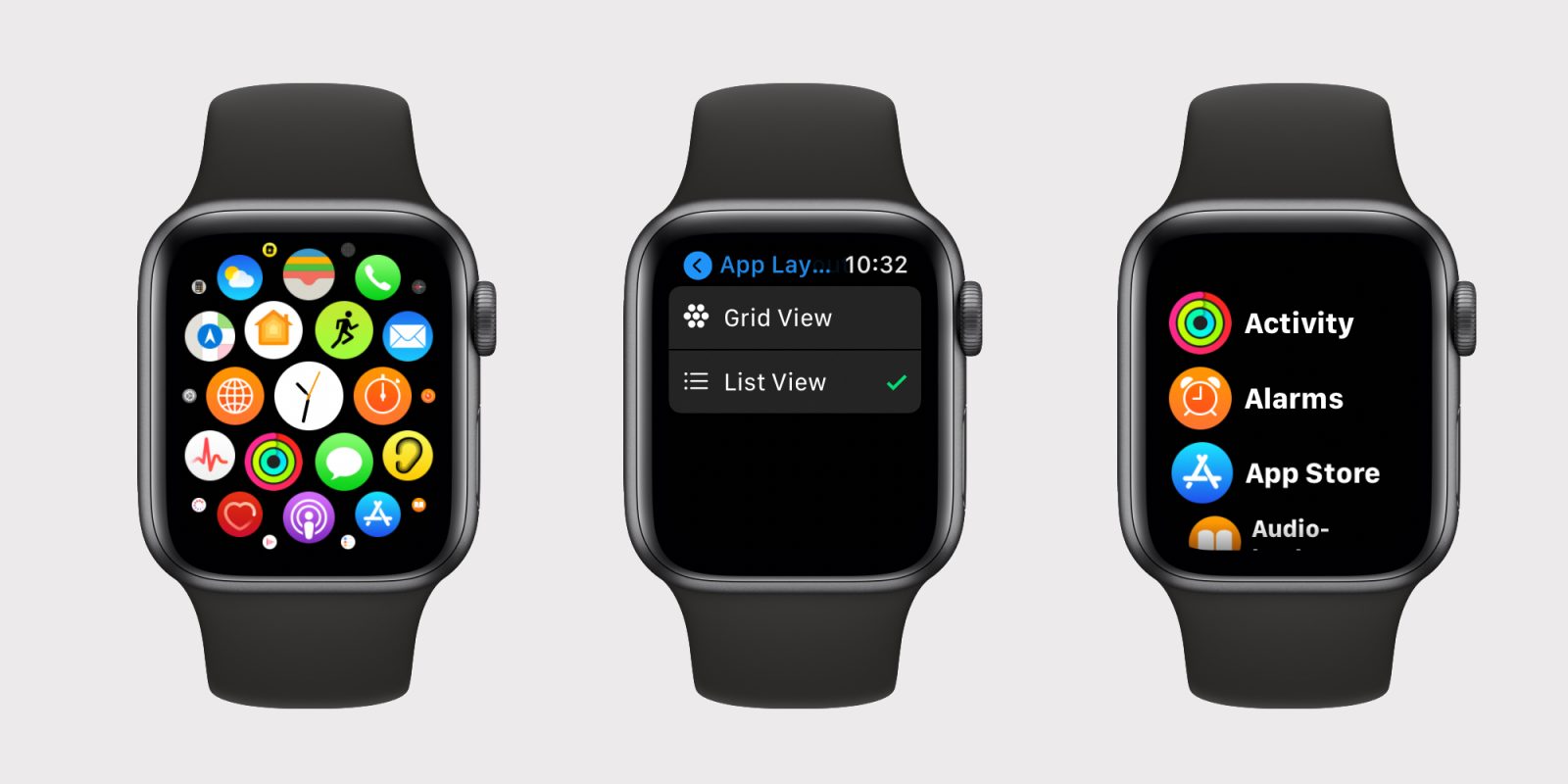
</div>
<p>One of the design changes in watchOS 7 is the removal of the Force Touch gesture. The watch will no longer detect firm presses on the display. Apple has updated many apps that previously hid buttons in the Force Touch contextual menu to instead show those controls as onscreen tappable buttons.</p>
<p>This also affects how to change the home screen layout. With previous version of watchOS, you could change between list view and grid view simply by firmly pressing on the home screen. Now, you have to dive into the Settings app.</p>
<p> <a href="
https://9to5mac.com/2020/06/23/list-view-grid-view-watch-os-7/#more-653101" class="more-link">more…[/url]</p>
<p>The post <a rel="nofollow" href="
https://9to5mac.com/2020/06/23/list-view-grid-view-watch-os-7/">How to change home screen app layout to list view or grid view in watchOS 7[/url] appeared first on <a rel="nofollow" href="
https://9to5mac.com">9to5Mac[/url].</p><div class="feedflare">
<img src="[url]http://feeds.feedburner.com/~ff/9To5Mac-MacAllDay?i=3jj9-xEew6w:QG7YEFv2qv4:D7DqB2pKExk" border="0"></img>[/url]
</div><img src="
http://feeds.feedburner.com/~r/9To5Mac-MacAllDay/~4/3jj9-xEew6w" height="1" width="1" alt=""/>
Source:
How to change home screen app layout to list view or grid view in watchOS 7