watchOS 7: How to Share Apple Watch FacesIf you have an Apple Watch, chances are you've spent some time customizing your watch faces. Apple lets you adjust colors, choose complications, and select backgrounds so you can get watch to look just how you like, and in
watchOS 7 you can share your personalized watch faces with others, too.

The ability to share watch faces with other people is a fun addition because it means you can impress your friends with your creations, and perhaps surprise someone who's new to Apple Watch by showing them just what's possible. You can also receive watch faces from others. It's easy to do, so keep reading to learn how it works.
<h2>How to Share a Watch Face With Someone</h2>
<ol><li>On your Apple Watch, swipe to the face you want to share.</li>
<li>Press and hold on the face until the <strong>Edit</strong> and <strong>Share</strong> buttons appear.</li>
<li>Tap the <strong>Share</strong> button (it looks like a square with an arrow pointing out).
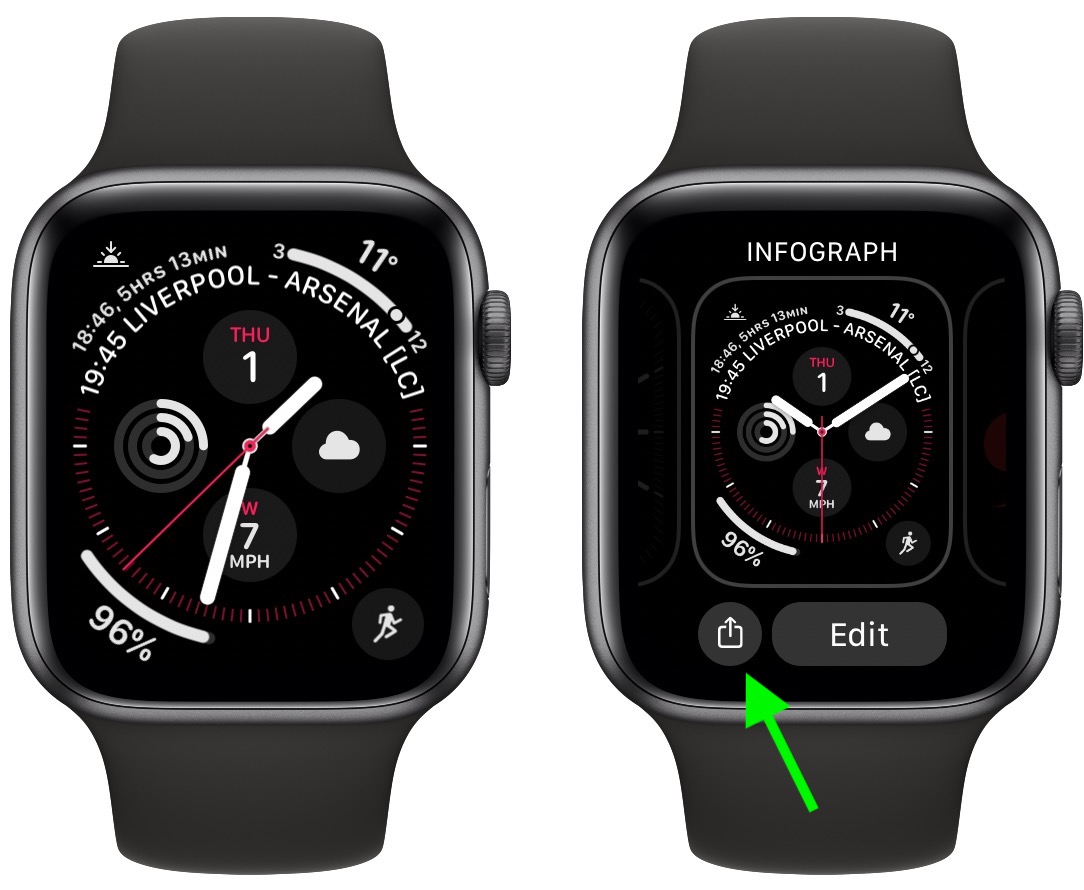
<li>Tap <strong>Add Contact</strong>.</li>
<li>If the person you want to share the face with is in the list of favorites and recent contacts, tap their name. Alternately, tap the <strong>Dictate</strong> button and say their name, then select it from the list that appears.
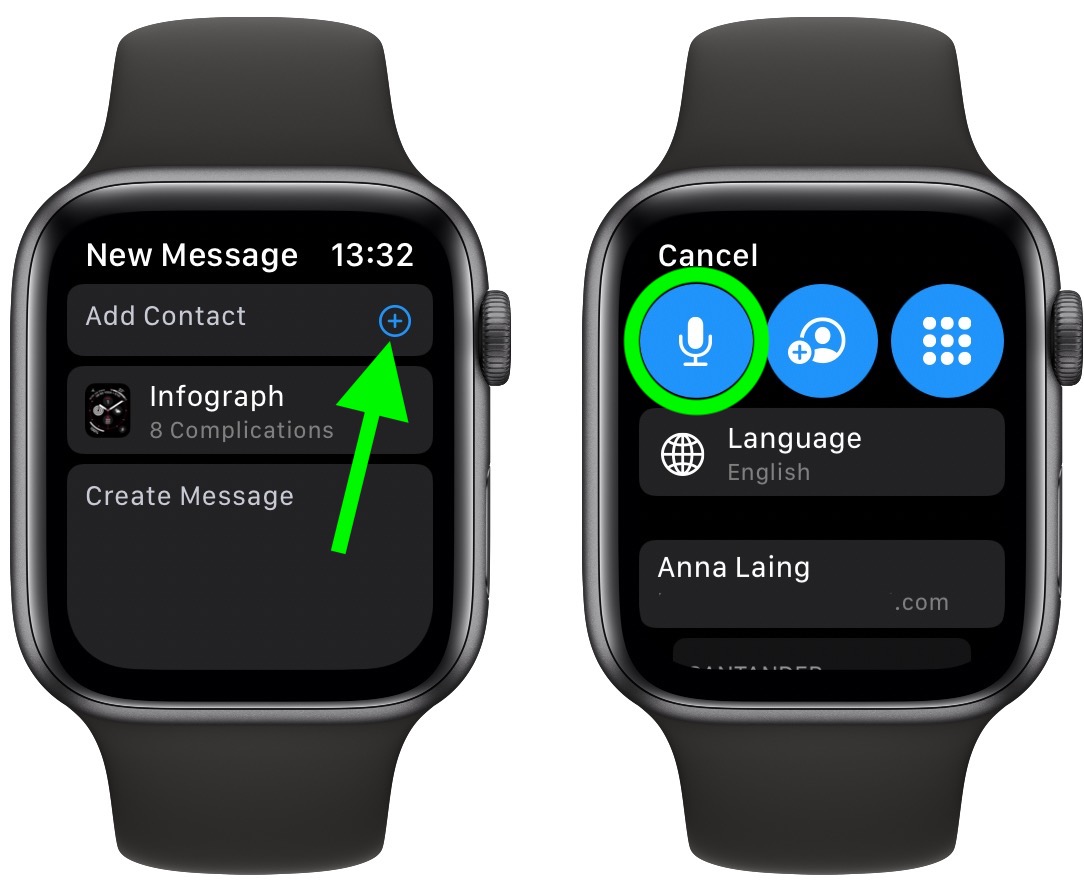
<li>Select one of the suggested text messages or use <strong>Dictate</strong>, <strong>Scribble</strong>, or emoji to create your own.</li>
<li>Turn the <strong>Digital Crown</strong> to scroll down, then tap <strong>Send</strong>.
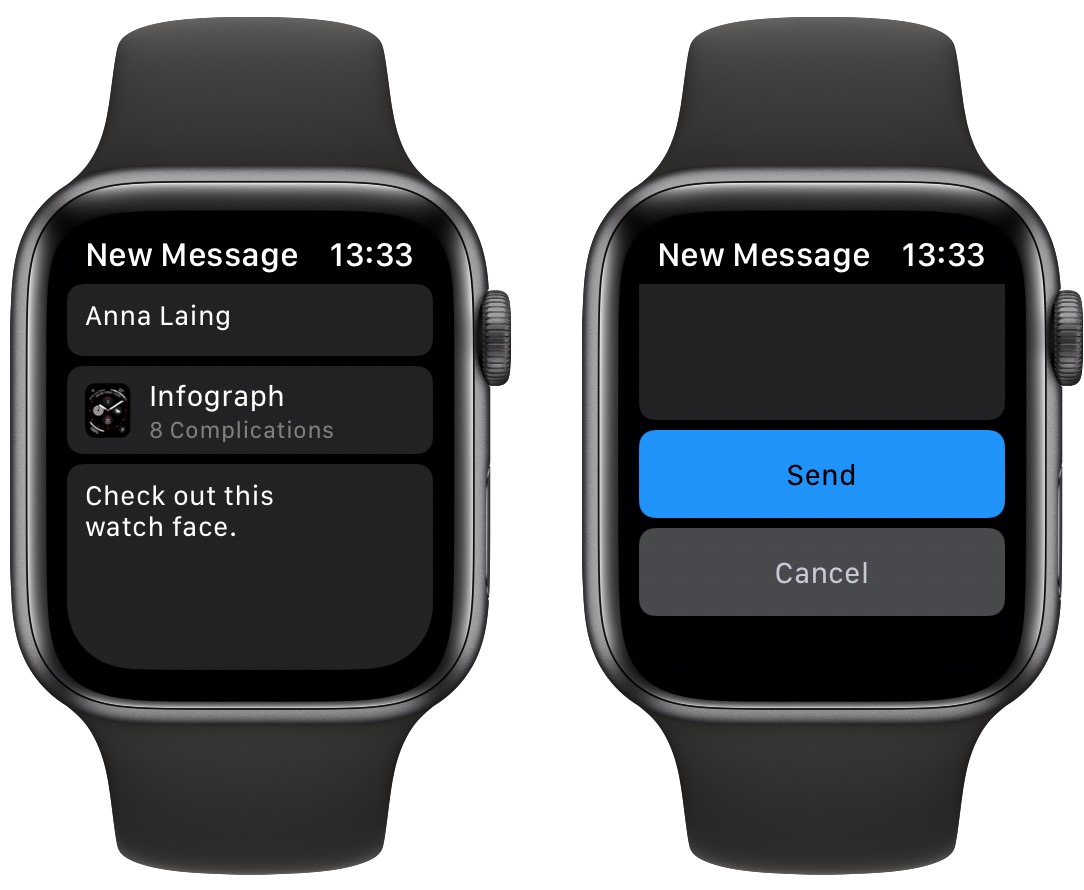
</ol>You can also share a watch face from your
iPhone. Simply open the <strong>Watch</strong> app on your ‌iPhone‌, select a watch face in the <strong>My Watch</strong> tab or the <strong>Face Gallery</strong> tab, tap the <strong>Share</strong> button, then tap how you want to share it. You can send watch faces using Messages, Mail, AirDrop, or third-party apps like WhatsApp.
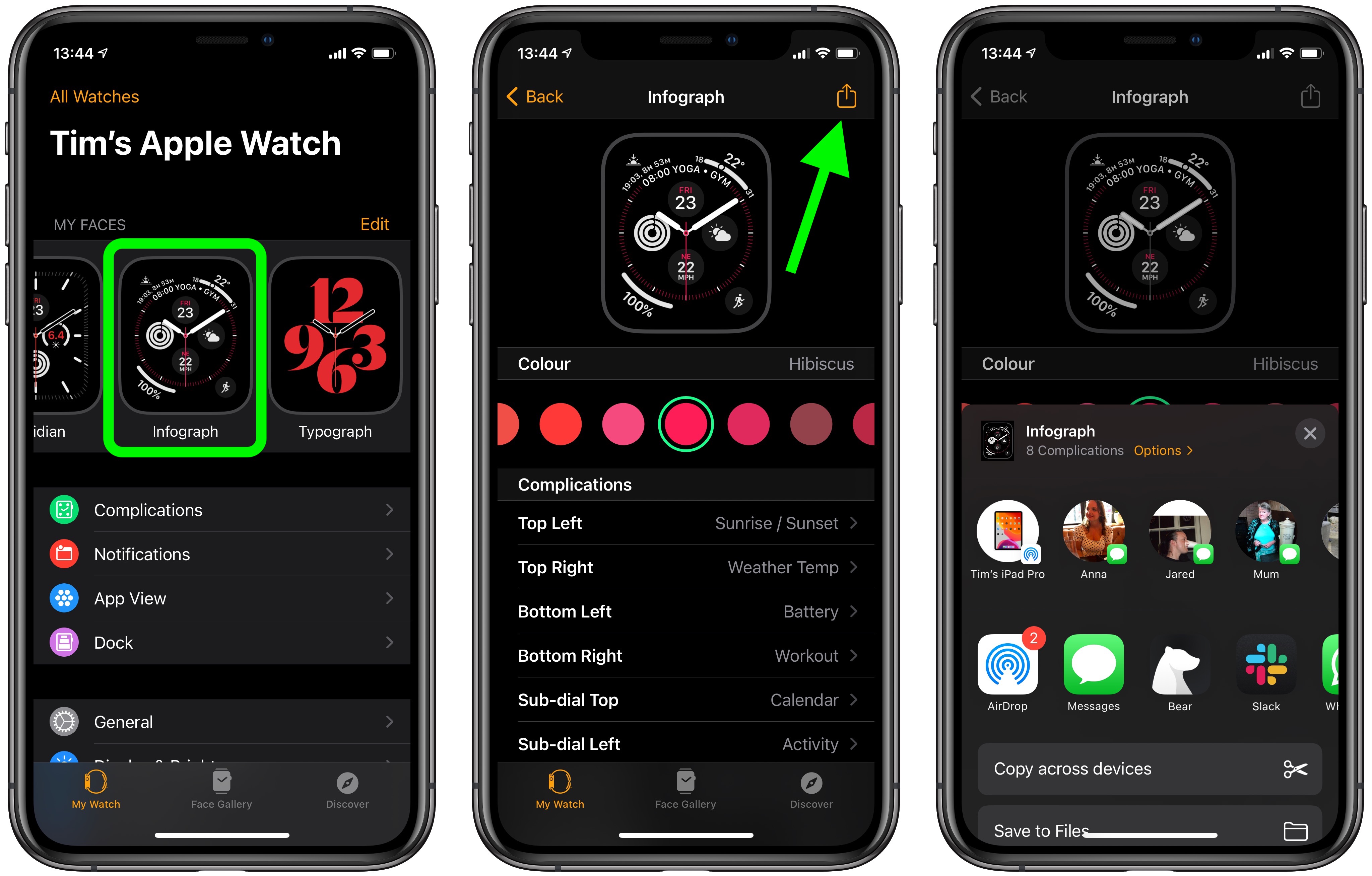
<h2>How to Share a Watch Face Online</h2>
You can also share watch faces online, via websites, blogs, and social media, although the process is a bit more convoluted. Here's how it works.
<ol><li>Launch <strong>Watch</strong> app on your ‌iPhone‌, then select the watch face you want to share.</li>
<li>Tap the <strong>Share</strong> button, then select <strong>Mail</strong>.</li>
<li>Email the watch face to yourself.</li>
<li>Open the email message that you receive, then touch and hold on the <strong>.watchface</strong> attachment at the bottom of the message.</li>
<li>Tap <strong>Share</strong>, then tap <strong>Save to Files</strong>.</li>
<li>Select a location, then tap <strong>Save</strong>.</li>
<li>Open the <strong>Files</strong> app and navigate to the .watchface file that you just saved.</li>
<li>Touch and hold the .watchface file, then tap <strong>Share</strong>.</li>
<li>Tap <strong>Add People</strong>.</li>
<li>Tap <strong>Share Options</strong>, then tap <strong>Anyone with the link</strong> if you want anyone to be able to download the watch face.</li>
<li>Tap the <strong>Back arrow</strong> to go back.</li>
<li>Swipe left on the sharing app icons, then tap <strong>Copy Link</strong>.</li>
<li>Use the link that you copied to share the watch face online.</li></ol>
<h2>How to Receive a Watch Face From Someone</h2>
When someone shares a watch face with you, you'll receive a link in Messages, Mail, or another app. Here's what you need to do with it.
<ol><li>On the ‌iPhone‌ that your Apple Watch is paired with, tap the shared watch face link.</li>
<li>When the Watch app opens, tap <strong>Add to My Faces</strong>.
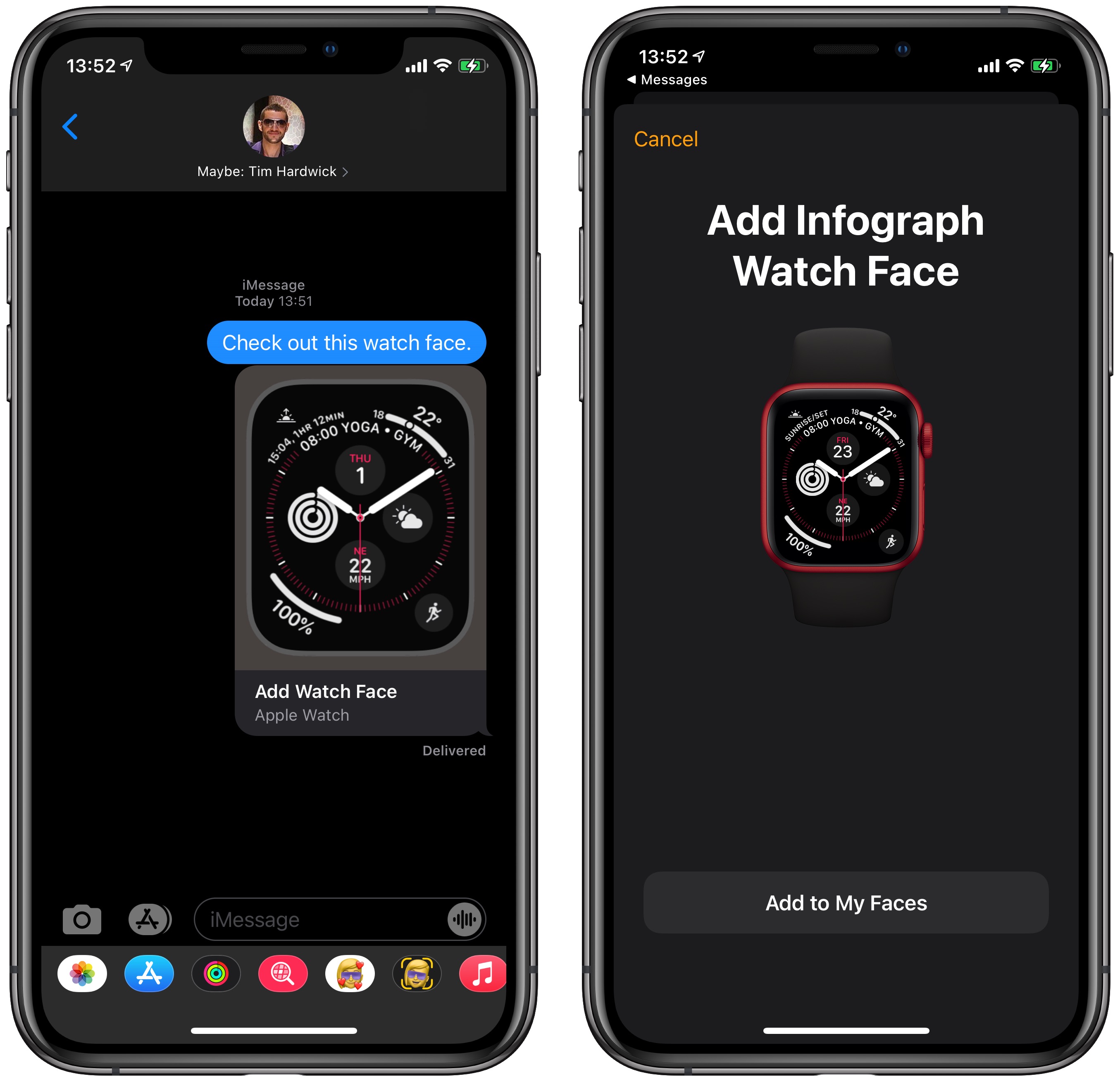
<li>If there are any complications included in the watch face that you don't have the apps for, you'll be offered
App Store links to download them. If you don't want the complication, select <strong>Continue Without This App</strong> and the face will be modified for your Apple Watch.</li></ol>The shared face will be added to the <strong>My Faces</strong> section in the <strong>Watch</strong> app, and will appear on your Apple Watch when you select a watch face.<div class="linkback">Related Roundup:
watchOS 7</div>
This article, "
watchOS 7: How to Share Apple Watch Faces" first appeared on
MacRumors.comDiscuss this article in our forums
<div class="feedflare">
<img src="[url]http://feeds.feedburner.com/~ff/MacRumors-Front?d=yIl2AUoC8zA" border="0"></img>[/url]
<img src="[url]http://feeds.feedburner.com/~ff/MacRumors-Front?d=6W8y8wAjSf4" border="0"></img>[/url]
<img src="[url]http://feeds.feedburner.com/~ff/MacRumors-Front?d=qj6IDK7rITs" border="0"></img>[/url]
</div><img src="
http://feeds.feedburner.com/~r/MacRumors-Front/~4/bxNk8j24l1U" height="1" width="1" alt=""/>
Source:
watchOS 7: How to Share Apple Watch Faces