How to Stop Your Kids From Ruining Your Apple Music RecommendationsIn iOS 17.2, you can turn off your
Apple Music Listening History with a new Focus filter, so if you allow someone else to use your device to listen to music, you can quickly activate the Focus with a tap and prevent their song choices from affecting your recommendations.
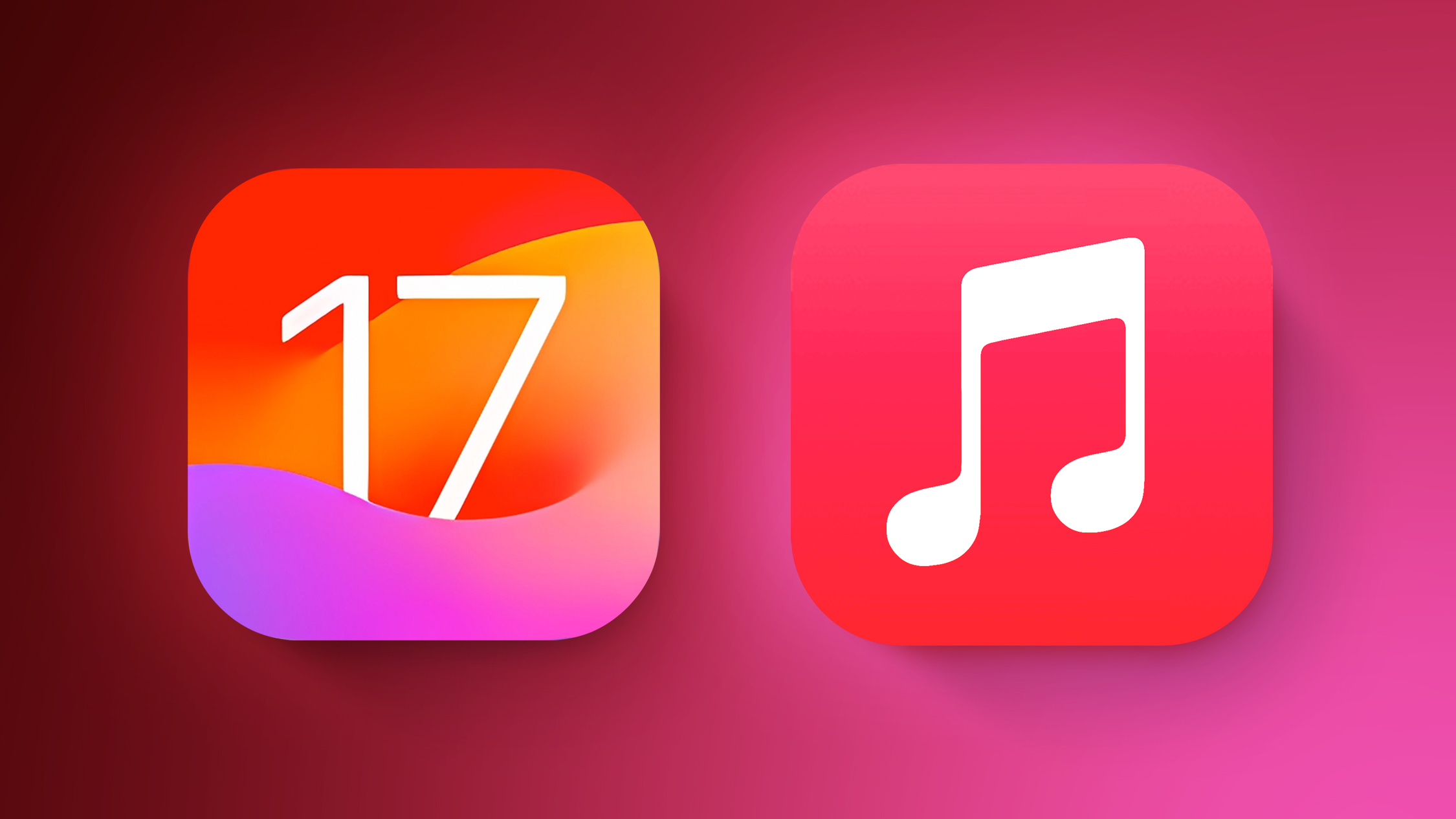
Have you ever regretted letting a friend or family member use ‌Apple Music‌ on your
iPhone after their poor song choices negatively influenced your personal music recommendations?
If you have very young kids, the chances are that at some point you've played their favorite preschooler ditty to avoid a meltdown, only to later cringe when Apple's algorithms slip "Baby Shark" or some other infuriatingly repetitive song into your recently played/replay mixes.
Thankfully, Apple has finally become aware of the regularity of such events, and in iOS 17.2,
currently in beta, it has added a new Focus filter option that can help you automatically turn off your ‌Apple Music‌ listening history whenever you give up your device to those with, shall we say, more acquired listening tastes.
The following steps show you how it's done. Note that you'll need to
download the iOS 17.2 beta for this to work, otherwise you won't see the Listening History filter option.
<ol><li>Go to <strong>Settings ➝ Focus</strong> on your ‌iPhone‌.</li>
<li>Tap the <strong>+</strong> button in the top-right corner to create a new Focus, then tap <strong>Custom</strong>.</li>
<li>Give your new Focus an identifiable name, symbol, and color, then tap <strong>Next</strong>.
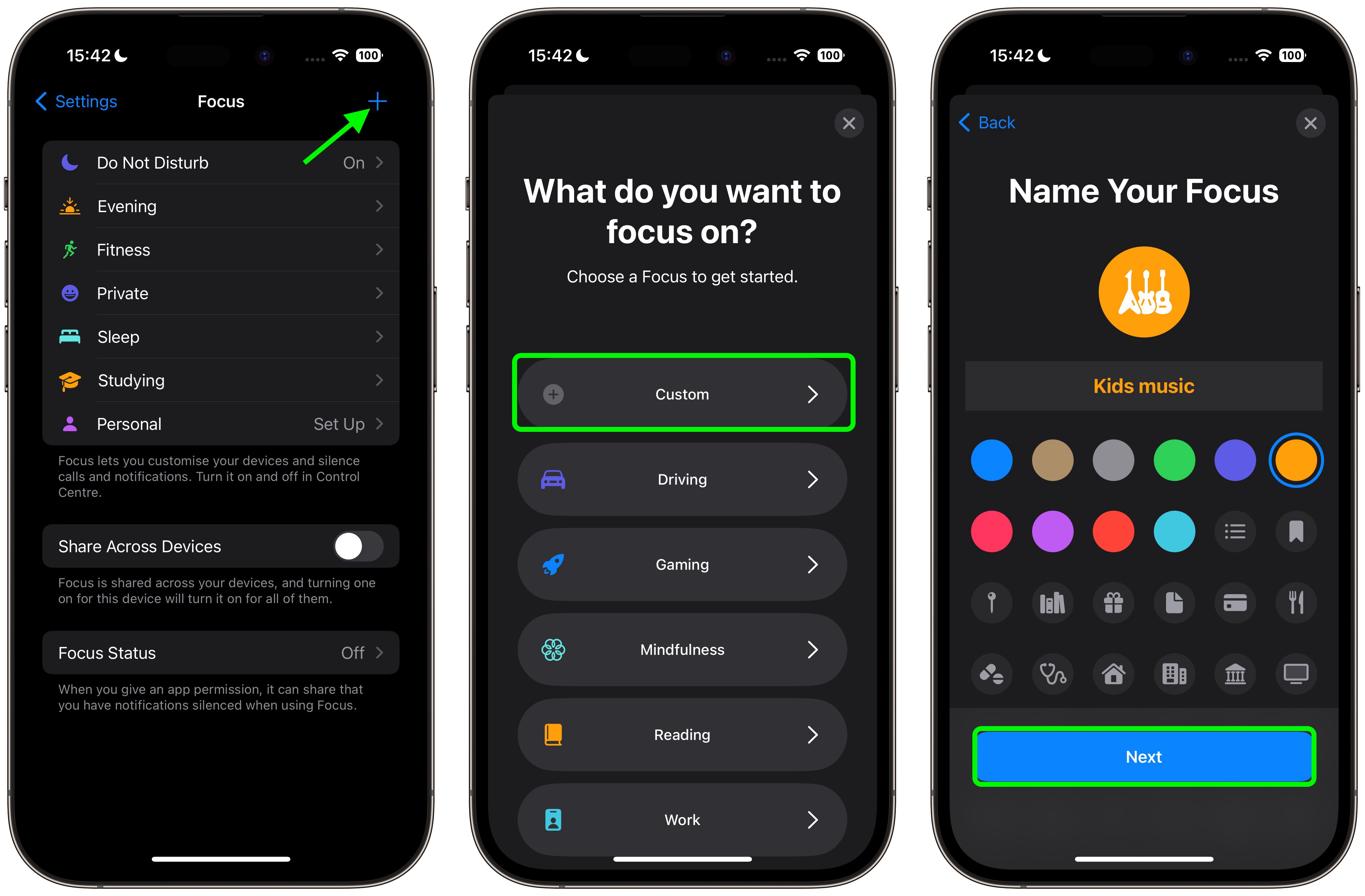
<li>Tap <strong>Customize Focus</strong>.</li>
<li>Scroll down to "Focus Filters," ten tap <strong>Add Filter</strong>.</li>
<li>Choose the <strong>Music</strong> filter.</li>
<li>Make sure the button is off next to <strong>Use Listening History</strong>, then tap <strong>Add</strong>.
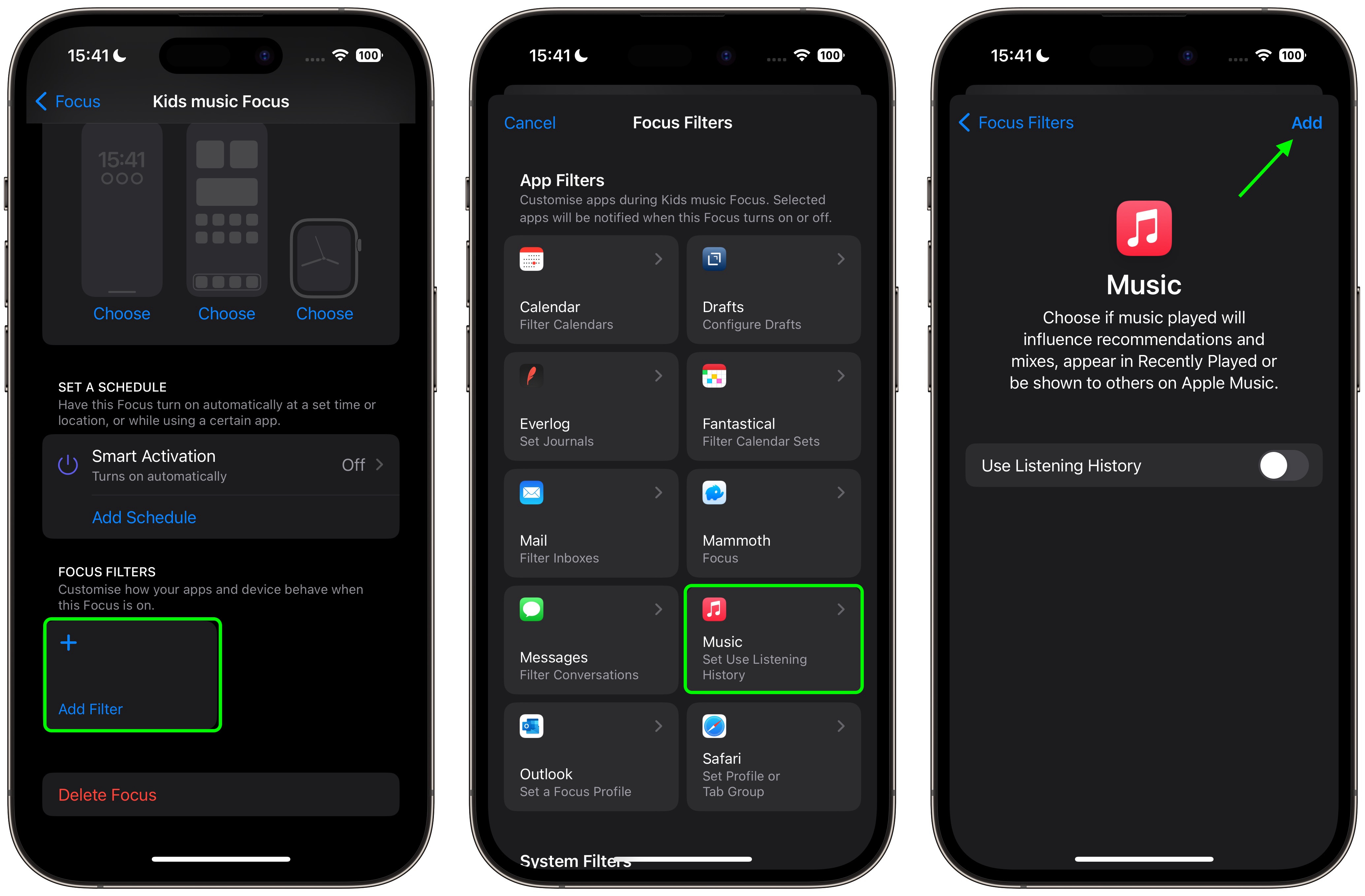
</ol>That's all there is to it. The next time music is going to be played for someone else on your ‌iPhone‌, simply swipe down from the top-right corner of the screen to bring up Control Center and long press on the Focus button to select the Focus you created. Rest assured that whatever they play after that, won't play havoc with your ‌Apple Music‌ algorithms.
Of course, if you don't feel like you benefit from ‌Apple Music‌'s personal recommendations, and you don't have an ‌Apple Music‌ profile where your listening history is shared, you can disable Listening History more permanently by going to <strong>Settings ➝ Music</strong> and toggling off the switch next to <strong>Use Listening History</strong>.<div class="linkback">Tag:
Apple Music</div>
This article, "
How to Stop Your Kids From Ruining Your Apple Music Recommendations" first appeared on
MacRumors.comDiscuss this article in our forums
Source:
How to Stop Your Kids From Ruining Your Apple Music Recommendations