How to Install the macOS Sequoia Public BetaApple has made a macOS 15 Sequoia beta available for its public beta testing group, letting public beta testers try out the software before it launches this fall. Keep reading to learn whether you should install it on your Mac, and if so, how to go about it.
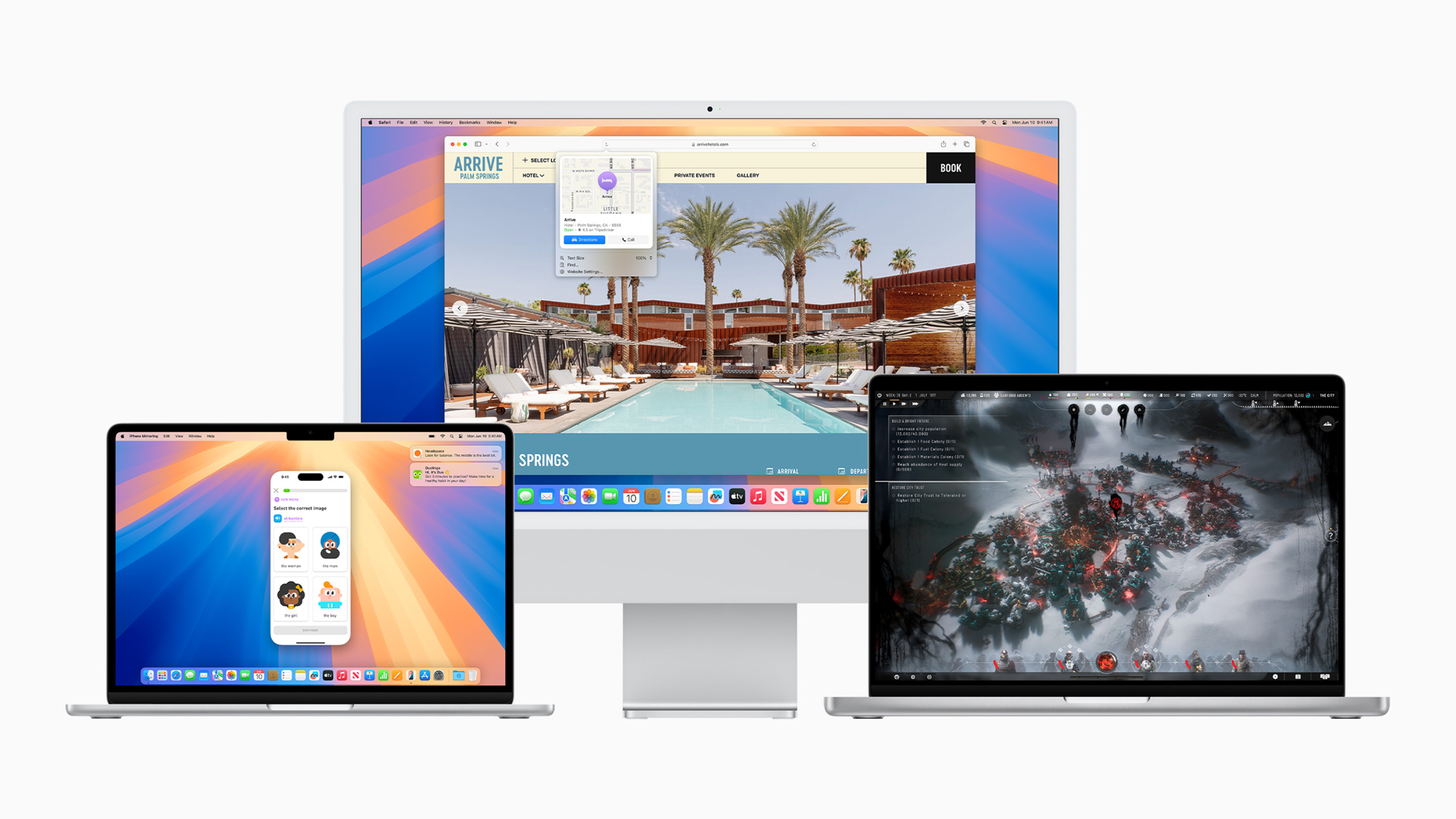
Signing up to get the macOS Sequoia beta is simple, and can be done by enrolling a Mac in Apple's free Apple Beta Software Program. The steps you need to complete to install the software on your device are provided towards the end of this article, but before you jump ahead, here are a few things worth considering.
<h2>Should I Install macOS Sequoia Public Beta?</h2>
Before downloading the update, it's worth noting that Apple does not recommend installing the macOS Sequoia Beta on your main Mac, so if you have a secondary Mac that has no important data on it, use that. This is beta software, which means there are often bugs and issues that pop up that can prevent software from working properly or cause other problems.
With that caveat in mind, the steps in the remainder of this article show you how to get the macOS 15 beta on your Mac. First though, check that you have a compatible Mac.
<h2>Will macOS Sequoia run on My Mac?</h2>
macOS 15 Sequoia works with the same Macs as macOS 14 Sonoma other than the 2018 and 2019 MacBook Air. They include:
<ul>
<li>MacBook Air (2020 and later)</li>
<li>MacBook Pro (2018 and later)</li>
<li>iMac (2019 and later)</li>
<li>Mac Mini (2018 and later)</li>
<li>iMac Pro (2017 and later)</li>
<li>Mac Pro (2019 and later)</li>
<li>Mac Studio (2022 and later)</li>
</ul>
You can check your Mac's model by clicking the Apple in the menu bar and choosing About This Mac.
<h2>Don't Forget to Back Up Your Mac</h2>
Be sure to back up your Mac using Time Machine before installing the software using the method, otherwise you won't be able to revert back to the previous version of macOS if things go wrong.
<h2>How to Download macOS Sequoia Public Beta</h2>
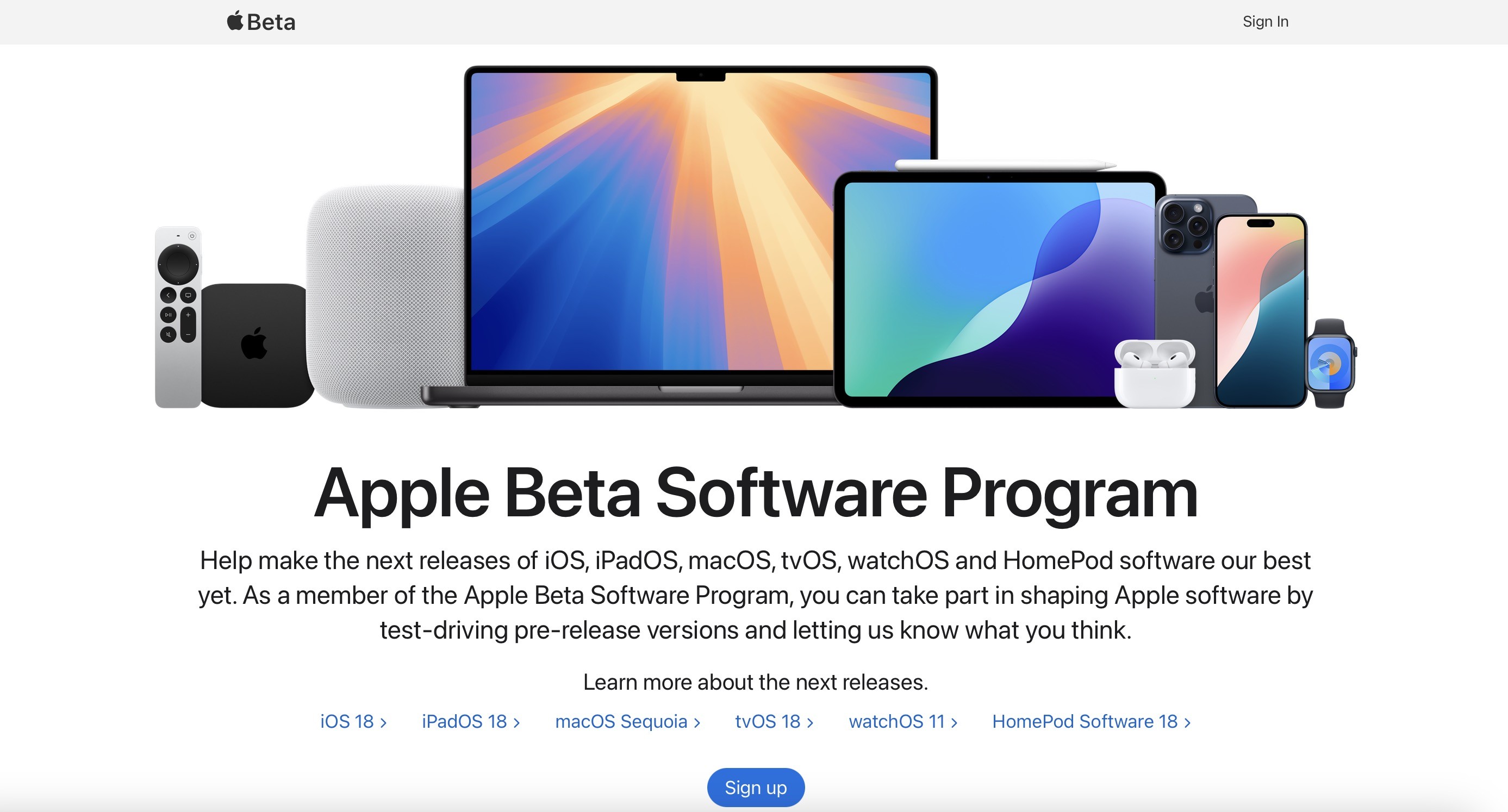
<ol>
<li>On your Mac, open up Safari and navigate to the
Apple Beta Software Program website.</li>
<li>Tap the <strong>Sign up</strong> button and enter your Apple ID credentials, or sign in with your Apple ID if you've signed up to beta test a previous update.</li>
<li>Agree to the Apple Beta Software Program terms and conditions if required.</li>
<li>After signing in, you'll see a main screen that's a Guide for Public Betas. Click on <strong>macOS</strong>.</li>
<li>Read through Apple's instructions carefully, and then using the link in the "Get Started" section, select <strong>enroll your Mac</strong>.</li>
<li>Make sure to make a backup of your current version of macOS using Time Machine by following Apple's instructions. This will allow you to downgrade back to your earlier version of macOS if necessary and is crucial if you don't enjoy the macOS Sequoia testing experience.</li>
<li>If your Mac is running macOS Ventura 13.4 or later, go to <strong>System Settings -> General -> Software Update</strong> and click the <strong>Info</strong> button next to "Beta updates." Then choose the macOS beta you'd like to install. If your Mac is running macOS Ventura 13.3 or earlier, download Apple's
macOS Beta Access Utility and run the installer. Then follow the onscreen instructions to complete installation. Note that your Mac must be signed in with the same Apple ID you used to enroll in the Apple Beta Software Program.</li></ol>Installation of the macOS beta is manually chosen in <strong>System Settings -> General -> Software Update</strong>. If a newly released beta is not available when you check, you will receive a notification when it is available to download.
<h2>macOS Sequoia Features</h2>
macOS Sequoia's standout feature is iPhone Mirroring, enabling you to control your iPhone from your Mac using your keyboard and mouse. This includes viewing notifications and using iPhone apps even when the device is tucked away and locked. Later this year, you'll also be able to drag and drop apps between your Mac and iPhone.

Window tiling has been enhanced for easier management of multiple windows. Safari now offers webpage summaries and highlights, while the Messages app supports message scheduling and Tapback reactions with any emoji. A new Passwords app simplifies managing passwords, logins, and passkeys. The Photos app has a redesigned interface, and the Notes app now includes audio transcription and summarization, along with automatic equation solving.
macOS Sequoia incorporates all new Apple Intelligence features coming to iOS 18, providing various quality of life improvements. These include writing tools for proofreading and polishing your text across apps, the Image Playground for creating unique images, and Genmoji for designing custom emojis. The Photos app features a Clean Up tool for removing unwanted images, and Siri has improved AI for better language understanding and contextual relevance, even consulting ChatGPT for complex queries.
Additional features are also coming to macOS Sequoia. More details are available in our
dedicated roundup.<div class="linkback">Related Roundup:
macOS Sequoia</div><div class="linkback">Related Forum:
macOS Sequoia</div>
This article, "
How to Install the macOS Sequoia Public Beta" first appeared on
MacRumors.comDiscuss this article in our forums
Source:
How to Install the macOS Sequoia Public Beta