Here Are All of the Apple Intelligence Features in the iOS 18.1 Developer BetaApple today released new betas of iOS 18.1, iPadOS 18.1, and
macOS Sequoia 15.1 for developers, introducing the first Apple Intelligence features. Apple Intelligence was previewed in June, and is Apple's version of artificial intelligence.
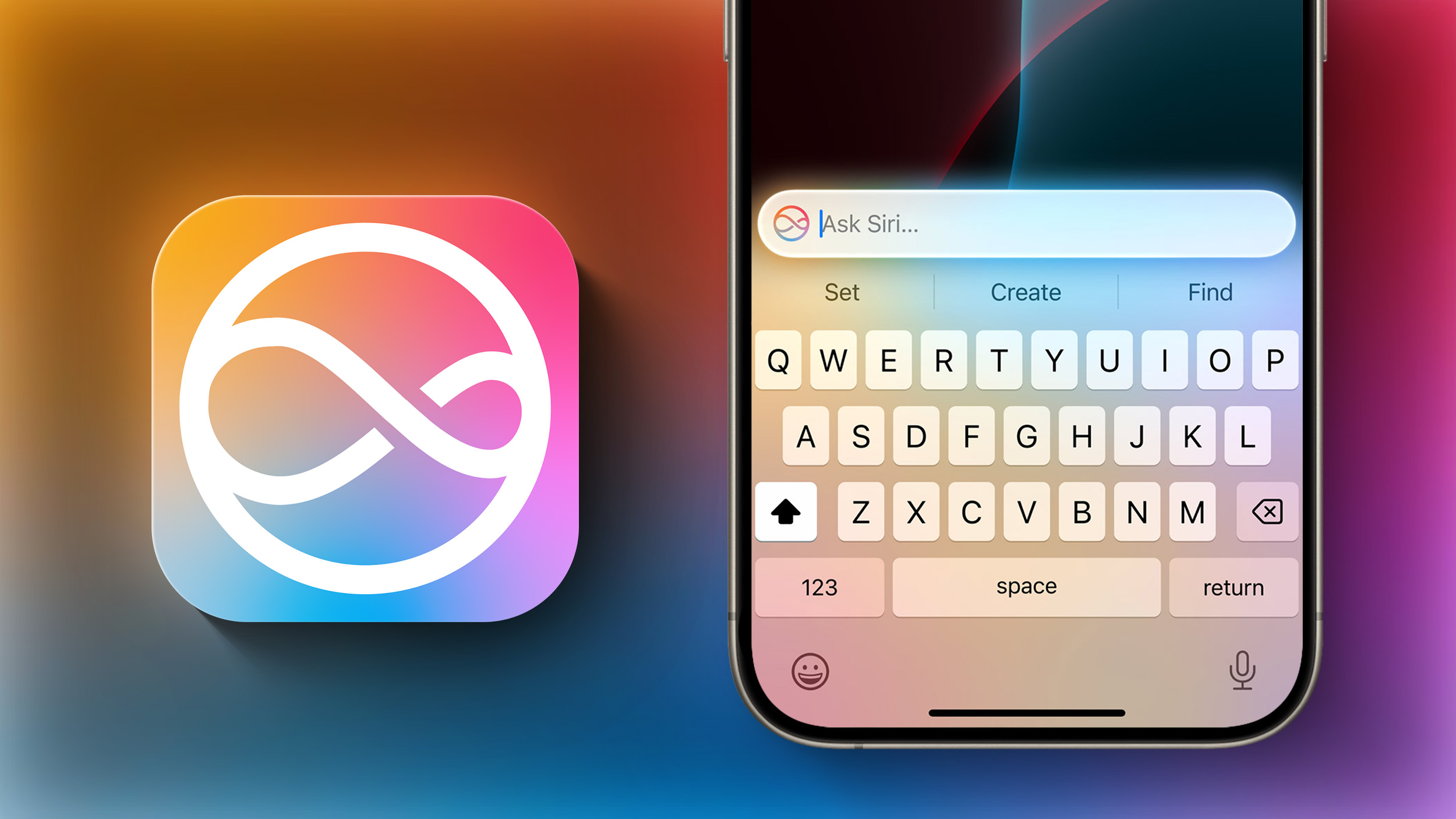
Not all of the Apple Intelligence features are available as of yet, but we've rounded up a list of what's active in the beta. Note that iOS 18.1, iPadOS 18.1, and ‌macOS Sequoia‌ 15.1 are limited to developers only at this time, with the software set to come out to all users in a beta capacity this fall.
Apple Intelligence is in the early stages of refinement, and Apple is working out bugs and polishing the new features before launch. Apple Intelligence will improve over time, and the features that are missing in the developer beta will roll out later this year.
<h2>Writing Tools</h2>
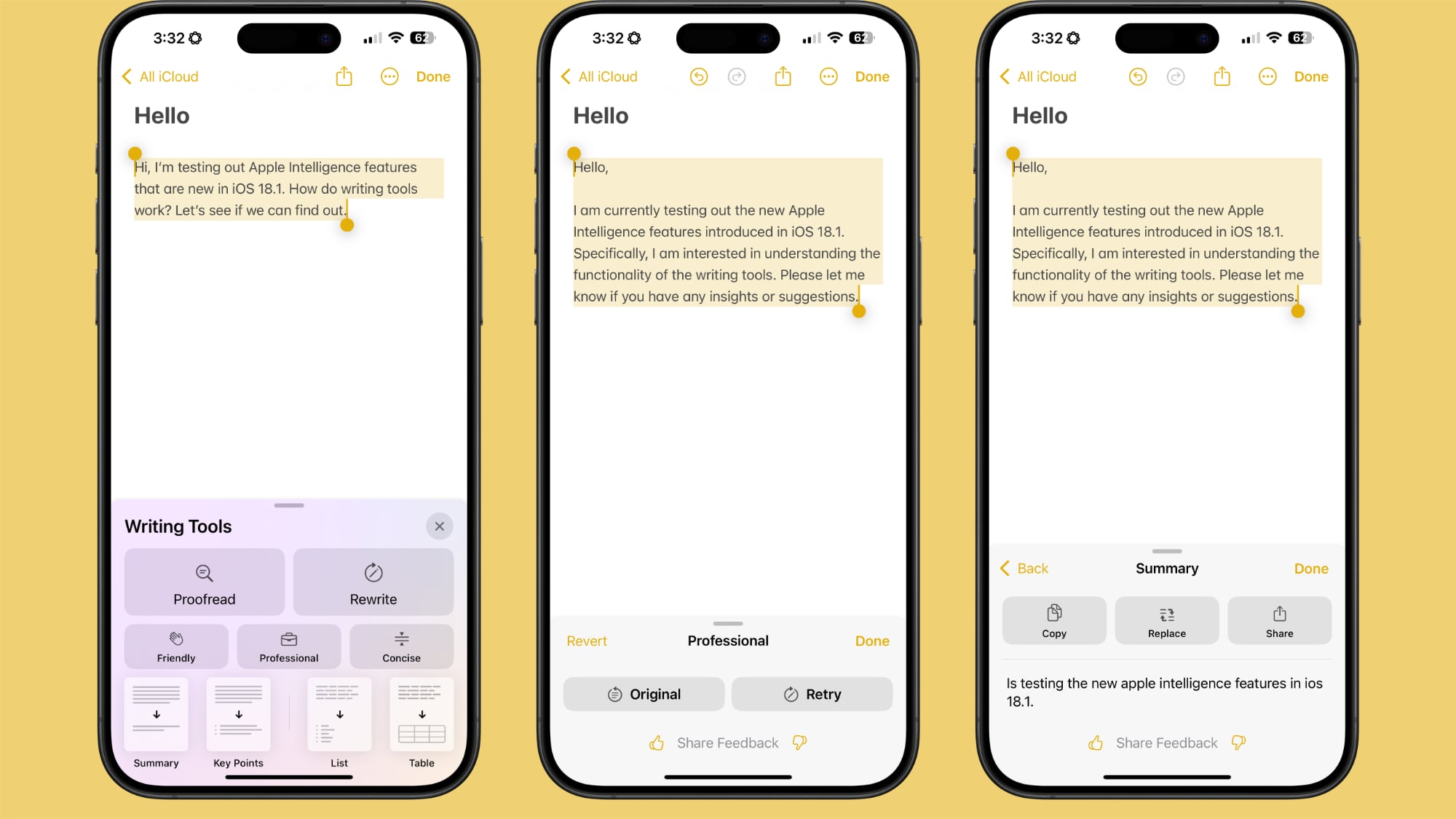
<ul>
<li>Proofread text for spelling and grammar errors, including word choice and sentence structure. You can accept all suggestions with a tap or go through them one by one with explanations. </li>
<li>Rewrite for cleaning up what you've written and shifting the tone without impacting your content. Options include Friendly, Professional, and Concise.</li>
<li>Options for selecting text and summarizing it. You can choose to create a paragraph, pull out key points, make a list, or create a table. Summaries are available in Mail, Messages, and more.</li>
</ul>
You can select any text on your
iPhone,
iPad, or Mac and use Apple Intelligence to access Writing Tools for summaries and other features.
<h2>Siri</h2>
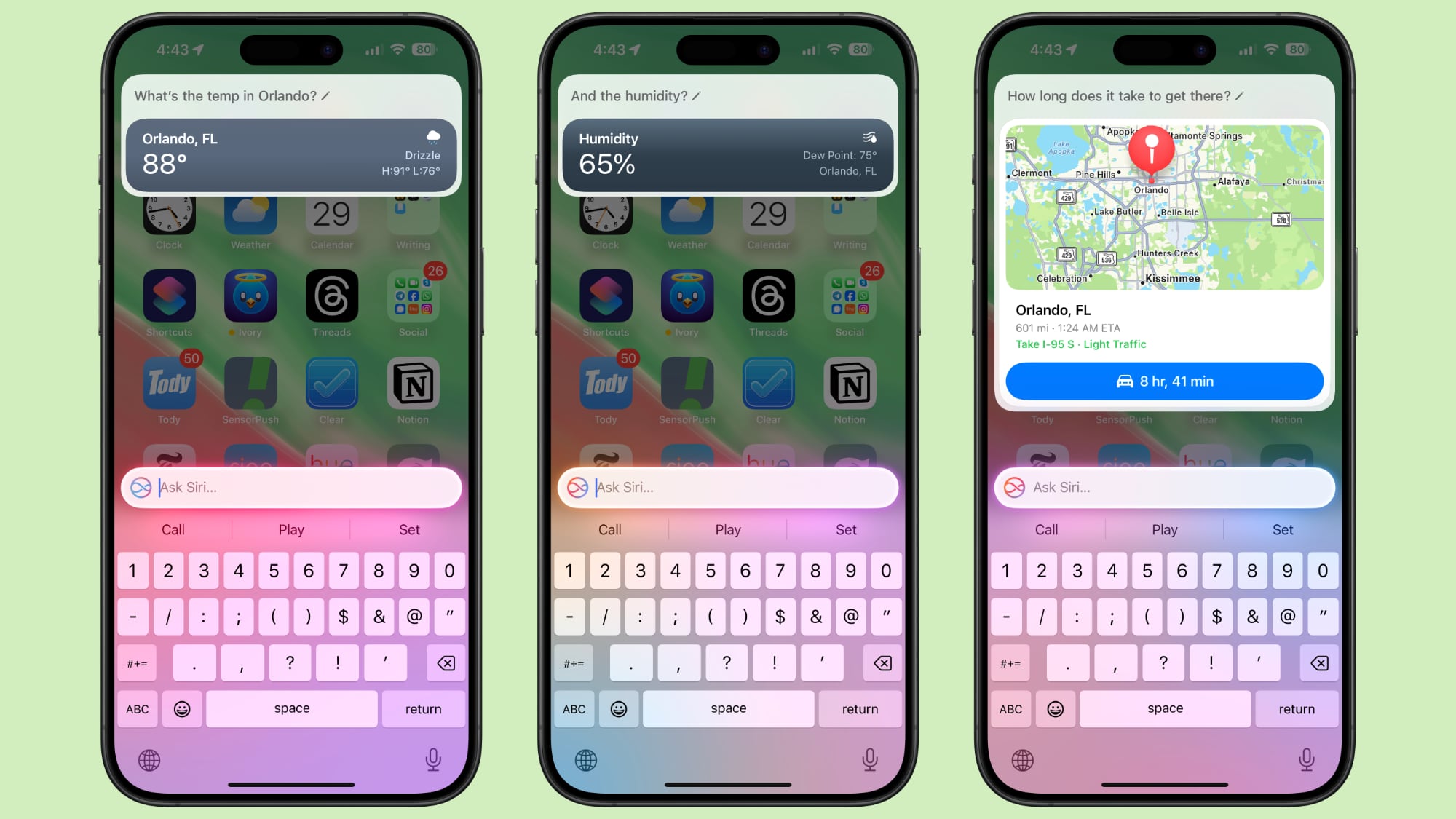
<ul>
<li>New glow around the edges of the display when
Siri is activated, applicable to ‌iPhone‌, ‌iPad‌, and
CarPlay. On Mac, the ‌Siri‌ window can be placed anywhere. The glow animates responsively to the sound of your voice so you can tell when ‌Siri‌ is listening without interrupting other things you're doing.</li>
<li>A double tap at the bottom of the display brings up the Type to ‌Siri‌ interface so you can type requests instead of speaking them. If this isn't working, you may need to restart. On Mac, you need to press the Command key twice to bring up Type to ‌Siri‌. Type to ‌Siri‌ includes suggested requests so you can get your questions answered faster.</li>
<li>‌Siri‌ can maintain context between requests so you can ask a question and then reference it in a second reply. If you ask about the temperature in Orlando, for example, and then follow up with "what's the humidity?" ‌Siri‌ will know you mean in Orlando.</li>
<li>If you stumble over your words when speaking to ‌Siri‌, or shift what you're saying mid-sentence, ‌Siri‌ can follow along.</li>
<li>‌Siri‌ has Apple's product knowledge and support base for answering questions about your device's features and settings, and can even find settings when you don't know the exact name.</li>
</ul>
<h2>Mail</h2>
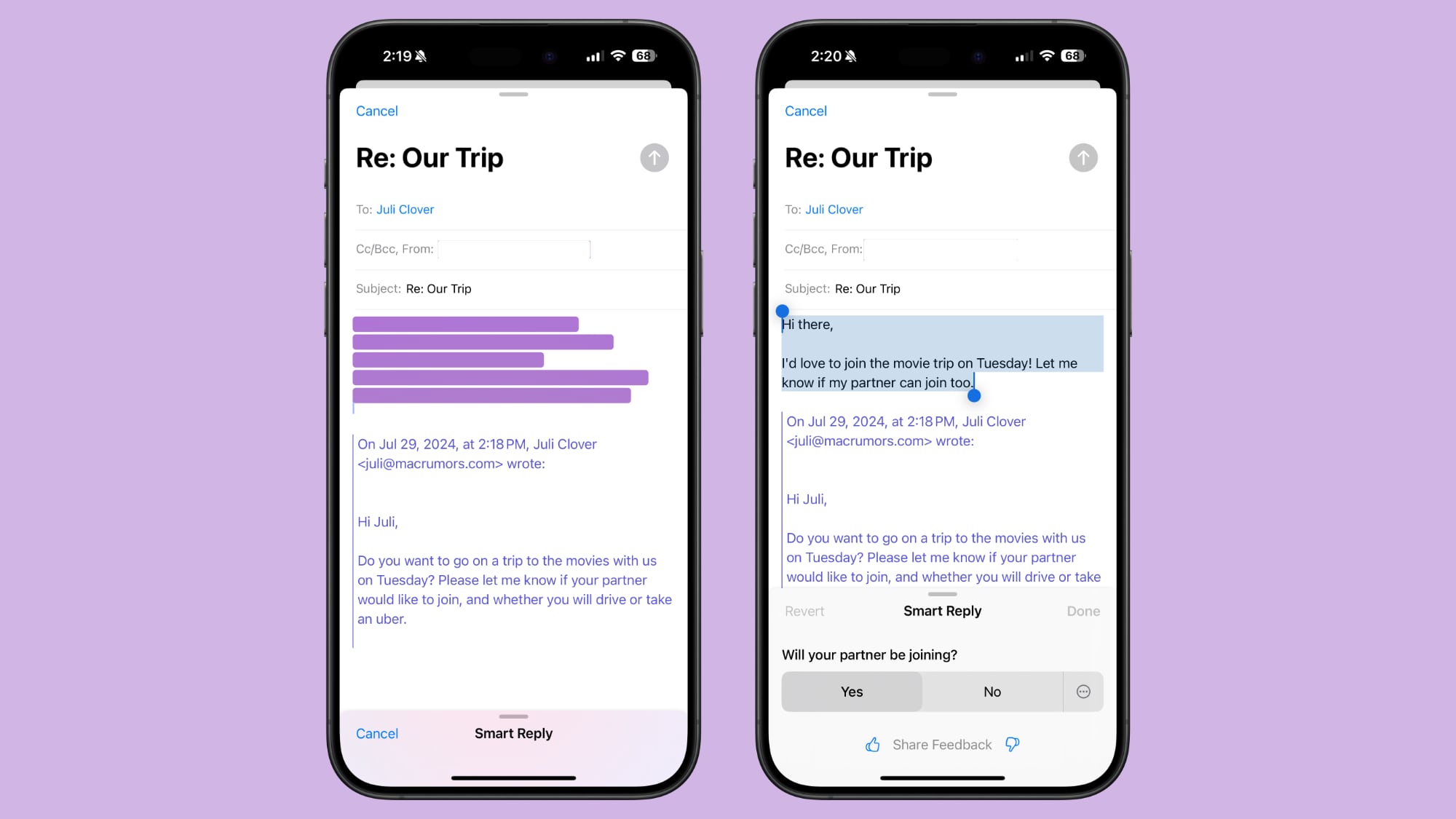
<ul>
<li>There is a summarize button for summarizing any of your incoming emails, plus you will see a brief summary of an email in your inbox list rather than the first few lines of the email.</li>
<li>Mail surfaces time sensitive messages first when applicable, putting them at the top of your inbox so you see what's important right away.</li>
<li>Smart Reply provides quick-tap responses to emails that you've been sent, with contextual options based on what's in the email.</li>
<li>Multiple notifications from Mail will be summarized on your Lock Screen so you can see what's in an email without opening the app.</li>
</ul>
<h2>Messages</h2>
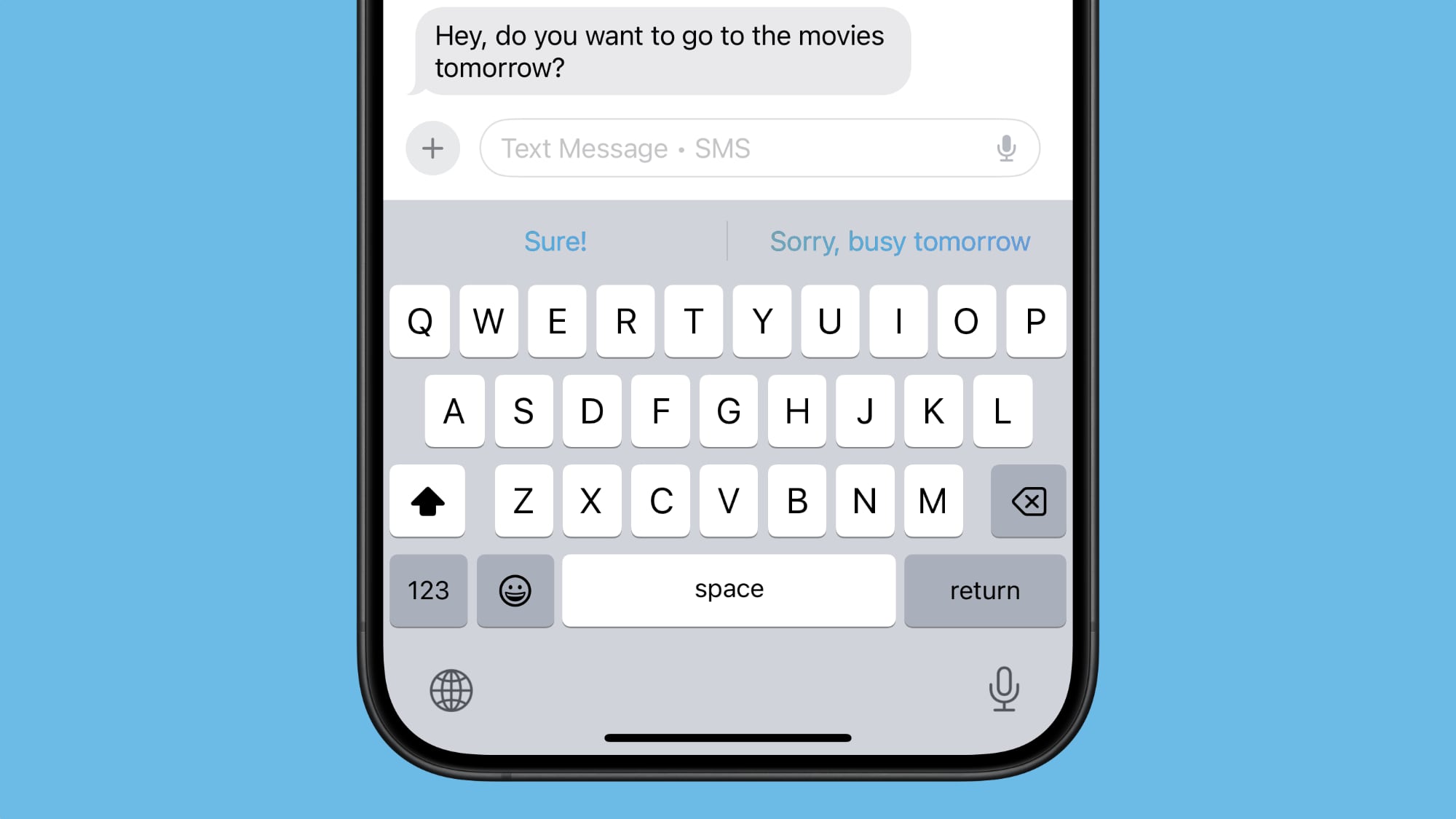
<ul>
<li>Messages has Smart Reply options for incoming texts, which analyze the content of messages to offer suggestions of what you might want to say.</li>
<li>Multiple Messages notifications are summarized on your Lock Screen.</li>
</ul>
<h2>Photos</h2>
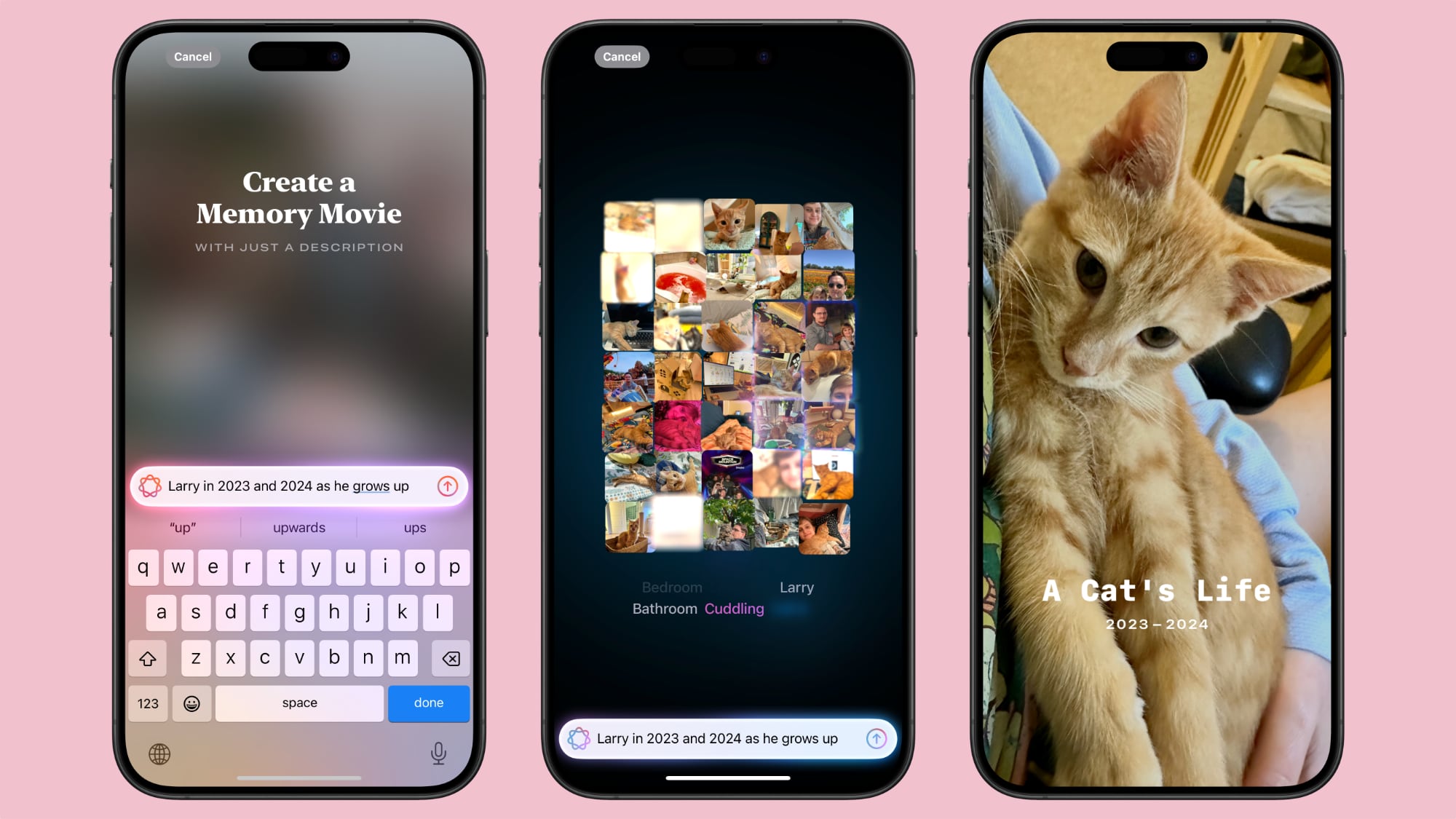
<ul>
<li>You can create a Memory Movie with just a description, such as "My cat in 2024," or "Orlando in the summer." The feature automatically picks relevant photos and chooses songs, but you can tweak through the Memory Mixes feature or choose a mood to guide the direction of the audio. You can also add in specific scenes and images you want to see throughout the memory when you're creating the prompt.</li>
<li>Natural language search is available in
Photos, so you can just describe what you're looking for, such as "Eric rollerskating while wearing green."</li>
<li>Search can also find specific moments in video clips.</li>
<li>Search offers up smart complete suggestions for narrowing down what you might want to find</li>
</ul>
<h2>Transcription</h2>
In Notes and other apps, you can record audio and get a transcript along with a summary of your transcript, which is useful for recording lectures and other audio.
<h2>Focus Modes</h2>
There is a dedicated Reduce Interruptions Focus Mode that only shows you important notifications that need attention while filtering out everything else.
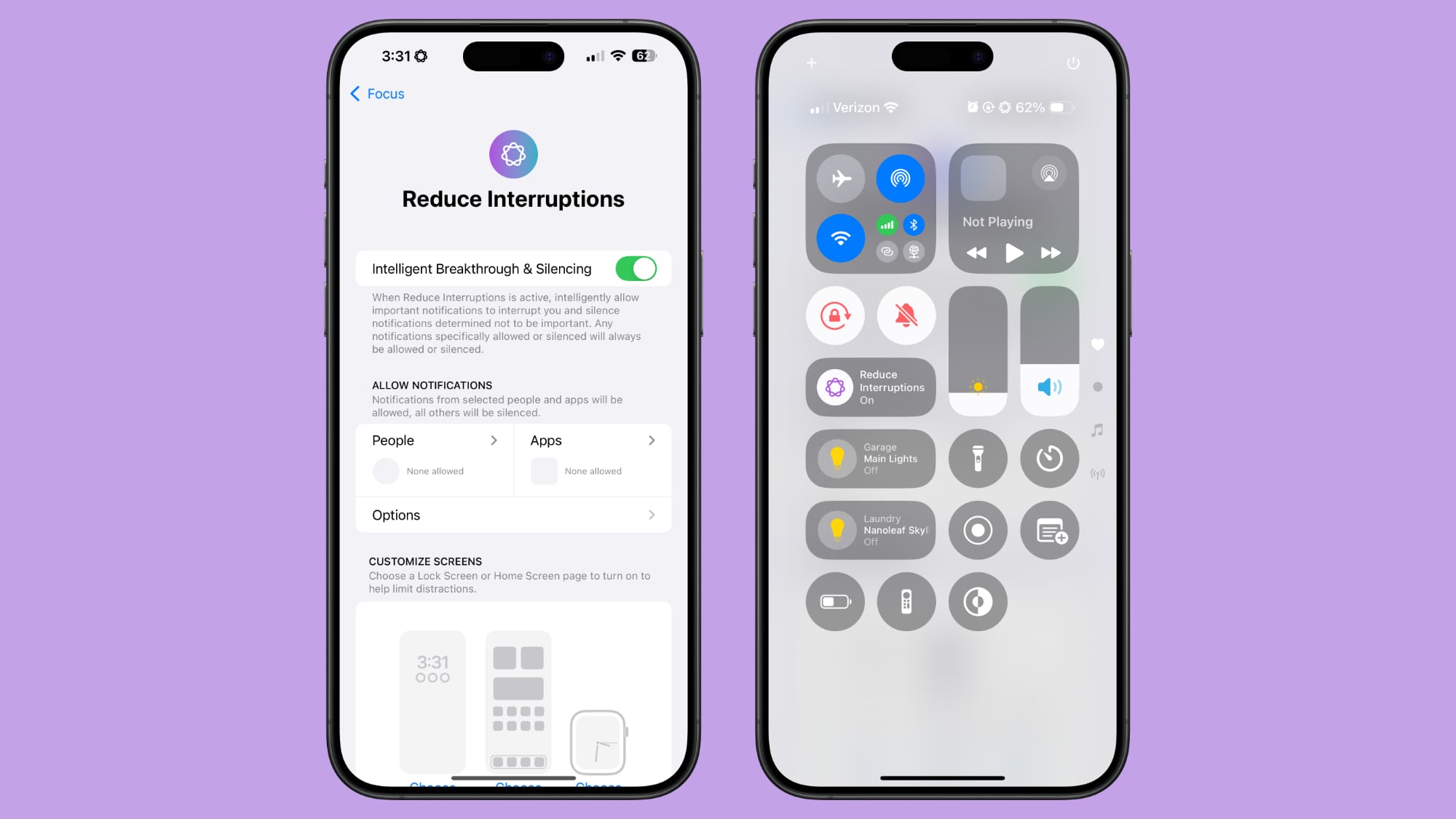
When customizing an existing Focus mode or creating a new one, there is a new toggle to turn on Intelligent Breakthrough and Silencing. This option allows important notifications to interrupt you, while muting notifications that are not important, which is the same thing that the Reduce Notifications Focus does. You can override the notification settings for specific apps and people, which is how it worked prior to iOS 18.1.
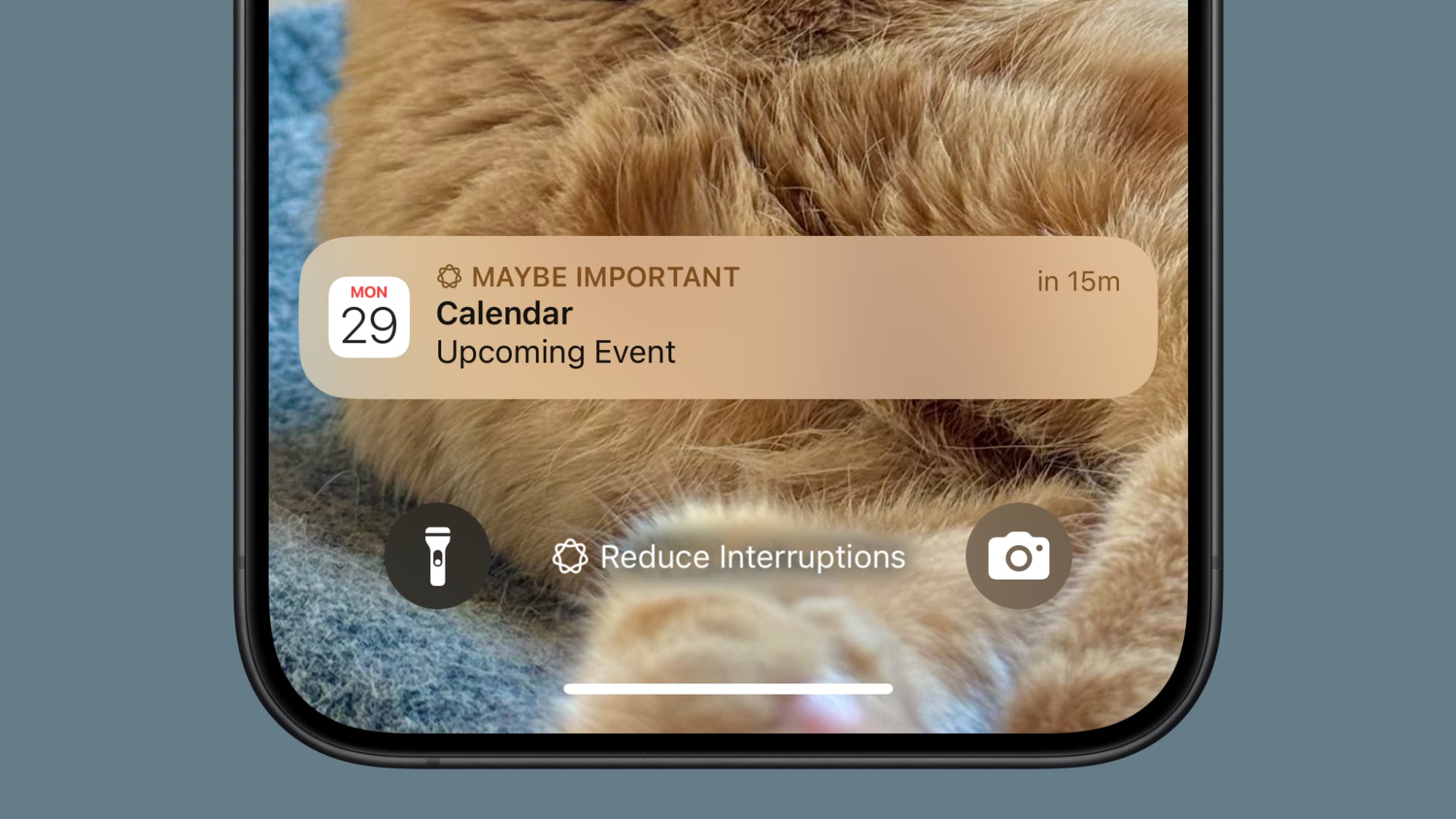
<h2>Phone</h2>
Phone call recording
is available in iOS 18.1. When starting a call, you can tap on the little record button in the upper left corner of the display. All participants are notified that the call is being recorded before the recording starts.
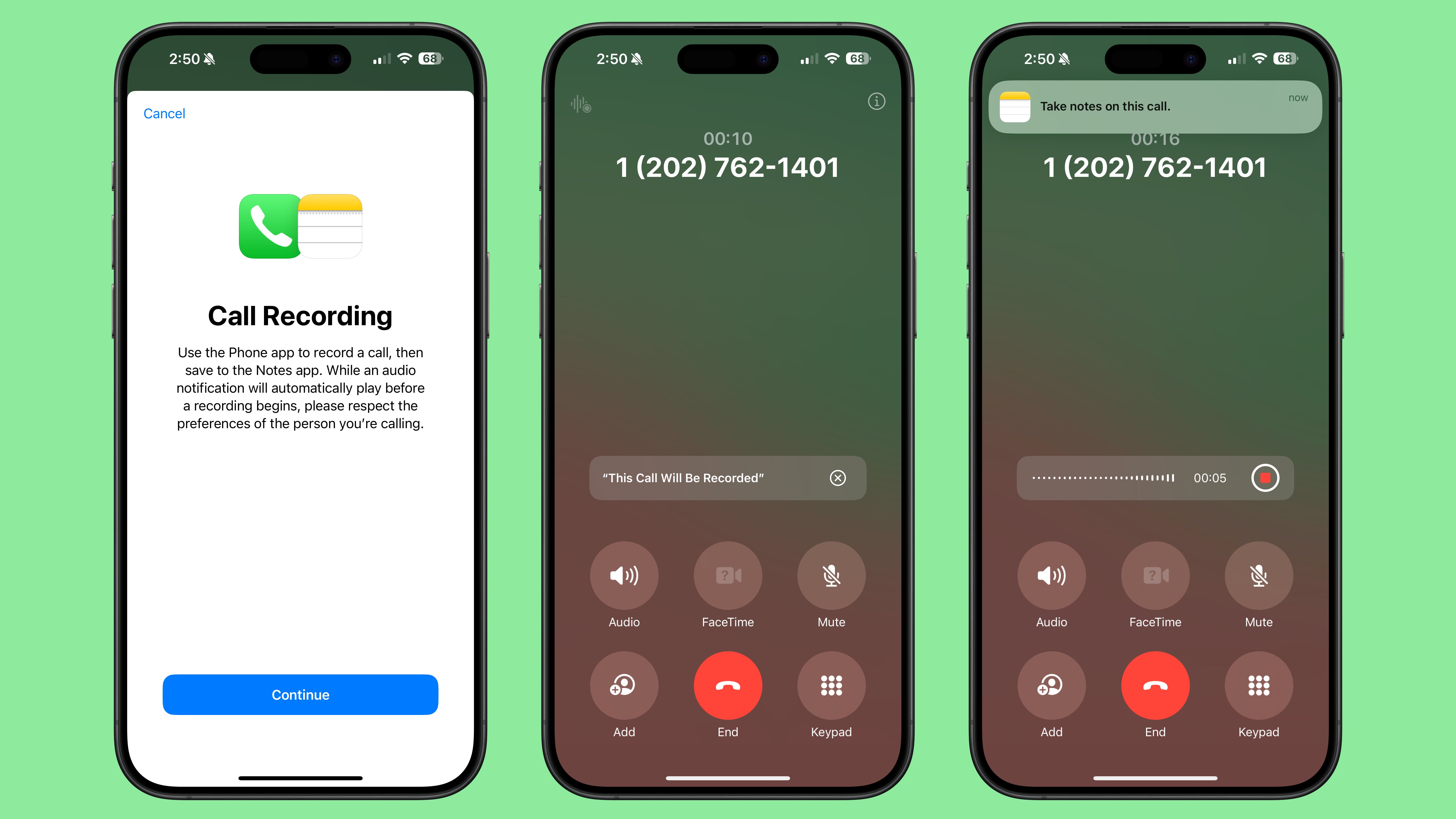
Recorded phone calls are stored in the Notes app, where you can tap in to view a transcript and get a summary generated from that transcript.
<h2>Safari</h2>
When reading an article in Reader Mode, there is an option to have Apple Intelligence summarize the article for you.
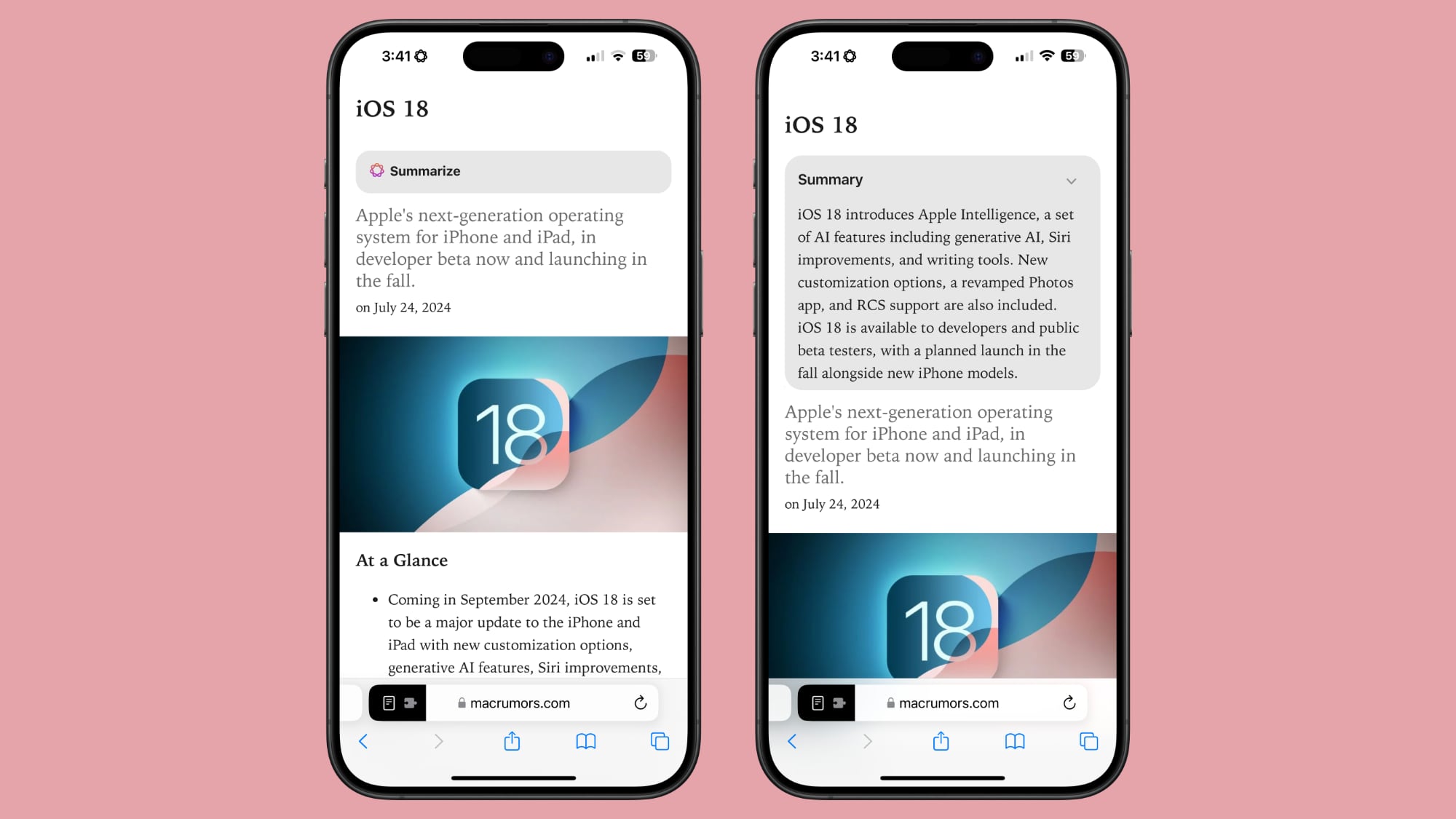
<h2>Apple Intelligence Report</h2>
In the Privacy and Security section of the Settings app you can access an Apple Intelligence Report that lets you export your Apple Intelligence data as part of Apple's promise for transparency around Apple Intelligence.
Face ID is required to access and export Apple Intelligence data.
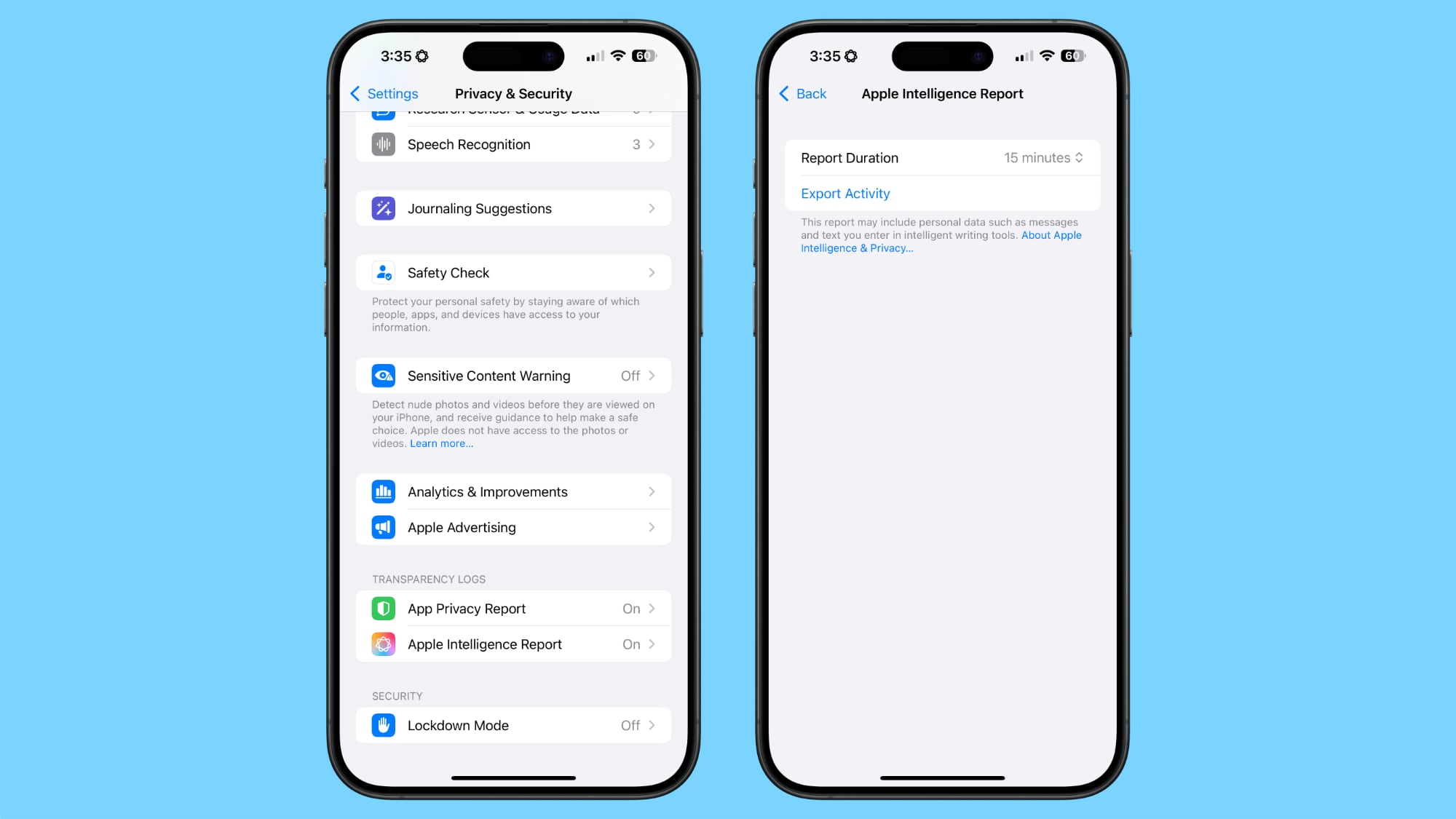
<h2>Apple Intelligence Waitlist</h2>
Developers that upgrade to iOS 18.1, iPadOS 18.1, or ‌macOS Sequoia‌ 15.1 will need to go to the Settings app and join the Apple Intelligence waitlist. There is a waitlist mechanic to ensure that behind the scenes downloads go smoothly and that the system isn't overloaded.
While on the waitlist, Apple devices download necessary files for on-device processing, and so far, the time from Apple Intelligence waitlist signups to activation has been quick. The waitlist is on a per-account basis, so you only need to sign up for it on one device to have access on multiple devices.
<h2>Apple Intelligence Compatibility</h2>
The iOS 18.1, iPadOS 18.1, and ‌macOS Sequoia‌ 15.1 betas are only available to registered developers with an eligible device. Devices that cannot run Apple Intelligence will not see the update.
<ul>
<li>
iPhone 15 Pro and ‌iPhone 15 Pro‌ Max</li>
<li>All Apple silicon iPads</li>
<li>All Apple silicon Macs</li>
</ul>
<h2>Apple Intelligence Availability</h2>
Apple Intelligence is only available in U.S. English at this time, and it is not available to developers in the European Union or China. Device region and language need to be set to the United States.
<h2>Apple Intelligence Launch Date</h2>
Apple Intelligence will not be in the initial launch version of
iOS 18 that comes out in September alongside new iPhones. It will instead be introduced in a separate iOS 18.1 update that is likely to come out a few weeks after ‌iOS 18‌ debuts.<div class="linkback">Related Roundups:
iOS 18,
iPadOS 18,
macOS Sequoia</div><div class="linkback">Related Forums:
iOS 18,
iPadOS 18,
macOS Sequoia</div>
This article, "
Here Are All of the Apple Intelligence Features in the iOS 18.1 Developer Beta" first appeared on
MacRumors.comDiscuss this article in our forums
Source:
Here Are All of the Apple Intelligence Features in the iOS 18.1 Developer Beta