How to set up and use Zoom on Apple Watch<div class="field field-name-body field-type-text-with-summary field-label-hidden"><div class="field-items"><div class="field-item even" property="content:encoded"><p><a href='
http://www.imore.com/how-set-and-use-zoom-apple-watch' title="How to set up and use Zoom on Apple Watch"><img src='
http://www.imore.com/sites/imore.com/files/styles/large_wm_blw/public/field/image/2015/05/apple-watch-zoom-hero.jpg?itok=qwS1ZGjY' />[/url]</p> <p class="intro">Zoom increases the magnification of the Apple Watch interface, making it bigger for those who need to see it more easily.</p> <p>To better aid those who need greater visual
accessibility, Zoom lets you set a default magnification level for the
Apple Watch but also adjust it dynamically. For those with visual impairments or partial blindness, it can make what are otherwise small, hard to see screen elements bigger and easier to see. <!--break--></p> <ul><li><a href="#watch">How to enable Zoom on the Apple Watch[/url]</li> <li><a href="#app">How to enable Zoom using the Apple Watch app for iPhone[/url]</li> <li><a href="#control">How to control Zoom on your Apple Watch[/url]</li> </ul><h2><a name="watch" id="watch">[/url]How to enable Zoom on the Apple Watch</h2> <ol><li>Launch the <strong>Settings</strong> app from your Apple Watch Home screen.</li> <li>Tap on <strong>General</strong>.</li> <li>Tap on <strong>Accessibility</strong>.
<a href='
http://www.imore.com/how-set-and-use-zoom-apple-watch' title="How to set up and use Zoom on Apple Watch"><img src='
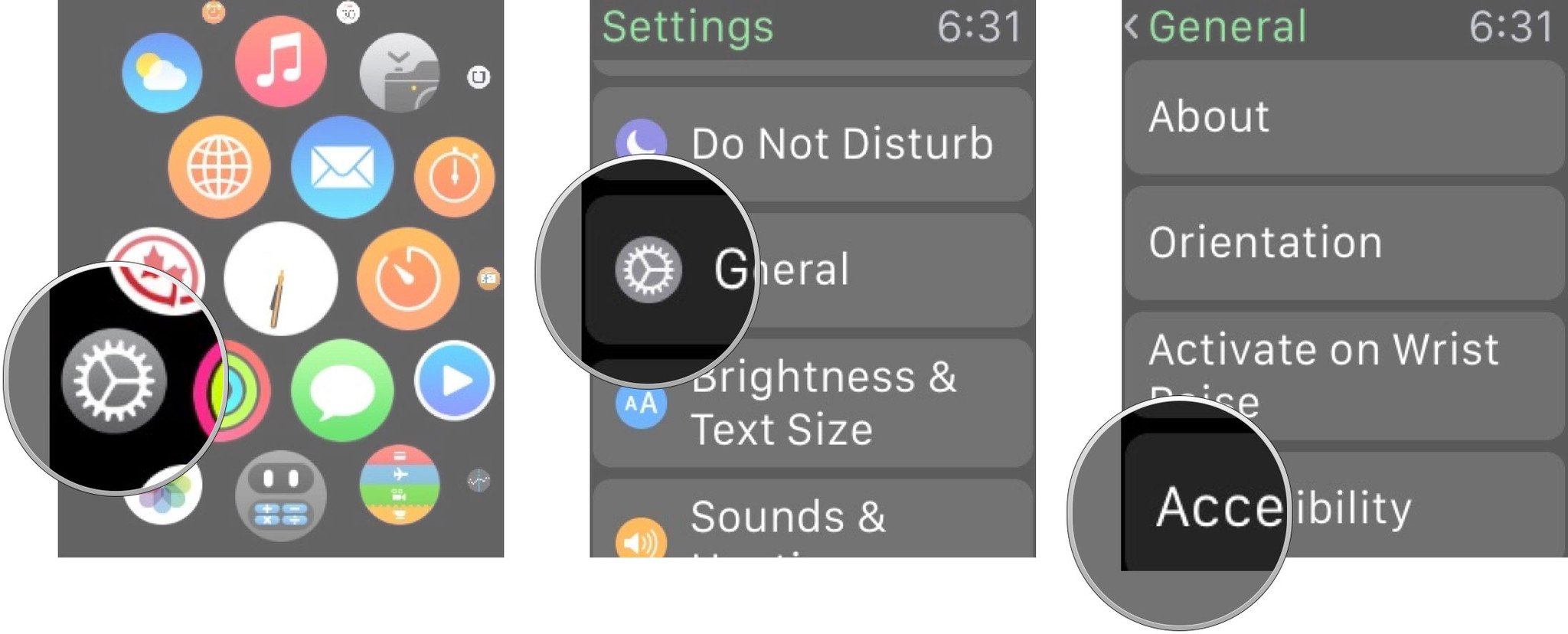
?itok=BILXjhoF' />[/url]</li> <li>Tap on <strong>Zoom</strong>.</li> <li>Toggle <strong>Zoom</strong> to <strong>ON</strong>.
<a href='
http://www.imore.com/how-set-and-use-zoom-apple-watch' title="How to set up and use Zoom on Apple Watch"><img src='

?itok=L7BtHYTU' />[/url]</li> </ol><p>To disable Zoom, repeat the same steps and toggle Zoom to OFF.</p> <h2><a name="app" id="app">[/url]How to enable Zoom using the Apple Watch app for iPhone</h2> <ol><li>Launch the <strong>Apple Watch</strong> app from your iPhone Home screen.</li> <li>Tap on <strong>General</strong>.</li> <li>Tap on <strong>Accessibility</strong>.
<a href='
http://www.imore.com/how-set-and-use-zoom-apple-watch' title="How to set up and use Zoom on Apple Watch"><img src='
http://www.imore.com/sites/imore.com/files/styles/large/public/field/image/2015/05/how-to-apple-watch-app-voice-over-screens-01_0.jpg?itok=Zonj2IxC' />[/url]</li> <li>Tap on <strong>Zoom</strong>.</li> <li>Toggle <strong>Zoom</strong> to <strong>ON</strong>.</li> <li>Adjust the <strong>Maximum Zoom Level</strong> by dragging <strong>left</strong> to lower it (1.2 is the minimum) and <strong>right</strong> to increase it (15 is the maximum).
<a href='
http://www.imore.com/how-set-and-use-zoom-apple-watch' title="How to set up and use Zoom on Apple Watch"><img src='

?itok=5kSs2lr3' />[/url]</li> </ol><h2><a name="control" id="control">[/url]How to control Zoom on your Apple Watch</h2> <ol><li>Double tap with two fingers to zoom.</li> <li>Drag with two fingers to move around the screen.</li> <li>Double tap and hold with two fingers, then slide to adjust the zoom level.</li> </ol><div class="devicebox"> <h3>
Apple Watch</h3> <div class="video"><div class="video_iframe"><iframe src="
http://www.youtube.com/embed/oSWq43X9S_M?rel=0&autoplay=0&wmode=opaque&controls=2&autohide=1&showinfo=0" width="627" height="353" class="video-filter video-youtube vf-oswq43x9sm" frameborder="0" allowfullscreen="allowfullscreen"></iframe></div></div> <!--/video--> <ul><li>
Apple Watch help</li> <li>
Apple Watch apps</li> <li>
Apple Watch buyers guide</li> <li>
Apple Watch FAQ</li> <li>
Apple Watch news hub</li> <li>
Apple Watch discussion</li> </ul></div> <div> <style> <!--/*--><![CDATA[/* ><!--*/ <!--/*--><![CDATA[/* ><!--*/ <!--/*--><![CDATA[/* ><!--*/ .devicebox { background-color: #5CB8DB; border: 1px solid #E2E9EB; float: right; display: block; margin: 0 0px 10px 10px; max-width: 350px; overflow: hidden; width: 50%; } .devicebox h3 { background: #8D98BD; font-family: "camptonmedium",sans-serif; font-size: 20px; margin-bottom: 0; margin-top: 0; padding: 0; text-align: center; } .devicebox h3 a { display: block; line-height: 30px; padding: 0 10px; } .devicebox h3 a:hover { background: #7e88aa; text-decoration: none; } .devicebox .video { margin: auto; } .devicebox p, .entry-content .devicebox p > img, .devicebox img { margin: 0px; max-width: 100%; padding: 0px; } div .devicebox *, div .devicebox li, div .devicebox a:active, div .devicebox a:hover, div .devicebox a:link, div .devicebox a:visited { color: #fff; } .devicebox a:hover { text-decoration: underline; } .devicebox p, .devicebox ul li, .devicebox ol li { font-size: 16px; padding: initial; } .devicebox ul { margin: 0; padding: 0.5em 1em 1em 30px; } .devicebox ul li { display: list-item; line-height: 24px; list-style: disc outside none; } .devicebox ul li:before { display: none; } .devicebox p ~ p { padding: 0px 15px 15px; line-height: 1.25; } .devicebox p:first-of-type + p { padding: 15px; } div *:last-of-type + .devicebox, div *:last-of-type + div ~ .devicebox { float: none; margin: 0 auto 30px; max-width: 700px; min-height: 225px; position: relative; width: 100%; } div *:last-of-type + .devicebox .video, div *:last-of-type + div ~ .devicebox .video { bottom: 0px; left: 50%; position: absolute; right: 0px; top: 30px; } div *:last-of-type + .devicebox .video_iframe, div *:last-of-type + div ~ .devicebox .video_iframe { height: 100%; padding: 0px; } div *:last-of-type + .devicebox h3 + p, div *:last-of-type + div ~ .devicebox h3 + p { bottom: 0; left: 50%; overflow: hidden; position: absolute; right: 0; top: 30px; width: 50% } div *:last-of-type + .devicebox h3 + p img, div *:last-of-type + div ~ .devicebox h3 + p img { float: right; height: 100%; width: auto; } div *:last-of-type + .devicebox ul, div *:last-of-type + div ~ .devicebox ul, div *:last-of-type + .devicebox p, div *:last-of-type + div ~ .devicebox p { width: 43%; } @media all and (max-width: 500px) { .devicebox { float: none; margin: 0 0 30px; max-width: 100%; width: 100%; } div *:last-of-type + .devicebox .video, div *:last-of-type + div ~ .devicebox .video { left: 0; position: relative; top: 0; } div *:last-of-type + .devicebox .video_iframe, div *:last-of-type + div ~ .devicebox .video_iframe { padding-bottom: 56.25%; } div *:last-of-type + .devicebox h3 + p, div *:last-of-type + div ~ .devicebox h3 + p { left: 0; position: relative; top: 0; } div *:last-of-type + .devicebox ul, div *:last-of-type + div ~ .devicebox ul { width: auto; } } /*--><!]]]]]]><![CDATA[><![CDATA[>*/ /*--><!]]]]><![CDATA[>*/ /*--><!]]>*/ </style></div> </div></div></div><img width='1' height='1' src='

' border='0'/><br clear='all'/>
<a href="
http://da.feedsportal.com/r/224852235112/u/49/f/616881/c/33998/s/45eeccd2/sc/28/rc/1/rc.htm" rel="nofollow"><img src="
http://da.feedsportal.com/r/224852235112/u/49/f/616881/c/33998/s/45eeccd2/sc/28/rc/1/rc.img" border="0"/>[/url]
<a href="
http://da.feedsportal.com/r/224852235112/u/49/f/616881/c/33998/s/45eeccd2/sc/28/rc/2/rc.htm" rel="nofollow"><img src="
http://da.feedsportal.com/r/224852235112/u/49/f/616881/c/33998/s/45eeccd2/sc/28/rc/2/rc.img" border="0"/>[/url]
<a href="
http://da.feedsportal.com/r/224852235112/u/49/f/616881/c/33998/s/45eeccd2/sc/28/rc/3/rc.htm" rel="nofollow"><img src="
http://da.feedsportal.com/r/224852235112/u/49/f/616881/c/33998/s/45eeccd2/sc/28/rc/3/rc.img" border="0"/>[/url]
<img src="[url]http://da.feedsportal.com/r/224852235112/u/49/f/616881/c/33998/s/45eeccd2/sc/28/a2.img" border="0"/>[/url]<img width="1" height="1" src="
http://pi.feedsportal.com/r/224852235112/u/49/f/616881/c/33998/s/45eeccd2/sc/28/a2t.img" border="0"/><img src="
http://feeds.feedburner.com/~r/TheIphoneBlog/~4/uOcS_nFtFw8" height="1" width="1" alt=""/>
Source:
How to set up and use Zoom on Apple Watch