How to set up and use Voice Over on Apple Watch<div class="field field-name-body field-type-text-with-summary field-label-hidden"><div class="field-items"><div class="field-item even" property="content:encoded"><p><a href='
http://www.imore.com/how-set-and-use-voice-over-apple-watch' title="How to set up and use Voice Over on Apple Watch"><img src='
http://www.imore.com/sites/imore.com/files/styles/large_wm_blw/public/field/image/2015/05/apple-watch-voice-over-hero.jpg?itok=0nXftQS4' />[/url]</p> <p class="intro">VoiceOver literally talks you through the Apple Watch interface, making the visuals accessible to those who need audio.</p> <p>Part of Apple's suite of
accessibility features, VoiceOver will speak the names of icons and apps, buttons and sliders — of everything that needs identifying and can be interacted with on your
Apple Watch. For those with visual impairments or blindness, it can not only make technology usable, it can be life changing. <!--break--></p> <ul><li><a href="#watch">How to enable VoiceOver on the Apple Watch[/url]</li> <li><a href="#app">How to enable VoiceOver using the Apple Watch app for iPhone[/url]</li> <li><a href="#custom">How to customize VoiceOver using the Apple Watch app for iPhone[/url]</li> <li><a href="#control">How to control VoiceOver on your Apple Watch[/url]</li> </ul><h2><a name="watch" id="watch">[/url]How to enable VoiceOver on the Apple Watch</h2> <ol><li>Launch the <strong>Settings</strong> app from your Apple Watch Home screen.</li> <li>Tap on <strong>General</strong>.</li> <li>Tap on <strong>Accessibility</strong>.
<a href='
http://www.imore.com/how-set-and-use-voice-over-apple-watch' title="How to set up and use Voice Over on Apple Watch"><img src='
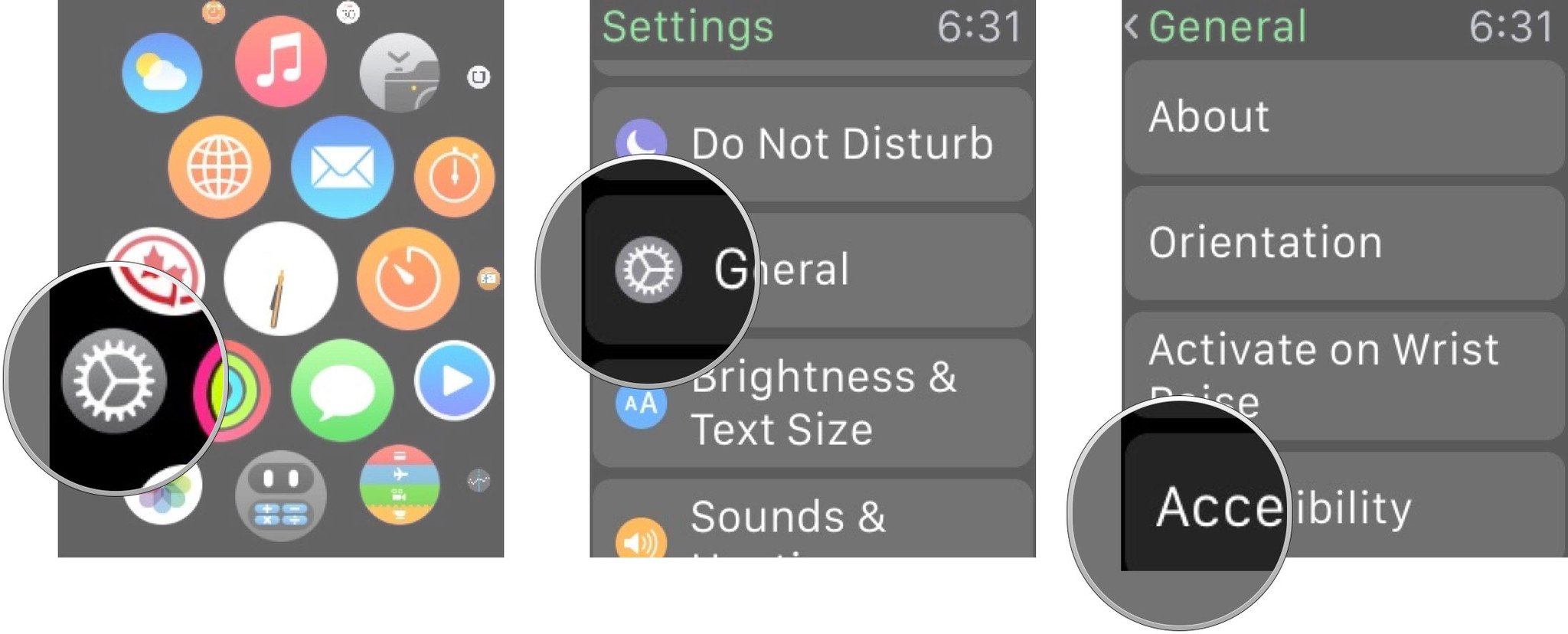
?itok=BILXjhoF' />[/url]</li> <li>Tap on <strong>VoiceOver</strong>.</li> <li>Toggle <strong>VoiceOver</strong> to <strong>ON</strong>.
<a href='
http://www.imore.com/how-set-and-use-voice-over-apple-watch' title="How to set up and use Voice Over on Apple Watch"><img src='
http://www.imore.com/sites/imore.com/files/styles/large/public/field/image/2015/05/how-to-apple-watch-voice-over-screens-02_0.jpg?itok=NBtZFoyT' />[/url]</li> </ol><p>To disable VoiceOver, repeat the same steps and toggle VoiceOver to OFF.</p> <h2><a name="app" id="app">[/url]How to enable VoiceOver using the Apple Watch app for iPhone</h2> <ol><li>Launch the <strong>Apple Watch</strong> app from your iPhone Home screen.</li> <li>Tap on <strong>General</strong>.</li> <li>Tap on <strong>Accessibility</strong>.
<a href='
http://www.imore.com/how-set-and-use-voice-over-apple-watch' title="How to set up and use Voice Over on Apple Watch"><img src='
http://www.imore.com/sites/imore.com/files/styles/large/public/field/image/2015/05/how-to-apple-watch-app-voice-over-screens-01_0.jpg?itok=Zonj2IxC' />[/url]</li> <li>Tap on <strong>VoiceOver</strong>.</li> <li>Toggle <strong>VoiceOver</strong> to <strong>ON</strong>.
<a href='
http://www.imore.com/how-set-and-use-voice-over-apple-watch' title="How to set up and use Voice Over on Apple Watch"><img src='

?itok=5kDEJe6j' />[/url]</li> </ol><h2><a name="custom" id="custom">[/url]How to customize VoiceOver using the Apple Watch app for iPhone</h2> <ol><li>Adjust the <strong>Speaking Rate slider</strong> towards the <strong>turtle</strong> icon to make VoiceOver speak slower, towards the <strong>rabbit</strong> icon to make it speak faster.</li> <li>Adjust the <strong>Volume slider</strong> towards the <strong>left</strong> to make VoiceOver quieter, towards the <strong>right</strong> to make it louder.</li> <li>Toggle <strong>Speak Hints</strong> to <strong>ON</strong> if you you'd like voice explanations on how to use interface elements (e.g. "Double tap to open!").
<a href='
http://www.imore.com/how-set-and-use-voice-over-apple-watch' title="How to set up and use Voice Over on Apple Watch"><img src='

?itok=vFpx-eiP' />[/url]</li> <li>Toggle <strong>Screen Curtain</strong> to <strong>ON</strong> if you'd like the screen turned off while you're using VoiceOver to prevent others from snooping on what you're doing.</li> <li>Toggle <strong>Speak on Wrist Raise</strong> to <strong>ON</strong> if you'd like VoiceOver to automatically announce which interface element you're on when the watch "wakes up".
<a href='
http://www.imore.com/how-set-and-use-voice-over-apple-watch' title="How to set up and use Voice Over on Apple Watch"><img src='

?itok=pZgY2S4v' />[/url]</li> </ol><h2><a name="control" id="control">[/url]How to control VoiceOver on your Apple Watch</h2> <ol><li>Touch the screen and move your finger around to have VoiceOver read out which icons, buttons, and other interface elements are available.</li> <li>Tap an element to select it.</li> <li>Swipe left or right to switch to the next interface element in that direction. </li> <li>Double tap an element to activate it.</li> <li>Swipe with two fingers to pull down notification center, glances, or to page left or right.</li> <li>Double tap with two fingers to pause VoiceOver, again to restart.</li> <li>Double tap and hold with two fingers, then slide left or right to adjust volume on-the-fly.</li> <li>Trace a "Z" shape on the screen to under the last navigation action and go back to where you were.</li> </ol><p>Other controls may be available in specific apps. Turn on <strong>Speak Hints</strong> for audio prompts.</p> <div class="devicebox"> <h3>
Apple Watch</h3> <div class="video"><div class="video_iframe"><iframe src="
http://www.youtube.com/embed/oSWq43X9S_M?rel=0&autoplay=0&wmode=opaque&controls=2&autohide=1&showinfo=0" width="627" height="353" class="video-filter video-youtube vf-oswq43x9sm" frameborder="0" allowfullscreen="allowfullscreen"></iframe></div></div> <!--/video--> <ul><li>
Apple Watch help</li> <li>
Apple Watch apps</li> <li>
Apple Watch buyers guide</li> <li>
Apple Watch FAQ</li> <li>
Apple Watch news hub</li> <li>
Apple Watch discussion</li> </ul></div> <div> <style> <!--/*--><![CDATA[/* ><!--*/ <!--/*--><![CDATA[/* ><!--*/ <!--/*--><![CDATA[/* ><!--*/ .devicebox { background-color: #5CB8DB; border: 1px solid #E2E9EB; float: right; display: block; margin: 0 0px 10px 10px; max-width: 350px; overflow: hidden; width: 50%; } .devicebox h3 { background: #8D98BD; font-family: "camptonmedium",sans-serif; font-size: 20px; margin-bottom: 0; margin-top: 0; padding: 0; text-align: center; } .devicebox h3 a { display: block; line-height: 30px; padding: 0 10px; } .devicebox h3 a:hover { background: #7e88aa; text-decoration: none; } .devicebox .video { margin: auto; } .devicebox p, .entry-content .devicebox p > img, .devicebox img { margin: 0px; max-width: 100%; padding: 0px; } div .devicebox *, div .devicebox li, div .devicebox a:active, div .devicebox a:hover, div .devicebox a:link, div .devicebox a:visited { color: #fff; } .devicebox a:hover { text-decoration: underline; } .devicebox p, .devicebox ul li, .devicebox ol li { font-size: 16px; padding: initial; } .devicebox ul { margin: 0; padding: 0.5em 1em 1em 30px; } .devicebox ul li { display: list-item; line-height: 24px; list-style: disc outside none; } .devicebox ul li:before { display: none; } .devicebox p ~ p { padding: 0px 15px 15px; line-height: 1.25; } .devicebox p:first-of-type + p { padding: 15px; } div *:last-of-type + .devicebox, div *:last-of-type + div ~ .devicebox { float: none; margin: 0 auto 30px; max-width: 700px; min-height: 225px; position: relative; width: 100%; } div *:last-of-type + .devicebox .video, div *:last-of-type + div ~ .devicebox .video { bottom: 0px; left: 50%; position: absolute; right: 0px; top: 30px; } div *:last-of-type + .devicebox .video_iframe, div *:last-of-type + div ~ .devicebox .video_iframe { height: 100%; padding: 0px; } div *:last-of-type + .devicebox h3 + p, div *:last-of-type + div ~ .devicebox h3 + p { bottom: 0; left: 50%; overflow: hidden; position: absolute; right: 0; top: 30px; width: 50% } div *:last-of-type + .devicebox h3 + p img, div *:last-of-type + div ~ .devicebox h3 + p img { float: right; height: 100%; width: auto; } div *:last-of-type + .devicebox ul, div *:last-of-type + div ~ .devicebox ul, div *:last-of-type + .devicebox p, div *:last-of-type + div ~ .devicebox p { width: 43%; } @media all and (max-width: 500px) { .devicebox { float: none; margin: 0 0 30px; max-width: 100%; width: 100%; } div *:last-of-type + .devicebox .video, div *:last-of-type + div ~ .devicebox .video { left: 0; position: relative; top: 0; } div *:last-of-type + .devicebox .video_iframe, div *:last-of-type + div ~ .devicebox .video_iframe { padding-bottom: 56.25%; } div *:last-of-type + .devicebox h3 + p, div *:last-of-type + div ~ .devicebox h3 + p { left: 0; position: relative; top: 0; } div *:last-of-type + .devicebox ul, div *:last-of-type + div ~ .devicebox ul { width: auto; } } /*--><!]]]]]]><![CDATA[><![CDATA[>*/ /*--><!]]]]><![CDATA[>*/ /*--><!]]>*/ </style></div> </div></div></div><img width='1' height='1' src='

' border='0'/><br clear='all'/>
<a href="
http://da.feedsportal.com/r/225507503605/u/49/f/616881/c/33998/s/45ee009d/sc/28/rc/1/rc.htm" rel="nofollow"><img src="
http://da.feedsportal.com/r/225507503605/u/49/f/616881/c/33998/s/45ee009d/sc/28/rc/1/rc.img" border="0"/>[/url]
<a href="
http://da.feedsportal.com/r/225507503605/u/49/f/616881/c/33998/s/45ee009d/sc/28/rc/2/rc.htm" rel="nofollow"><img src="
http://da.feedsportal.com/r/225507503605/u/49/f/616881/c/33998/s/45ee009d/sc/28/rc/2/rc.img" border="0"/>[/url]
<a href="
http://da.feedsportal.com/r/225507503605/u/49/f/616881/c/33998/s/45ee009d/sc/28/rc/3/rc.htm" rel="nofollow"><img src="
http://da.feedsportal.com/r/225507503605/u/49/f/616881/c/33998/s/45ee009d/sc/28/rc/3/rc.img" border="0"/>[/url]
<img src="[url]http://da.feedsportal.com/r/225507503605/u/49/f/616881/c/33998/s/45ee009d/sc/28/a2.img" border="0"/>[/url]<img width="1" height="1" src="
http://pi.feedsportal.com/r/225507503605/u/49/f/616881/c/33998/s/45ee009d/sc/28/a2t.img" border="0"/><img src="
http://feeds.feedburner.com/~r/TheIphoneBlog/~4/KPkFDeyyIwY" height="1" width="1" alt=""/>
Source:
How to set up and use Voice Over on Apple Watch