How to stream from a Mac to an Apple TV with no Wi-Fi<div class="field field-name-body field-type-text-with-summary field-label-hidden"><div class="field-items"><div class="field-item even" property="content:encoded"><p><a href='
http://www.imore.com/mac-help-streaming-content-mac-apple-tv-no-wi-fi' title="How to stream from a Mac to an Apple TV with no Wi-Fi"><img src='
http://www.imore.com/sites/imore.com/files/styles/large_wm_brw/public/field/image/2015/05/mac-airplay-hero.jpg?itok=HI76X1A9' />[/url]</p> <p class="intro">iOS 8 introduced peer-to-peer AirPlay streaming between iPhone, iPad, and third-generation Apple TVs. What about the Mac?</p> <p>The Apple TV is capable of streaming video content over the Internet or content that's stored locally on host Macs or Windows PCs connected to the same Wi-Fi network. But what if there
is no local Wi-Fi network? Well, this week, I'm actually coming to
you with a question, because I'm stumped.</p> <!--break--> <div class="devicebox"> <h3>
Mac Help</h3> <p>
<img src="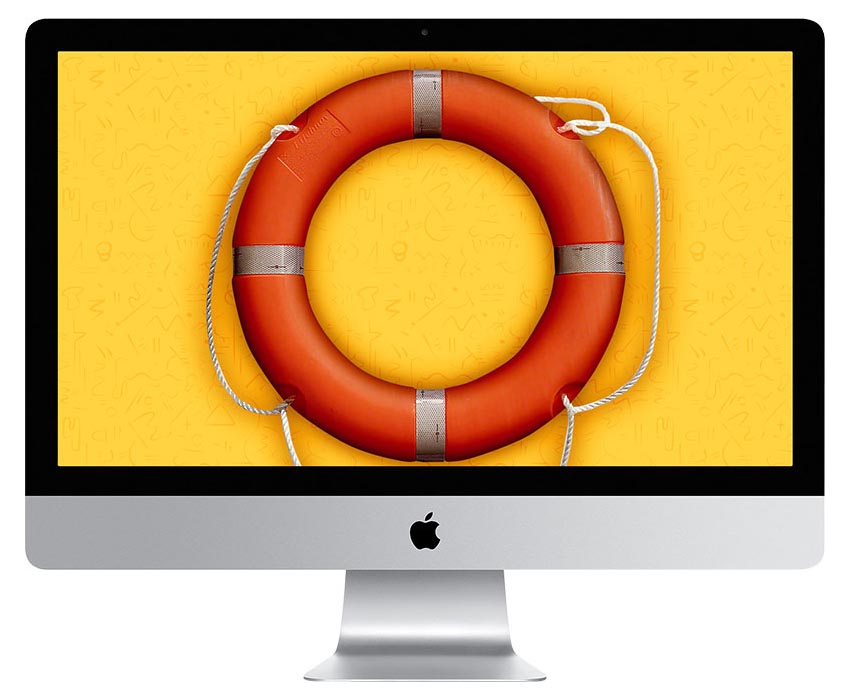 " />
" /></p> <p>Every Tuesday our
Peter Cohen brings you
Mac Help — a column where you can get your OS X questions answered and problems solved!</p> <ul><li>
Submit your question</li> <li>
Email Mac Help</li> </ul></div> <div> <style> <!--/*--><![CDATA[/* ><!--*/ <!--/*--><![CDATA[/* ><!--*/ <!--/*--><![CDATA[/* ><!--*/ .devicebox { background-color: #5CB8DB; border: 1px solid #E2E9EB; float: right; display: block; margin: 0 0px 10px 10px; max-width: 350px; overflow: hidden; width: 50%; } .devicebox h3 { background: #8D98BD; font-family: "camptonmedium",sans-serif; font-size: 20px; margin-bottom: 0; margin-top: 0; padding: 0; text-align: center; } .devicebox h3 a { display: block; line-height: 30px; padding: 0 10px; } .devicebox h3 a:hover { background: #7e88aa; text-decoration: none; } .devicebox .video { margin: auto; } .devicebox p, .entry-content .devicebox p > img, .devicebox img { margin: 0px; max-width: 100%; padding: 0px; } div .devicebox *, div .devicebox li, div .devicebox a:active, div .devicebox a:hover, div .devicebox a:link, div .devicebox a:visited { color: #fff; } .devicebox a:hover { text-decoration: underline; } .devicebox p, .devicebox ul li, .devicebox ol li { font-size: 16px; padding: initial; } .devicebox ul { margin: 0; padding: 0.5em 1em 1em 30px; } .devicebox ul li { display: list-item; line-height: 24px; list-style: disc outside none; } .devicebox ul li:before { display: none; } .devicebox p ~ p { padding: 0px 15px 15px; line-height: 1.25; } .devicebox p:first-of-type + p { padding: 15px; } div *:last-of-type + .devicebox, div *:last-of-type + div ~ .devicebox { float: none; margin: 0 auto 30px; max-width: 700px; min-height: 225px; position: relative; width: 100%; } div *:last-of-type + .devicebox .video, div *:last-of-type + div ~ .devicebox .video { bottom: 0px; left: 50%; position: absolute; right: 0px; top: 30px; } div *:last-of-type + .devicebox .video_iframe, div *:last-of-type + div ~ .devicebox .video_iframe { height: 100%; padding: 0px; } div *:last-of-type + .devicebox h3 + p, div *:last-of-type + div ~ .devicebox h3 + p { bottom: 0; left: 50%; overflow: hidden; position: absolute; right: 0; top: 30px; width: 50% } div *:last-of-type + .devicebox h3 + p img, div *:last-of-type + div ~ .devicebox h3 + p img { float: right; height: 100%; width: auto; } div *:last-of-type + .devicebox ul, div *:last-of-type + div ~ .devicebox ul, div *:last-of-type + .devicebox p, div *:last-of-type + div ~ .devicebox p { width: 43%; } @media all and (max-width: 500px) { .devicebox { float: none; margin: 0 0 30px; max-width: 100%; width: 100%; } div *:last-of-type + .devicebox .video, div *:last-of-type + div ~ .devicebox .video { left: 0; position: relative; top: 0; } div *:last-of-type + .devicebox .video_iframe, div *:last-of-type + div ~ .devicebox .video_iframe { padding-bottom: 56.25%; } div *:last-of-type + .devicebox h3 + p, div *:last-of-type + div ~ .devicebox h3 + p { left: 0; position: relative; top: 0; } div *:last-of-type + .devicebox ul, div *:last-of-type + div ~ .devicebox ul { width: auto; } } /*--><!]]]]]]><![CDATA[><![CDATA[>*/ /*--><!]]]]><![CDATA[>*/ /*--><!]]>*/ </style></div> <p>D.T. writes:</p>
<p>I'm planning a karaoke show at a location that has a 52" TV that we want to hook to with a current Apple TV, and send data to that Apple TV via AirPlay from a late 2013 MacBook Pro. We cannot hook directly from the MacBook due to position distances. The facility does not have WiFi, and that's where we're technically stuck.</p>
<p>The third-generation Apple TV supports
peer-to-peer AirPlay, which doesn't require an existing Wi-Fi network to work. Devices with Bluetooth and Wi-Fi on and active (even if they're disconnected) can see and stream content to a third-generation Apple TV.</p> <p>There's a catch: It only works on iOS 8, near as I can tell — there's no Mac support for this feature.</p> <p>When it works, though, it's pretty cool: Even if neither the iOS 8 device nor the Apple TV are on the same Wi-Fi network, you can still stream content to it.</p> <p>Assuming getting the karaoke content on an iOS device isn't an option, I'm afraid I don't have much better news. I tried creating an ad-hoc Wi-Fi network on my Mac (by selecting <strong>Create Network...</strong> from the Wi-Fi menu in OS X Yosemite), but the Apple TV couldn't see it. Creating an ad-hoc network for your Apple TV to connect to
used to work back in the Snow Leopard days, but broke somewhere around Lion and hasn't come back.</p> <p>A direct ethernet-to-ethernet connection would seemingly be out of the question as well, thanks to the "position distances" issue that D.T. notes. The only other way I can see to do it using a Mac is to bring a small Wi-Fi hotspot with you, like an AirPort Express or another portable device that will enable you to create a temporary hotspot that the two devices can connect to each other and see each other through. Nothing's making you use an Apple router, of course. And given that you can pick up a cheap Wi-Fi router for practically pocket change, this is probably the path of least resistance.</p> <p>It seems that getting video to stream from a Mac to an Apple TV
requires a Wi-Fi, that part is unequivocal. I've checked Apple's support forums and elsewhere and haven't come up with a good solution.</p> <p>Anyone have any other ideas?</p> </div></div></div><img width='1' height='1' src='

' border='0'/><br clear='all'/>
<a href="
http://da.feedsportal.com/r/228766067485/u/49/f/616881/c/33998/s/4673540b/sc/28/rc/1/rc.htm" rel="nofollow"><img src="
http://da.feedsportal.com/r/228766067485/u/49/f/616881/c/33998/s/4673540b/sc/28/rc/1/rc.img" border="0"/>[/url]
<a href="
http://da.feedsportal.com/r/228766067485/u/49/f/616881/c/33998/s/4673540b/sc/28/rc/2/rc.htm" rel="nofollow"><img src="
http://da.feedsportal.com/r/228766067485/u/49/f/616881/c/33998/s/4673540b/sc/28/rc/2/rc.img" border="0"/>[/url]
<a href="
http://da.feedsportal.com/r/228766067485/u/49/f/616881/c/33998/s/4673540b/sc/28/rc/3/rc.htm" rel="nofollow"><img src="
http://da.feedsportal.com/r/228766067485/u/49/f/616881/c/33998/s/4673540b/sc/28/rc/3/rc.img" border="0"/>[/url]
<img src="[url]http://da.feedsportal.com/r/228766067485/u/49/f/616881/c/33998/s/4673540b/sc/28/a2.img" border="0"/>[/url]<img width="1" height="1" src="
http://pi.feedsportal.com/r/228766067485/u/49/f/616881/c/33998/s/4673540b/sc/28/a2t.img" border="0"/><img src="
http://feeds.feedburner.com/~r/TheIphoneBlog/~4/ln_gmaZbAOo" height="1" width="1" alt=""/>
Source:
How to stream from a Mac to an Apple TV with no Wi-Fi