How to add scroll gestures to your Mac's Dock<div class="field field-name-body field-type-text-with-summary field-label-hidden"><div class="field-items"><div class="field-item even" property="content:encoded"><p><a href='
http://www.imore.com/how-use-scroll-gestures-your-macs-dock' title="How to add scroll gestures to your Mac's Dock"><img src='
http://www.imore.com/sites/imore.com/files/styles/large_wm_brw/public/field/image/2015/06/scroll-gestures-hero.jpg?itok=2wiBCWlj' />[/url]</p> <p class="intro">Make your Dock easier to use by adding scroll gestures to your trackpad or Magic Mouse</p> <p>The OS X Dock makes it simple to see which apps are open on your Mac, but it's still easy to lose track of what windows are open in each app. Especially on smaller screens like laptops, that means important information can get buried awfully fast. Luckily there's a command you can enter in the Terminal which will change the way the Dock works to make it easier to see what's going on.</p> <!--break--> <p>If you're using any Mac laptop, or a desktop Mac equipped with a Magic Trackpad or a Magic Mouse, this will enable you to see with a single gesture — an upward swipe — what windows are open in an app. You can also use this to quickly examine the contents of any folders you have stored in the Dock too.</p> <h2>How to enable scroll gestures in the Dock</h2> <ol><li>Open <strong>Terminal</strong>.</li> <li>Type <tt>defaults write com.apple.dock scroll-to-open -bool TRUE; killall Dock</tt>, then hit <strong>return</strong>. (You can copy and paste that text into Terminal to make it easier.)</li> <li>Close Terminal. <a href='
http://www.imore.com/how-use-scroll-gestures-your-macs-dock' title="How to add scroll gestures to your Mac's Dock"><img src='
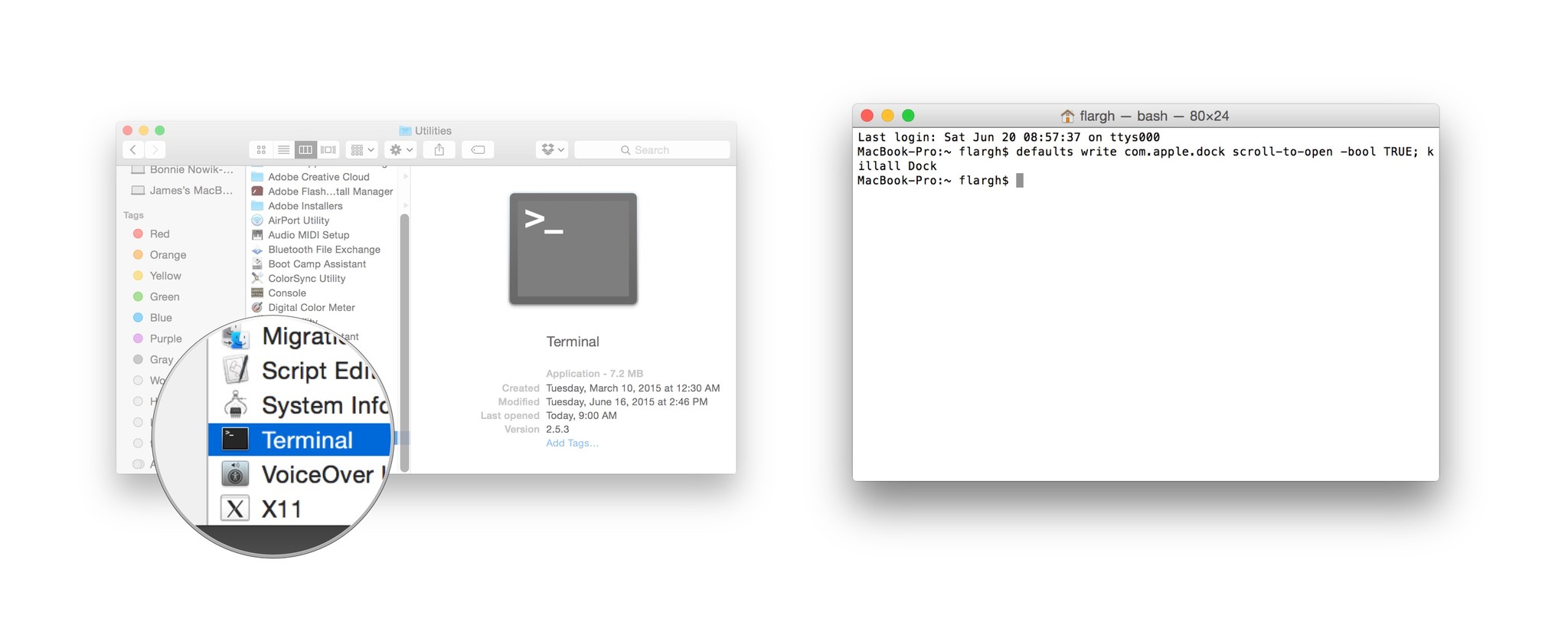
?itok=nPuqexZ-' />[/url]</li> </ol><p>Now, when you swipe up over any icon in your Dock, your Mac will show you any open windows associated with that app, or the contents of the folder. Swipe down to return to the Dock.</p> <p><a href='
http://www.imore.com/how-use-scroll-gestures-your-macs-dock' title="How to add scroll gestures to your Mac's Dock"><img src='
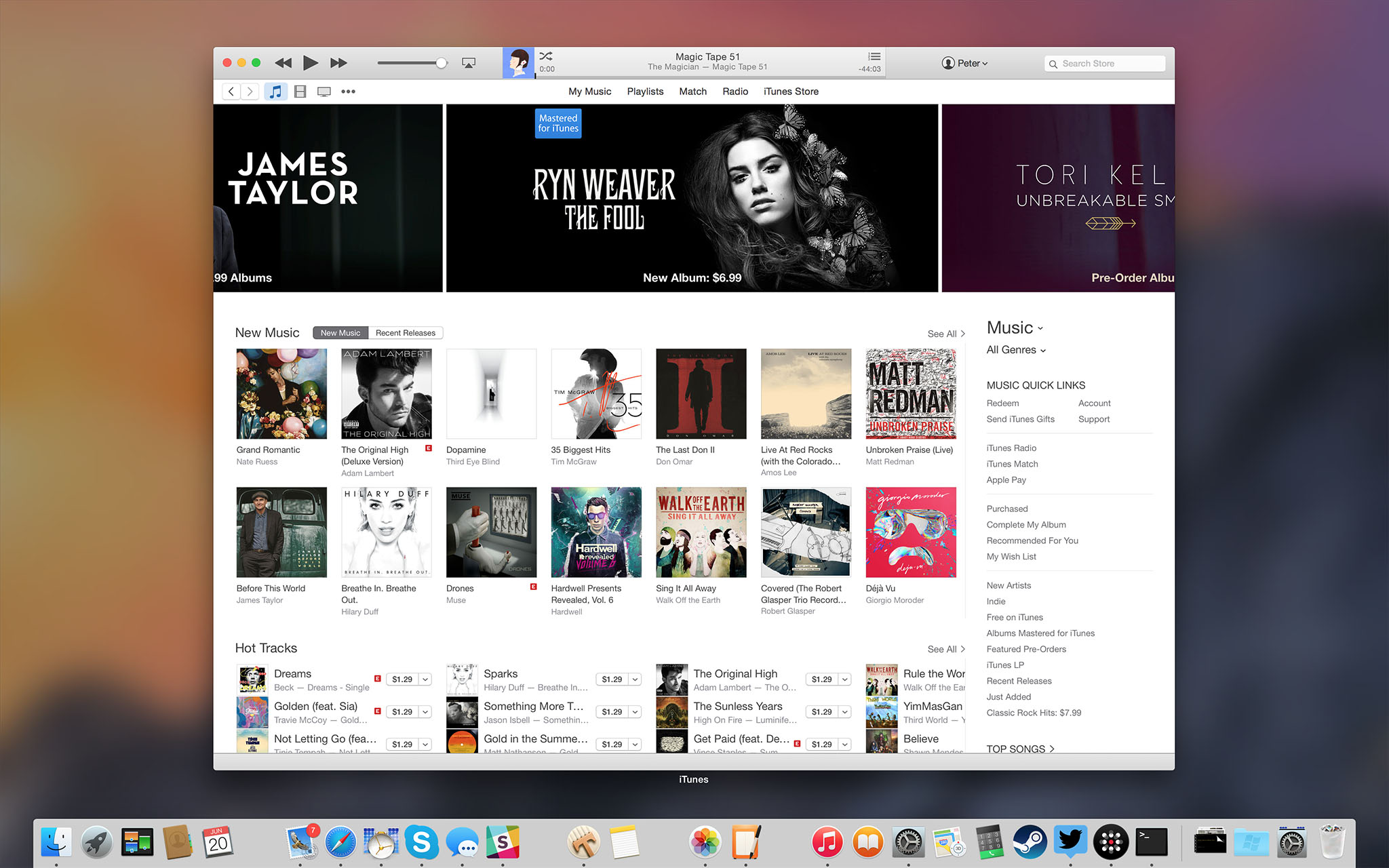
?itok=52C8oH8q' />[/url]</p> <p>To undo this change:</p> <ol><li>Open <strong>Terminal</strong>.</li> <li>Type <tt>defaults write com.apple.dock scroll-to-open -bool FALSE; killall Dock</tt>, then hit <strong>return</strong>. (You can copy and paste that text into Terminal to make it easier.)</li> </ol></div></div></div><img width='1' height='1' src='

' border='0'/><br clear='all'/>
<a href="
http://rc.feedsportal.com/r/231123241164/u/49/f/616881/c/33998/s/476b80a5/sc/28/rc/1/rc.htm" rel="nofollow"><img src="
http://rc.feedsportal.com/r/231123241164/u/49/f/616881/c/33998/s/476b80a5/sc/28/rc/1/rc.img" border="0"/>[/url]
<a href="
http://rc.feedsportal.com/r/231123241164/u/49/f/616881/c/33998/s/476b80a5/sc/28/rc/2/rc.htm" rel="nofollow"><img src="
http://rc.feedsportal.com/r/231123241164/u/49/f/616881/c/33998/s/476b80a5/sc/28/rc/2/rc.img" border="0"/>[/url]
<a href="
http://rc.feedsportal.com/r/231123241164/u/49/f/616881/c/33998/s/476b80a5/sc/28/rc/3/rc.htm" rel="nofollow"><img src="
http://rc.feedsportal.com/r/231123241164/u/49/f/616881/c/33998/s/476b80a5/sc/28/rc/3/rc.img" border="0"/>[/url]
<img src="[url]http://da.feedsportal.com/r/231123241164/u/49/f/616881/c/33998/s/476b80a5/sc/28/a2.img" border="0"/>[/url]<img width="1" height="1" src="
http://pi.feedsportal.com/r/231123241164/u/49/f/616881/c/33998/s/476b80a5/sc/28/a2t.img" border="0"/><img src="
http://feeds.feedburner.com/~r/TheIphoneBlog/~4/VTwnaUAbt1Q" height="1" width="1" alt=""/>
Source:
How to add scroll gestures to your Mac's Dock