How to empty the Mac's trash and securely delete your files<div class="field field-name-body field-type-text-with-summary field-label-hidden"><div class="field-items"><div class="field-item even" property="content:encoded"><p><a href='
http://www.imore.com/how-empty-macs-trash' title="How to empty the Mac's trash and securely delete your files"><img src='
http://www.imore.com/sites/imore.com/files/styles/large_wm_brw/public/field/image/2015/06/how-to-trash.jpg?itok=cu_SGY1K' />[/url]</p> <p class="intro">When you put a file in the Mac's trashcan, it isn't deleted — but it's just one easy step away from deletion</p> <p>Putting a file in the trashcan means it's
marked for deletion. But until you actually empty the trash, it'll sit there — just like a trashcan in real life. It's easy to let those files build up until you have hundreds of megabytes —
gigabytes, even, just waiting to be deleted (or discovered if anyone has access and decides to snoop). So if you want your precious drive space back, and you want to make sure what you've deleted is
really deleted, empty the trash.</p> <!--break--> <h2>How to empty the trash on your Mac</h2> <ol><li><strong>Click and hold</strong> on the <strong>Trashcan</strong> icon in the Dock.</li> <li>A popup will appear that says <strong>Empty Trash</strong>. Select it. (You can also empty the Trash from any open Finder window by holding down the <strong>command</strong> and <strong>shift</strong> keys and pressing <strong>delete</strong>.) <a href='
http://www.imore.com/how-empty-macs-trash' title="How to empty the Mac's trash and securely delete your files"><img src='
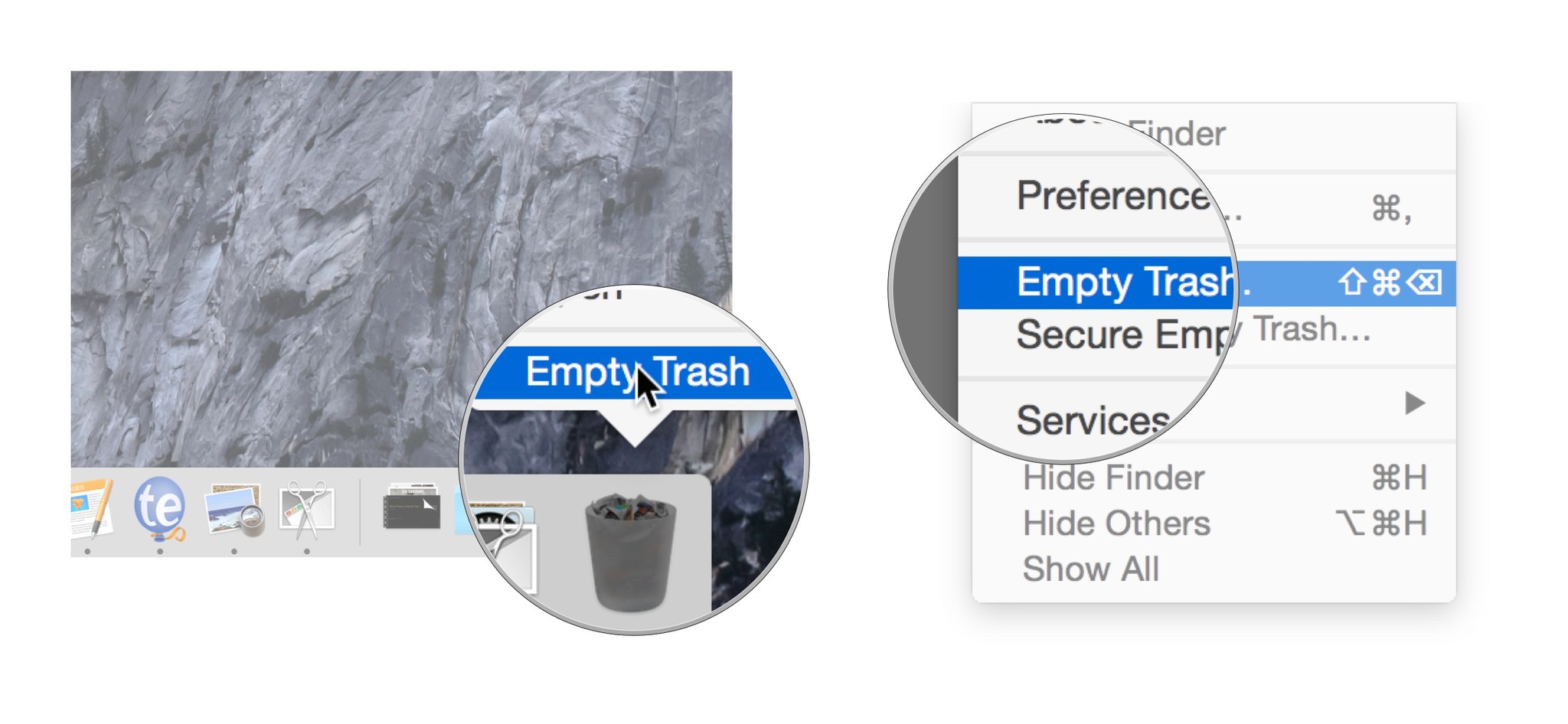
?itok=8PNBPxG5' />[/url]</li> </ol><h2>How to
securely empty the trash on your Mac</h2> <p>Emptying the trash is usually sufficient to get rid of the files you don't want anymore. But emptying the trash doesn't really destroy the files: They remain on the hard drive, marked for being overwritten the next time your Mac needs the space. As a result, some deleted files can be recovered using disk recovery software.</p> <p>Sometimes you may delete files that are particularly sensitive: Financial records, for example, intimate photos, or other data you absolutely don't want anyone to get their hands on, under any circumstances.</p> <p>Apple has considered this and has provided a <strong>Secure Empty Trash</strong> option as well. Secure Empty Trash overwrites the deleted files with what Apple calls "meaningless data."</p> <p>Secure Empty Trash takes longer, but provides, as the name implies, a more secure form of file deletion. Use at your own discretion.</p> <ol><li><strong>Click and hold</strong> on the <strong>Trashcan</strong> icon in the Dock.</li> <li>Hold down the <strong>command</strong> key and click on the Trash. <strong>Empty Trash</strong> will change to <strong>Secure Empty Trash</strong>. Select it.</li> <li>To do it from any open Finder window, click on the <strong>Finder</strong> menu and select <strong>Secure Empty Trash.</strong> <a href='
http://www.imore.com/how-empty-macs-trash' title="How to empty the Mac's trash and securely delete your files"><img src='
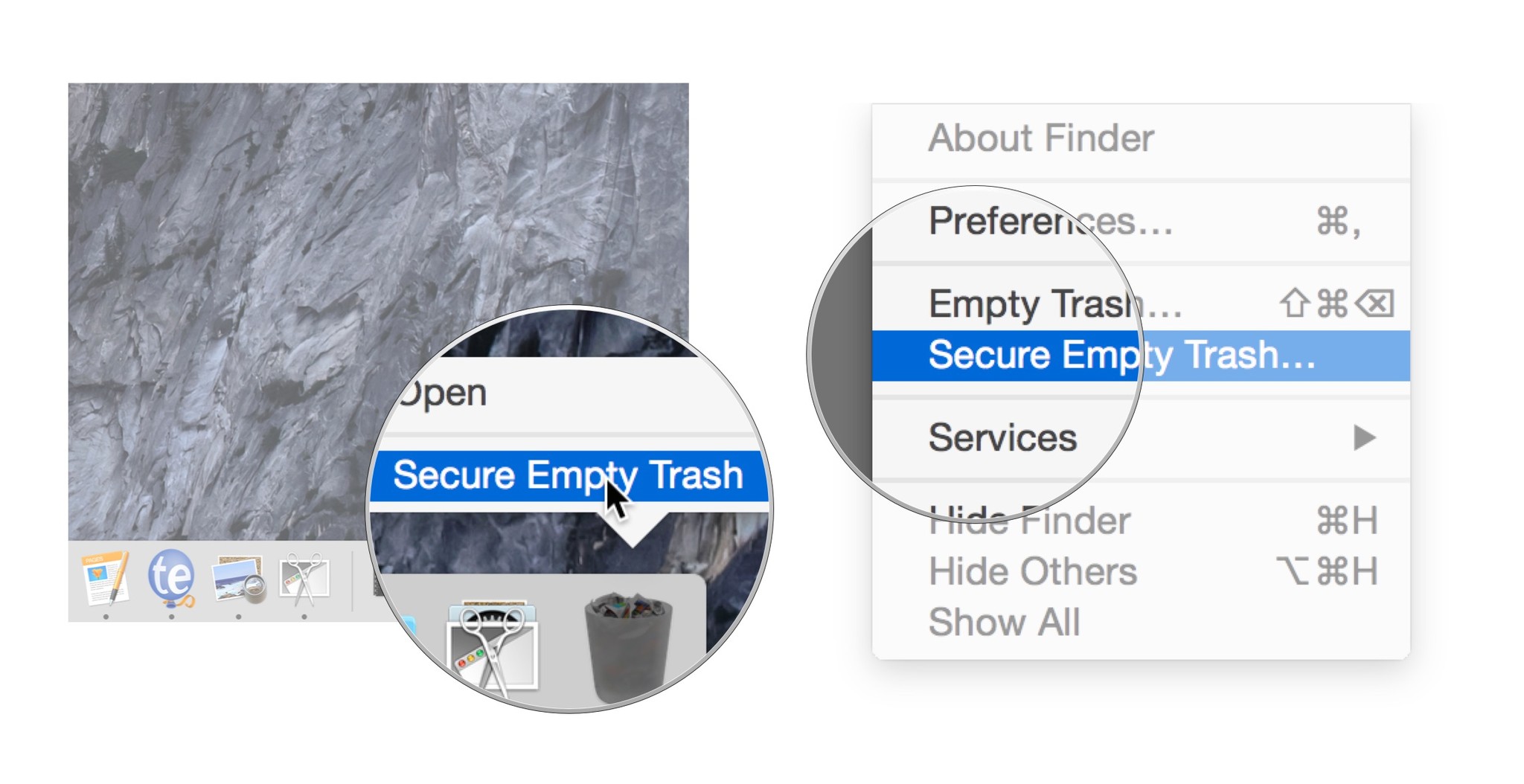
?itok=U9Gd6NMZ' />[/url]</li> </ol><h2>Bonus Tip: Make Secure Empty Trash the default behavior</h2> <p>Use this tip if you'd like to make sure that your Mac securely deletes files
every time you empty the Trash.</p> <ol><li>Open the <strong>Finder</strong>.</li> <li>Click on the <strong>Finder</strong> menu.</li> <li>Select <strong>Preferences</strong>.</li> <li>Check <strong>Empty Trash Securely</strong>. <a href='
http://www.imore.com/how-empty-macs-trash' title="How to empty the Mac's trash and securely delete your files"><img src='
http://www.imore.com/sites/imore.com/files/styles/large/public/field/image/2015/06/how-to-empty-trash-2_0.jpg?itok=4u6UcOSu' />[/url]</li> </ol></div></div></div><img width='1' height='1' src='

' border='0'/><br clear='all'/>
<a href="
http://rc.feedsportal.com/r/231123358191/u/49/f/616881/c/33998/s/477e2f28/sc/15/rc/1/rc.htm" rel="nofollow"><img src="
http://rc.feedsportal.com/r/231123358191/u/49/f/616881/c/33998/s/477e2f28/sc/15/rc/1/rc.img" border="0"/>[/url]
<a href="
http://rc.feedsportal.com/r/231123358191/u/49/f/616881/c/33998/s/477e2f28/sc/15/rc/2/rc.htm" rel="nofollow"><img src="
http://rc.feedsportal.com/r/231123358191/u/49/f/616881/c/33998/s/477e2f28/sc/15/rc/2/rc.img" border="0"/>[/url]
<a href="
http://rc.feedsportal.com/r/231123358191/u/49/f/616881/c/33998/s/477e2f28/sc/15/rc/3/rc.htm" rel="nofollow"><img src="
http://rc.feedsportal.com/r/231123358191/u/49/f/616881/c/33998/s/477e2f28/sc/15/rc/3/rc.img" border="0"/>[/url]
<img src="[url]http://da.feedsportal.com/r/231123358191/u/49/f/616881/c/33998/s/477e2f28/sc/15/a2.img" border="0"/>[/url]<img width="1" height="1" src="
http://pi.feedsportal.com/r/231123358191/u/49/f/616881/c/33998/s/477e2f28/sc/15/a2t.img" border="0"/><img src="
http://feeds.feedburner.com/~r/TheIphoneBlog/~4/aSgDFE7KM40" height="1" width="1" alt=""/>
Source:
How to empty the Mac's trash and securely delete your files