How to use the Mac's Help menu<div class="field field-name-body field-type-text-with-summary field-label-hidden"><div class="field-items"><div class="field-item even" property="content:encoded"><p><a href='
http://www.imore.com/how-use-macs-help-menu' title="How to use the Mac's Help menu"><img src='
http://www.imore.com/sites/imore.com/files/styles/large_wm_brw/public/field/image/2015/06/mac-help-hero.jpg?itok=bG_gS877' />[/url]</p> <p class="intro">Macs don't come with a printed manual, because help is built right in!</p> <p>It's easy to overlook, but the Help menu can help you find just about any answer to your questions. It's built in to Finder in your Mac, and it's present in most applications too. Apple's contextual Help menu is like having an interactive manual built right into the Finder and the applications you use. It isn't just for newbies, either—even experienced Mac users can benefit.</p> <!--break--> <p>Help Center is absolutely one of the most underutilized resources in the operating system. I see
so many questions posted to Internet forums and social media on a daily basis that can be answered through Help Center: It should definitely be your first line of defense if you run into problems or don't understand how to use a feature of an application.</p> <p>The important thing to understand is that the Help menu is
contextual: The contents will change depending on which application you have open. Looking at the Help menu from the Finder, for example, reveals three options: A search field, Mac Help, and "Get to know your Mac." Inside a third-party application, you may find links to a manual, shortcut references, links to help forums on the developer's web site, and other content.</p> <p>That search field can also be used to find any menu command in your application of choice: If you're looking for "Add Bookmark" in Safari, for instance, you can just type in "Add B" and Safari will find the menu command for you. I use this all the time to find commands rather than search through submenu after submenu for them.</p> <p>So make sure to use this important resource and explore what you find!</p> <h2>How to use Mac help from the Finder</h2> <ol><li>Select <strong>Help</strong> from the menu bar at the top of the screen.</li> <li>Type the subject or issue you're trying to find help about in the <strong>Search</strong> field.</li> <li>Select <strong>Mac Help</strong> for general information about your Mac, including connecting to the Internet, how the Mac and iOS devices work together, how to create and print documents and much more.</li> <li>Select <strong>Getting to Know Your Mac</strong> to be brought to a web page on Apple's site for more general information about the OS X Yosemite operating system and what's new. <a href='
http://www.imore.com/how-use-macs-help-menu' title="How to use the Mac's Help menu"><img src='
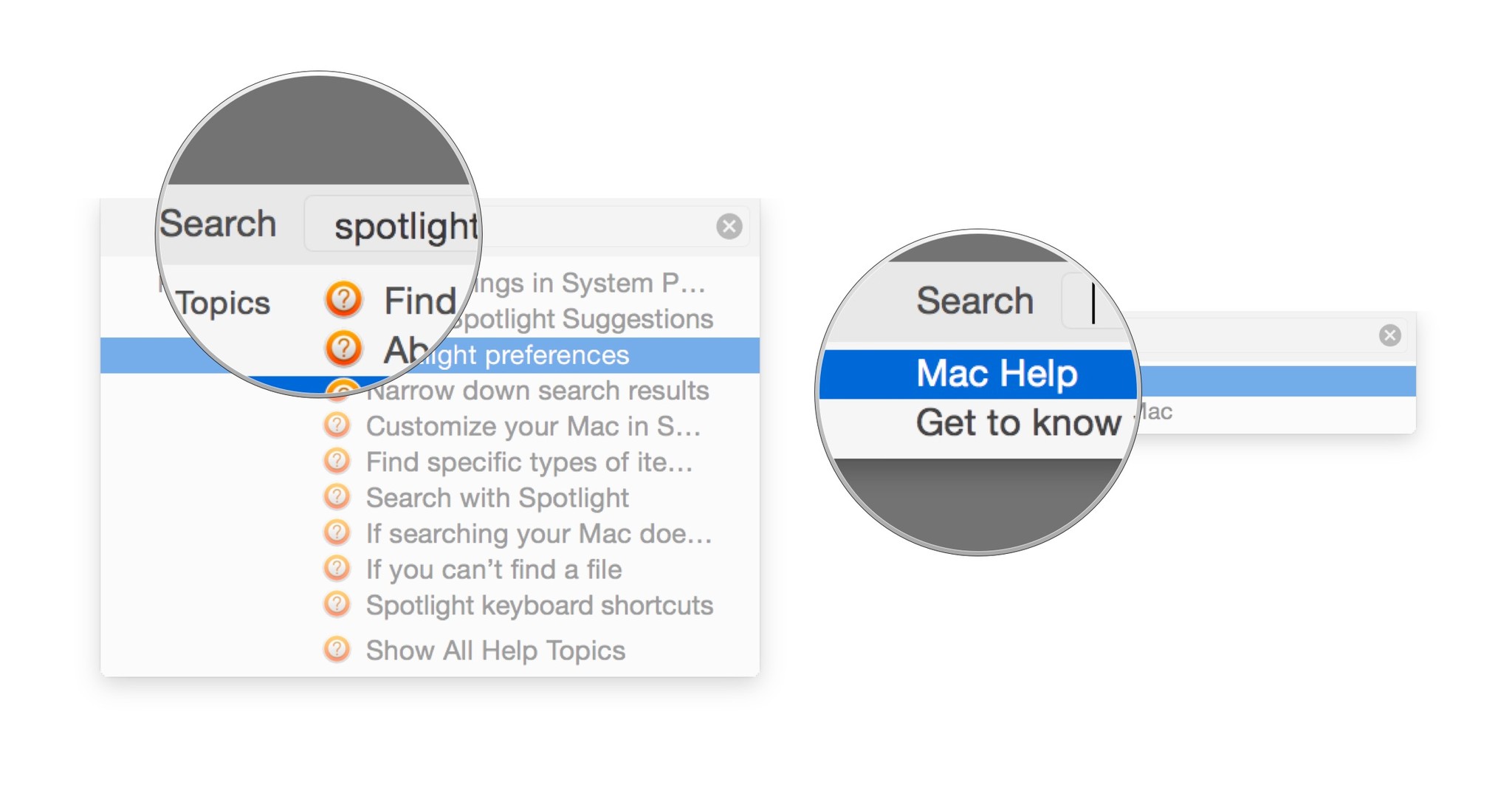
?itok=rkRKNd8B' />[/url]</li> </ol><h2>How to use Mac help from an application</h2> <ol><li>Select <strong>Help</strong> from the Menu bar.</li> <li>Type the subject you're trying to find help about in the <strong>Search</strong> field.</li> <li>The contents will change per application. Some apps provide complete user manuals and reference guides; others show you shortcut lists or provide links to helpful web resources. These screens are taken from the Help menu in Safari and Mail, respectively. <a href='
http://www.imore.com/how-use-macs-help-menu' title="How to use the Mac's Help menu"><img src='
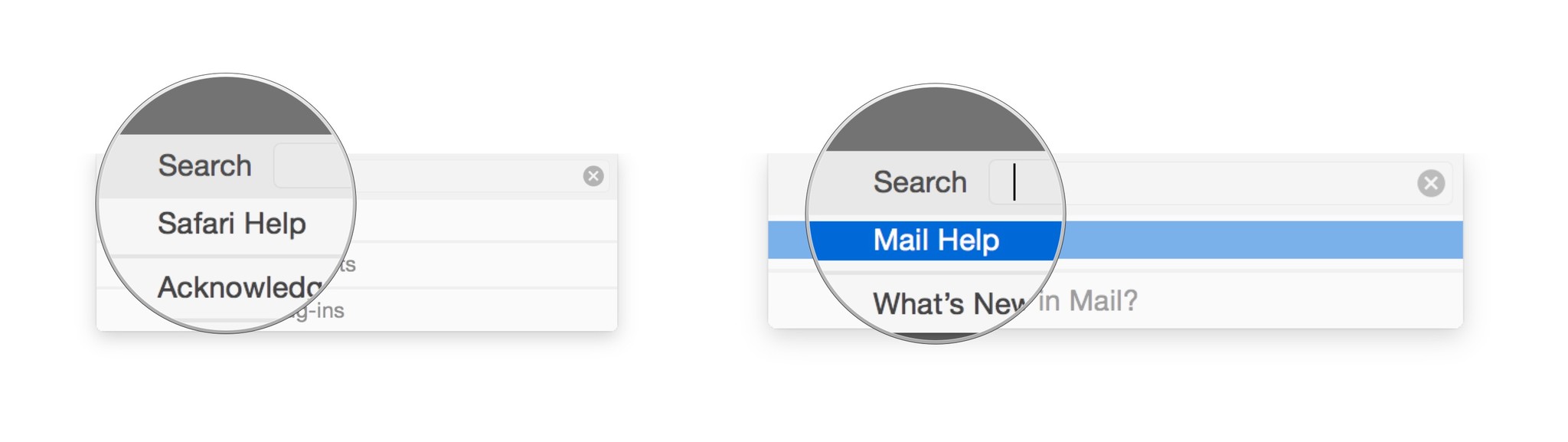
?itok=n9JTzMne' />[/url]</li> </ol></div></div></div><img width='1' height='1' src='

' border='0'/><br clear='all'/>
<a href="
http://rc.feedsportal.com/r/232767338782/u/49/f/616881/c/33998/s/47941699/sc/28/rc/1/rc.htm" rel="nofollow"><img src="
http://rc.feedsportal.com/r/232767338782/u/49/f/616881/c/33998/s/47941699/sc/28/rc/1/rc.img" border="0"/>[/url]
<a href="
http://rc.feedsportal.com/r/232767338782/u/49/f/616881/c/33998/s/47941699/sc/28/rc/2/rc.htm" rel="nofollow"><img src="
http://rc.feedsportal.com/r/232767338782/u/49/f/616881/c/33998/s/47941699/sc/28/rc/2/rc.img" border="0"/>[/url]
<a href="
http://rc.feedsportal.com/r/232767338782/u/49/f/616881/c/33998/s/47941699/sc/28/rc/3/rc.htm" rel="nofollow"><img src="
http://rc.feedsportal.com/r/232767338782/u/49/f/616881/c/33998/s/47941699/sc/28/rc/3/rc.img" border="0"/>[/url]
<img src="[url]http://da.feedsportal.com/r/232767338782/u/49/f/616881/c/33998/s/47941699/sc/28/a2.img" border="0"/>[/url]<img width="1" height="1" src="
http://pi.feedsportal.com/r/232767338782/u/49/f/616881/c/33998/s/47941699/sc/28/a2t.img" border="0"/><img src="
http://feeds.feedburner.com/~r/TheIphoneBlog/~4/wTVwy3Q_tQE" height="1" width="1" alt=""/>
Source:
How to use the Mac's Help menu