Here's everything Siri can do on your Apple Watch with watchOS 2<div class="field field-name-body field-type-text-with-summary field-label-hidden"><div class="field-items"><div class="field-item even" property="content:encoded"><p><a href='
http://www.imore.com/heres-what-siri-can-do-your-apple-watch' title="Here's everything Siri can do on your Apple Watch with watchOS 2"><img src='
http://www.imore.com/sites/imore.com/files/styles/large_wm_brw/public/field/image/2015/04/apple-watch-siri-tryon.JPG?itok=T0IafAl0' />[/url]</p> <p>Siri, Apple's voice-activated digital assistant, is a huge part of the Apple Watch — and we're oh-so-thankful it is. Wrist-sized screens don't do so well with digital keyboards; instead, you can use pre-built text suggestions, dictation, and Siri to accomplish the majority of the tasks you'd otherwise complete with traditional text entry.</p> <p>Watch Siri may not be quite as full-featured as iPhone Siri, but your digital assistant can still do a bunch of tasks — and chat with its iPhone buddy when at a loss. Here's a quick overview of what Siri can (and can't) do on the Apple Watch.</p> <!--break--> <ul><li>
How to set up Siri on your Apple Watch</li> </ul><h2>What Siri won't do</h2> <p>Before we get started on all the cool things Siri on your Watch can do, here's what it can't: work offline, or sans iPhone. You need your iPhone on and within range of your Watch for Siri to work; without it, Siri flashes a mournful "Siri not available."</p> <h2>Settings, glorious settings</h2> <blockquote class="pull"> <p>"Hey Siri, turn on Airplane mode."</p> <p>Watch-based Siri is just as good at turning things on and off as iPhone Siri. You can ask your Watch to disable or enable Bluetooth, turn on Airplane mode, and even enable or disable accessibility features like VoiceOver. (Siri won't turn on Power Reserve mode, however.)</p> <h2>Time, dates, and alarms</h2> <blockquote class="pull"> <p>"Hey Siri, what time is it in Kilkenny, Ireland?"</p> <p>Siri is great at knowing what time it is — whether you're curious about the current time in your hometown or a city halfway across the world.</p> <blockquote class="pull"> <p>"Hey Siri, turn off my alarm for tomorrow at 7AM."</p> <p>Your voice-based assistant can also turn alarms on or off, as well as set new alarms (including repeating alarms).</p> <blockquote class="pull"> <p>"Hey Siri, set a timer for ten minutes."</p> <p>Need to boil some pasta or do some exercises? Siri can take care of any of your timing-based needs.</p> <h2>Communication is key</h2> <blockquote class="pull"> <p>"Hey Siri, call my mother."</p> <p>As on your iPhone, Siri can place calls for you if your recipient is in your Contacts list.</p> <blockquote class="pull"> <p>"Hey Siri, send a message to Rene."</p> <p>You can't send Digital Touch, heartbeats, or animated emoji using Siri, but plain jane text messages work well enough. After you dictate your message, you'll even have the option to either send it as dictated text or as a voice memo.</p> <h2>Siri and productivity</h2> <blockquote class="pull"> <p>"Hey Siri, create an event titled Pool Party for next Sunday."</p> <p>Siri can handle making new calendar events for you, pulling up the next event of your day, and it can even add reminders to your lists — despite the fact that there's no official Reminders app for the Watch.</p> <blockquote class="pull"> <p>"Hey Siri, image search for Batman."</p> <p>Siri will perform Bing image searches and Wikipedia queries on your Watch, but if you want detail beyond the initial response box, you'll have to pick up your iPhone.</p> <h2>The exercise machine</h2> <blockquote class="pull"> <p>"Hey Siri, start an Other workout."</p> <p>Don't have a hand free to tap on the Workout app? Siri is happy to start a workout for you, no fingers necessary.</p> <h2>The Watch maparium</h2> <blockquote class="pull"> <p>"Hey Siri, show Philz Coffee on the map."</p> <p>If you want to view a place, town, country, or street, just ask Siri and it'll make it all happen.</p> <blockquote class="pull"> <p>"Hey Siri, get me directions to the nearest gas station."</p> <p>"Hey Siri, get me transit directions to the Cartoon Art Museum."</p> <p>Siri on the Watch can be a great asset while you're otherwise occupied, pulling up directions that you can then use either your Watch or iPhone to navigate.</p> <h2>Music to my ears</h2> <blockquote class="pull"> <p>"Hey Siri, play 1989."</p> <p>"Hey Siri, what's the top song from 1989?"</p> <p>"Hey Siri, shuffle all my music"</p> <p>Siri on the Apple Watch gets all the Apple Music action of the iPhone. You can ask it for the top hits of a certain year, ask it to put on playlists and records alike, and even get it to shuffle or like your music.</p> <h2>Open my house</h2> <blockquote class="pull"> <p>"Hey Siri, turn on my lights."</p> <p>"Hey Siri, open my front door."</p> <p>With watchOS 2, Siri on the watch can now take any HomeKit command the iPhone can process, whether that's lighting, thermostat changes, door unlocks, or drawing of blinds.</p> <h2>Miscellaneous calls</h2> <blockquote class="pull"> <p>"Hey Siri, open the Weather app."</p> <p>"Hey Siri, open the Dark Sky glance."</p> <p>"Hey Siri, what's the tip on $90.06?"</p> <p>"Hey Siri, define corpulent."</p> <p>Whether it's music to be played; apps to be opened; or stocks, sports scores, and weather information to hear about, Siri's got you covered. Just ask what you want to know and it will attempt to meet your needs as quickly as possible—and if it doesn't, you may well at least get a funny joke out of it.</p> <h2>Beam me up, Siri</h2> <p>If you want to write an email, make an OpenTable reservation, search the web or anything that might require more interaction with your screen, Siri notes that it won't be able to help you on the Watch, but will happily open it on the iPhone. To do this, just pick up your iPhone after your initial Siri query and swipe up on the Siri icon in the lower left corner of the screen.</p> <p><a href='
http://www.imore.com/heres-what-siri-can-do-your-apple-watch' title="Here's everything Siri can do on your Apple Watch with watchOS 2"><img src='
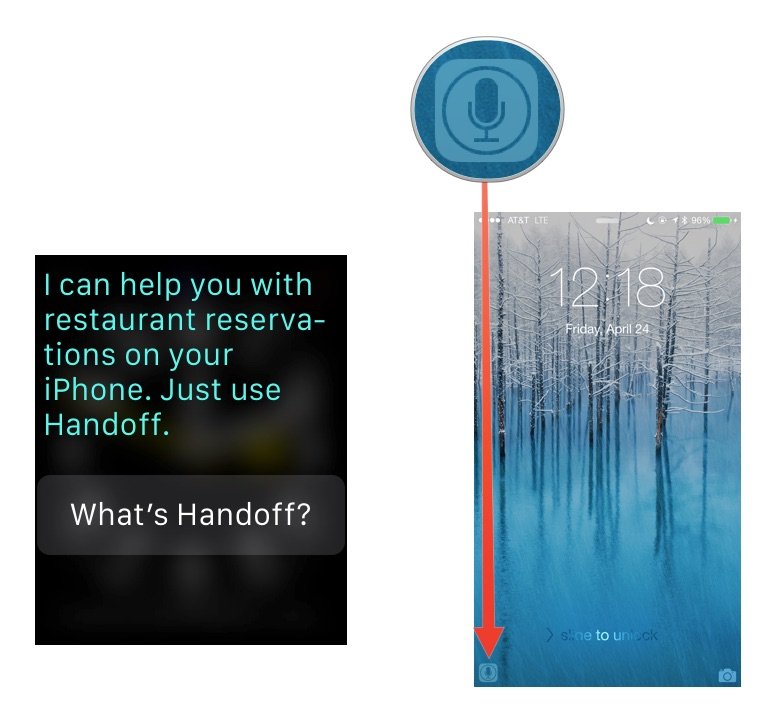
?itok=uqMzQ_ee' />[/url]</p> </div></div></div><br clear='all'/>
<a href="
http://rc.feedsportal.com/r/238386114735/u/49/f/616881/c/33998/s/4a0a6515/sc/28/rc/1/rc.htm" rel="nofollow"><img src="
http://rc.feedsportal.com/r/238386114735/u/49/f/616881/c/33998/s/4a0a6515/sc/28/rc/1/rc.img" border="0"/>[/url]
<a href="
http://rc.feedsportal.com/r/238386114735/u/49/f/616881/c/33998/s/4a0a6515/sc/28/rc/2/rc.htm" rel="nofollow"><img src="
http://rc.feedsportal.com/r/238386114735/u/49/f/616881/c/33998/s/4a0a6515/sc/28/rc/2/rc.img" border="0"/>[/url]
<a href="
http://rc.feedsportal.com/r/238386114735/u/49/f/616881/c/33998/s/4a0a6515/sc/28/rc/3/rc.htm" rel="nofollow"><img src="
http://rc.feedsportal.com/r/238386114735/u/49/f/616881/c/33998/s/4a0a6515/sc/28/rc/3/rc.img" border="0"/>[/url]
<img src="[url]http://da.feedsportal.com/r/238386114735/u/49/f/616881/c/33998/s/4a0a6515/sc/28/a2.img" border="0"/>[/url]<img width="1" height="1" src="
http://pi.feedsportal.com/r/238386114735/u/49/f/616881/c/33998/s/4a0a6515/sc/28/a2t.img" border="0"/><img width='1' height='1' src='

' border='0'/><img src="
http://feeds.feedburner.com/~r/TheIphoneBlog/~4/-Nq3u3iAZqw" height="1" width="1" alt=""/>
Source:
Here's everything Siri can do on your Apple Watch with watchOS 2