How to save email attachments in Mail for iPhone and iPad<div class="field field-name-body field-type-text-with-summary field-label-hidden"><div class="field-items"><div class="field-item even" property="content:encoded"><p><a href='
http://www.imore.com/how-save-email-attachments-mail-iphone-and-ipad' title="How to save email attachments in Mail for iPhone and iPad"><img src='
http://www.imore.com/sites/imore.com/files/styles/large_wm_blw/public/field/image/2015/10/mail-file-attachments-save-iphone-6s-plus-hero_0.jpg?itok=559FfU2M' />[/url]</p> <p class="intro">With iOS 9 you can now save email attachments to iCloud, Dropbox, Google Drive, OneDrive, and more!</p> <p>You receive an email with a file attached to it, maybe a spreadsheet or presentation, a PDF or plain text. You don't just want to open it in an app, though. You want to save it somewhere you can remember and get to whenever you need to, and from any of your devices. That's where attachment saving comes in. With it, you can save any attachment you receive to any online storage service you use, including iCloud, Dropbox, Google Drive, or OneDrive. Then, you can access whenever you want, from wherever you want. <!--break--></p> <ul><li><a href="#saveicloud">How to save email attachments to iCloud on iPhone and iPad[/url]</li> <li><a href="#saveother">How to save email attachments to Dropbox, Google Drive, OneDrive or enterprise storage on iPhone or iPad[/url]</li> </ul><p><a name="saveicloud" id="saveicloud">[/url]</p> <h2>How to save email attachments to iCloud on iPhone and iPad</h2> <p>Saving email attachments to iCloud Drive is easy because iCloud built right into iOS.</p> <ol><li>Launch <strong>Mail</strong> from your Home screen.</li> <li>Open the email that contains the attachment.</li> <li>Long press on the attachment to bring up the Share sheet.</li> <li>Tap on <strong>Save Attachment</strong>.
<a href='
http://www.imore.com/how-save-email-attachments-mail-iphone-and-ipad' title="How to save email attachments in Mail for iPhone and iPad"><img src='
http://www.imore.com/sites/imore.com/files/styles/large/public/field/image/2015/10/how-to-open-email-attachments-screens-01_0.jpg?itok=FS_VVKQb' />[/url]
</li> <li>Tap on the <strong>folder</strong> you want to save the file into.</li> <li>Tap on <strong>Move to this location</strong> at the bottom to save the file.
<a href='
http://www.imore.com/how-save-email-attachments-mail-iphone-and-ipad' title="How to save email attachments in Mail for iPhone and iPad"><img src='
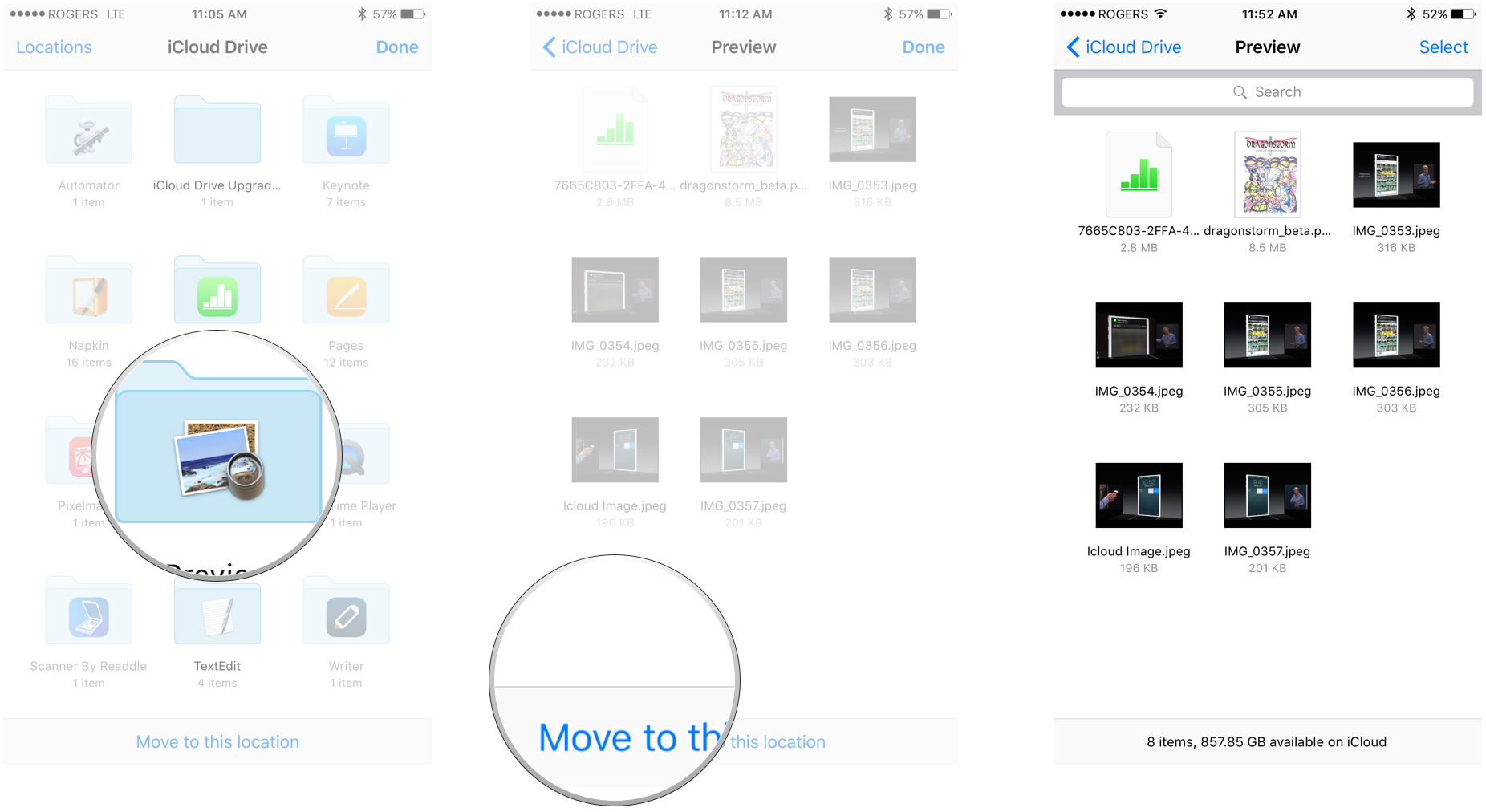
?itok=f42HTw3p' />[/url]
</li> </ol><p>Yeah, the language is precise given the mechanics of what it's doing, but it's not intuitive. Just know that, once you're done, the file will be saved in that location and accessible from all your iCloud devices.</p> <p><a name="saveother" id="saveother">[/url]</p> <h2>How to save email attachments to Dropbox, Google Drive, OneDrive or enterprise storage on iPhone or iPad</h2> <p>Thanks to
document provider extensions, though, you can also save to Dropbox, Google Drive, OneDrive, and other storage services.</p> <p>To save attachments to you storage provider, you first have to download the host app from the App Store.</p> <ul><li><a href="
https://itunes.apple.com/app/dropbox/id327630330?mt=8&at=10l3Vy&ct=d_im" title="" rel="nofollow">Download Dropbox[/url]</li> <li><a href="
https://itunes.apple.com/app/google-drive-free-online-storage/id507874739?mt=8&at=10l3Vy&ct=d_im" title="" rel="nofollow">Download Google Drive[/url]</li> <li><a href="
https://itunes.apple.com/app/onedrive-cloud-storage-for/id477537958?mt=8&at=10l3Vy&ct=d_im" title="" rel="nofollow">Download OneDrive[/url]</li> </ul><p>Once you've downloaded the app, launch it and log into your account. Then you can start saving away. How you do it can vary by provider, however.</p> <ol><li>Launch <strong>Mail</strong> from your Home screen.</li> <li>Open the email that contains the attachment.</li> <li>Long press on the attachment to bring up the Share sheet.</li> <li>Tap on your storage provider, if they have a custom saving extension. For example, tap <strong>Save to Dropbox</strong>. <ol><li>Tap <strong>Save</strong> to save the file to the top level.</li> <li>Or, tap <strong>Choose a Different Folder</strong> to select a a sub-directory for the file, and then tap <strong>Save</strong>.
<a href='
http://www.imore.com/how-save-email-attachments-mail-iphone-and-ipad' title="How to save email attachments in Mail for iPhone and iPad"><img src='

?itok=Gz1dPUo_' />[/url]
</li> </ol></li> <li>Tap <strong>Save Attachment</strong> if your storage provider doesn't have their own saving extension. For example, Google Docs. <ol><li>Tap <strong>Locations</strong>,</li> <li>Tap on your storage provider, For example, <strong>Google Drive</strong>.</li> <li>Choose your <strong>account</strong>, if prompted.</li> <li>Tap on the <strong>folder</strong> you want to save the file into, if it's not at the top level.</li> <li>Tap <strong>Save Here</strong> or whatever language your storage provider uses.
<a href='
http://www.imore.com/how-save-email-attachments-mail-iphone-and-ipad' title="How to save email attachments in Mail for iPhone and iPad"><img src='
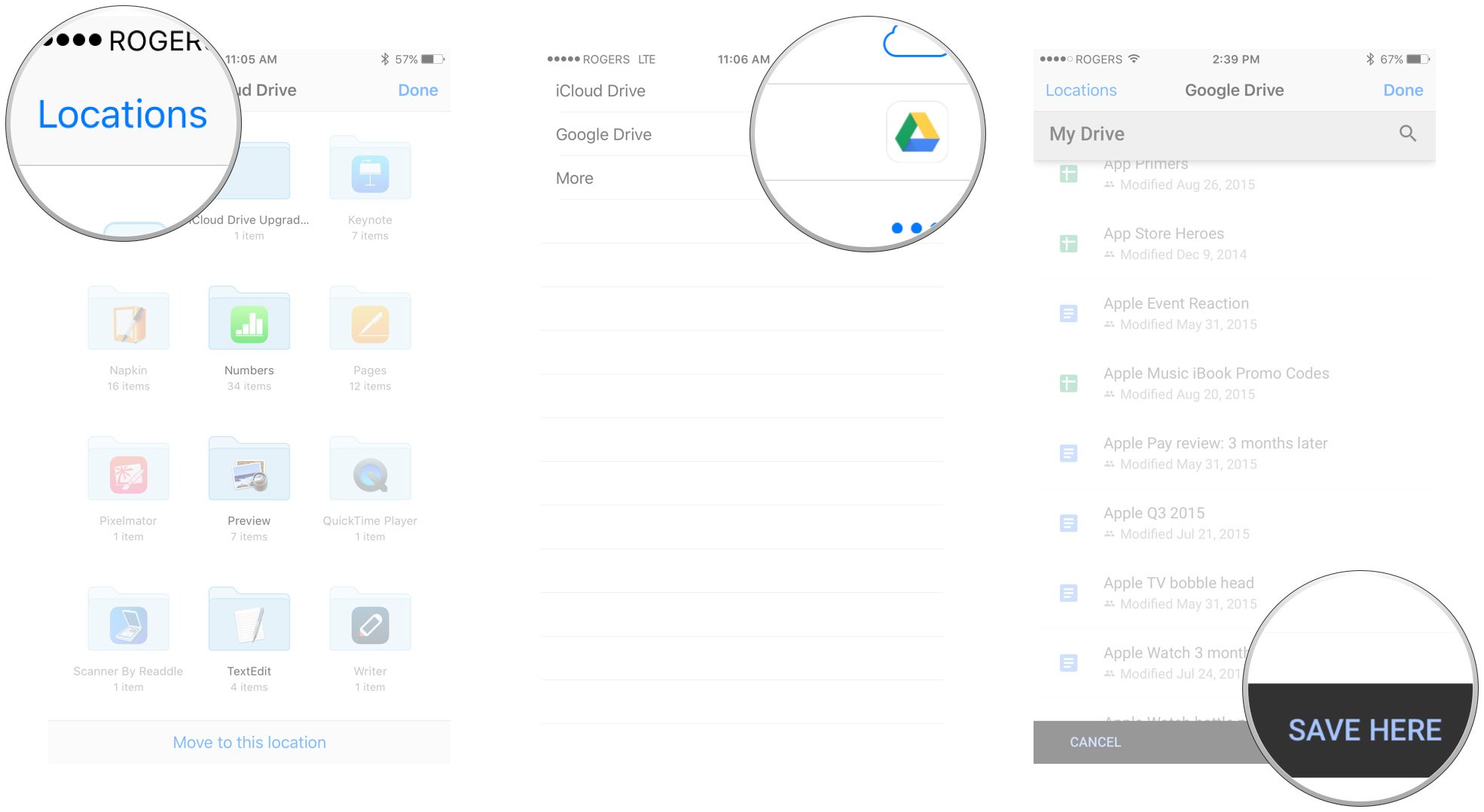
?itok=uBHKByr1' />[/url]
</li> </ol></li> </ol><p>Yeah, it's messier. Dropbox is using a custom extension to provide a faster, better experience, while Google Drive and others are simply letting iOS link in.</p> <p>Either way, once you get used to how your storage provider works, it's relatively simple and fast to do.</p> <p>Not sure how to add attachments? Find out here!</p> <ul><li>
How to add email attachments in Mail for iPhone and iPad</li> </ul></div></div></div><br clear='all'/>
<a href="
http://rc.feedsportal.com/r/241225800262/u/49/f/616881/c/33998/s/4a963b6a/sc/15/rc/1/rc.htm" rel="nofollow"><img src="
http://rc.feedsportal.com/r/241225800262/u/49/f/616881/c/33998/s/4a963b6a/sc/15/rc/1/rc.img" border="0"/>[/url]
<a href="
http://rc.feedsportal.com/r/241225800262/u/49/f/616881/c/33998/s/4a963b6a/sc/15/rc/2/rc.htm" rel="nofollow"><img src="
http://rc.feedsportal.com/r/241225800262/u/49/f/616881/c/33998/s/4a963b6a/sc/15/rc/2/rc.img" border="0"/>[/url]
<a href="
http://rc.feedsportal.com/r/241225800262/u/49/f/616881/c/33998/s/4a963b6a/sc/15/rc/3/rc.htm" rel="nofollow"><img src="
http://rc.feedsportal.com/r/241225800262/u/49/f/616881/c/33998/s/4a963b6a/sc/15/rc/3/rc.img" border="0"/>[/url]
<img src="[url]http://da.feedsportal.com/r/241225800262/u/49/f/616881/c/33998/s/4a963b6a/sc/15/a2.img" border="0"/>[/url]<img width="1" height="1" src="
http://pi.feedsportal.com/r/241225800262/u/49/f/616881/c/33998/s/4a963b6a/sc/15/a2t.img" border="0"/><img width='1' height='1' src='

' border='0'/><img src="
http://feeds.feedburner.com/~r/TheIphoneBlog/~4/-1GzcDozRPM" height="1" width="1" alt=""/>
Source:
How to save email attachments in Mail for iPhone and iPad