How to set up and adjust Force Click on the Mac<div class="field field-name-body field-type-text-with-summary field-label-hidden"><div class="field-items"><div class="field-item even" property="content:encoded"><p><a href='
http://www.imore.com/how-setup-and-use-force-click-force-touch-trackpad' title="How to set up and adjust Force Click on the Mac"><img src='

?itok=lEKgfKnV' />[/url]</p> <p class="intro">Apple's new Force Touch Trackpad for the Mac comes with a new way to interact with OS X — Force Click.</p> <p>Force Click lets you not only click like you would on a traditional, mechanical trackpad, but press harder to engage a second click, or a range of additional click levels, that enable additional actions. For example, click on an icon and then Force Click to get a QuickLook, or click on a word and then Force Click to get a dictionary definition. How you set it up and adjust how Force Click works, however, is completely up to you!<!--break--></p> <p>Note: Force Click is currently available on the 2015 MacBook and 2015 MacBooks Pro, and the new Magic Trackpad 2.</p> <ul><li><a href="#enable">How to turn Force Click on or off for the Mac[/url]</li> <li><a href="#silence">How to silence Force Click on or off for the Mac[/url]</li> <li><a href="#assign">How to assign Force Click on the Mac[/url]</li> <li><a href="#firmness">How change the firmness of Force Click on the Mac[/url]</li> </ul><p><a name="enable" id="enable">[/url]</p> <h2>How to turn Force Click on or off for the Mac</h2> <p>With a Force Click, you can do everything from bringing up Quick Look to Look Up, preview maps and websites, and more. If you like the way it works and feels, it's on by default and you can leave it that way. If you'd rather turn it off, however, and use your Force Touch trackpad more like a traditional trackpad, you can easily do that too. And if you later change your mind, you can turn it right back on. <!--break--></p> <ol><li>Launch <strong>System Preferences</strong>.</li> <li>Click on <strong>Trackpad</strong>.</li> <li>Uncheck <strong>Force Click and haptic feedback</strong> to disable.
<a href='
http://www.imore.com/how-setup-and-use-force-click-force-touch-trackpad' title="How to set up and adjust Force Click on the Mac"><img src='
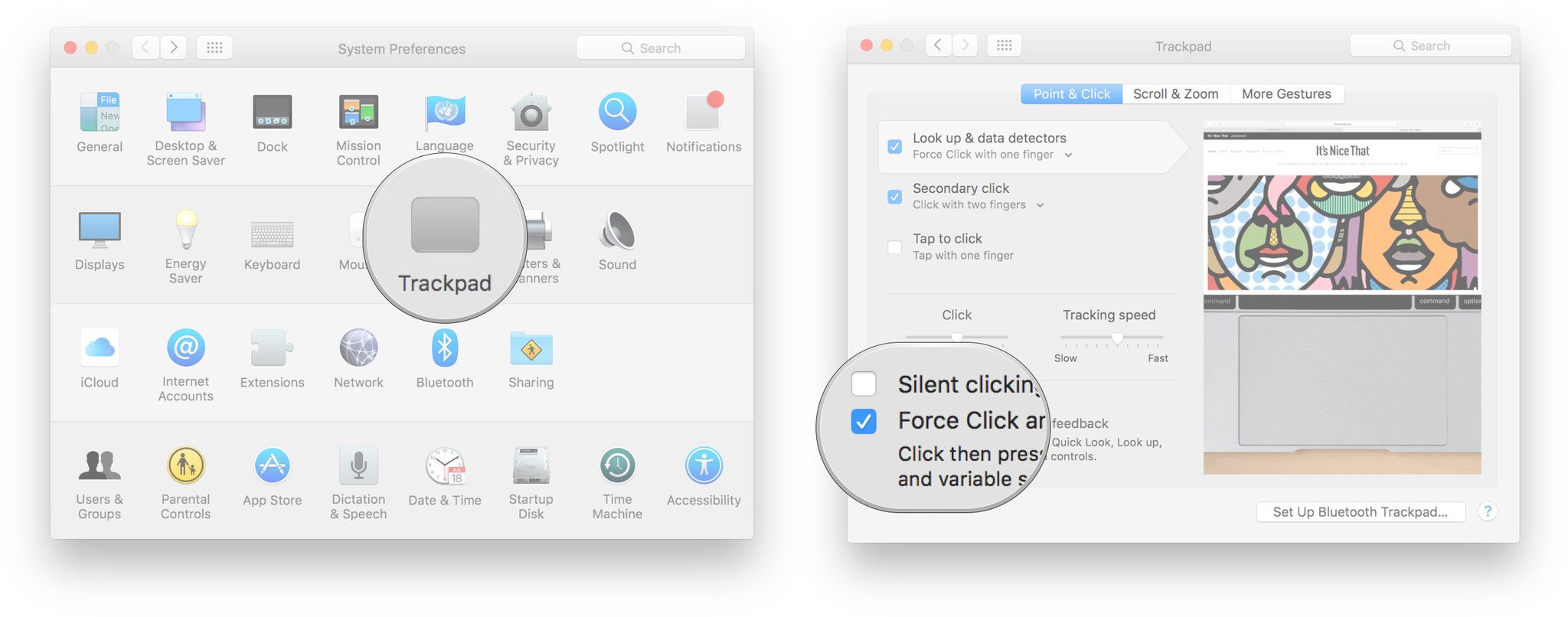
?itok=QSTM-Ncy' />[/url]
</li> </ol><p>To re-enable Force Click, repeat the same steps and re-check Force Click and haptic feedback.</p> <p><a name="silence" id="silence">[/url]</p> <h2>How to silence Force Click on or off for the Mac</h2> <p>Force Click may simulate a mechanical click in feeling and sound but it's just that—a simulation. And that means, if you'd rather not hear that simulated sound, you can turn it off. Sure, your keyboard will still clack away, but if all you're doing is swiping and clicking around, and you don't want to hear it, you can mute it.</p> <ol><li>Launch <strong>System Preferences</strong>.</li> <li>Click on <strong>Trackpad</strong>.</li> <li>Check <strong>Silent Clicking</strong> to disable the sound.
<a href='
http://www.imore.com/how-setup-and-use-force-click-force-touch-trackpad' title="How to set up and adjust Force Click on the Mac"><img src='
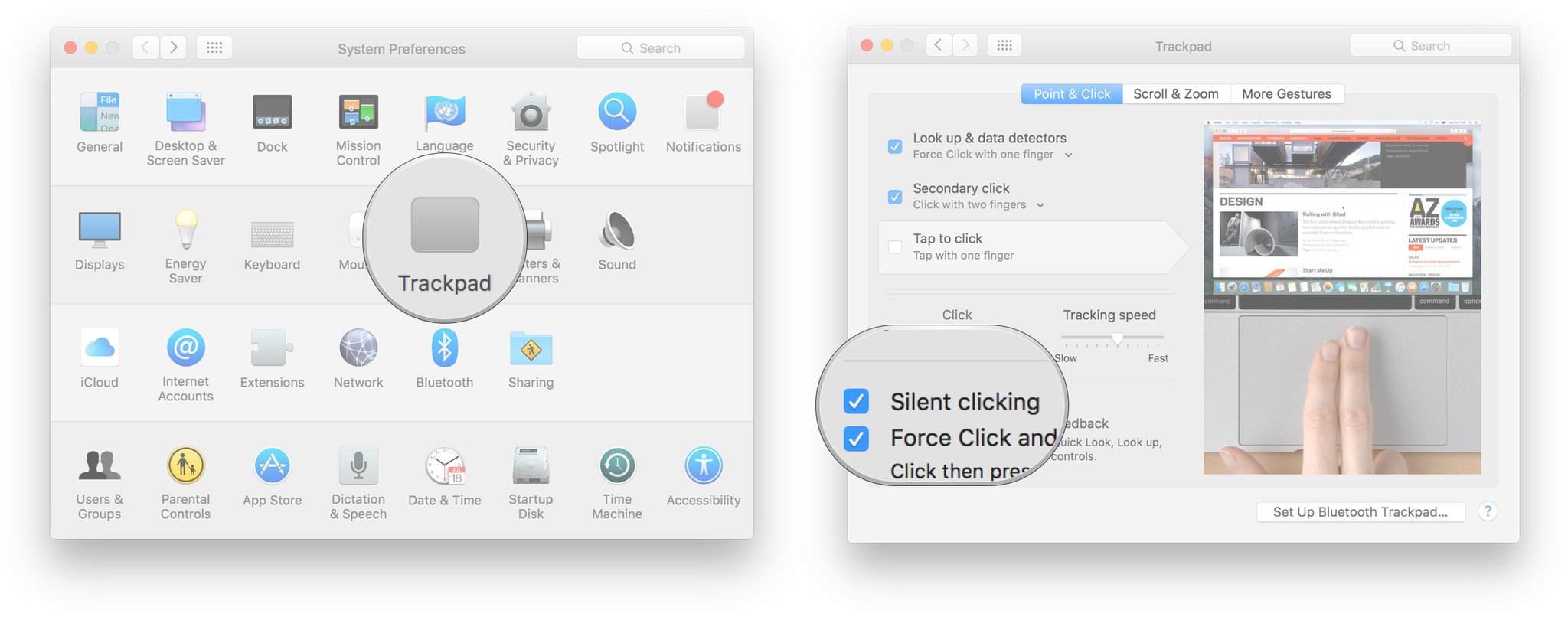
?itok=2EbPHbf8' />[/url]
</li> </ol><p>To re-enable the clicking sound, repeat the same steps and un-check Silent Clicking.</p> <p><a name="assign" id="assign">[/url]</p> <h2>How to assign Force Click on the Mac</h2> <ol><li>Launch <strong>System Preferences</strong>.</li> <li>Click on <strong>Trackpad</strong>.</li> <li>Click on <strong>Look up & data selectors</strong></li> <li>Set it to <strong>Force Click with one finger</strong> to use Force Click, or <strong>Tap with three fingers</strong> to disable Force Click.
<a href='
http://www.imore.com/how-setup-and-use-force-click-force-touch-trackpad' title="How to set up and adjust Force Click on the Mac"><img src='
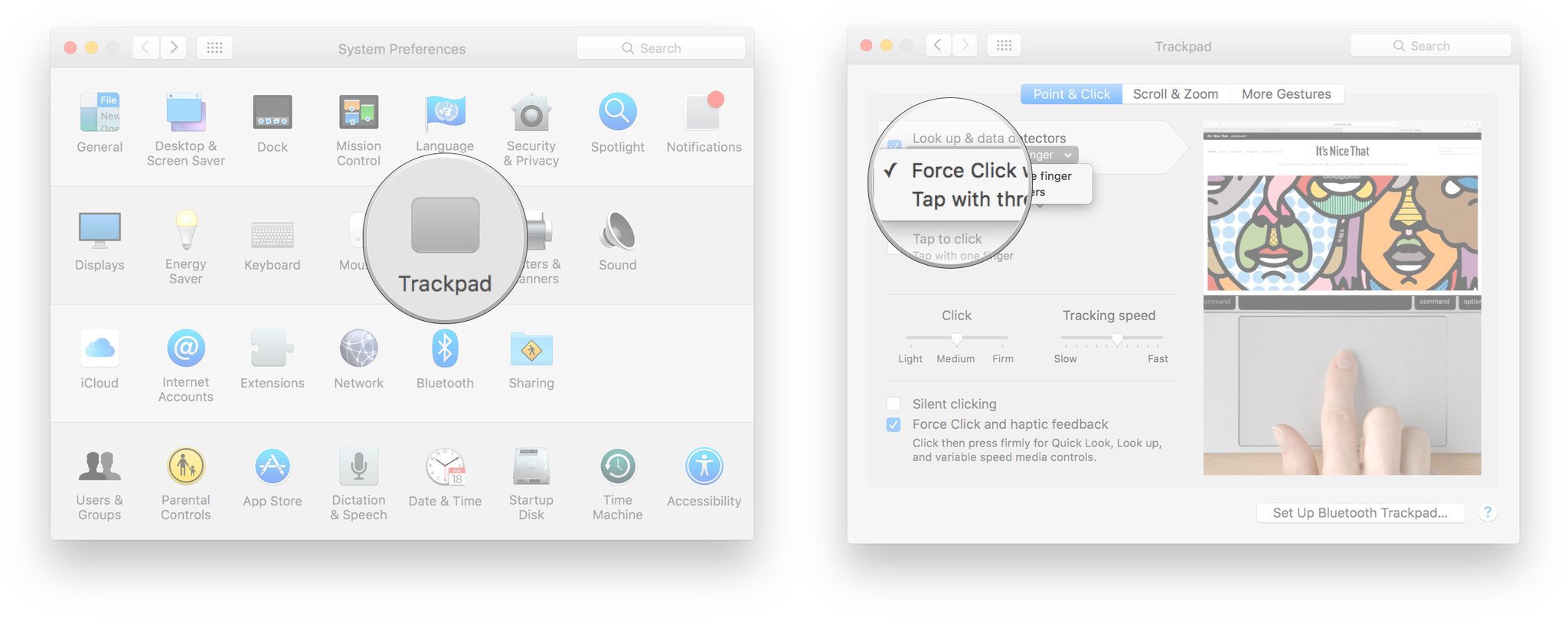
?itok=mDofo5oW' />[/url]
</li> </ol><p>If you later change your mind, simply perform the same steps again and switch to the other option.</p> <p><a name="firmness" id="firmness">[/url]</p> <h2>How change the firmness of Force Click on the Mac</h2> <p>By default, Force Click requires a "medium" level of intensity to activate. Apple gives you the option, however, of switching to "light", which makes it easier to engage, or "firm", which requires you to put even more muscle behind it. Whether you're having a hard time triggering Force Click, or you're triggering by mistake, there's likely a setting that's perfect for you.</p> <ol><li>Launch <strong>System Preferences</strong>.</li> <li>Click on <strong>Trackpad</strong>.</li> <li>Select between <strong>Light</strong>, <strong>Medium</strong>, and <strong>Firm</strong>.
<a href='
http://www.imore.com/how-setup-and-use-force-click-force-touch-trackpad' title="How to set up and adjust Force Click on the Mac"><img src='
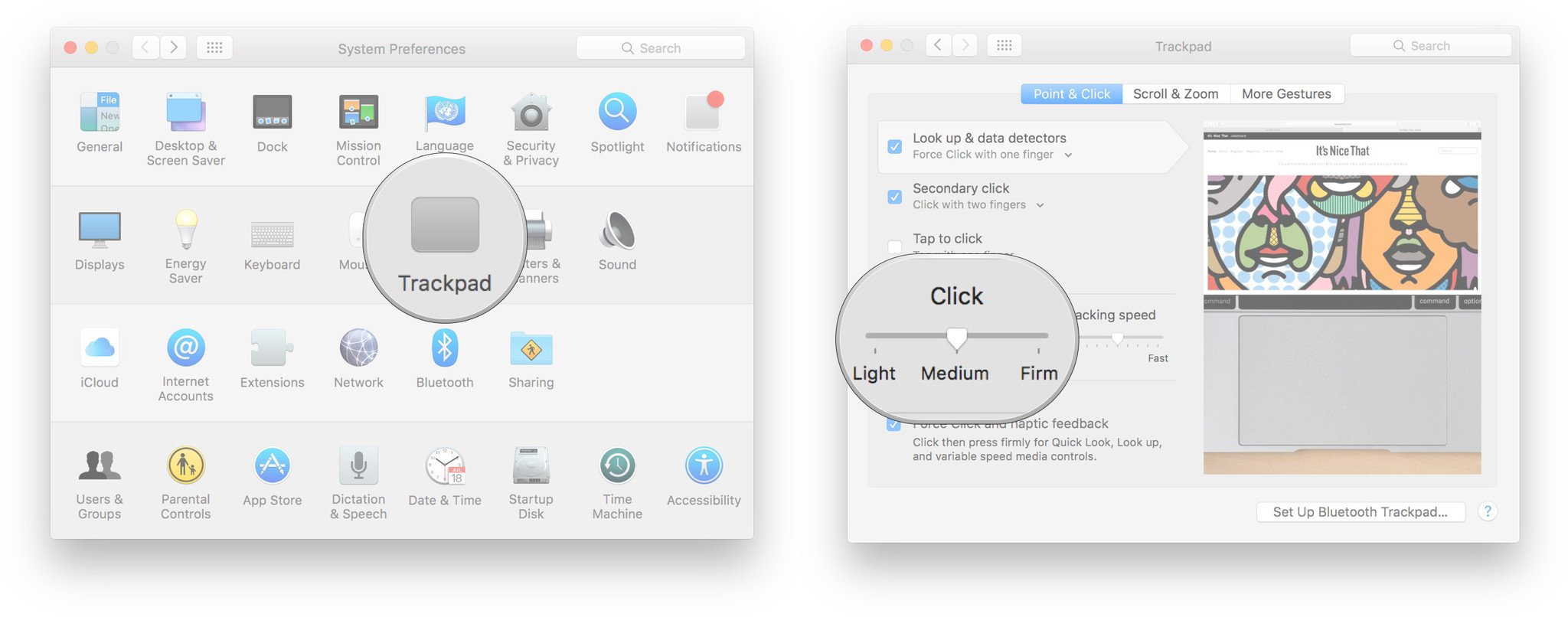
?itok=L_SIjSDW' />[/url]
</li> </ol><p>Keep trying the different settings until you find the one that works best for you.</p> </div></div></div><br clear='all'/>
<a href="
http://rc.feedsportal.com/r/241225837421/u/49/f/616881/c/33998/s/4aa25a70/sc/28/rc/1/rc.htm" rel="nofollow"><img src="
http://rc.feedsportal.com/r/241225837421/u/49/f/616881/c/33998/s/4aa25a70/sc/28/rc/1/rc.img" border="0"/>[/url]
<a href="
http://rc.feedsportal.com/r/241225837421/u/49/f/616881/c/33998/s/4aa25a70/sc/28/rc/2/rc.htm" rel="nofollow"><img src="
http://rc.feedsportal.com/r/241225837421/u/49/f/616881/c/33998/s/4aa25a70/sc/28/rc/2/rc.img" border="0"/>[/url]
<a href="
http://rc.feedsportal.com/r/241225837421/u/49/f/616881/c/33998/s/4aa25a70/sc/28/rc/3/rc.htm" rel="nofollow"><img src="
http://rc.feedsportal.com/r/241225837421/u/49/f/616881/c/33998/s/4aa25a70/sc/28/rc/3/rc.img" border="0"/>[/url]
<img src="[url]http://da.feedsportal.com/r/241225837421/u/49/f/616881/c/33998/s/4aa25a70/sc/28/a2.img" border="0"/>[/url]<img width="1" height="1" src="
http://pi.feedsportal.com/r/241225837421/u/49/f/616881/c/33998/s/4aa25a70/sc/28/a2t.img" border="0"/><img width='1' height='1' src='

' border='0'/><img src="
http://feeds.feedburner.com/~r/TheIphoneBlog/~4/V6XzjWzFaMg" height="1" width="1" alt=""/>
Source:
How to set up and adjust Force Click on the Mac