How to add rooms, zones, and scenes to your HomeKit house<div class="field field-name-body field-type-text-with-summary field-label-hidden"><div class="field-items"><div class="field-item even" property="content:encoded"><p><a href='
http://www.imore.com/how-add-rooms-zones-and-scenes-your-homekit-house' title="How to add rooms, zones, and scenes to your HomeKit house"><img src='
http://www.imore.com/sites/imore.com/files/styles/large_wm_brw/public/field/image/2015/10/homekit-home-app-hero.jpg?itok=gcds_X8X' />[/url]</p> <p class="intro">Take control of HomeKit by sorting accessories into rooms, zones, and scenes.</p> <p>Apple's
HomeKit framework offers manufacturers a way to easily and securely hook home automation devices into iCloud, Siri, and your iPhone or iPad. If you've decided to take the plunge and you've
set up a few
HomeKit-compatible devices in your home, you can set up rooms and zones to control them. You can also group multiple accessories into scenes, triggered by a command word or phrase.</p> <h2>Name your devices, rooms, and zones</h2> <p>Siri understands custom names for devices, rooms, and zones (groupings of multiple rooms). Once you've named a HomeKit-enabled device, you'll be able to control it with its name, but you may also want to group multiple devices into specific rooms and zones—this lets you turn off multiple lights by saying "Turn off the lights in the Kitchen," or "Turn off the lights Upstairs," for example.</p> <p>Rooms control multiple accessories, while Zones control multiple Rooms. As such, Zones are more useful for controlling areas like "Upstairs," "Downstairs," and "Outside".</p> <p>Apple doesn't currently offer a central Home app, so you have to name your accessories, rooms, and zones on an app-by-app basis. Here's a general guide on how to do so, though the exact steps may vary by app.</p> <h3>How to rename your HomeKit accessory</h3> <ol><li>Open the HomeKit app of your choice and find your accessory.</li> <li>Tap the <strong>Edit</strong> button next to the accessory (or on the accessory screen).</li> <li>Tap the <strong>Name</strong> field if necessary.
<a href='
http://www.imore.com/how-add-rooms-zones-and-scenes-your-homekit-house' title="How to add rooms, zones, and scenes to your HomeKit house"><img src='
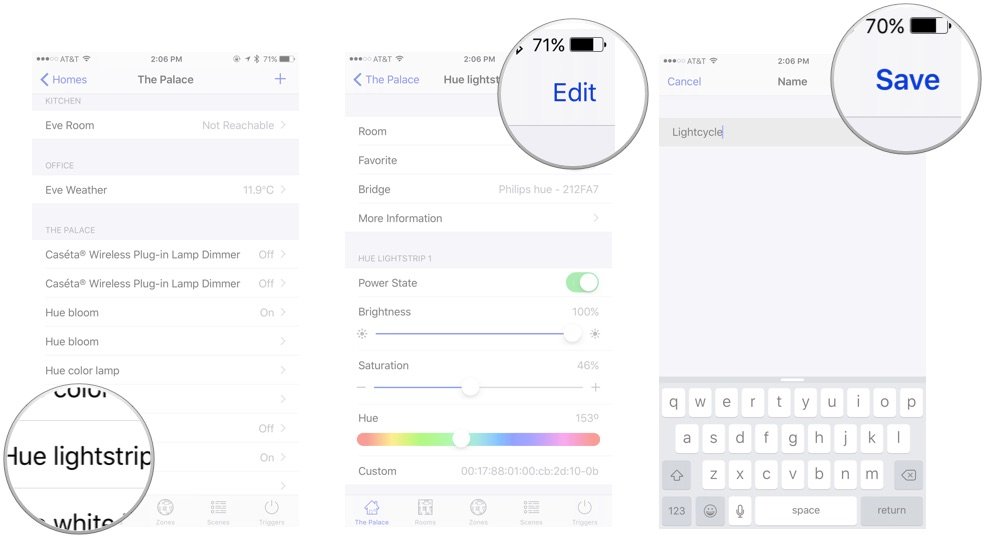
?itok=mLBZUqJE' />[/url]
</li> <li>Rename your accessory and press <strong>Save</strong>.</li> </ol><h3>How to create a HomeKit Room and add accessories</h3> <ol><li>In your HomeKit app of choice, find the <strong>Rooms</strong> tab or setting. (It may be behind a Settings icon, or a "Siri Integration" screen.)</li> <li>Tap the <strong>plus button</strong> to add a new room.
<a href='
http://www.imore.com/how-add-rooms-zones-and-scenes-your-homekit-house' title="How to add rooms, zones, and scenes to your HomeKit house"><img src='

?itok=ew1E-tO3' />[/url]
</li> <li>Name your room and <strong>select</strong> the devices you want to control within it.</li> <li>Press <strong>Save</strong>.</li> </ol><h3>How to create a HomeKit Zone and add accessories</h3> <ol><li>In your HomeKit app of choice, find the <strong>Zones</strong> tab or setting. (It may be behind a Settings icon, or a "Siri Integration" screen.)</li> <li>Tap the plus button to add a new zone.
<a href='
http://www.imore.com/how-add-rooms-zones-and-scenes-your-homekit-house' title="How to add rooms, zones, and scenes to your HomeKit house"><img src='

?itok=2EP1XMgs' />[/url]
</li> <li><strong>Name</strong> your zone and select the rooms you want to control within it.</li> <li>Press <strong>Save</strong>.</li> </ol><h3>How to create a HomeKit scene</h3> <p>Unlike Rooms and Zones, scenes contain both accessories and actions for those accessories: For instance, the "This is Halloween!" scene not only controls all my Hue lights, but it has an action that, upon me saying the phrase, will turn all the lights on and change their color to deep orange. (Spooky!)</p> <p>Setting up a scene varies wildly from app to app. My favorite is the <a href="
https://itunes.apple.com/us/app/home-smart-home-automation/id995994352?mt=8&at=10l3Vy&ct=d_im" title="" rel="nofollow">Home[/url] app, though even it has a few quirks when setting up scenes.</p> <p>Note: For scenes to work best with Siri, the code phrase should have multiple words, and they shouldn't be words Siri could confuse with another request. (Naming something "Search Google", for instance, will net you a very unhappy voice assistant.)</p> <ol><li>Find the <strong>Scenes</strong> tab in your HomeKit app of choice.</li> <li>Tap the <strong>plus button</strong> to add a new scene.</li> <li>Name the scene and press <strong>Save</strong>.
<a href='
http://www.imore.com/how-add-rooms-zones-and-scenes-your-homekit-house' title="How to add rooms, zones, and scenes to your HomeKit house"><img src='

?itok=UOZ1Fo2v' />[/url]
</li> <li>Tap on the new scene and press the <strong>plus button</strong> to add a new action.</li> <li>Select the accessory you want to add to your scene.</li> <li>The accessory will show its current settings when you tap on it; you'll have to re-select all the actions you'd like to execute for your scene. Those actions will highlight <strong>blue</strong> once you've changed them.
<a href='
http://www.imore.com/how-add-rooms-zones-and-scenes-your-homekit-house' title="How to add rooms, zones, and scenes to your HomeKit house"><img src='

?itok=qHy0o72x' />[/url]
</li> <li>Once you're finished, tap the <strong>Home name</strong> in the upper left corner.</li> <li><strong>Add actions</strong> for any other accessories you want to control.</li> <li>Press <strong>Done</strong> when you're finished.</li> <li>Press <strong>Execute</strong> to see a preview of the scene, or say the scene name to Siri.<a href='
http://www.imore.com/how-add-rooms-zones-and-scenes-your-homekit-house' title="How to add rooms, zones, and scenes to your HomeKit house"><img src='

?itok=pgNfq4QU' />[/url]</li> </ol><h2>Using names, rooms, and zones with Siri</h2> <p>Once you've finished naming your devices, rooms, and zones, you can use those names to control your accessories via Siri. It may take a few minutes for Siri to register those names, so don't panic if it doesn't happen immediately.</p> <p>If you want to know the kinds of commands you can say to Siri, look no further than our Siri and HomeKit Guide:</p> <ul><li>
How to use Siri with your HomeKit accessories</li> </ul><h2>Questions?</h2> <p>Let us know below and we'll try and help you out.</p> </div></div></div><br clear='all'/>
<a href="
http://rc.feedsportal.com/r/241226477064/u/49/f/616881/c/33998/s/4aed1779/sc/28/rc/1/rc.htm" rel="nofollow"><img src="
http://rc.feedsportal.com/r/241226477064/u/49/f/616881/c/33998/s/4aed1779/sc/28/rc/1/rc.img" border="0"/>[/url]
<a href="
http://rc.feedsportal.com/r/241226477064/u/49/f/616881/c/33998/s/4aed1779/sc/28/rc/2/rc.htm" rel="nofollow"><img src="
http://rc.feedsportal.com/r/241226477064/u/49/f/616881/c/33998/s/4aed1779/sc/28/rc/2/rc.img" border="0"/>[/url]
<a href="
http://rc.feedsportal.com/r/241226477064/u/49/f/616881/c/33998/s/4aed1779/sc/28/rc/3/rc.htm" rel="nofollow"><img src="
http://rc.feedsportal.com/r/241226477064/u/49/f/616881/c/33998/s/4aed1779/sc/28/rc/3/rc.img" border="0"/>[/url]
<img src="[url]http://da.feedsportal.com/r/241226477064/u/49/f/616881/c/33998/s/4aed1779/sc/28/a2.img" border="0"/>[/url]<img width="1" height="1" src="
http://pi.feedsportal.com/r/241226477064/u/49/f/616881/c/33998/s/4aed1779/sc/28/a2t.img" border="0"/><img width='1' height='1' src='

' border='0'/><img src="
http://feeds.feedburner.com/~r/TheIphoneBlog/~4/C_JbgiVSlbk" height="1" width="1" alt=""/>
Source:
How to add rooms, zones, and scenes to your HomeKit house