How to automatically set up your Apple TV with your iPhone<div class="field field-name-body field-type-text-with-summary field-label-hidden"><div class="field-items"><div class="field-item even" property="content:encoded"><p><a href='
http://www.imore.com/how-automatically-set-your-apple-tv-your-iphone' title="How to automatically set up your Apple TV with your iPhone"><img src='
http://www.imore.com/sites/imore.com/files/styles/large_wm_brw/public/field/image/2015/09/apple-tv-screen-glow-hero.jpg?itok=LSSw-9J6' />[/url]</p> <p class="intro">Don't want to deal with entering passwords with a Siri Remote? You don't have to.</p> <p>Apple's new Apple TV has begun arriving on doorsteps near and far. And once you get your new set top box, you'll have to set it up from scratch. Apple offers two different ways of initializing your Apple TV: Set Up With Device, and Set Up Manually.</p> <p>If you don't have your device handy, Rene has a great how-to on
manually setting up your Apple TV; otherwise, the easiest and best way is to use your iPhone, iPad, or iPod touch.</p> <div class="video"><div class="video_iframe"><iframe src="
http://www.youtube.com/embed/jBovLNPBzQg?rel=0&autoplay=0&wmode=opaque&controls=2&autohide=1&showinfo=0" width="627" height="353" class="video-filter video-youtube vf-jbovlnpbzqg" frameborder="0" allowfullscreen="allowfullscreen"></iframe></div></div> <!--/video--> <h2>How to set up your Apple TV with a device</h2> <p>You need to use your <strong>Siri Remote</strong> to set up your Apple TV. Swipe the trackpad at the top to navigate, click to select.</p> <ol><li>Click on your preferred <strong>Language</strong>. (Apple TV will offer you the one it thinks is correct, but you can swipe to scroll down and choose another.)</li> <li>Click on your <strong>Region</strong>. (Apple TV will offer you the one it thinks is correct, but you can swipe to scroll down and choose another.)</li> <li>Click on <strong>Set Up With Device</strong>. Your iOS device will need to be unlocked, with <strong>Bluetooth</strong> enabled, and close to your Apple TV.
<a href='
http://www.imore.com/how-automatically-set-your-apple-tv-your-iphone' title="How to automatically set up your Apple TV with your iPhone"><img src='

?itok=7ImwzqFV' />[/url]
</li> <li>On your iOS device, click <strong>Continue</strong> when prompted with the <strong>Set Up Apple TV?</strong> alert. You may also have to accept terms and conditions.</li> <li>Your Apple TV will then <strong>scan</strong> for your currently connected Wi-Fi network and automatically use your iPhone's credentials to log in.</li> <li>Enter your <strong>Apple ID and Password</strong> on your iPhone.
<a href='
http://www.imore.com/how-automatically-set-your-apple-tv-your-iphone' title="How to automatically set up your Apple TV with your iPhone"><img src='

?itok=fd8ei9NW' />[/url]
</li> <li>Choose whether to enable or disable <strong>Location Services</strong>. These let Apple TV apps use your current location to provide things like weather, theater listings, and such.</li> <li>Choose whether or not to activate <strong>Siri</strong> (only available in the U.S., Canada, Australia, France, Germany, Japan, Spain, and the United Kingdom).
<a href='
http://www.imore.com/how-automatically-set-your-apple-tv-your-iphone' title="How to automatically set up your Apple TV with your iPhone"><img src='

?itok=7U51ef2o' />[/url]
</li> <li>Choose whether you'd like to download Apple's <strong>Aerial HD screensavers</strong>. (We recommend it. They're gorgeous.) </li> <li>Choose whether to send anonymous <strong>diagnostics and usage data</strong> to Apple, and whether to share <strong>App Analytics</strong> with third-party developers.
<a href='
http://www.imore.com/how-automatically-set-your-apple-tv-your-iphone' title="How to automatically set up your Apple TV with your iPhone"><img src='

?itok=BVYaEhlQ' />[/url]
</li> <li><strong>Agree</strong> to Apple's terms and conditions.</li> </ol><p>And with that, you're all set!</p> <p><a href='
http://www.imore.com/how-automatically-set-your-apple-tv-your-iphone' title="How to automatically set up your Apple TV with your iPhone"><img src='
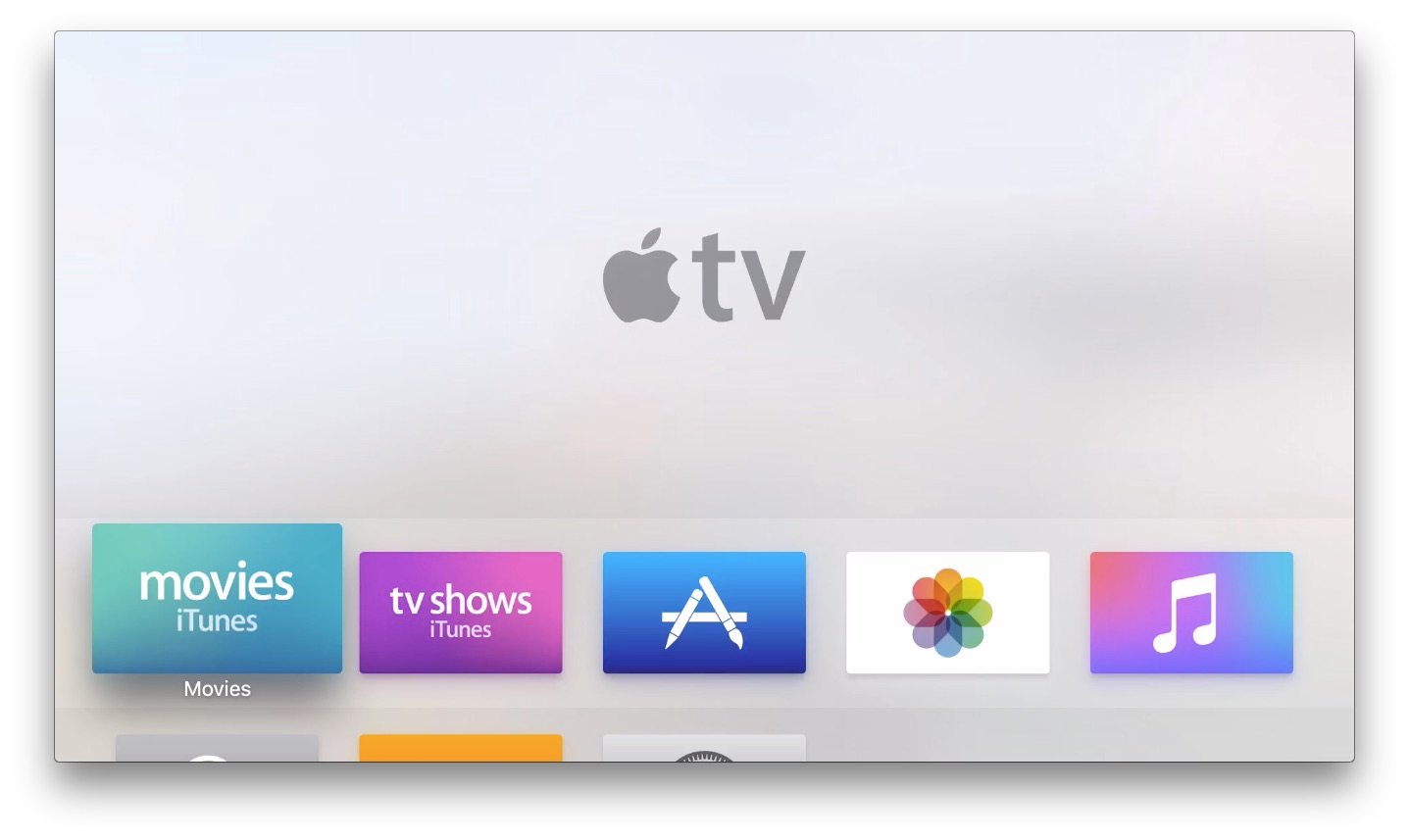
?itok=eG1mVDsC' />[/url]</p> <h2>Questions?</h2> <p>Can't get this process to work? Let us know below and we'll try and help you out.</p> <div class="devicebox"> <h3>
Apple TV</h3> <p>
<img src=" " />
" /></p> <ul><li>
Apple TV preview</li> <li>
Apple TV buyers guide</li> <li>
Apple TV users guide</li> <li>
Apple TV FAQ</li> <li>
Apple TV help</li> <li>
Apple TV news</li> <li>
Apple TV discussion</li> </ul></div> <div> <style> <!--/*--><![CDATA[/* ><!--*/ <!--/*--><![CDATA[/* ><!--*/ <!--/*--><![CDATA[/* ><!--*/ .devicebox { background-color: #5CB8DB; border: 1px solid #E2E9EB; float: right; display: block; margin: 0 0px 10px 10px; max-width: 350px; overflow: hidden; width: 50%; } .devicebox h3 { background: #8D98BD; font-family: "camptonmedium",sans-serif; font-size: 20px; margin-bottom: 0; margin-top: 0; padding: 0; text-align: center; } .devicebox h3 a { display: block; line-height: 30px; padding: 0 10px; } .devicebox h3 a:hover { background: #7e88aa; text-decoration: none; } .devicebox .video { margin: auto; } .devicebox p, .entry-content .devicebox p > img, .devicebox img { margin: 0px; max-width: 100%; padding: 0px; } div .devicebox *, div .devicebox li, div .devicebox a:active, div .devicebox a:hover, div .devicebox a:link, div .devicebox a:visited { color: #fff; } .devicebox a:hover { text-decoration: underline; } .devicebox p, .devicebox ul li, .devicebox ol li { font-size: 16px; padding: initial; } .devicebox ul { margin: 0; padding: 0.5em 1em 1em 30px; } .devicebox ul li { display: list-item; line-height: 24px; list-style: disc outside none; } .devicebox ul li:before { display: none; } .devicebox p ~ p { padding: 0px 15px 15px; line-height: 1.25; } .devicebox p:first-of-type + p { padding: 15px; } div *:last-of-type + .devicebox, div *:last-of-type + div ~ .devicebox { float: none; margin: 0 auto 30px; max-width: 700px; min-height: 225px; position: relative; width: 100%; } div *:last-of-type + .devicebox .video, div *:last-of-type + div ~ .devicebox .video { bottom: 0px; left: 50%; position: absolute; right: 0px; top: 30px; } div *:last-of-type + .devicebox .video_iframe, div *:last-of-type + div ~ .devicebox .video_iframe { height: 100%; padding: 0px; } div *:last-of-type + .devicebox h3 + p, div *:last-of-type + div ~ .devicebox h3 + p { bottom: 0; left: 50%; overflow: hidden; position: absolute; right: 0; top: 30px; width: 50% } div *:last-of-type + .devicebox h3 + p img, div *:last-of-type + div ~ .devicebox h3 + p img { height: 100%; width: auto; } div *:last-of-type + .devicebox ul, div *:last-of-type + div ~ .devicebox ul, div *:last-of-type + .devicebox p, div *:last-of-type + div ~ .devicebox p { width: 43%; } @media all and (max-width: 500px) { .devicebox { float: none; margin: 0 0 30px; max-width: 100%; width: 100%; } div *:last-of-type + .devicebox .video, div *:last-of-type + div ~ .devicebox .video { left: 0; position: relative; top: 0; } div *:last-of-type + .devicebox .video_iframe, div *:last-of-type + div ~ .devicebox .video_iframe { padding-bottom: 56.25%; } div *:last-of-type + .devicebox h3 + p, div *:last-of-type + div ~ .devicebox h3 + p { left: 0; position: relative; top: 0; width: 100%; } div *:last-of-type + .devicebox ul, div *:last-of-type + div ~ .devicebox ul { width: auto; } } /*--><!]]]]]]><![CDATA[><![CDATA[>*/ /*--><!]]]]><![CDATA[>*/ /*--><!]]>*/ </style></div> </div></div></div><br clear='all'/>
<a href="
http://rc.feedsportal.com/r/243659579769/u/49/f/616881/c/33998/s/4b16fe74/sc/15/rc/1/rc.htm" rel="nofollow"><img src="
http://rc.feedsportal.com/r/243659579769/u/49/f/616881/c/33998/s/4b16fe74/sc/15/rc/1/rc.img" border="0"/>[/url]
<a href="
http://rc.feedsportal.com/r/243659579769/u/49/f/616881/c/33998/s/4b16fe74/sc/15/rc/2/rc.htm" rel="nofollow"><img src="
http://rc.feedsportal.com/r/243659579769/u/49/f/616881/c/33998/s/4b16fe74/sc/15/rc/2/rc.img" border="0"/>[/url]
<a href="
http://rc.feedsportal.com/r/243659579769/u/49/f/616881/c/33998/s/4b16fe74/sc/15/rc/3/rc.htm" rel="nofollow"><img src="
http://rc.feedsportal.com/r/243659579769/u/49/f/616881/c/33998/s/4b16fe74/sc/15/rc/3/rc.img" border="0"/>[/url]
<img src="[url]http://da.feedsportal.com/r/243659579769/u/49/f/616881/c/33998/s/4b16fe74/sc/15/a2.img" border="0"/>[/url]<img width="1" height="1" src="
http://pi.feedsportal.com/r/243659579769/u/49/f/616881/c/33998/s/4b16fe74/sc/15/a2t.img" border="0"/><img width='1' height='1' src='

' border='0'/><img src="
http://feeds.feedburner.com/~r/TheIphoneBlog/~4/ELaCYdTkBvk" height="1" width="1" alt=""/>
Source:
How to automatically set up your Apple TV with your iPhone