How to Change 5G Settings on iPhone 12 to Save Data and BatteryApple's
iPhone 12 and 12 Pro are the first iPhones to be released with 5G connectivity, and there are several new settings related to 5G that you should be aware of.

By default, when you set up a new ‌iPhone 12‌ or 12 Pro, it activates an Auto 5G mode that only turns on 5G data when it won't significantly reduce battery life. You can turn this off so that your
iPhone uses 5G all the time, and there are also data modes to choose from. This how to shows you where the new settings are and explains what they mean.
<h2>Turn on 5G All the Time or Activate 4G</h2>
Getting to your specific cellular settings might look a bit different depending on your carrier, but these general steps should work for accessing your Voice and Data settings.
<ol>
<li>Open up Settings.</li>
<li>Tap on "Cellular."
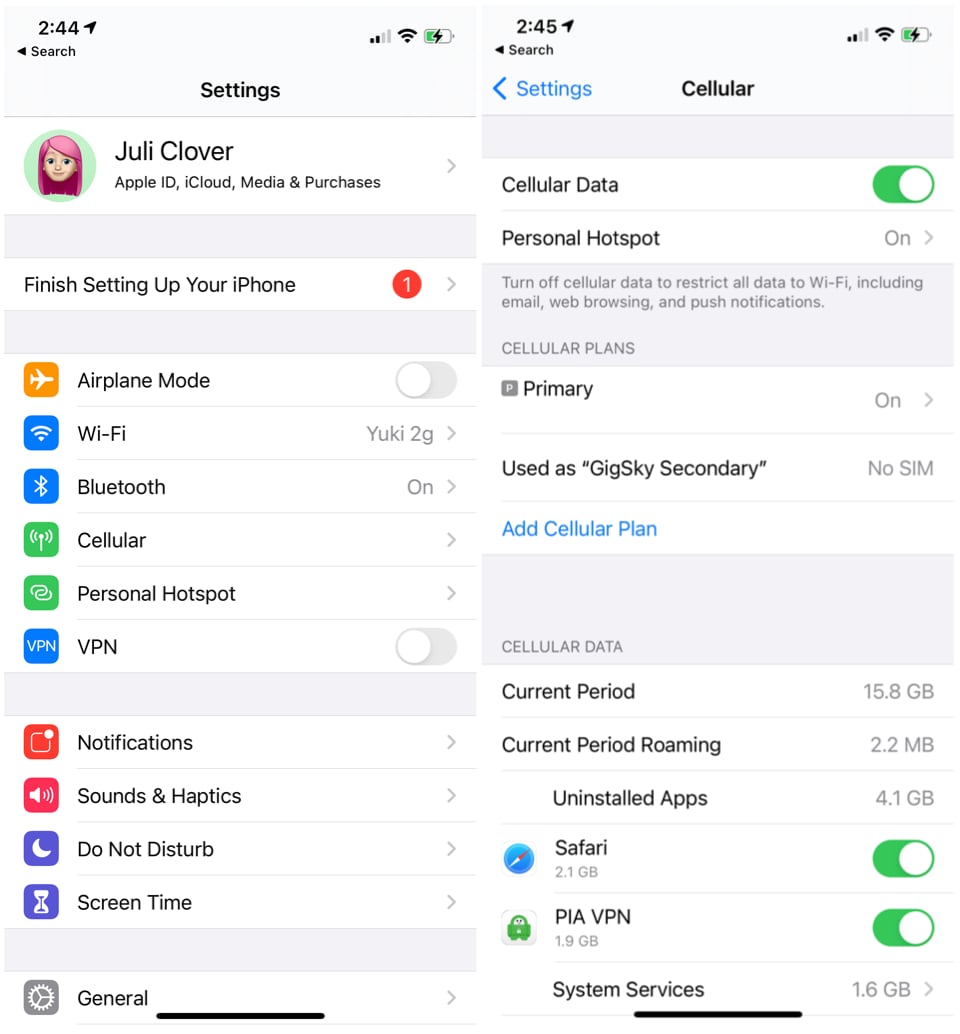
</li>
<li>Tap on your cellular plan or Cellular Data Options.</li>
<li>Tap on Voice & Data.
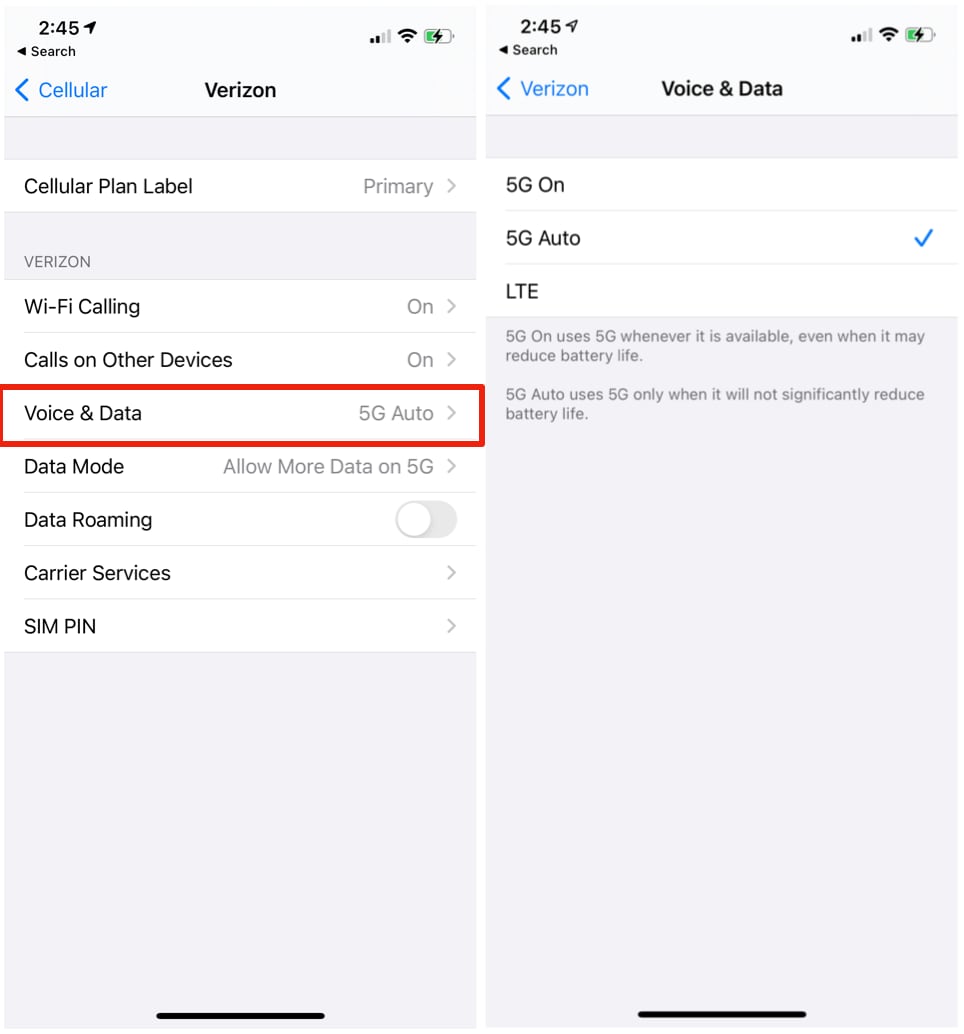
</li>
</ol>
From the Voice & Data menu, you'll see three options: 5G On, 5G Auto, and LTE. 5G Auto, the default setting, uses 5G only when 5G won't significantly reduce battery life.
This appears to be Apple's Data Saver Mode that's meant to swap the ‌iPhone‌'s connection to LTE when 5G speeds aren't necessary. For example, when the ‌iPhone‌ is updating in the background, it uses LTE because super fast speeds aren't necessary, but in instances where speed does matter, such as downloading a show, the ‌iPhone 12‌ models will swap over to 5G.
5G On ensures that 5G is activated all the time when a 5G network is available, and LTE disables 5G all together and lets you use an LTE connection instead of a 5G connection.
<h2>Data Mode</h2>
There are several data modes that you can adjust. By default, ‌iPhone 12‌ models are set on "Allow More Data on 5G," which offers up higher-quality video and
FaceTime when connected to 5G cellular networks.
Most people with unlimited data will want to leave this enabled, but if you're aiming to preserve data, you can change the settings to "Standard," which allows automatic updates and background tasks on cellular but limits video and ‌FaceTime‌ quality.
There's also a Low Data Mode that helps reduce cellular data usage by pausing automatic updates and background tasks when connected to a cellular network. Here's how to get to your data settings:
<ol>
<li>Open up Settings.</li>
<li>Tap on "Cellular."
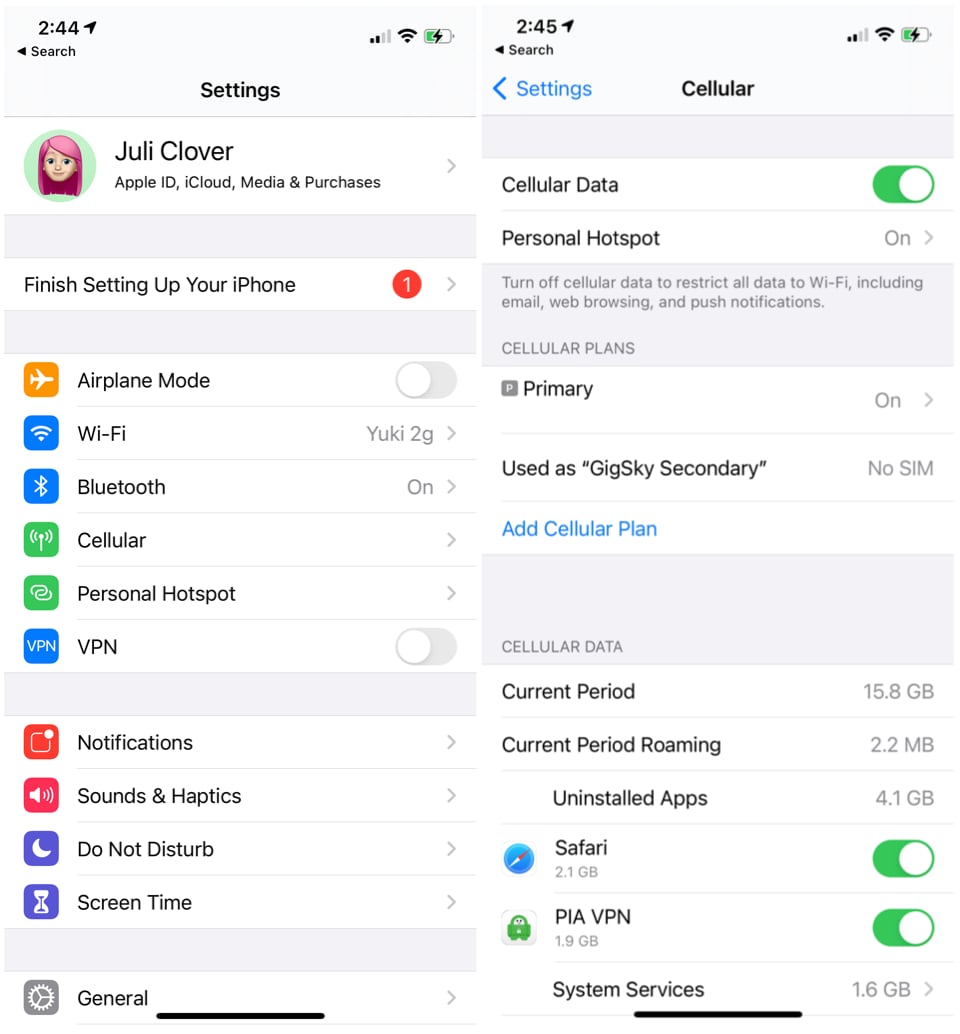
</li>
<li>Tap on your cellular plan or Cellular Data Options.</li>
<li>Tap on Data Mode.
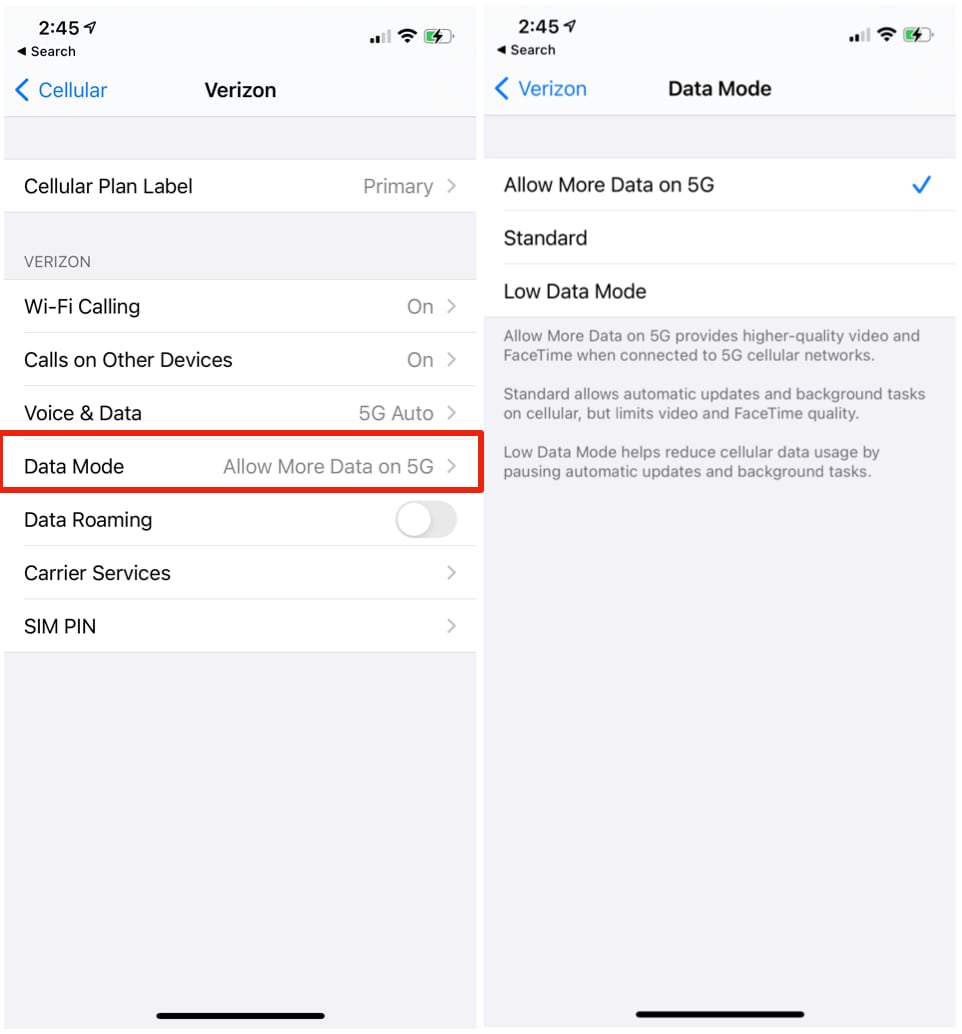
</li>
</ol>
5G is still a new technology that carriers in the United States and other countries are rolling out, so many people may not have 5G connections available to them. Most U.S. carriers have widespread Sub-6GHz 5G networks that should give 5G connectivity that's a bit faster than LTE in most areas, but the fastest mmWave 5G is extremely limited. Make sure to check out our
mmWave vs. Sub-6GHz guide for more info.
<h2>5G Connectivity Symbols</h2>
When you're connected to a 5G network, you'll see a few different symbols, all of which confirm that you're on a 5G network. 5G+ is AT&T's symbol when connected to a faster mmWave 5G network, and the 5G UW symbol shows up when you have a higher-speed mmWave connection on a Verizon device.
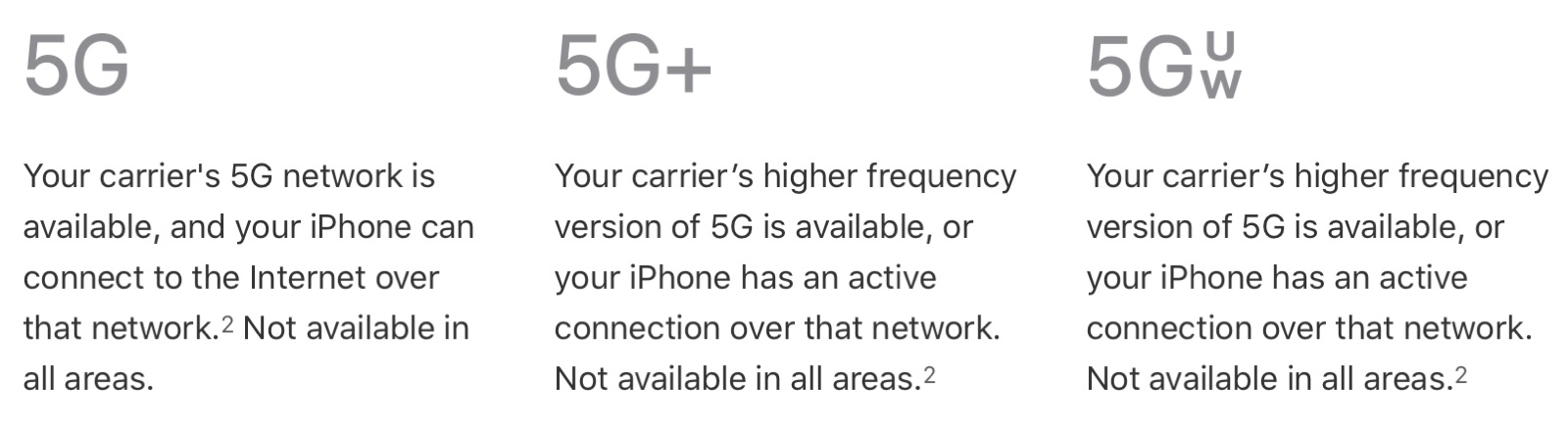
<h2>Feedback</h2>
Have 5G questions or know of something we left out in this how to?
Send us an email here.
This article, "
How to Change 5G Settings on iPhone 12 to Save Data and Battery" first appeared on
MacRumors.comDiscuss this article in our forums
<div class="feedflare">
<img src="[url]http://feeds.feedburner.com/~ff/MacRumors-Front?d=yIl2AUoC8zA" border="0"></img>[/url]
<img src="[url]http://feeds.feedburner.com/~ff/MacRumors-Front?d=6W8y8wAjSf4" border="0"></img>[/url]
<img src="[url]http://feeds.feedburner.com/~ff/MacRumors-Front?d=qj6IDK7rITs" border="0"></img>[/url]
</div><img src="
http://feeds.feedburner.com/~r/MacRumors-Front/~4/nXkCRpbbask" height="1" width="1" alt=""/>
Source:
How to Change 5G Settings on iPhone 12 to Save Data and Battery