iOS 15: How to Create a FocusIn
iOS 15, Apple introduced a new Focus feature that aims to help reduce distractions and let you zone in on a single thing. Focus does this by filtering notifications based on what you're doing.
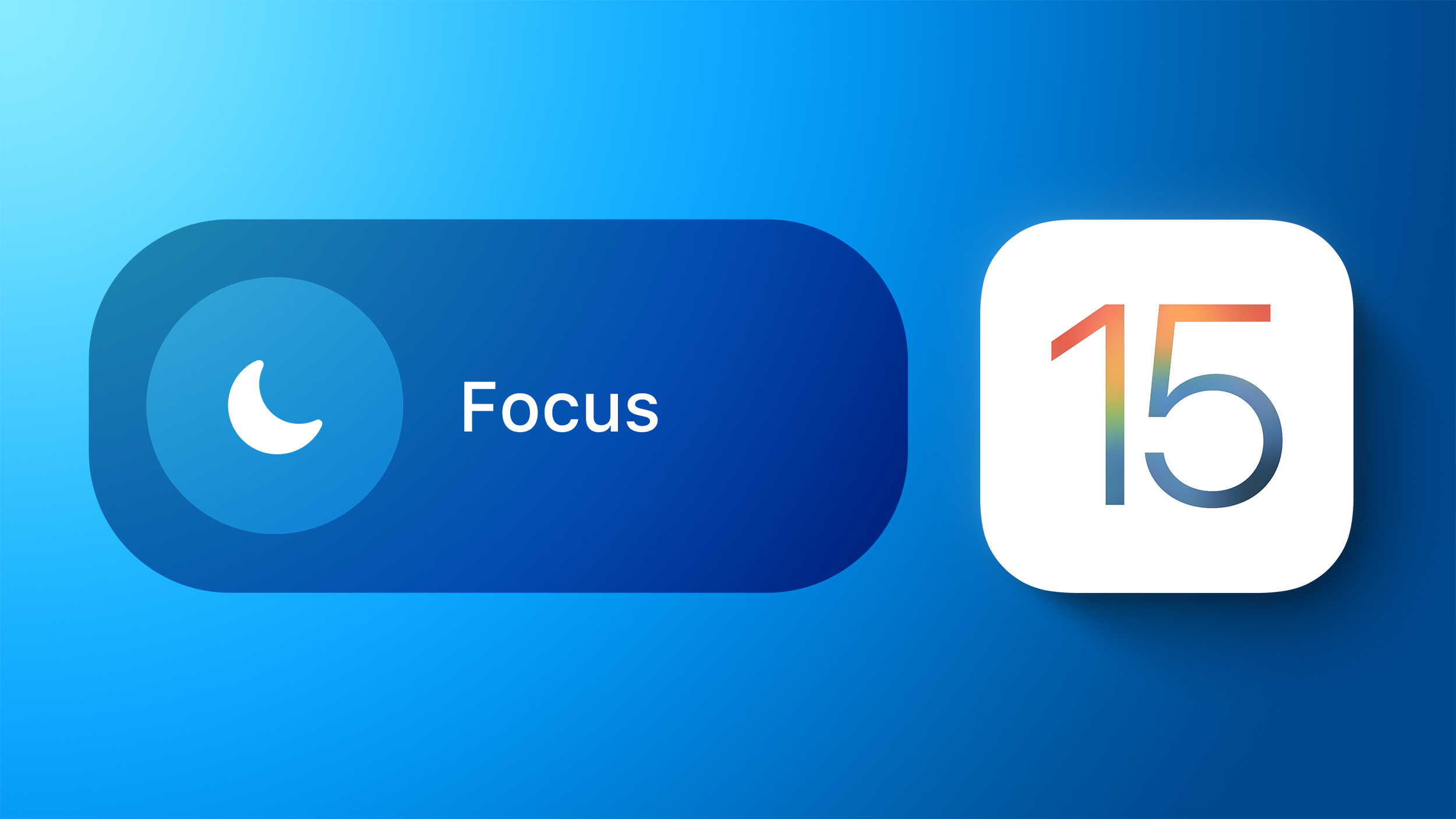
With Focus, you can set your device to help you be in the moment by creating a custom Focus or selecting a suggested one based on the context, like during work hours or while you're winding down for bed. It's also possible to create
Home Screen pages with apps and
widgets that apply to moments of focus to only display relevant apps and reduce temptation.
<h2>How to Create a Custom Focus</h2>
<ol><li>Launch the <strong>Control Center</strong> and tap the <strong>Focus</strong> button.</li>
<li>Tap the <strong>New Focus</strong> button at the bottom, indicated by a plus sign.
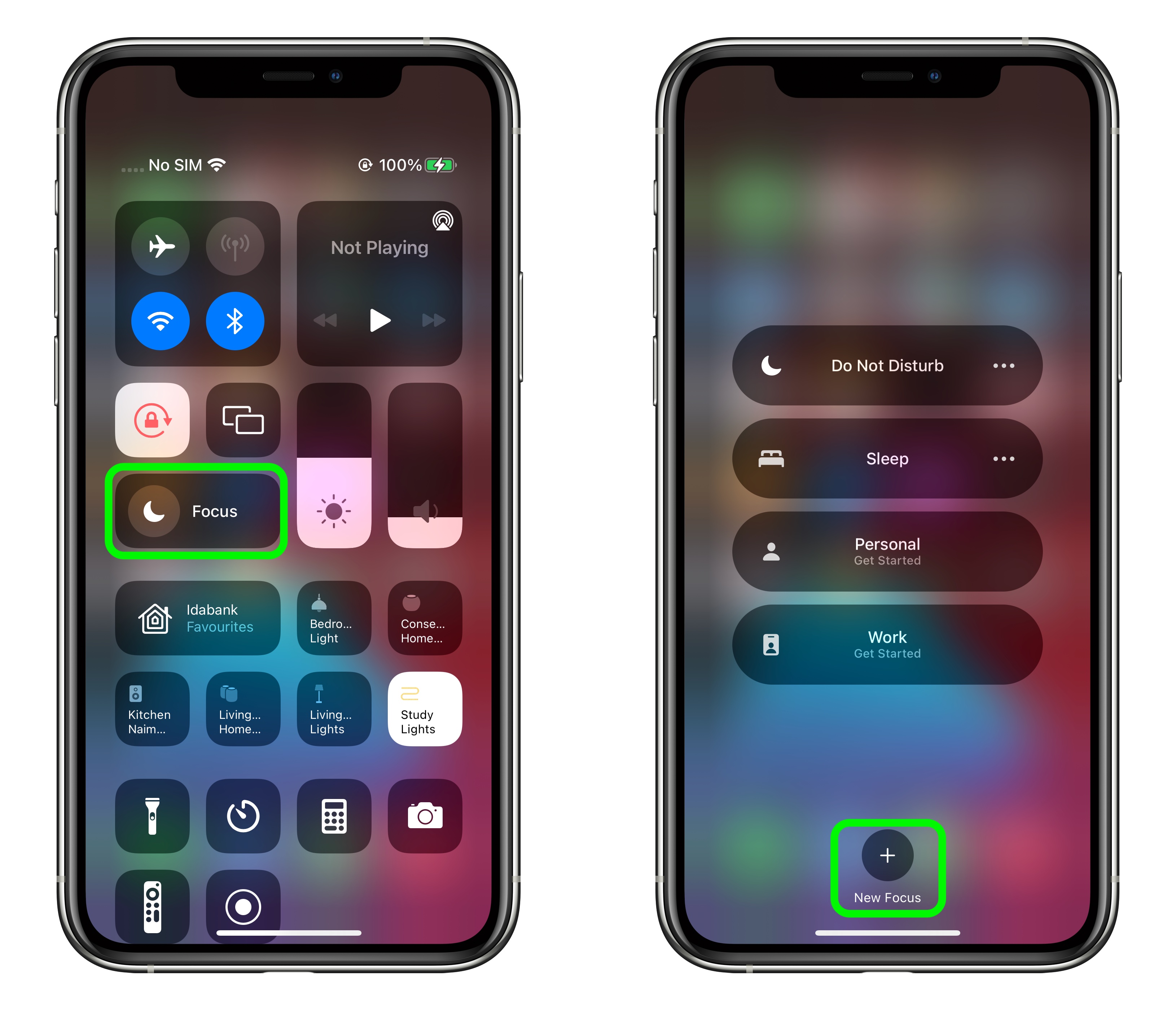
<li>Select <strong>Custom</strong> to create a new Focus.</li>
<li>Give your custom Focus a name and choose a colour/emoji/icon to make it recognizable, then tap <strong>Next</strong>.
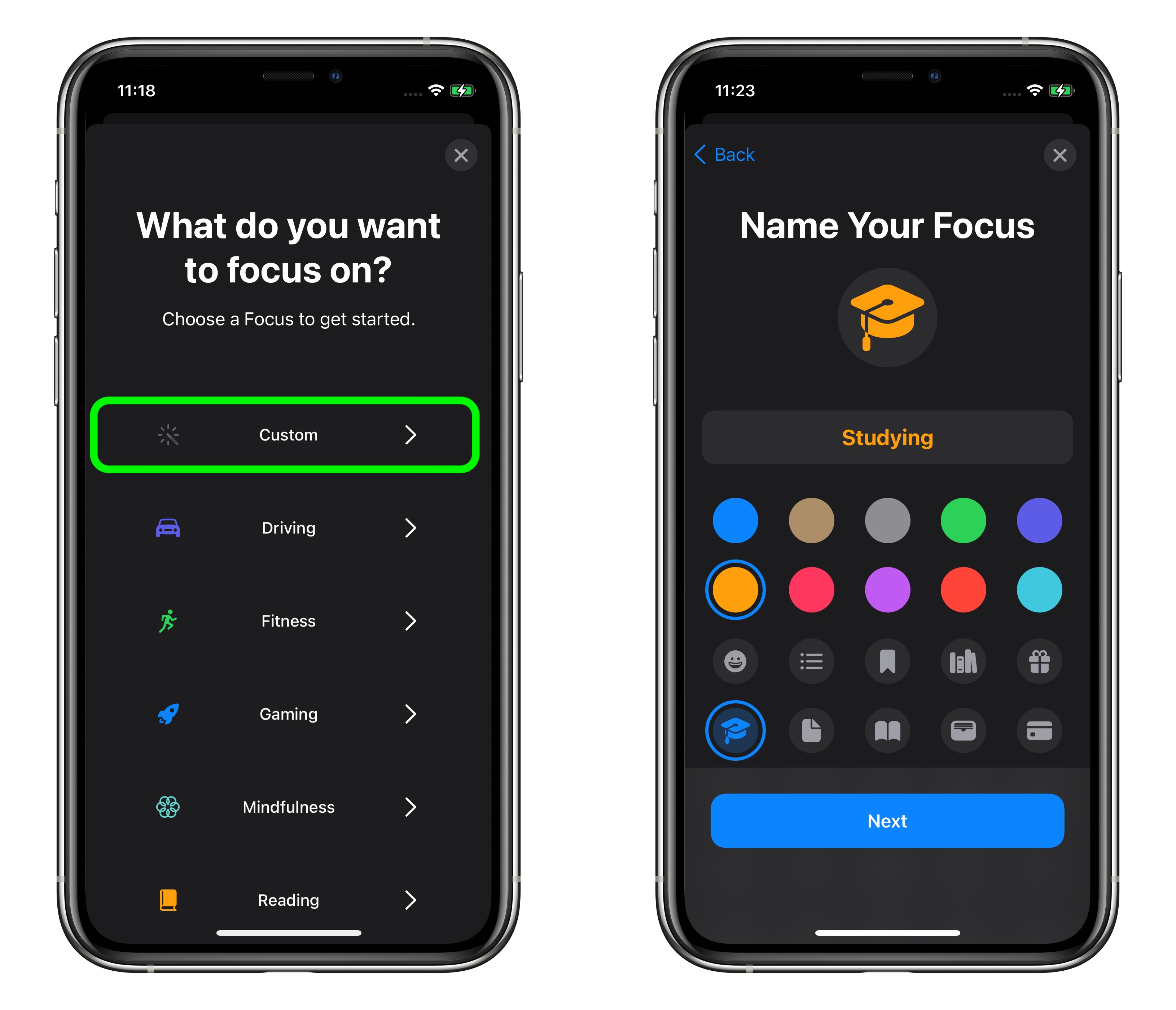
<li>On the next screen, tap <strong>Add Person</strong> to choose the people you want to receive notifications from when the Focus mode is enabled. You can also choose to receive calls from <strong>Everyone</strong>, <strong>No One</strong>, <strong>Favorites</strong>, or <strong>All Contacts</strong>, with this being a separate call-specific option.</li>
<li>Tap <strong>Allow [X] Person</strong> or <strong>Allow None</strong>.</li>
<li>On the next screen, tap <strong>Add App</strong> to choose apps you want to receive notifications from when the Focus mode is enabled. </li>
<li>Tap <strong>Allow [X] Apps</strong> or <strong>Allow None</strong>.
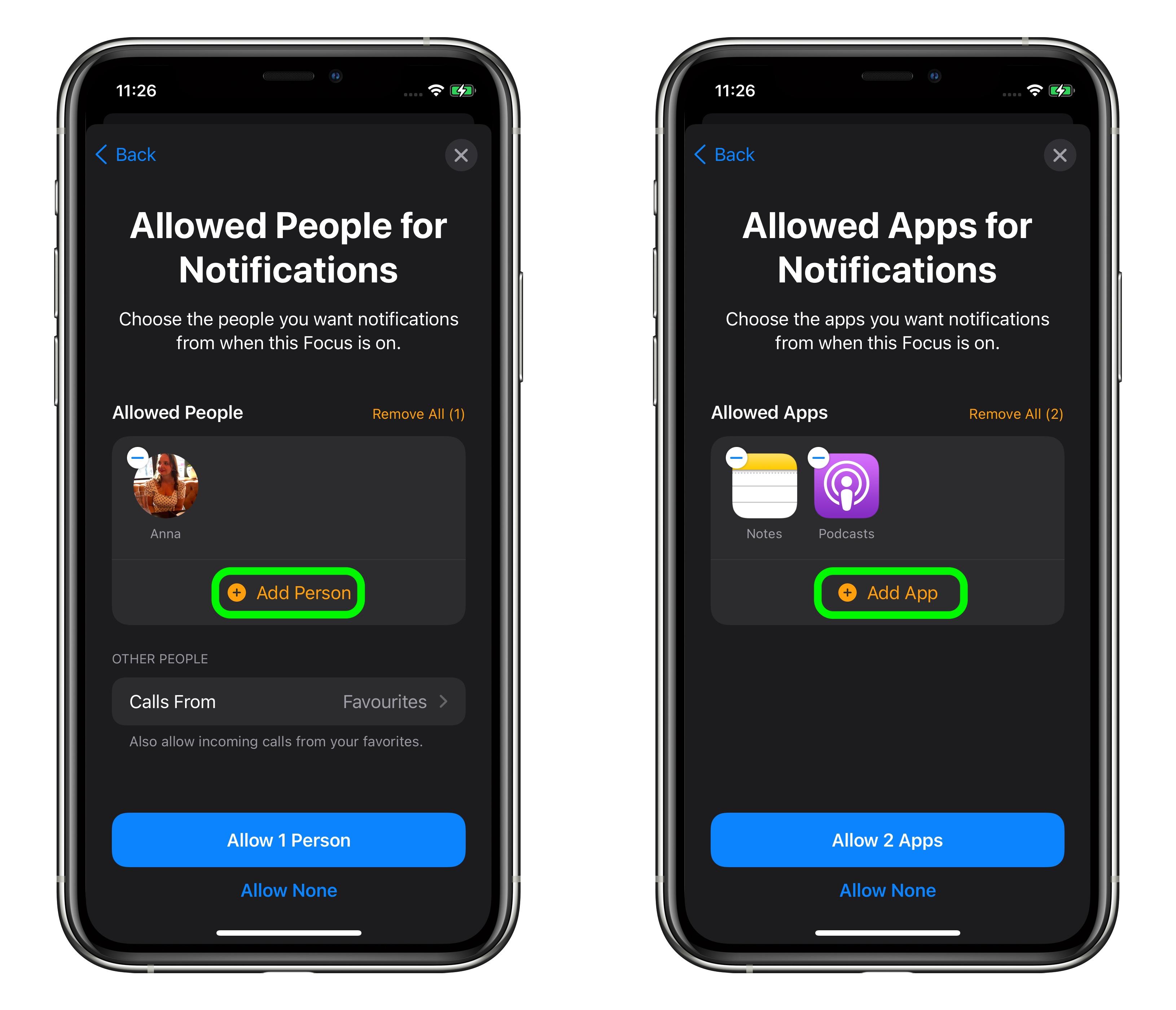
<li>On the next screen, choose whether to <strong>Allow Time Sensitive notifications</strong> when the Focus is enabled or tap <strong>Not Now</strong> to decide later.</li>
<li>Tap <strong>Done</strong> to finish creating the custom Focus.</li></ol>Once your custom Focus is created, you can adjust its options anytime by going to <strong>Settings -> Focus</strong> and selecting its name. There, you'll find additional settings available to you, including the option to <strong>Hide Notification Badges</strong> on app icons and an option to hide certain ‌Home Screen‌ pages using the <strong>Custom Page</strong> toggle. You can also choose to <strong>Dim Lock Screen</strong> appearance and <strong>Show On Lock Screen</strong> any silenced notifications you receive.
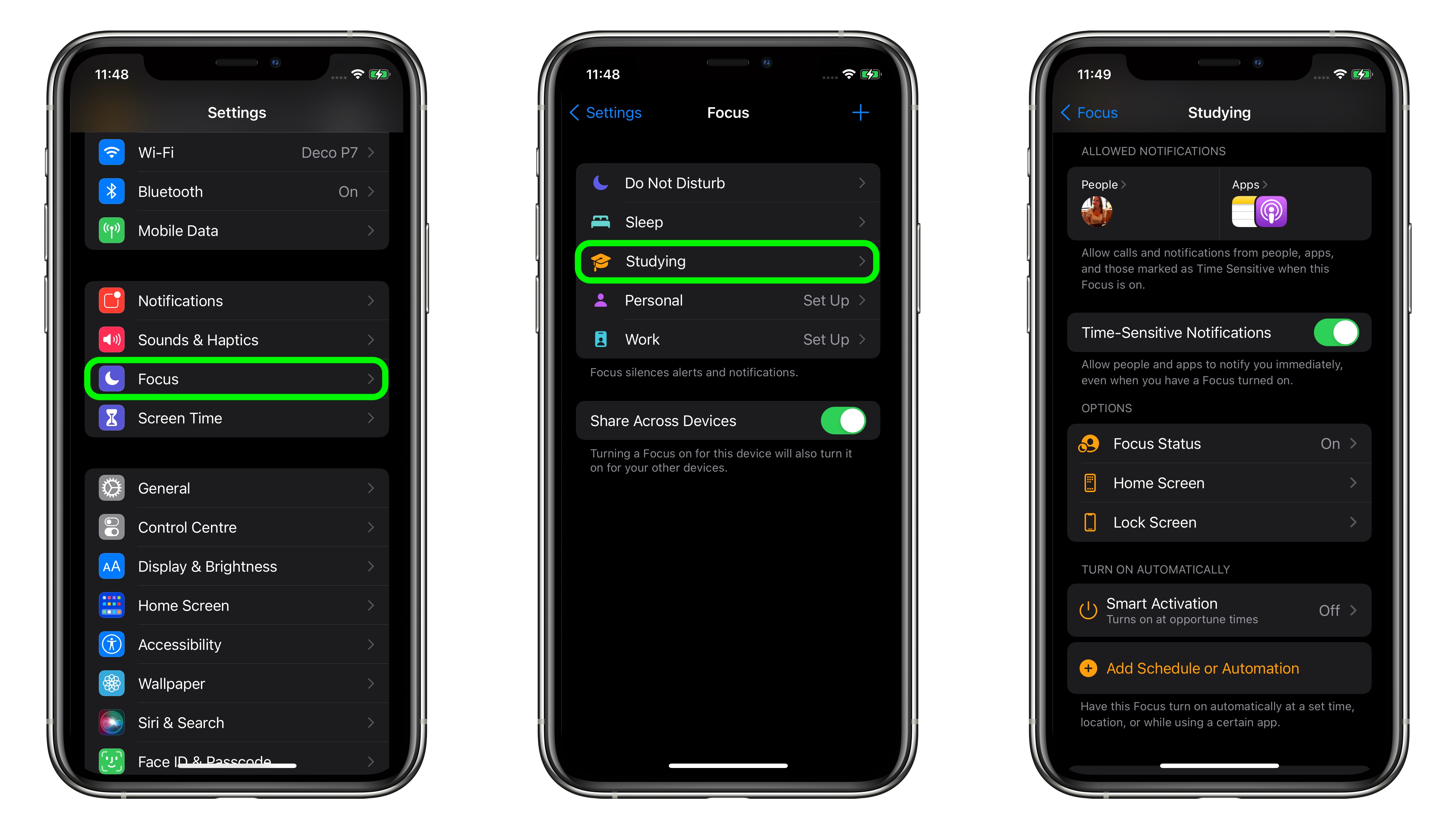
In addition, note the <strong>Smart Activation</strong> option, which when turned on allows your device to turn on the custom Focus automatically at relevant times throughout the day, based on signals like your location, app usage, and more. Alternately, choose <strong>Add Schedule or Automation</strong> to have the Focus turn on automatically at a set time, location, or while using a certain app.
<h2>How to Turn On a Focus</h2>
Turning a Focus on is easy. Simply launch the <strong>Control Center</strong>, tap the <strong>Focus</strong> button, then select the Focus you want to enable. You can also tap the <strong>ellipsis</strong> (three dots) button to enable it <strong>For 1 hour</strong>, <strong>Until this evening</strong>, or <strong>Until I leave this location</strong>.
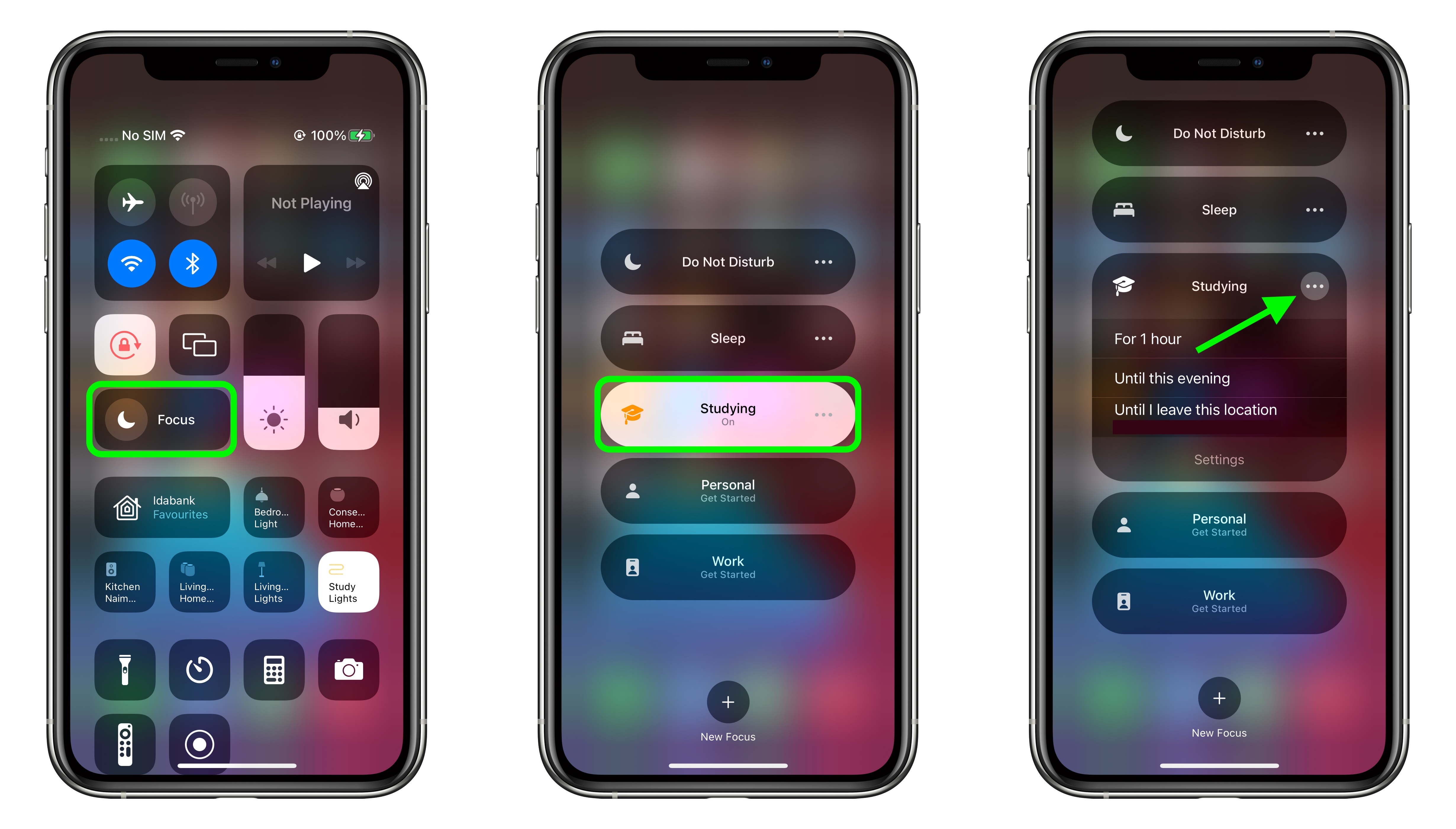
To disable the Focus, just tap the <strong>Focus</strong> button again in Control Center and then tap the active Focus. Remember, when you turn on/turn off a Focus, it's turned on/off across all your devices.
For more information on the new Focus mode options available in ‌iOS 15‌, make sure to
check out our Focus guide. <div class="linkback">Related Roundups:
iOS 15,
iPadOS 15</div><div class="linkback">Tag:
Focus Mode</div><div class="linkback">Related Forum:
iOS 15</div>
This article, "
iOS 15: How to Create a Focus" first appeared on
MacRumors.comDiscuss this article in our forums
<div class="feedflare">
<img src="[url]http://feeds.feedburner.com/~ff/MacRumors-Front?d=yIl2AUoC8zA" border="0"></img>[/url]
<img src="[url]http://feeds.feedburner.com/~ff/MacRumors-Front?d=6W8y8wAjSf4" border="0"></img>[/url]
<img src="[url]http://feeds.feedburner.com/~ff/MacRumors-Front?d=qj6IDK7rITs" border="0"></img>[/url]
</div><img src="
http://feeds.feedburner.com/~r/MacRumors-Front/~4/idFc9ZFBQbk" height="1" width="1" alt=""/>
Source:
iOS 15: How to Create a Focus