iPadOS 16.2 includes Freeform collaboration app and Stage Manager on an external display<p>iPadOS 16 launched a little later this year than its predecessors, and a few key features weren’t quite ready. With iPadOS 16.2, which just arrived this afternoon, I think Apple has caught up with what it planned. There are two major new features on board here. First, Stage Manager multitasking now works across an external display, provided you’re using an iPad with an M1 or M2 chip inside. Second, the collaborative brainstorming and productivity app Freeform is now available on the iPad (and on the iPhone and Mac, as well). </p><p>Freeform is one of the more flexible and customizable apps Apple has made in a long time. For me, the first thing it reminded me of is a more ambitious version of Apple’s own Notes app. Over the years, Notes has become capable at handling a lot more than text — you can scan documents, add images, draw with the Apple Pencil on the iPad and more. The same can be said about Freeform, though it’s much less of a text-first app.</p><span id="end-legacy-contents"></span><p>When you start a new document, you’re met with a ever-expanding blank canvas. At the top of the screen are just a few interface elements, most significantly the five items that let you add content to your board. Those main categories are Apple Pencil; sticky notes; a library of about 700 shapes and icons; text boxes; and a general-purpose “import” button that lets you pull in things from the Files app, your photo library or URLs you can paste in.</p><p>These features all seem pretty straightforward, but there’s a lot of underlying complexity to them. A text box opens with simple black text on the white background, but you can adjust size, fonts, colors, format and drop in three different types of lists. The shapes you can add are numerous and varied; most of them are flat, 2D representations of things like geometric shapes, animals, people, food, and so forth. But you can break apart a shape into its component pieces and move them around individually, resize them, change the colors or just use the one part of it that you really want. And any time you interact with an element in Freeform, guide lines will appear to help you line it up with the content around it. You can also group individual elements (like a text box and a photo) so that they respond as a single object.</p><figure>
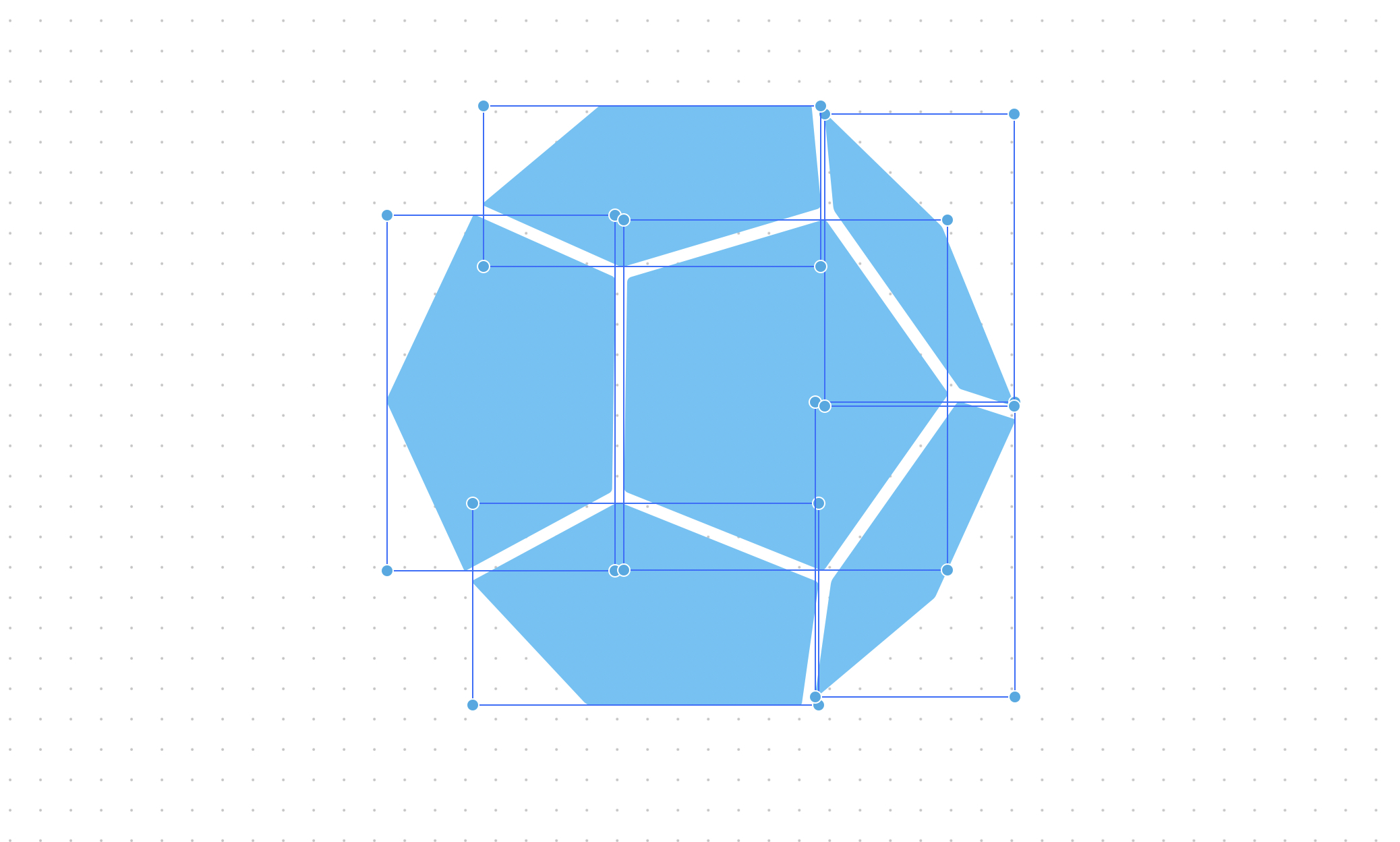
<figcaption></figcaption></figure><p>Freeform is also pretty great at accepting different files and attachments. Links to things like articles on a web site or a YouTube video show up with the page title and a preview (unfortunately, YouTube videos don’t play right in Freeform itself). Some things, like photos and audio files, do work right in Freeform though — you can tap a photo to see it full screen or an audio file to hear what’s in it.</p><p>While Freeform works fine when using it on your own, Apple has clearly pitched it as a collaborative tool. I haven’t been able to try that yet, but now that the software is out of beta I should get a chance soon. But like the other collaboration features Apple included in iPadOS 16 this year, it’s easy to bring other people into a Freeform board. There’s a share button in the top right corner of the app, and you can invite people via email, the Messages app or just by sharing a link. </p><p>When adding people via Messages, everyone in the thread is automatically added to the board as an editor (though you can change that if you want it to be read-only). Then, as people add their own content to the board, you can see what has changed via an activity feed. And for real-time collaboration, you can kick off a FaceTime call with everyone working on the document.</p><p>The updates to Stage Manager are more straightforward, mostly because we’ve had a chance to test them already. If you’re using an iPad with an M1 or M2 chip, you can connect an external display and extend your iPad’s screen, rather than just mirror it. This means you can have different groups of apps running on both the iPad’s built-in screen as well as the external monitor, just as you can on a Mac (or most other computers). </p><p>When you connect to a monitor, the external display is blank by default. But if you move your cursor on to that screen and launch an app from the Dock, it’ll pop up there. You can also click any open apps on the iPad screen and send it to the other display via the three dot menu at the top of the screen. </p><p>Just as on the iPad display, the layout of apps on your external display isn’t fully customizable. Instead, there are a wide variety of sizes you can set them to, and as you add more apps to a space they dynamically rearrange themselves. You have some flexibility to move things where you want, but pixel-perfect manipulation like you’re used to on a Mac isn’t possible. </p><p>Despite these caveats, there’s no doubt that using an iPad with an external display is a lot more useful than it was before. Previously, you could only mirror your iPad’s display — being able to extend your iPad to a much larger screen is another big step towards making the tablet better suited for “real work.” </p><p>As for Freeform, its usefulness will probably depend on how many Apple users there are in your orbit. If your workplace depends heavily on devices like Macs or iPads, it could gain some traction. But breaking a new tool into a workflow that’s already been established can be difficult, so how popular Freeform will get remains a big question mark. Of course, it’s not restricted to workplace use — maybe families where two partners are already using iPads will enjoy organizing vacations or other, more mundane life events with Freeform. </p>
Source:
iPadOS 16.2 includes Freeform collaboration app and Stage Manager on an external display