How to sign up and activate an Apple Music family plan<div class="field field-name-body field-type-text-with-summary field-label-hidden"><div class="field-items"><div class="field-item even" property="content:encoded"><p><a href='
http://www.imore.com/how-sign-and-activate-apple-music-family-plan' title="How to sign up and activate an Apple Music family plan"><img src='
http://www.imore.com/sites/imore.com/files/styles/large_wm_brw/public/field/image/2015/07/apple-music-family-sharing-hero.JPG?itok=QKBRh6Tv' />[/url]</p> <p class="intro">For Apple Music's family plan, you need to set up both Apple Music and Family Sharing.</p> <p>
Apple Music's family plan is hooked into iOS and OS X's Family Sharing feature: It lets multiple different Apple IDs share calendars, photos, movies, TV, and music. Previous to Family Sharing, families had to use one Apple ID for all their purchases—which can be a pain on a number of levels. When you sign up for an Apple Music Family plan, which supports simultaneous listening for up to six devices or accounts, all the infrastructure is being taken care of by Family Sharing. In theory, getting your family on board is as simple as signing up for Family Sharing, purchasing a Family subscription, and having your other family members log in.</p> <!--break--> <h2>How to sign up for Apple Music's family plan</h2> <p><strong>Note: If your family members have already signed up for an Apple Music free trial, this won't work; you'll have to wait until after their free trial period is over to sign them up as part of your Family plan.</strong></p> <ol><li>Set up a
Family Sharing account, if you haven't already, and
invite the people you'd like to share your Apple Music subscription with.</li> <li>
Sign up for Apple Music with the administrator of your Family Sharing account, and choose Family when prompted to sign up for a plan. (If you've already chosen the Individual plan, you can change this by tapping the Account icon in the upper left corner of the Music app, then going to <strong>View Apple ID > Manage > Subscriptions > Apple Music Membership</strong>.)
<a href='
http://www.imore.com/how-sign-and-activate-apple-music-family-plan' title="How to sign up and activate an Apple Music family plan"><img src='
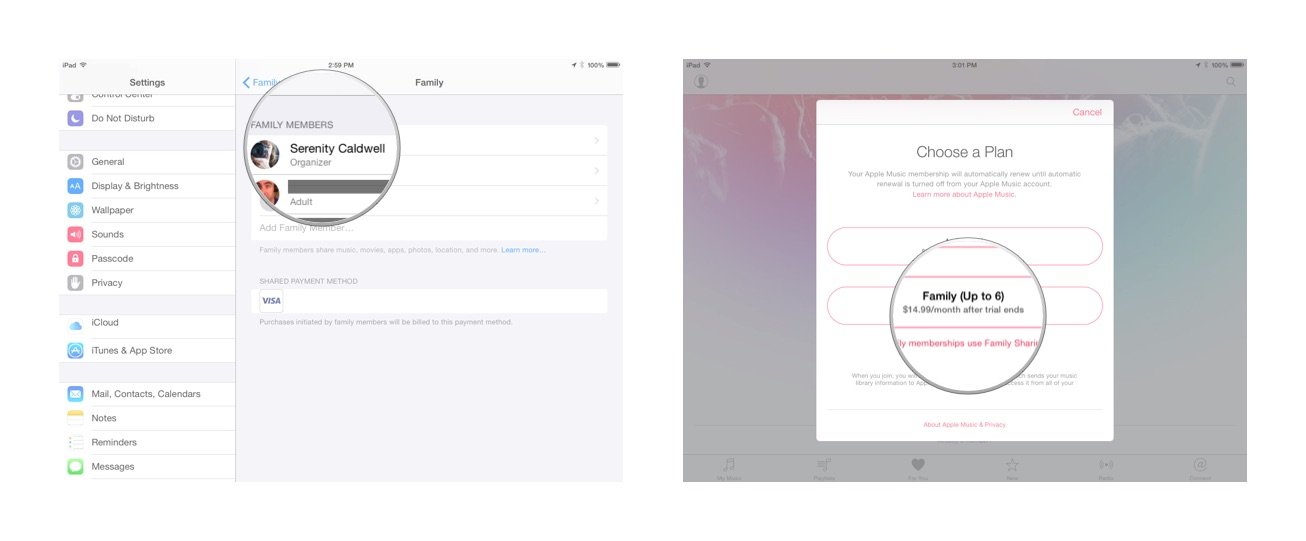
?itok=6nMZWZzk' />[/url]
</li> <li>On your family member's device, make sure their account is signed in for both iCloud and iTunes in <strong>Settings > iCloud</strong> and <strong>Settings > iTunes & App Store</strong>.</li> <li>Open the Music app and tap <strong>Already a member?</strong> at the bottom of the Apple Music signup sheet (or tap the Account icon) and sign in with that family member's Apple ID. Do not register for a free trial on that family member's device.</li> <li>Assuming everything goes according to plan, you'll see the "Your family has joined Apple Music." screen and an option to enable iCloud Music Library.
<a href='
http://www.imore.com/how-sign-and-activate-apple-music-family-plan' title="How to sign up and activate an Apple Music family plan"><img src='
http://www.imore.com/sites/imore.com/files/styles/large/public/field/image/2015/07/apple-music-family-sharing-part-2_0.jpg?itok=hg8lmZu_' />[/url]</li> </ol><h2>If things aren't working...</h2> <p>Can't get Apple Music and family sharing to work? Try our
troubleshooting FAQ on the matter.</p> <div class="devicebox"> <h3>
Apple Music</h3> <p>
<img src=" " />
" /></p> <ul><li>
Apple Music FAQ</li> <li>
Apple Music help</li> <li>
Apple Music news</li> <li>
Apple Music discussion</li> </ul></div> <div> <style> <!--/*--><![CDATA[/* ><!--*/ <!--/*--><![CDATA[/* ><!--*/ <!--/*--><![CDATA[/* ><!--*/ .devicebox { background-color: #5CB8DB; border: 1px solid #E2E9EB; float: right; display: block; margin: 0 0px 10px 10px; max-width: 350px; overflow: hidden; width: 50%; } .devicebox h3 { background: #8D98BD; font-family: "camptonmedium",sans-serif; font-size: 20px; margin-bottom: 0; margin-top: 0; padding: 0; text-align: center; } .devicebox h3 a { display: block; line-height: 30px; padding: 0 10px; } .devicebox h3 a:hover { background: #7e88aa; text-decoration: none; } .devicebox .video { margin: auto; } .devicebox p, .entry-content .devicebox p > img, .devicebox img { margin: 0px; max-width: 100%; padding: 0px; } div .devicebox *, div .devicebox li, div .devicebox a:active, div .devicebox a:hover, div .devicebox a:link, div .devicebox a:visited { color: #fff; } .devicebox a:hover { text-decoration: underline; } .devicebox p, .devicebox ul li, .devicebox ol li { font-size: 16px; padding: initial; } .devicebox ul { margin: 0; padding: 0.5em 1em 1em 30px; } .devicebox ul li { display: list-item; line-height: 24px; list-style: disc outside none; } .devicebox ul li:before { display: none; } .devicebox p ~ p { padding: 0px 15px 15px; line-height: 1.25; } .devicebox p:first-of-type + p { padding: 15px; } div *:last-of-type + .devicebox, div *:last-of-type + div ~ .devicebox { float: none; margin: 0 auto 30px; max-width: 700px; min-height: 225px; position: relative; width: 100%; } div *:last-of-type + .devicebox .video, div *:last-of-type + div ~ .devicebox .video { bottom: 0px; left: 50%; position: absolute; right: 0px; top: 30px; } div *:last-of-type + .devicebox .video_iframe, div *:last-of-type + div ~ .devicebox .video_iframe { height: 100%; padding: 0px; } div *:last-of-type + .devicebox h3 + p, div *:last-of-type + div ~ .devicebox h3 + p { bottom: 0; left: 50%; overflow: hidden; position: absolute; right: 0; top: 30px; width: 50% } div *:last-of-type + .devicebox h3 + p img, div *:last-of-type + div ~ .devicebox h3 + p img { float: right; height: 100%; width: auto; } div *:last-of-type + .devicebox ul, div *:last-of-type + div ~ .devicebox ul, div *:last-of-type + .devicebox p, div *:last-of-type + div ~ .devicebox p { width: 43%; } @media all and (max-width: 500px) { .devicebox { float: none; margin: 0 0 30px; max-width: 100%; width: 100%; } div *:last-of-type + .devicebox .video, div *:last-of-type + div ~ .devicebox .video { left: 0; position: relative; top: 0; } div *:last-of-type + .devicebox .video_iframe, div *:last-of-type + div ~ .devicebox .video_iframe { padding-bottom: 56.25%; } div *:last-of-type + .devicebox h3 + p, div *:last-of-type + div ~ .devicebox h3 + p { left: 0; position: relative; top: 0; } div *:last-of-type + .devicebox ul, div *:last-of-type + div ~ .devicebox ul { width: auto; } } /*--><!]]]]]]><![CDATA[><![CDATA[>*/ /*--><!]]]]><![CDATA[>*/ /*--><!]]>*/ </style></div> </div></div></div><br clear='all'/>
<a href="
http://rc.feedsportal.com/r/233194132249/u/49/f/616881/c/33998/s/47c96bad/sc/28/rc/1/rc.htm" rel="nofollow"><img src="
http://rc.feedsportal.com/r/233194132249/u/49/f/616881/c/33998/s/47c96bad/sc/28/rc/1/rc.img" border="0"/>[/url]
<a href="
http://rc.feedsportal.com/r/233194132249/u/49/f/616881/c/33998/s/47c96bad/sc/28/rc/2/rc.htm" rel="nofollow"><img src="
http://rc.feedsportal.com/r/233194132249/u/49/f/616881/c/33998/s/47c96bad/sc/28/rc/2/rc.img" border="0"/>[/url]
<a href="
http://rc.feedsportal.com/r/233194132249/u/49/f/616881/c/33998/s/47c96bad/sc/28/rc/3/rc.htm" rel="nofollow"><img src="
http://rc.feedsportal.com/r/233194132249/u/49/f/616881/c/33998/s/47c96bad/sc/28/rc/3/rc.img" border="0"/>[/url]
<img src="[url]http://da.feedsportal.com/r/233194132249/u/49/f/616881/c/33998/s/47c96bad/sc/28/a2.img" border="0"/>[/url]<img width="1" height="1" src="
http://pi.feedsportal.com/r/233194132249/u/49/f/616881/c/33998/s/47c96bad/sc/28/a2t.img" border="0"/><img width='1' height='1' src='

' border='0'/><img src="
http://feeds.feedburner.com/~r/TheIphoneBlog/~4/8dBTNP3L98A" height="1" width="1" alt=""/>
Source:
How to sign up and activate an Apple Music family plan